How to Record Streaming Videos on All Devices [Best Guide]
By Thomas Nadel
Updated on Nov 27, 2024
44.3K views
5min read
Although streaming videos has revolutionized the modern entertainment way, moving movies and TV series streaming online, you may still run into situations when you need to record streaming videos to play them offline or use the video clips to create memes or your video projects. When OTT platforms like Netflix, Amazon Prime, and more have added protection techniques to prevent screen recording by turning it to a black screen.
Luckily, there are still some powerful screen recorders that can bypass such an obstacle and help capture streaming resources for you. In the following, let’s dive into the detailed guide on how to record streaming videos across devices!
Related Articles:
1. How to Record Streaming Videos on Windows/Mac
To record streaming videos on Windows PC/laptop or MacBook/iMac, VLC Media Player is an excellent choice. It is an open-source tool with a built-in screen-capturing feature, making it a practical choice for recording streaming videos on Windows. It supports platforms like Amazon Prime Video, Netflix, Hulu, and YouTube, allowing you to customize settings and save recordings in DRM-free formats like MP4. Here’s a step-by-step guide to help you record streaming videos with VLC.
Step 1. Run VLC Media Player. In the program, move to the menu to click on Media >> Open Network Stream and switch to the Capture Device module.
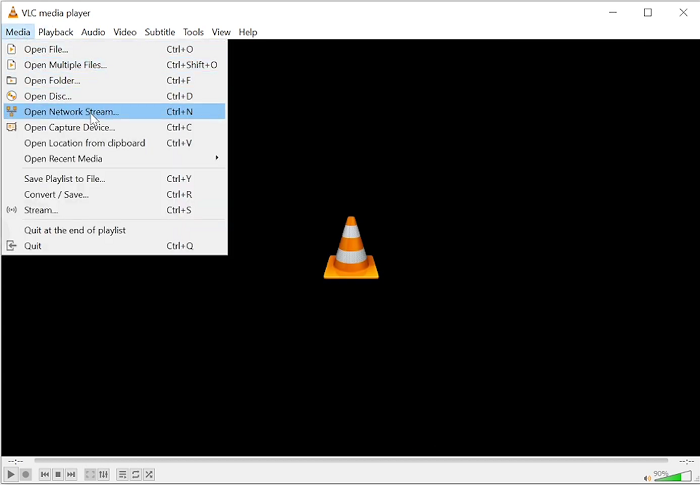
Step 2. Customize the recording settings like Capture Mode, and also adjust the frame rate for the capture in your preferences (the higher the figure is, the more fluent recording performance VLC can deliver). Then tap Stream to navigate to the recording window.
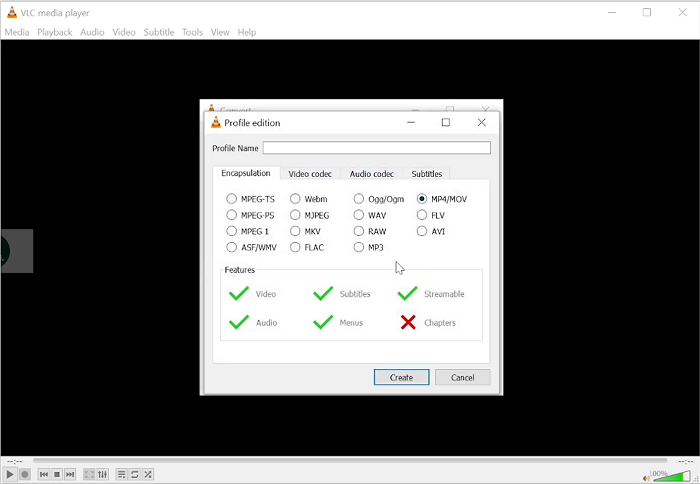
Step 3. Now, please click on the red Record button to proceed with the screen recording and capture the streaming video.
Step 4. Once the recording is over, stop the recording and export the recorded streaming video to your Windows computer for playback offline in no time.
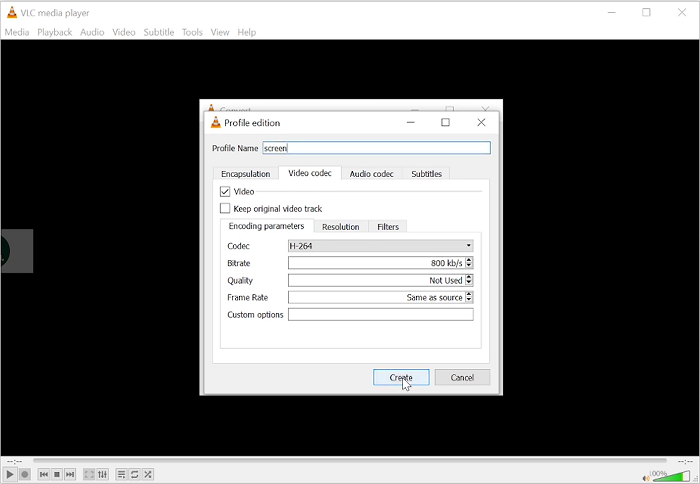
Related Article:
2 Best Ways to Download All Seasons of The Walking Dead
How to Download Sonic the Hedgehog 3 (Even to MP4 in 4K)
How to Watch and Download the Civil War Full Movie
2. How to Record Streaming Videos on iPhone/iPad/Android
Restrictions on mobile streaming platforms are often stricter than on desktop. Through testing, we found that AZ Screen Recorder is indeed capable of recording streaming videos without resulting in black screens, offering a comprehensive suite of features to capture high-quality clips from platforms like Netflix. Also, it allows you to enhance recordings with audio and video effects afterward.
Note:
To increase the success rate of recording streaming movies, you’ll need to open the streaming content in a browser, such as Firefox. If a popup prompts you to open the app for viewing, it may result in recording failure. Alternatively, you can skip to Part 3 for a more efficient solution!
Step 1. Download AZ Screen Recorder from the App Store or Google Play and launch it. Grant the necessary permissions for screen recording and overlay controls.
Step 2. Open the app settings to adjust video resolution, frame rate, and audio preferences for high-quality output. Enable “Record Audio” if needed.
Step 3. Navigate to the streaming video you want to capture. Tap the AZ Screen Recorder overlay icon and press the “Record” button. Play the video to begin recording.
Step 4. Once the recording is complete, tap the overlay icon again to stop. The recorded video will be saved automatically in your device gallery.
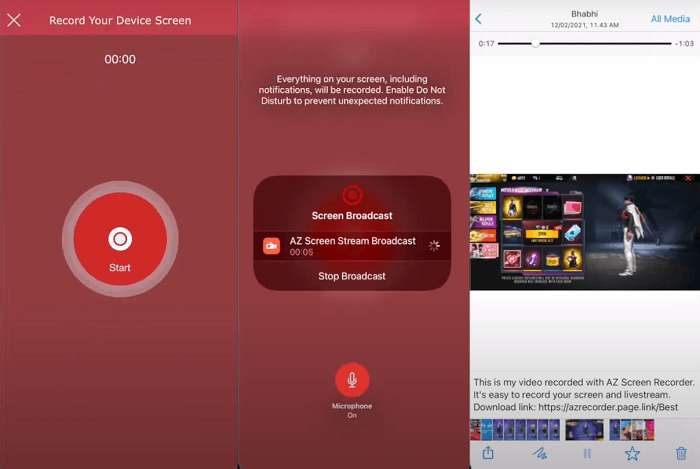
3. Ultimate Solution: One Click to Rip Streaming Videos in Bulk
Recording streaming videos can offer flexibility, allowing you to capture specific parts as short clips. However, this method has notable drawbacks:
- The process is time-consuming, as recording must proceed in real-time for long videos.
- The output quality may suffer, resulting in lower image and audio fidelity.
For a faster, lossless solution, a dedicated video downloader is a better alternative. Consider using a professional streaming video ripper to remove videos’ DRM and save high-quality videos efficiently for offline use.
TuneFab VideOne Downloader delivers a powerful download function to grab videos from streaming platforms such as Amazon Prime Video, Netflix, Disney Plus, and YouTube in lossless definitions and original sound effects. In addition, when the program applies advanced algorithms to extract video resources, it can also detect multi-lingual subtitles as well as audio tracks to retain them accompanying the video outputs.
More importantly, TuneFab VideOne Downloader also emphasizes efficiency, with the embedded acceleration techniques applied to deal with high-speed video download at 3X faster in batches. You can get multiple long streaming videos offline at once without wasting much time, greatly facilitating higher productivity.
The intuitive design of TuneFab VideOne Downloader also enables the downloading manipulation to be easy enough. Please also walk through the guidance below and try using the program to download streaming videos offline in one shot:
Step 1. Run TuneFab VideOne Downloader and select a streaming platform on the main feed to log in to the built-in web player.

Step 2. Search for your favorite videos in the web player. Subsequently, you can add them to the Converting list by dragging and dropping them to the Add button.
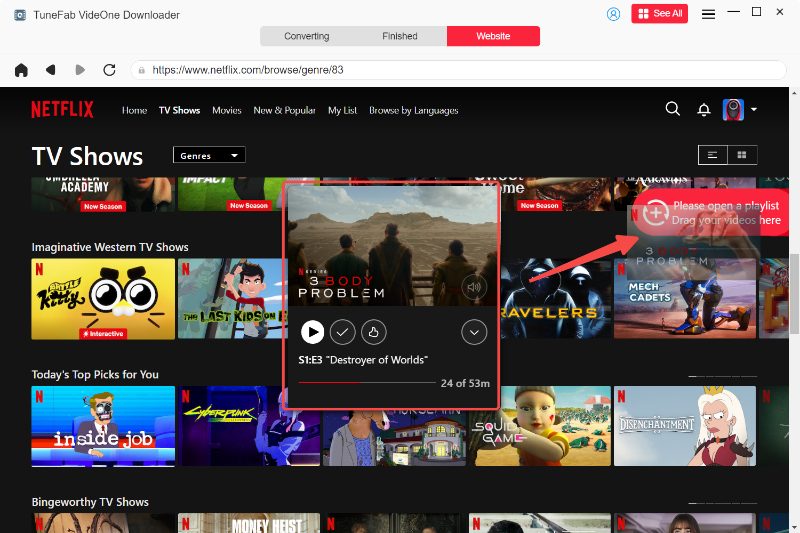
Step 3. In the Converting window, please configure output settings such as the Format, Quality, and Download Options in your preferences.

Step 4. Eventually, press the Convert All button to proceed with the video downloading and save the streaming videos offline.

Now you’ve got all your streaming content saved on the computer drive. You can then move them to mobile phones, tablets, or any device you need for further usage!
Final Words
To conclude, recording streaming videos is no longer a troublesome task as numerous tools can help to capture them regardless of what devices you are using. Also, to speed up the video-saving process and get lossless outputs, the alternative, TuneFab VideOne Downloader is recommended as a backup to help remove DRM from streaming videos effortlessly and save them as regular media files offline. You can freely install it and start with the free trial to save your favorite streaming videos without any charge!
