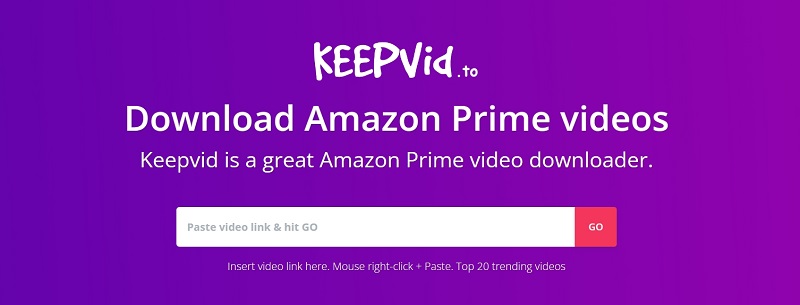4 Best Ways to Download Amazon Prime Videos to MP4
By Zoe Clarke
Updated on May 19, 2025
15.7K views
5min read
Amazon Prime Video offers a wide range of content including movies, TV series, and channels for rent, purchase, or online viewing. Amazon Prime Video does support offline downloads, but you can only watch them on the app for a limited time. And when a title is removed from the library, you’ll lose access to the resource. Therefore, downloading Amazon video to MP4 can be a more flexible and helpful choice.
In this article, I’ll introduce 4 best methods to help you easily convert videos from Amazon Prime to MP4, so that you can permanently save your favorite movies and watch them anytime, anywhere.
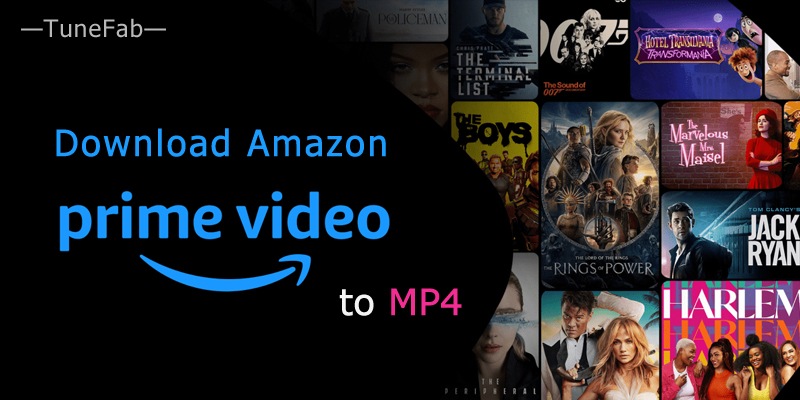
Can You Convert Amazon Prime Downloads to MP4?
No. Although Prime Video lets users download videos for offline watching, the downloads are protected with DRM and can only be opened and played on the Amazon Prime video app directly.
When you go to the download folder, all you’ll find are scattered, unrecognizable cache files that can’t be opened. Even if you try dragging them into a conversion tool, they won’t be recognized, let alone converted to MP4. So, the three methods I’m about to introduce will allow you to download Amazon Prime video directly as MP4 files—without needing to use the official app or extract and convert the downloads.
Method 1. Download Prime Video to MP4 with TuneFab VideOne
The first method is to use professional streaming video downloading software to obtain Amazon Prime Videos in MP4 format. TuneFab VideOne Amazon Downloader is one of the best Amazon video downloaders, designed to download movies and shows from Amazon Prime Video into MP4, MKV, or MOV formats for local storage.
With this software, you can watch your favorite content anytime, anywhere, without worrying about network connections or viewing limitations. It can download videos in up to 1080P resolution, bringing you a high-quality playback experience.
What sets TuneFab VideOne Amazon Downloader apart from many other video downloading software is its two methods of retrieving videos. It comes with an embedded Amazon Prime Video web player, which allows users to paste the copied video URL into the address bar for video analysis or search for content using keywords directly within the web player.
If you’re looking to gather material from Amazon Prime Video to create your own videos, you may need to download a substantial amount of content. With TuneFab VideOne Amazon Downloader, you can download at 3X speed, select multiple episodes at a time, and perform batch downloads with one click. The software supports three types of subtitles: soft subtitles, hard subtitles, and external subtitles, catering to the needs of different playback devices.
Now, let’s see how to download HD Prime video to MP4 using TuneFab VideOne Amazon Downloader.
STEP 1. Download and install TuneFab VideOne Amazon Downloader on your computer. Enter the Amazon Prime Video service and log in to your Amazon Prime Video account within the software.
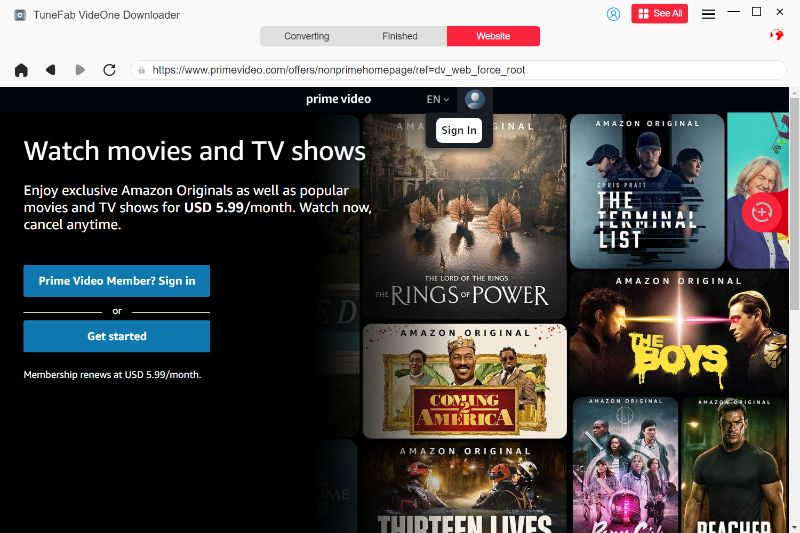
STEP 2. On the web player, navigate to the video or show you want to download, then click on the download button next to the address bar.
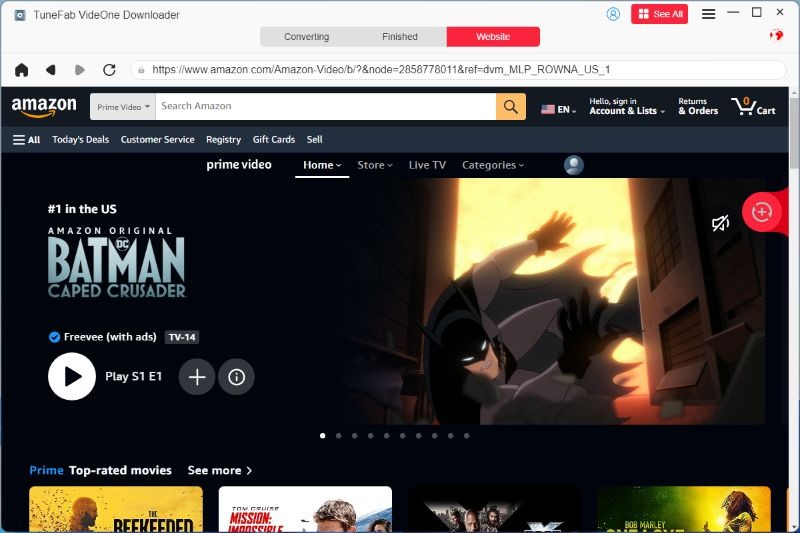
STEP 3. In the pop-up window, you can adjust settings for the download quality, format, subtitles, etc. Finally, select all videos and click “Download” to start the conversion process.

STEP 4. Once the download is complete, you can click “View Output File” in the “Downloaded” section to view the exported MP4 videos.

Method 2. Download Amazon Video to MP4 with MovPilot
The MovPilot Amazon Prime Video Downloader is a professional computer program for downloading Amazon Prime movies and TV shows in MP4 files that keep the best quality up to 1080p. Unlike Prime Video’s official app, the program allows you to save videos permanently on your device without viewing restrictions.
It supports batch downloading; the download speed is fast, and it preserves the multilingual audio tracks and subtitles. So, whether you wish to watch videos offline on a phone, tablet, or smart TV, it’s easy with MovPilot, allowing you to enjoy your Prime Video content anytime-even after subscription termination.
Step 1. Download and install MovPilot Amazon Prime Video Downloader on your computer.
Step 2. Launch the program and log in to your Amazon Prime account.
Step 3. Search for the movie or episode using the built-in search bar.
Step 4. Select MP4 as the output format and customize the resolution, audio, and subtitle settings.
Step 5. Click “Download” to save the video to your computer for offline viewing.
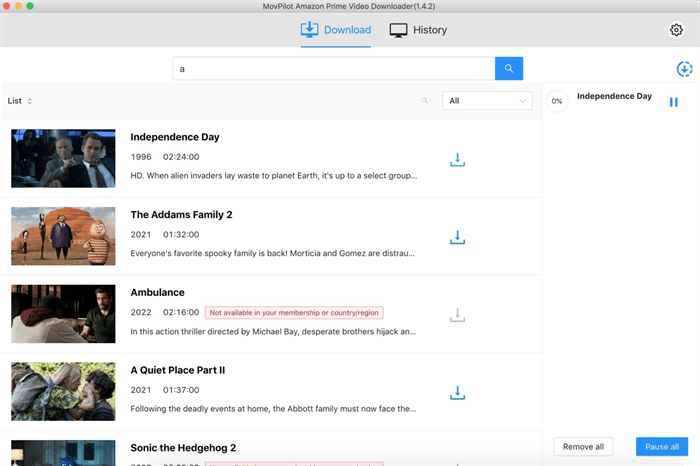
Method 3. Download Amazon Videos to MP4 through Online Converter
If you prefer not to download dedicated software to convert Amazon videos to MP4, using an online tool is also a great option. Keepvid is a notable Amazon Prime Video downloader that can convert videos into MP3 and MP4 formats with multiple quality options. With this online tool, you can also download Amazon Prime videos to your macOS. It is completely free, with no limits on the number or size of videos you can download, and it requires no technical knowledge to complete the download process.
However, being an online tool, it requires Java installation to download content from Amazon Prime Video. Additionally, it cannot remove ads from downloaded movies and audio files, which may result in a less-than-optimal user experience.
Here are the specific steps to follow:
STEP 1. Open the Amazon Prime video you like and copy the link from the browser’s address bar.
STEP 2. Open the Keepvid website and paste the link into the white box. Click “GO”.
STEP 3. Then, you can select the formats and bitrates for the Amazon Prime video you want to download. Finally, click the download button to proceed.
Method 4. Download Amazon Videos to MP4 via Screen Recording Tools
Besides using Amazon video downloaders, another option is to use screen recording software to capture Amazon Prime videos and save them as MP4 files. This way, you can easily view, edit, and transfer the recordings however you like.
You may have tried this before and noticed the recording was silent and just a black screen. This happens because Amazon Prime videos are protected by DRM. A simple fix is to record using Firefox on your computer. If that doesn’t work, try installing a user-agent switcher in your browser and turning it on—this should allow you to record any video you want.
Recording videos on your computer is simple. You can use the built-in recorder or software like FonePaw Screen Recorder, which is able to record your computer screen with the system sound. Now, I’ll show you how to use this software as an example to record a Prime video to MP4.
Note: Screen recording can be time-consuming, especially if you’re trying to save multiple movies at once. You’ll also need to ensure smooth playback during recording and avoid interruptions from notifications, or you might have to start over.
Step 1. Download and install FonePaw Screen Recorder.
Step 2. Launch the software and choose “Video Recorder”.
Step 3. Open the Amazon Video you want to turn to MP4 on Firefox.
Step 4. Select the recording area, turn on the system sound recording, and turn off the microphone sound recording.
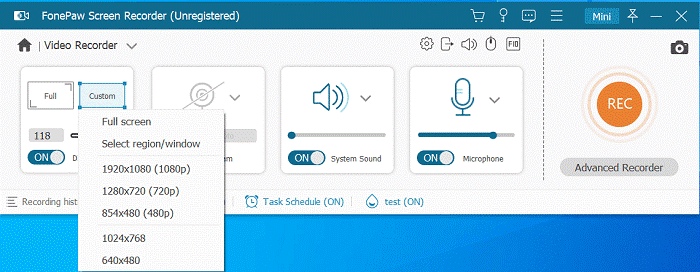
Step 5. Click “REC” to start the recording. When it’s done, hit stop and save the video, and you can see the video saved as MP4 in the output folder.
Comparison of the 4 Methods for Amazon Prime Video MP4 Download
If you want a clearer comparison of the three methods discussed in the article to help you choose the best one for you, check out the table below.
| Download Amazon video to MP4 via | Video codec selections | Download Speed | Subtitle preservation | Subtitle type | Audio and subtitle language selection | Embeds Amazon Prime Video web player |
| TuneFab VideOne Amazon Downloader | H.254 & H.265 | 3X | Yes | Soft, hard and external | Yes | Yes |
| MovPilot Amazon Prime Video Downloader | H.254 & H.265 | 5X | Yes | Soft, hard and external | Yes | No |
| Keepvid Online Downloader | H.254 | Normal | Yes | Hard Subtitles | No | No |
| Recorder | H.254 | Normal | Yes | Hard Subtitles | Yes | No |
FAQs on Downloading Amazon Prime Videos to MP4
Q1. Is It Safe to Use Third-party Software to Download Amazon Prime Videos?
It depends on what kind of software you use. TuneFab VideOne Amazon Downloader is a reliable software that does not contain malware or viruses, ensuring a safe downloading process. However, it’s important to note that you should always download genuine software from the official website. Pirated or cracked versions of software may pose a threat to your device’s security.
Q2. Which Devices Can Play Downloaded Amazon Prime Videos?
Typically, officially downloaded Amazon Prime Videos can only be played on devices with the Amazon Prime Video app installed and cannot be used with other players. However, if you download Amazon Prime videos to MP4 format, you can play these videos on almost any device that supports MP4 playback, including smart TVs, smartphones, tablets, and computers.
Related Article: How to Watch Amazon Prime on TV [All Types of Smart TVs]
Q3. Can You Download Amazon Movies to USB?
Yes, if you use a third-party Amazon video downloader that can download Amazon movies to MP4, you can easily change the output location to your USB with the USB plugged in. You can also download the Amazon movie to your computer hard drive, and then move it to your USB.
Q4. Can You Download Amazon Videos from Store to MP4?
Yes. Videos from Amazon products are not DRM-protected, so many browser extensions can easily download them to MP4. Check them out:
Conclusion
These are the three methods to download Amazon Prime videos to MP4, including using professional video downloader, online service and a recorder.
While using the profesional software TuneFab VideOne Amazon Downloader may consume some computer storage space, it is the most efficient and convenient option. It offers various download formats, preserves the original video and audio quality, and supports batch downloading. This allows you to permanently save your favorite Amazon Prime videos and enjoy an ad-free viewing experience. So, just give it a try!