How to Download OnlyFans Videos to PC/Mac/iPhone/Android
By Iris Holmes
Updated on Aug 05, 2025
25.2K views
6-min read
“Can you download OnlyFans videos?”
From fitness tutorials to artistic works, and yes, some adult content that has gained OnlyFans fame. Fans can support their favorite creators through subscriptions, but OnlyFans doesn’t enable an offline viewing feature. Whether you’re a subscriber trying to keep exclusive videos or a creator who wants to back up your own uploads, you’ve probably asked: how can I save OnlyFans videos to my device?
Don’t worry! This guide will show you how to save OnlyFans video content to your PC/Mac/iPhone/Android for easy access anytime, anywhere.
How to Download Videos from OnlyFans to Your Computer (Mac/Windows/Linux)
Let’s start with the most stable and versatile option: downloading videos to your computer. This method gives you more control over file format, quality, and speed.
With Firefox Feature (Mac/Windows/Linux)
Firefox offers a nifty way to download some OnlyFans clips with nothing extra involved. That means, simply go to the video you want to download in Firefox, hold Shift, and right-click. In the context menu, you’ll find the option to save the video.
This method will not work for DRM-protected videos. To convert those, you would have to use a professional OnlyFans downloader.
Step 1. Open Firefox and open the video you want to download, and play it.
Step 2. Hold “Shift” on your keyboard and then right-click on the video.
Step 3. Hit “Save Video As…”. Select an output folder and select “Save” on the pop-up window.
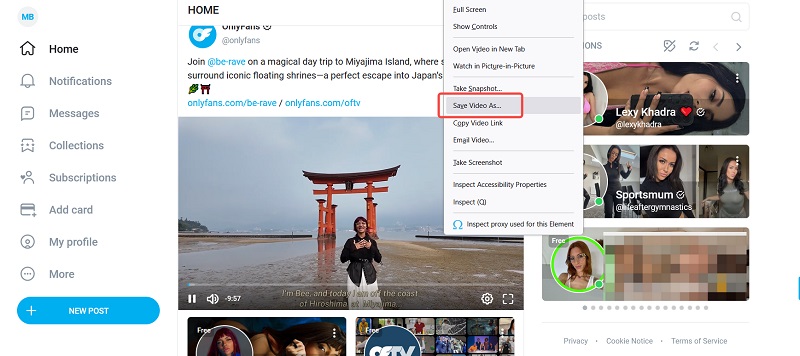
With Professional OnlyFans Downloader(Mac/Windows)
The previous method only works for posts without DRM protection. If you want to download DRM-protected OnlyFans videos, you’ll need a professional tool like TuneFab VideOne OnlyFans Downloader. It’s both reliable and efficient for saving protected content directly to your device.
This software allows you to download any OnlyFans videos to MP4 directly to Windows or Mac, ensuring high-quality content that you can enjoy offline anytime.
Key Features of TuneFab VideOne OnlyFans Downloader:
- High-Quality Downloads: Download videos in original quality, up to 1080P.
- Multiple Format Support: Download videos as MP4, MKV, and MOV formats.
- Fast Speed: Enjoy downloads at speeds up to 3X faster than traditional methods.
- Batch Download: Easily download multiple videos or entire playlists at once.
- DRM Removal: Remove DRM protection and download DRM videos with ease.
Step 1: Download and Install TuneFab VideOne OnlyFans DownloaderDownload and install the software on your Windows or macOS computer. After installation, launch the program.
Step 2: Log in to Your OnlyFans Account
Sign in to your OnlyFans account within the software to access your desired content.
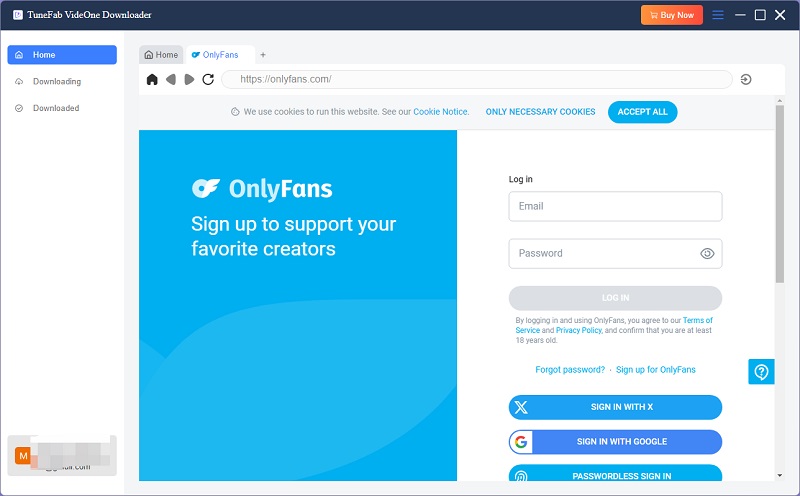
Step 3: Find the Video You Want to Download
Use the built-in search engine to find the video you wish to download. Then click on the download button at the top right next to the address bar.
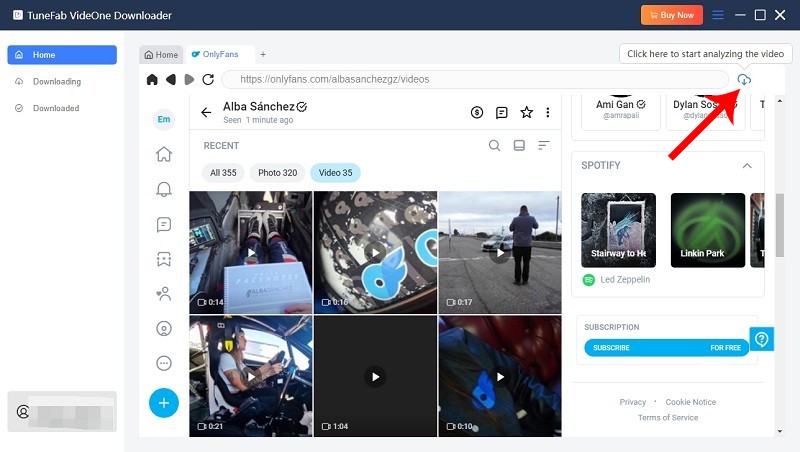
Step 4: Choose the Download Format and Quality
Click on the settings icon to select the preferred video format (MP4, MKV, or MOV) and video quality (up to 1080P).
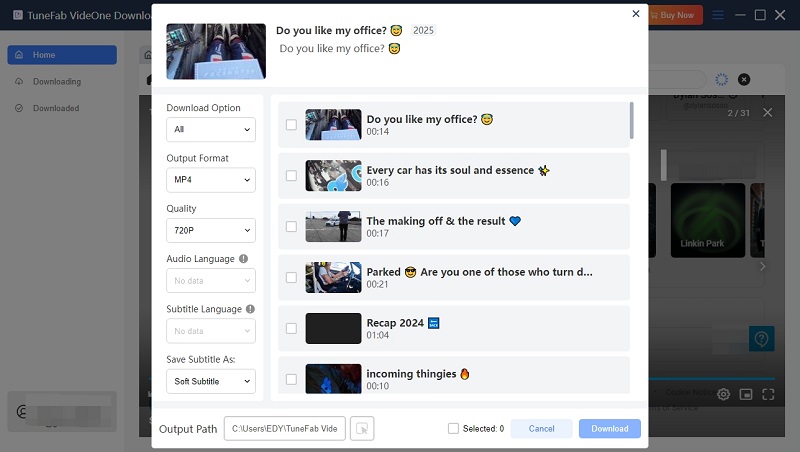
Step 5: Start Downloading
Select the video and click the Download button to start downloading the video. Once completed, you can access the downloaded file in the output folder.
Pros:
- Supports high-quality downloads up to 1080p.
- Offers multiple formats: MP4, MKV, and MOV.
- Provides fast download speeds, up to 3 times faster than traditional methods.
- Allows batch downloading of multiple videos.
- Supports many other platforms such as TikTok, YouTube, Netflix, etc.
Cons:
- Requires installation of third-party software.
- Include costs after a trial period.
With Chrome Extension (Mac/Windows/Linux)
If you prefer not to download third-party software, you can also use a Chrome extension like Movi Downloader to download OnlyFans videos from the website. This is a free and easy-to-use Chrome extension designed to help you download videos from popular platforms like OnlyFans.
Once installed, it detects video content automatically placed on the page so that you can download it in MP4, WEBM, etc. There’s no extra software to install; everything happens directly inside of your browser. Though it does not allow batch downloads and limits resolution to 720p, it is handy for quickly grabbing the occasional video.
Step 1: Install Movi Downloader Extension
Open your Chrome browser and add the Movi Downloader extension to it.
Step 2: Open the OnlyFans Creator Page
Log in to your OnlyFans account and navigate to the creator’s page from which you want to download the video. Click on the extension, sign up and then log in to it.
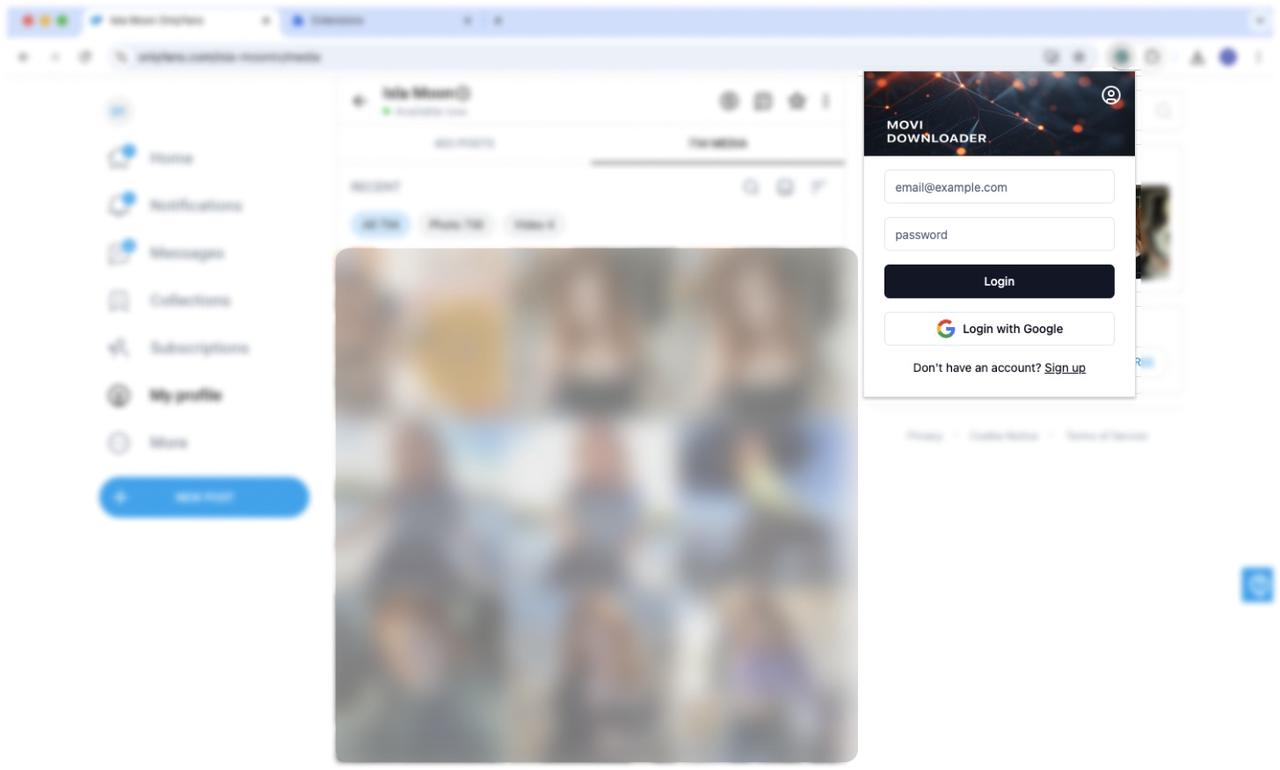
Step 3: Refresh the Web Page
After logging in, refresh the page to enable the download option. You’ll see a download button overlay on the video or image. Click it, and the video will automatically start downloading.
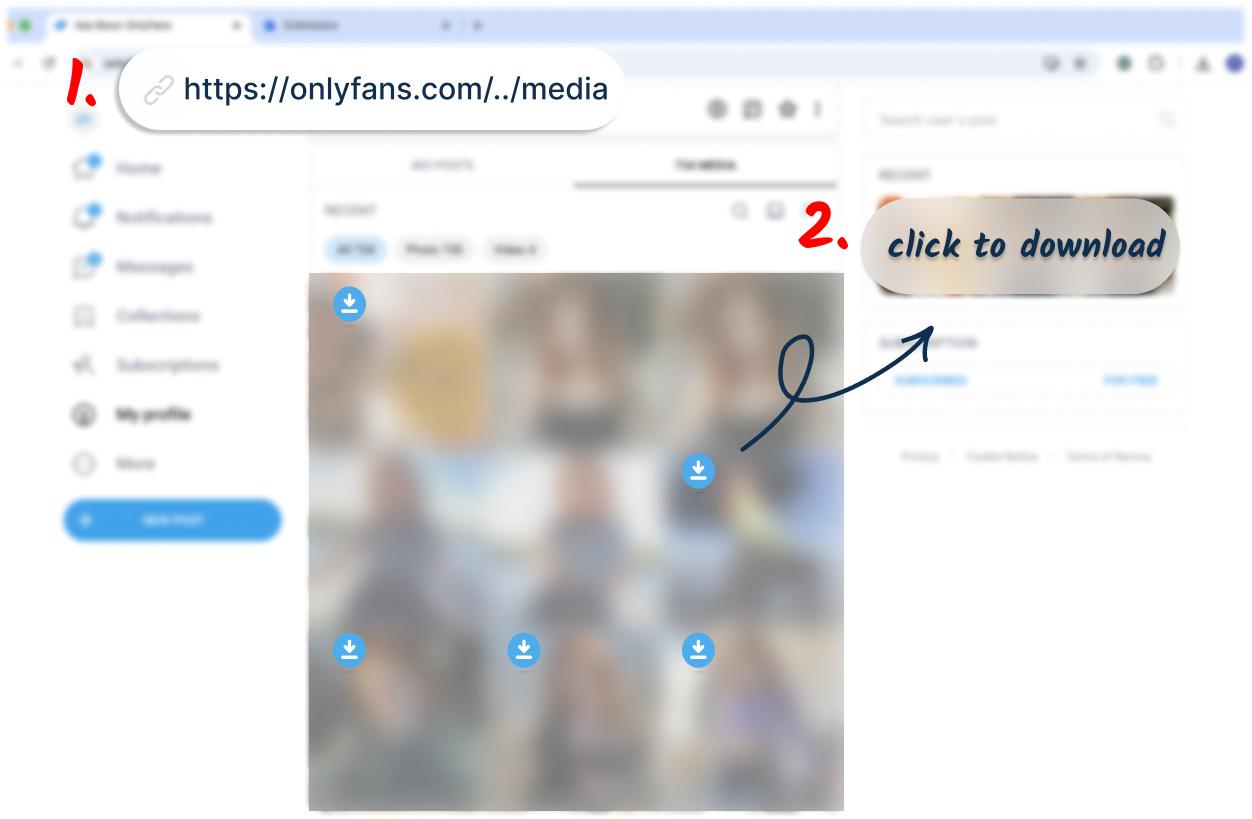
Pros:
- Easy to install and use within the browser
- No need for additional software
- Supports multiple formats like MP4, FLV, WEBM
- Provides relatively fast download speeds
Cons:
- Limited to 720p resolution
- No batch downloading
- Cannot download DRM-protected content
- Potential security and privacy concerns
You May Need: How to Bypass and Download OnlyFans DRM Videos (3 Methods)
How to Download OnlyFans Videos on iPhone
For iPhone users, directly downloading videos from OnlyFans can be a bit tricky due to platform restrictions. Unfortunately, OnlyFans doesn’t offer a native feature to download videos to your iPhone. However, you can still save your favorite content by first downloading it to your computer using the methods mentioned earlier, and then transferring it to your iPhone.
Alternatively, you can use StreamFork via Expo Go or use the built-in screen recording feature on your iPhone to capture OnlyFans videos.
Download with StreamFork via Expo Go
StreamFork under Expo Go allows you to download videos from OnlyFans or Fansly directly to your iOS or Android phone! To use the app, you must first install Expo Go and run StreamFork through it. The tool supports downloading videos that are given publicly as well as those that are protected, making it one of the very few software options that allow DRM-protected media to be downloaded.
Downloaded videos are in MP4 format and generally 720p resolution or equivalent to their original upload quality. While it does not allow batch downloading and may be hit or miss with stability at times, it is nonetheless one of very few mobile-friendly downloading options that don’t require a PC or desktop software.
Step 1. Download the Expo Go app from the App Store for iOS, or from the Google Play Store for Android.
Step 2. Now, open Expo Go.
Step 3. Follow the link to StreamFork inside the Expo Go app.
Step 4. Log in to your OnlyFans or Fansly account to track down the videos.
Step 5. Go to whichever video you want to download. StreamFork detects the downloadable videos automatically.
Step 6. Press the download button. The video is downloaded in MP4 format with audio at 720p or the original video quality.
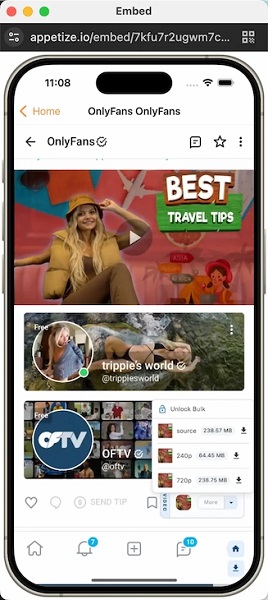
Pros:
- Operates on both iOS and Android devices directly.
- Downloads DRM-protected videos from OnlyFans and Fansly.
- Mobile-first and does not require a browser extension or desktop tool.
- Goes directly through the account for better compatibility.
Cons:
- Requires install Expo Go and run StreamFork there.
- No option for batch downloading; saves one at a time.
- App crashing from time to time.
- Little in the way of user support and documentation.
Download with Screen Recorder
Screen recording is an easy way to save content, without needing third-party software. However, this method has several downsides, like lower video quality. It also takes a long time to record, and you might get interrupted by notifications. Plus, recording videos with DRM protection might result in a black screen.
Here’s how to get OnlyFans videos saved on your iPhone:
Step 1: Enable Screen Recording in the Control Center
Go to your iPhone’s settings, open Control Center, and tap the “+” button next to Screen Recording to add it to your Control Center
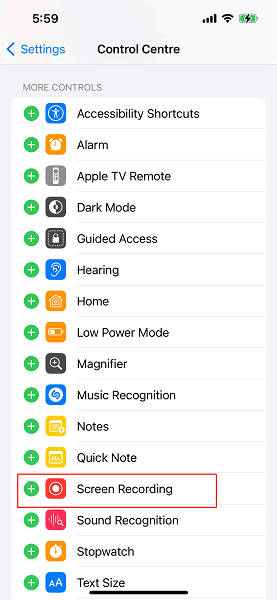
Step 2: Log in to OnlyFans
Open Safari on your iPhone and go to the OnlyFans website. Log in with your account and navigate to the video you want to save.
Step 3: Start Screen Recording
Open the Control Center and tap the Screen Recording button. Then, play the video you want to record.
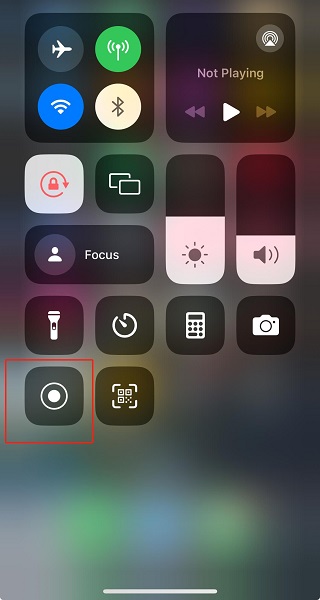
Step 4: Stop Recording and Save
Once the video finishes, return to the Control Center and tap the Screen Recording button again to stop. Your recorded video will be saved in your Photos app.
Pros:
- Doesn’t require third-party software
- Easy to operate using built-in tools
- Can capture anything on screen, including live streams
- Videos are saved instantly for offline use
Cons:
- Lower video quality
- Real-time recording is time-consuming
- Might result in black screen when content is protected
- Notifications or interruptions can disrupt the recording
How to Download OnlyFans Videos on Android
For Android users looking to download videos off OnlyFans, one of the most convenient tools is the AhaSave All Video Downloader. This app supports video downloads from various platforms, including OnlyFans, allowing you to save your favorite videos in different formats and qualities. With its built-in browser, you can access OnlyFans, log into your account, and download OnlyFans videos to MP4 directly to your device for offline viewing.
Step 1: Install AhaSave All Video Downloader
First, go to the Google Play Store and install the AhaSave All Video Downloader app on your Android device.
Step 2: Open AhaSave and Log In to Your OnlyFans Account
Launch the AhaSave app, then use its in-app browser to search for OnlyFans. Once you’re on the site, log into your OnlyFans account as usual.
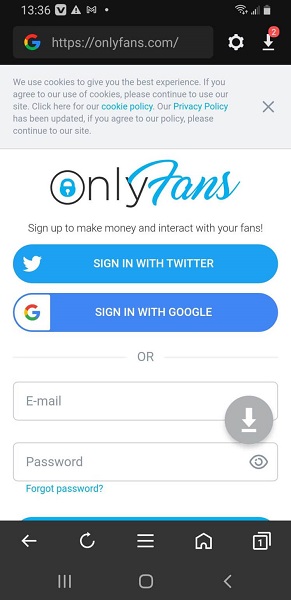
Step 3: Find and Play the Video You Want to Download
Navigate to the video you wish to download and tap Play to start streaming.
Step 4: Tap the Download Icon
AhaSave will automatically detect the video link. When prompted, tap the orange Download icon located at the bottom right corner of the screen. You’ll be given options to choose the video quality and resolution.
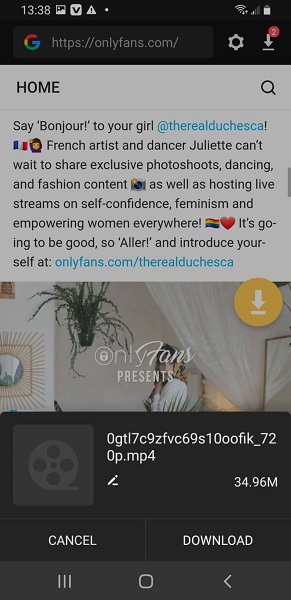
Step 5: Select Video Quality and Download
Choose your preferred video quality (e.g., 720p, 1080p) and tap the Download button. The video will be saved to your device within seconds.
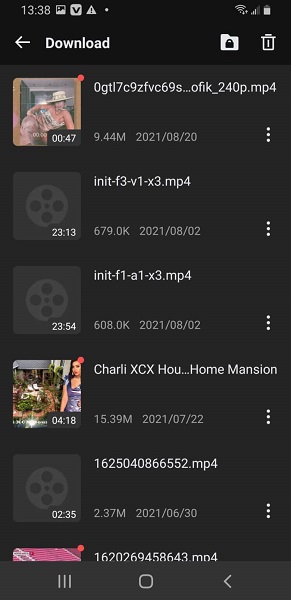
Once downloaded, the video will appear in your device’s gallery section. You can watch it anytime offline through the AhaSave app’s built-in video player. The app also offers options to set a password for privacy, rename, or share the video.
Pros:
- Supports high-quality downloads, up to 4K
- Built-in browser to access content directly
- Faster download speed via multi-threading
- Can password-protect downloaded files
Cons:
- Only available for Android
- Doesn’t support DRM-protected content
- Videos must be downloaded one at a time
- Requires login via a third-party app, which may raise security concerns
How to Download Videos from OnlyFans Online
TubeOffline is a top-rated choice if you want an effortless way of downloading OnlyFans videos through online means. This aspect really favors casual users who wish to grab a video in a hurry and just don’t want to go through the trouble of installing a program or extension.
An array of output formats is supported by TubeOffline, MP4, FLV, AVI, WMV, and MP3 are examples of audio-only extraction options it has. It also provides flexible quality settings-Best (usually up to 720p), Normal (around 480p), and Low (360w or below) – depending on storage availability and bandwidth on the device. Although it cannot give 1080p or 4K quality due to some desktop tools, what’s on offer is fit for some home viewing purposes.
Since TubeOffline cannot bypass DRM protection and might not work well with private or paywalled content, it is rather for free or publicly accessible video downloading. On the other side, a user should acknowledge that pop-up ads or redirects might be seen here as it’s ad-based.
Step 1. Copy the video URL from OnlyFans.
Step 2. Go to TubeOffline’s OnlyFans downloader page and paste the URL.
Step 3. Choose your preferred format and resolution. TubeOffline usually offers multiple formats and quality options.
Step 4. Click the “GET VIDEO” button.
Step 5. Click “Download” and save the file.
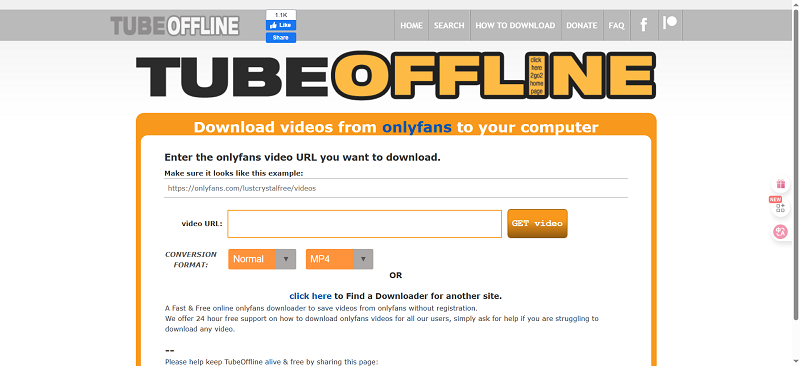
Pros:
- No software or app installation required
- Completely free to use
- Simple and fast for occasional use
- Works on both desktop and mobile browsers
Cons:
- Do not work with private or DRM-protected content
- Display intrusive ads or pop-ups
- Not guaranteed to support all video types or links
FAQs About OnlyFans Video Download
Does OnlyFans Know If You Download a Video?
Technically, OnlyFans can’t tell if you’re downloading the video or just watching it on Chrome. But if a video is meant for your account only and it gets leaked, they can easily track down who shared it.
Is Downloading OnlyFans Content Illegal?
No, downloading OnlyFans content is not inherently illegal. However, it’s essential to remember that OnlyFans creators hold the copyright to their content. While OnlyFans does not notify creators if you screen record or take screenshots, you must respect the copyright laws and the platform’s terms of service.
Downloading content for personal use is typically fine, but sharing or distributing that content without the creator’s permission can lead to legal issues. Always ensure you’re using content responsibly and within the guidelines provided by OnlyFans.
Is It Safe and Private to Download OnlyFans Videos?
Yes, but the method matters.
If you are doing so with reliable software or else via apps like TuneFab VideOne or secure browser extensions for downloading OnlyFans videos for personal use, it is generally safe. Of course, maintain your suspicion of risks from untrustworthy free ones, including malware, phishing attacks, or data leaks. Never share your OnlyFans credentials with any untrusted source, and stay away from tools that appear suspicious or begin requesting permissions with no need for them.
Why Does Screen Recording Sometimes Fail When Capturing OnlyFans Videos?
It’s because of DRM protection.
Most OnlyFans videos, particularly those of exclusive or paid content, are DRM (Digital Rights Management) protected. This technology prevents users from duplicating, recording, or distributing copyrighted content. So when you screen-record a DRM-protected video, you may end up with a black screen, no sounds at all, or distorted visuals. This is why the best option is a professional downloader that comes with DRM bypass capabilities.
Can You Download OnlyFans Videos Without a Subscription?
Well, you are not allowed to legally access paid content without subscribing.
OnlyFans is subscription-based, with videos being paid for with a good reason. There are some methods and tools (if you want to call them that) that claim to allow you to download videos without being subscribed to any of these that are either illegal or unethical, or simply a scam. This violates the rights attached to the content by the creators, and it may very well endanger your device and your personal information.
Conclusion
In conclusion, we’ve explored several ways to download OnlyFans videos on different devices, including professional software, screen recording, browser extensions, an online tool, and mobile apps. While some of these methods offer solutions often come with limitations like poor video quality, slow speeds, and a lack of batch downloads.
For a more reliable and high-quality experience, we recommend using TuneFab VideOne OnlyFans Downloader. It allows you to download videos directly from the OnlyFans website in high resolution, preserving both video and audio quality for offline enjoyment. Try it today for the best OnlyFans video download experience.
