Fix StreamFab Not Working: Common Issues & Error Codes
By Thomas Nadel
Updated on Nov 26, 2024
83.8K views
5min read
StreamFab is one of the prominent and trustworthy streaming downloaders that can download your favorite TV series or movies in the blink of an eye from Netflix, YouTube, etc. However, some users have complained about StreamFab not working and receiving error codes with functionality issues. The slow response from customer support has added to these irritations, and thus, finding a remedy for them is highly required.
To be of any help, here is a guide that offers common issues with solutions and introduces a reliable StreamFab alternative, TuneFab VideOne Downloader, for uninterrupted downloads.
Part 1. General Fixes of StreamFab Not Working
StreamFab users often encounter common issues like failed downloads or low-quality output. Fortunately, most of these problems can be fixed with simple troubleshooting. Below are some typical issues and practical solutions to help get StreamFab back to running smoothly.
Failure Accessing Video Information
Sometimes, you may encounter situations like you can not access the video information for downloading it at all. This usually relates to network problems, copyright problems, and misconfiguration in settings. In most cases, this issue shows an error message where the user is asked to check his network connection. To fix this, you can follow the steps:
- Make sure your network is working properly.
- If you are using a VPN or proxy, turn it off or adjust it to another mode so that regional restrictions for DRM protections can be avoided.
- Restart StreamFab to refresh the network connection, and please update to the latest version first to avoid potential bugs in the software.
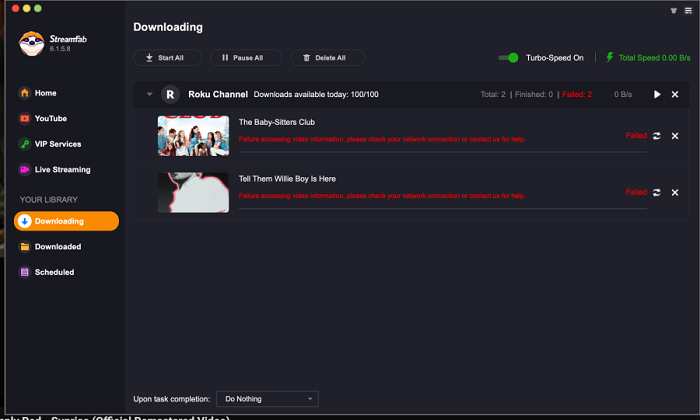
Downloads No Sound
Common issues with StreamFab, such as downloading videos without sound, can stem from audio codec problems, incorrect download settings, or playback errors. To resolve this, enable audio in the download settings and update your audio codecs. You can try playing the video in VLC Media Player or PlayerFab, which supports various formats. Use MediaInfo to check if the downloaded file contains an audio track. If there’s no audio, the issue lies with the download process, not the playback app.
Downloads Low Quality
StreamFab supports downloading up to 1080p, but some videos may only be available in 720p or 480p due to encryption technologies like Widevine L1, FairPlay, or PlayReady. These protections prevent unauthorized downloaders from accessing higher resolutions. To resolve this, ensure you’ve selected the highest download option in StreamFab’s settings. However, if the video is encrypted with technologies like Widevine L1 (on Netflix or YouTube), FairPlay (on Apple TV), or PlayReady (on Windows), lower resolution limits may still apply.
Fail to Open on Windows 7
If StreamFab is not opening on Windows 7, it’s likely because the software no longer supports this OS, as it now only supports Windows 10 and 11. A common issue on Windows 7 is missing or outdated dependencies like the .NET Framework. While Windows 7 includes version 3.5, StreamFab requires at least .NET Framework 4.5 or newer. To resolve this, you can try updating or installing the latest version of the .NET Framework, although some steps may be complex.
- Download and try to install the latest version of these dependencies files like .NET Framework from Microsoft’s website.
- You can also run StreamFab in compatibility mode with an older version of Windows.
- Consider upgrading your operating system to Windows 10 or 11.
It is highly recommended that you upgrade to a compatible version of Windows 10/11, as this will negate any compatibility issues besides offering much better overall performance and security.
Insufficient Storage Space
The other common issue that causes StreamFab not to be able to download or save a video is the insufficiency of storage. Even if your computer shows available space overall, it may be that the destination drive is nearly full, or the software detected there’s not enough space for a huge video file. You might still get a “low storage” warning. You can avoid this by organizing your storage and choosing an appropriate drive, hence downloading your videos without interruptions:
- Open “This PC” or “My Computer” and check how much space is left on your hard drive.
- Delete unnecessary files, clear your browser cache, or just delete old videos.
- In StreamFab settings, change the download destination to a different drive with more free space.
Part 2. Error Code Fixes of StreamFab Not Working
Besides the situations mentioned above, here are some other commonly received error codes while working with StreamFab. These error codes hint at certain malfunctions that need to be resolved to let the software run smoothly. Now, let’s see what error codes may be encountered and how to fix them.
StreamFab Error Code 314/316
Error codes 314/316 often signal that StreamFab Disney Plus may not be working, although similar issues might pop up with other platforms. Such error codes appear due to network-related problems and regional restrictions, which include unstable connectivity, incorrect VPN settings, or restrictions imposed by the streaming service.
Moreover, the StreamFab 314 error can be caused by too much use by trial users. If your trial limit is reached (StreamFab allows new users to download 3 videos for free and a 30-day full-function trial) or if you are on a cracked version of StreamFab or another related product, such as Y2Mate, this error might pop up when you try to download more.
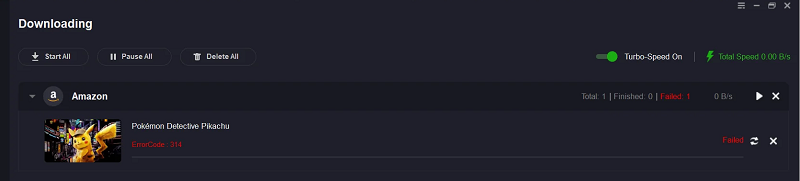
The problem may be fixed by doing the following:
- Make sure your internet connection is stable.
- Double-check your VPN settings to ensure they are correctly configured for Disney Plus and other platforms.
- Download another video to see if there is a problem with one particular title or source.
- Restart your router to regain connectivity.
- Create an account with a new free trial and upgrade to a paid subscription for unlimited access (allowing downloads of at least 100 videos per day).
StreamFab Error Code 318/321
Error codes 318/321 often pop up when NetflixAmazon isn’t working and show that videos aren’t loading. Though many users reported fixing this by clearing the cache, updating the software, or even changing the MAC address of their device, the exact cause remains unknown.
Follow the steps to fix:
- Make sure the StreamFab is the latest version.
- Launch StreamFab and then access Settings.
- Find and click “Clear Cache” to confirm the deletion of temporary files.
If it doesn’t work, try changing the MAC Address:
- Press the Windows Key, type CMD, and Enter.
- Type getmac to identify your adapter and take note of the MAC address.
- Press the Windows Key, type Regedit, and open it.
- Go to Computer\\HKEY_LOCAL_MACHINE\\SYSTEM\\ControlSet001\\Control. Then, using Ctrl+F, search for a folder by entering your adapter’s MAC address (device TCPIP).
- Right-click on any blank area, go to New >> String Value, and then give it the name NetworkAddress.
- Then, double-click NetworkAddress, fill in a 12-character MAC address, e.g., A1B2C3D4E5F6, and click OK.
- Reboot your computer. After rebooting, open Command Prompt and type in getmac to see if the MAC address has changed.
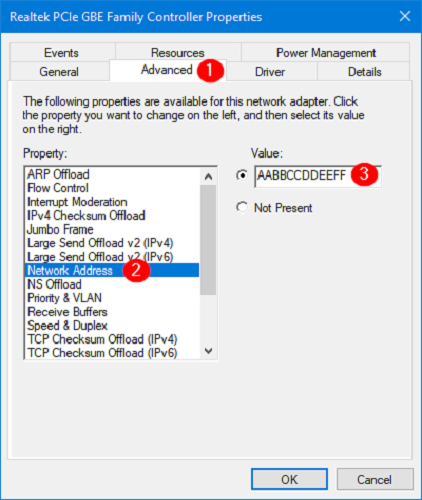
StreamFab Error Code 320/13000
Errors codes 320 and 13000 are related mostly to problems with the authentication of your account or to issues of permissions that block something from being accessed or downloaded. This happens in cases of suspicion of abnormalities in your account or in its parallel use on more devices. Try re-authenticating your account with StreamFab by logging out and then back in. Ensure that streaming platform credentials for the account are appropriate, your subscription is active, and no flagged excessive device usages are indicated.
StreamFab Error Code 306/307/308
Error codes 306, 307, and 308 usually occur at the downloading or conversion phase in StreamFab. Many times, these errors are brought about by a problem at the server or some conflict from other applications running in your system. Restart the StreamFab software for refreshed connections. Check the settings of your firewall or antivirus to see whether it is restricting StreamFab from reaching certain necessary servers. If the issue persists, try disabling security software temporarily or adding StreamFab to your whitelist.
Part 3. Best Alternative to Not Working StreamFab
If StreamFab is not working for you, TuneFab VideOne Downloader is an excellent alternative. It offers exceptional compatibility and high performance across streaming platforms like Netflix, Amazon Prime, Disney+, and YouTube. Key features include batch downloading, preserving original audio tracks and subtitles, and up to 3X faster download speeds.
Compared to StreamFab, TuneFab provides better compatibility, faster downloads, and more reliable performance. Whether you’re downloading a single episode or an entire series, its user-friendly interface and diverse features make it a top choice to let you download movies to watch offline hassle-free.
Key Features of TuneFab VideOne Downloader
- High-Quality Downloads: Support up to 4K with perfect audio-video synchronization.
- User-Friendly Interface: Simplistic design for easy operation without complicated settings.
- Multi-Format: Easily convert to universally accepted formats like MP4, MKV, and MOV.
- Ultra Compatibility: Works seamlessly on Windows and Mac and downloads from various streaming sites.
- Reliable Support: 24/7 customer support, plus periodic updates for flawlessness.
As one of the best streaming video downloaders for streaming, TuneFab VideOne Downloader makes it pretty easy and efficient when download a movie or TV episode from any given streaming platform like Netflix, Amazon Prime, or Disney +. Follow the simple steps to download videos onto your device.
Step 1: After opening the application, select the streaming platform from the main interface, such as Netflix. Log in to your account of a streaming platform within the built-in browser.

Step 2: Search for (you can also copy and paste the video URL to the built-in browser). Drag and drop videos to the download queue to the “+” part. Here we take Netflix to show you.
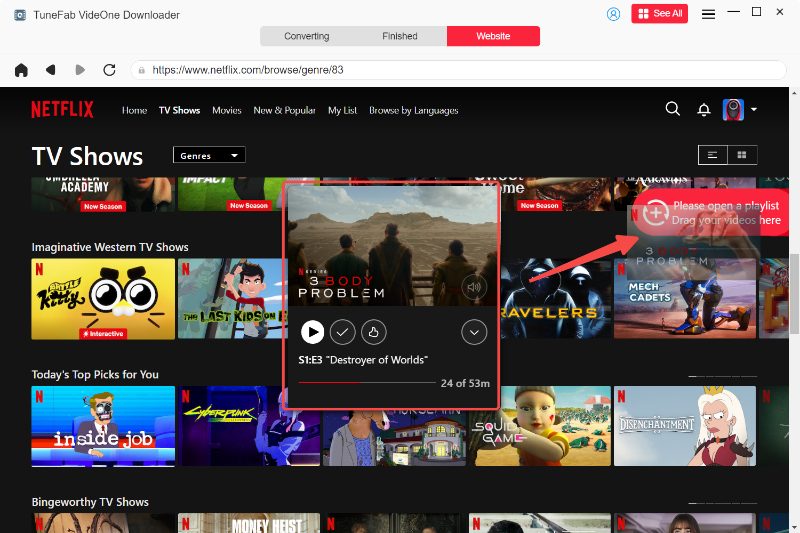
Step 3: In the “Convert all files” to part, choose the output format (MP4, MKV, MOV) and set the quality

Step 4: Click “Convert All” to download your videos. Once finished, access them in the “Finished” section.
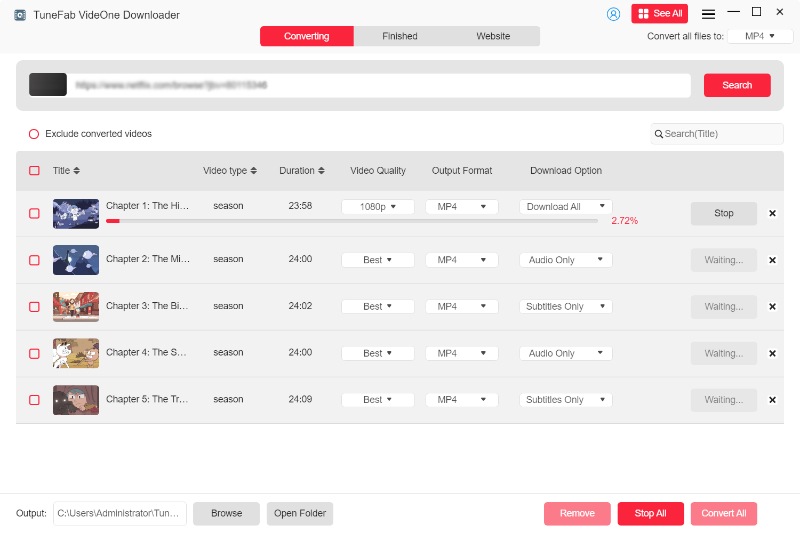
Now, you’ve got all streaming video downloads with TuneFab VideOne Downloader, and will never come across any of StreamFab not working or error code issues!
Related Reading:
Final Words
The solutions provided may help to solve many common problems of StreamFab, but, in any case, due to recurring errors or limitations, it may not fit your needs. In such cases, changing your mind towards a stable, more efficient alternative can make a great difference, which is TuneFab VideOne Downloader. With its ability to handle downloads effortlessly across multiple platforms like Amazon Prime Video, Netflix, Disney Plus, YouTube and provide consistent performance, it ensures you never miss out on your favorite.
