How to Download Netflix Movies on Macbook (5 Methods)
By Cara Miller
Updated on Mar 21, 2025
45.8K views
5 min read
Netflix has delivered offline playback mode for subscribers to download movies on Netflix to stream offline. However, a frustrating fact is that they have not developed a Netflix app for Mac with the same download functionality as on mobile devices.
But don’t worry, in this article, I’ll introduce 5 methods to help you download Netflix movies on MacBook, ensuring a smoother and restriction-free streaming experience offline. Now, please scroll down and see how.
Way 1. Download Netflix Videos to MP4 on Mac with Netflix Video Downloader
The most efficient and quality-lossless way to download Netflix movies on Mac is by utilizing a professional video downloader, which can decrypt DRM protection and extract videos from the platform with the original quality retained. TuneFab VideOne Netflix Downloader is the best Netflix video downloader that can help.
TuneFab VideOne Netflix Downloader develops all-rounded video download functions, allowing you to directly search for Netflix videos and download them to DRM-free MP4, MKV, and MOV on Mac and Windows. The program can remove DRM protection from Netflix videos, which makes it possible to play the downloads across devices with any installed media player, even without the Netflix app.
To bring you the best viewing experience offline on MacBook, this versatile tool can retain lossless quality at up to HD 1080P, with multilingual audio tracks as well as subtitles. Embedded with Netflix web player, this brilliant program has enhanced the video download performance to be stable enough, facilitating a higher success rate to deal with Netflix video downloads with no lag. Plus its 3X faster batch downloading feature, you will enjoy an ultra-fast and smooth performance while processing video downloads with TuneFab VideOne Netflix Downloader.
Brilliant Features of TuneFab VideOne Netflix Downloader
- Decrypt DRM and save Netflix downloads to MP4, MOV, and MKV formats at up to FHD 1080P lossless quality.
- Keep original audio tracks and subtitles of all detected languages.
- Export videos with 3 types of subtitles to guarantee a more flexible viewing experience.
- Speed up the batch downloading performance to 3X faster.
- Equipped with an embedded web player, letting you access all Netflix videos and download them on Mac/Windows.
In the following, also walk through the detailed guide and follow to download Netflix videos on MacBook using TuneFab VideOne Netflix Downloader:
Step 1. Select Netflix and Log in
Run TuneFab VideOne Netflix Downloader on your Mac computer. From the main feed of the program, select Netflix. Subsequently, you will be guided to log in with your Netflix credentials.

Step 2. Select Netflix Videos to Download
Under the Website module, you can directly access the Netflix web browser. Here, you can directly search for Netflix videos you’d like to download on Mac for streaming offline. Then directly hit the download icon next to the address bar.
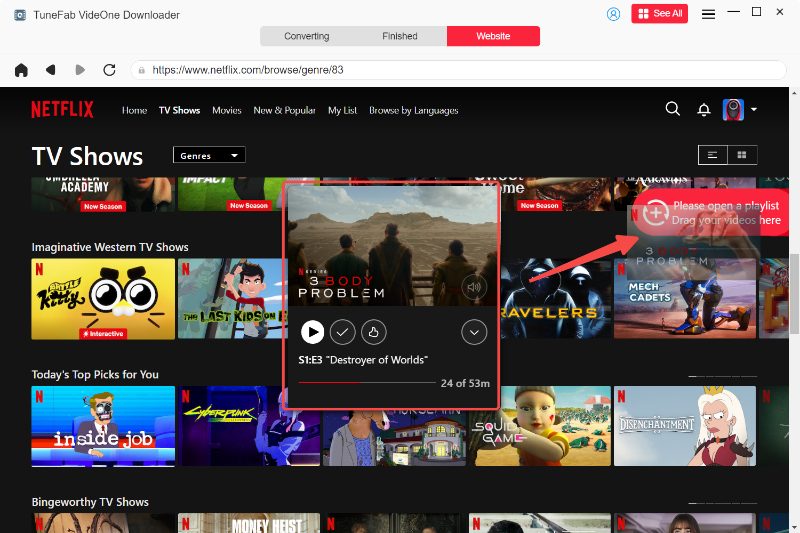
Step 3. Configure Parameters for Netflix Videos
Subsequently, a new window will pop up, adjust the output format, quality and other parameters.
Note: If you prefer downloading Netflix videos to your external hard drive, you can change the output folder to it before downloading.

Step 4. Download Netflix Videos on Mac
Select the videos and then hit the download button at the bottom right to batch-download Netflix videos offline. Once complete, you can move to the Downloaded module to check the downloads, and then click on the View Output File button to quickly access them on your Mac locally.

Way 2. Install iOS Simulator on M Series Mac to Download Netflix Videos
Another way to download movies on Netflix on Mac is to install an iOS device simulator, iMazing on the desktop. Then you can install Netflix for iOS on Mac to access and play the downloaded videos from the platform. To process in this way, please follow the procedures below:
Tip: It is noted that this method is only compatible with MacBook installed with M1/M2/M3 chip. If your devices don’t fulfill this hardware requirement, you can only turn to other solutions to play Netflix videos on Mac alternatively.
Step 1. First, install iMazing and run the emulator on your Mac computer. Connect your iOS device to your MacBook/iMac.
Step 2. Go to “Apps” > “Manage Apps” > “Library”. Then you will see all the downloaded apps on your iOS device.
Step 3. Once you find the Netflix app, double-click on it. And select “Export .IPA”.
Step 4. Then run the IPA file to install the Netflix iOS app on your Mac.
Once finished, you can feel free to launch the Netflix app and download your favorite Netflix videos for offline viewing.
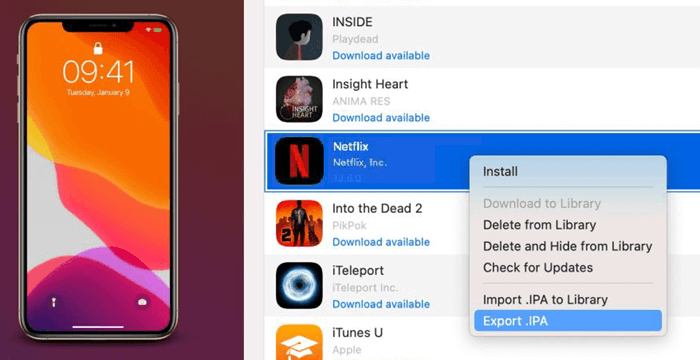
Way 3. Install iOS Apps on macOS 12 or Later to Download Netflix Videos
PlayCover is a versatile tool for running iOS apps and games natively on Apple Silicon devices with macOS 12.0 or newer. By wrapping applications to imitate an iPad, it ensures smooth performance on Mac devices. It also features customizable touch controls, allowing you to map essential functions like WASD, camera movement, and clicks to your keyboard, making it a great alternative to sideloading methods like Sideloadly.
While it was initially designed to run games like Genshin Impact, PlayCover can now support a variety of apps. For Netflix lovers, this means a seamless experience running the Netflix app on your Mac and downloading videos on it with native performance.
Note: Some users have reported that after certain macOS updates, the Netflix app may not function correctly under PlayCover. If you encounter issues, consider checking for updates to PlayCover or seeking advice from the PlayCover community.
Step 1. Visit the official PlayCover website. Click on the “Download” button to download the software.
Step 2. Double-click on the downloaded package and drag it into the application.
Note: If you see a message saying that third-party apps are blocked, it’s due to macOS’s security feature called Gatekeeper. It prevents apps from unverified developers to protect your system. To fix this, go to System Preferences > Security & Privacy, and under the General tab, allow apps from “App Store and identified developers.” Then, try installing the app again.
Step 3. When it finishes installing, launch it.
Step 4. Go to the app store and search for Netflix. Then you can open Netflix from the home screen. Then log in to it and look for the movie you like, hit the download button to download movie on Netflix on Mac.
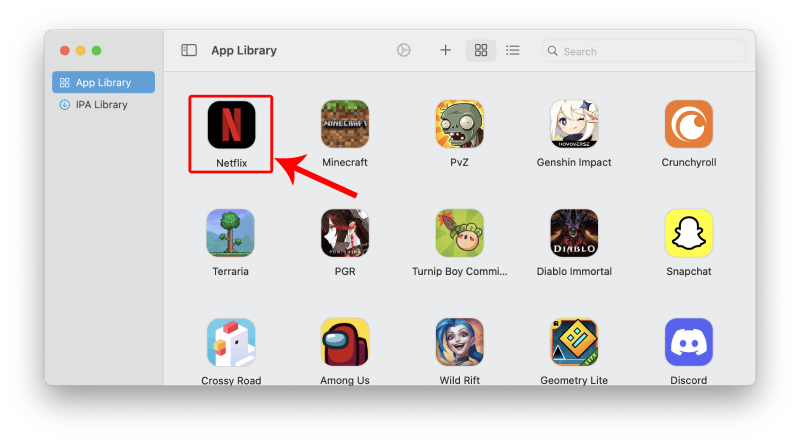
Way 4. Screen Mirroring Netflix Downloads from iPhone/iPad to Mac
Apple has developed the default Mirroring app for macOS Sequoia and iOS 18. If your devices are running on these systems, you can take advantage of this app to play Netflix videos on Mac from your iPhone.
To proceed with the screen mirroring, you need to do several preparations in advance:
- Make sure that your Mac is equipped with Apple silicon or with the T2 Security Chip installed;
- Use the same Apple ID to sign in on both your Mac and iPhone;
- Turn on Bluetooth and WiFi on both devices as well.
Next, follow the guide below to screen mirror from your iPhone to play Netflix videos on Mac in no time:
Step 1. Run the iPhone Mirroring App on your Mac computer.
Step 2. Select the detected iPhone device to build up the connection between it and your Mac. You’ll be asked to enter passwords to authorize the connection.
Step 3. Now, open the Netflix app on your iPhone and select the Netflix video to play. It will be screen mirrored to Mac for you to enjoy.

Way 5. Screen Record Netflix Videos to Play Them Offline on MacBook
Screen recording Netflix videos can also be a good way to download Netflix videos from the platform for offline playback. Mac’s default recording feature in QuickTime Player allows you to easily export Netflix videos for offline viewing. However, it is important to note that QuickTime Player can not record the internal sound. You’d better have a macOS audio loopback driver like Soundflowers installed on your Mac.
Step 1. Open the Netflix web player in a browser. Directly turn to the video page of the movie or TV series you’d like to save offline on Mac for playback later.
Note: Due to DRM protection, you may encounter a black screen when screen recording the pictures. To avoid this situation, it is recommended to use Firefox for streaming. If you are using Chrome, please go to Settings >> System >> Hardware Acceleration to toggle off the option to guarantee a stable recording process.
Step 2. Now, run QuickTime and select New Screen Recording. When it is prepared, start streaming the Netflix video and start the recording. Once complete, export the recording on Mac for playback later.
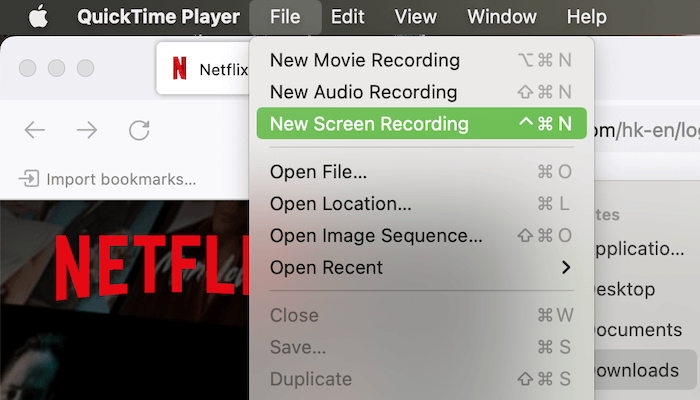
For users looking for an efficient way to save Netflix on Mac to play offline, screen recording is not a priority option for it is time-consuming and will cause quality loss. To download Netflix movies on Mac without quality loss, TuneFab VideOne Netflix Downloader can be a better option.
FAQs About Downloading and Playing Netflix Videos Offline on Mac
Q1. Can I install the Netflix app on Mac?
Unfortunately, Netflix hasn’t launched an application for Mac devices at present. So you can only access Netflix to enjoy video streaming through its web player.
Q2. Can I use Airplay to watch downloaded Netflix movies on MacBook?
No, you can’t. Netflix has adopted DRM to encrypt its streaming video resources, therefore, it has prohibited AirPlay’s function to stream Netflix videos on other devices. Instead of using AirPlay, the only way to screen mirror Netflix videos from iPhone can be using the new iPhone Mirroring app. Otherwise, you need help from third-party programs such as TuneFab VideOne Netflix Downloader to extract videos outside Netflix to play offline on Mac.
Q3. Why Doesn’t Netflix Have a Mac App for Downloading Videos?
This could be due to several reasons, especially the costs of tech development, maintenance, and business operations. Developing an additional app means Netflix would incur more costs, but the demand from users isn’t as high as it is for mobile devices like iPhones and iPads.
So, considering everything, Netflix isn’t dropping the Mac app. This is also one of the reasons why they switched the Windows version of the Netflix software to a web-wrapped program.
Final Verdict
Overall, although Netflix hasn’t released an official Netflix app with offline download capabilities for Mac, there are still several solutions available, such as using third-party downloaders, an iOS simulator, screen mirroring from your phone to Mac, or recording your screen to save videos.
Among these options, the easiest and most convenient method is to use TuneFab VideOne Netflix Downloader to batch download Netflix videos in MP4 or other formats. Once downloaded as MP4, the videos won’t expire, allowing you to watch your favorite movies anytime, anywhere.
