3 Best Ways to Download Amazon Prime Movies on MacBook
By Iris Holmes
Updated on Oct 11, 2025
14.3K views
5 min read
“Can I download Amazon Prime videos on Mac? How do I watch Amazon Prime offline on my MacBook/iMac?”
The short answer is yes, but the story doesn’t end there. The Amazon Prime Video app for Mac does offer an offline download feature, but many users complain that it is unreliable and restrictive. If you plan to enjoy your favorite movies on a long flight, train ride, or family trip, this can be challenging.
This is why in this guide, we will walk you through how to download Amazon Prime movies to your MacBook/iMac with three feasible methods for a more flexible and convenient offline watching experience. Scroll down now to discover the best tools!
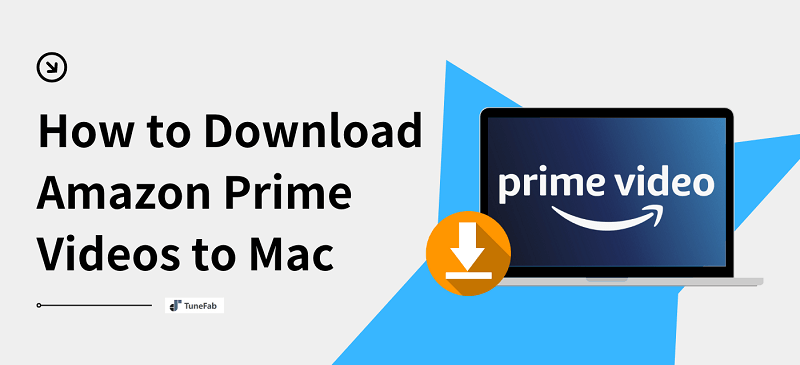
Way 1: Download Amazon Prime Videos on Mac Using Downloader (Unlimited & Permanent)
When it comes to the best way to download Amazon Prime video on Mac, a professional tool like VideOne Amazon Downloader can be your top choice.
VideOne Amazon Downloader is a reliable and easy-to-use software that lets you keep Amazon Prime movies, shows, originals, etc, permanently for flexible offline viewing during long flights or road trips. With its powerful DRM removal, this best Amazon video downloader for Mac enables you to bypass download limits and convert videos from Amazon Prime to plain MP4, MOV, or MKV in up to 1080P.
This allows you to transfer and play Amazon Prime videos to any player or device without internet and without restrictions. If you are looking for the best solution to download Amazon Prime videos to MacBook/iMac, consider VideOne Amazon Downloader.
100% Secure
100% Secure
More Features of VideOne Amazon Downloader:
- Access the Amazon Prime Video library from any region without the Prime Video app installed.
- Support unlimited downloads for both Amazon Prime and Unlimited subscribers.
- Support downloading purchased and rented Amazon videos on Mac for non-subscribed users.
- Handle Amazon video downloads in batches with 3X faster speed.
- Keep Amazon Prime videos permanently for offline playback even when the subscription expires.
- Download audio tracks and subtitles in multiple languages.
These features make VideOne Amazon Downloader a user-friendly option for most users. Next, let’s see how to convert Amazon Prime videos to MP4 on a MacBook by using it.
Step 1. Sign in to VideOne Amazon Downloader
Install and launch VideOne Amazon Downloader on your MacBook or iMac. To begin with, you will need to select the Amazon website you are using on a popup window, and then, sign in with your Amazon account.
100% Secure
100% Secure
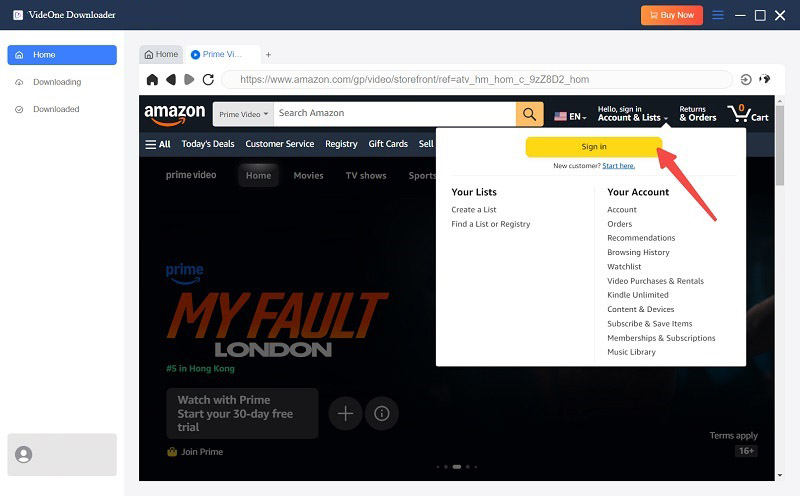
Step 2. Find and Add the Desired Amazon Prime Video
Browse the built-in Amazon Prime Video library to find the title you need. Then, enter its detail page and simply click on the download button next to the address bar.
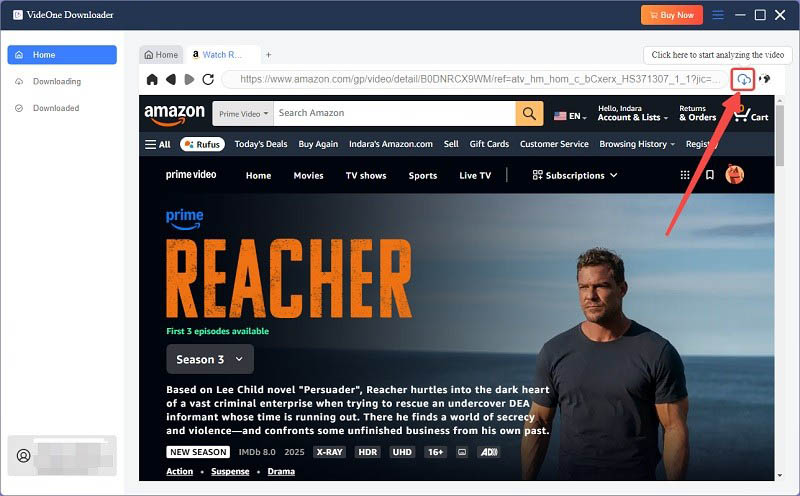
Step 3. Customize Output Settings
You will see a pop up window appear, where you can effortlessly use the dropdown menu to customize the ouptut format, quality, audio/subtitle language, subtitle type, and more based on your preferences.

Step 4. Download Amazon Prime Videos on MacBook/iMac
When all settings are done, select the video listed on the right panel and click on the “Download” button to start saving Amazon Prime videos to Mac in MP4 format.
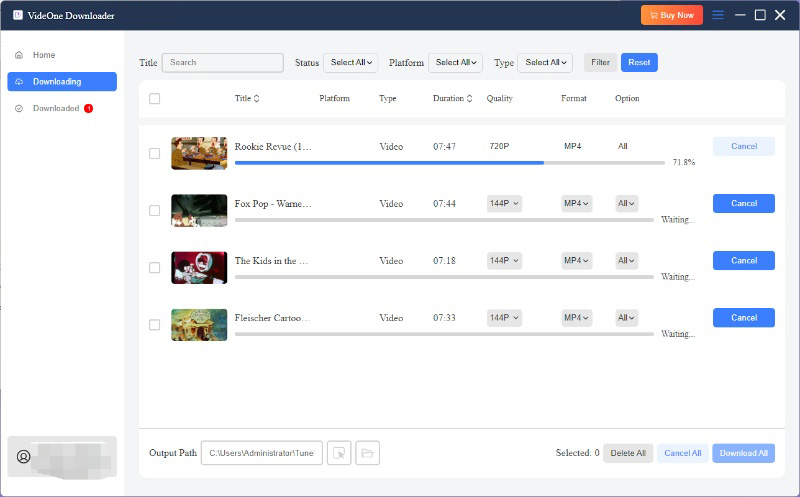
After that, you can check all successful downloads in the “Downloaded” tab. Click “View Output File” and you will effortlessly locate the local saving folder on your MacBook.

You can now watch Amazon Prime videos offline for free on MacBook/iMac, and even transfer them to your iPad or any external hard drive for more flexible playback.
Further Reading:
Way 2: Download Amazon Prime Movies Offline to Mac Using Prime Video App (Official & Direct)
If you prefer an official solution without installing third-party software, the official Amazon Prime Video app for Mac (available for macOS 13.0 or later) is the most straightforward choice. Its built-in download feature allows Prime subscribers to watch Amazon streaming videos offline easily.
As for non-Prime users, you can also download purchased Amazon movies or shows to watch offline within a limited period. Overall, this method is ideal if you simply want to download Amazon Prime movies on Mac for short-term offline viewing inside the official app. Next, let’s see how to do it.
Step 1. On the App Store, download and install the Amazon Prime Video app on your MacBook Air/Pro.
Step 2. When you launch it, log in with your Amazon Prime credentials.
Step 3. Find the Amazon Prime movie you want to download to Mac. Go to the video detail page and simply click on the “Download” button. Then, you can start downloading movies from Amazon Prime on Mac. After that, you can easily find Amazon Prime Video downloads on your laptop to watch offline.
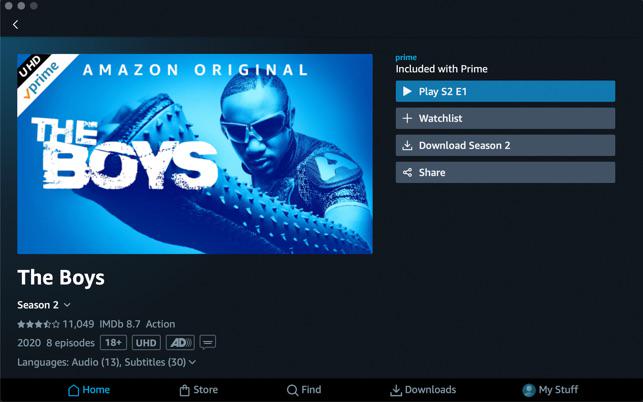
Pros:
- The official solution to download Amazon Prime videos to MacBook.
- Offer HD video quality for watching offline.
- Just install the Prime Video app, with no extra software required.
Cons:
- Require Amazon Prime or Unlimited subscription for downloading streaming videos.
- Not all Amazon Prime videos are available to download.
- Downloaded titles are DRM-protected and can only be played within the Prime Video app on Mac.
- Up to 25 Amazon Prime videos can be downloaded to Mac at one time across all your devices linked to the same account.
- Downloaded Prime videos may not be available forever. They are usually available to access in 30 days. Once you start watching, downloads will expire after 48 hours.
- Some TV shows or movies from Amazon Prime are only available to download in specific regions.
Tip: Want to keep Amazon Prime videos forever?
In this case, using a third-party tool like VideOne Amazon Downloader to bypass all Amazon Prime download limits can be the best solution. It can remove DRM restrictions from Amazon Prime videos and convert them to common video formats, ensuring you can watch offline anytime, anywhere.
Way 3: Download Amazon Prime Videos Online on MacBook Air/Pro (Free But Limited)
You might look for an online Amazon Prime video downloader, but fail to find a working one, as most of them are not as powerful and reliable as they claim. As an alternative, Apowersoft Free Online Screen Recorder is a go-to option for many who want to download Amazon Prime videos for free on Mac with no app. It can capture the video as it plays on your screen, making it a convenient way to get snippets of your favorite movies or shows from Amazon.
However, it is worth noting that online tools typically only support MP4 output. If you want to convert Amazon videos to MKV, you will need to use a separate video converter after downloading. Alternatively, you might consider other options, such as VideOne Amazon Downloader, which we discussed earlier.
Here are the steps on how to save Amazon videos to Mac with an online screen recorder.
Step 1. Go to the Amazon Prime Video web player and find your desired movie or TV show.
Step 2. Open Apowersoft Free Online Screen Recorder. Click “Start Recording” and then choose “Screen” and “System Sound”.
Step 3. Click on the “Start Recording” button > “Continue recording”. Select the screen of the Amazon Prime Video web player and then choose “Share”.
Step 4. Play the Amazon video. Once it ends, click “Stop sharing”.
Step 5. Preview and trim the recording online. After that, click “Save” to download the recorded video from Amazon to your MacBook.
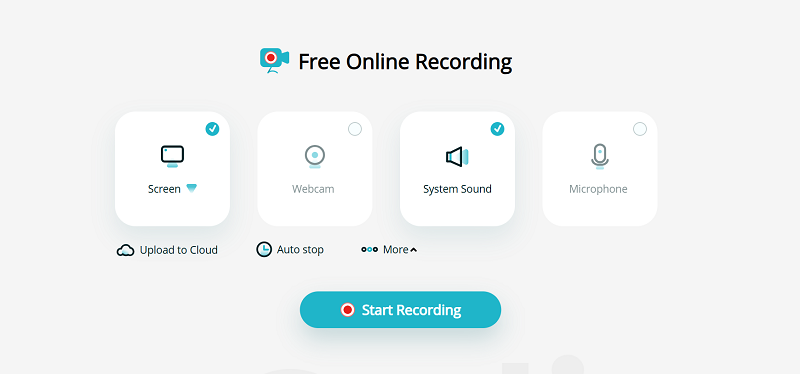
Pros:
- Offer a workable way to save Amazon Prime videos to Mac online.
- No need to download and install software.
- Free to use.
Cons:
- No support for batch download.
- Include a 1-hour recording limit.
- Provide SD video quality only.
- Offer a lower success rate when downloading movies from Amazon Prime to MacBook.
- Potentially record with a black screen.
Tip: Looking for a hassle-free Amazon Prime downloader for MacBook Pro/Air?
VideOne Amazon Downloader stands out with a high success rate, a variety of features, and support for multiple formats. It can easily download Amazon Prime videos on Mac in batches, ensuring a smooth and stable download experience. If you are seeking the best the best Amazon Prime downloader, this is worth considering.
FAQs About Amazon Video Downloads on Mac
Can I screen-record Amazon Prime Video on Mac?
Yes. In addition to the online screen recorder we mentioned above, the built-in QuickTime Player is a great option to record Amazon Prime videos on Mac. However, the recording may have no sound due to DRM protection.
In this case, it is advisable to use another normal screen recorder and record Amazon Prime videos on a browser like Firefox.
How do I watch Amazon Prime Video offline on my Macbook?
Once you’ve downloaded movies from Amazon Prime on your MacBook, you can move to the “Downloads” tab on the main interface to find all downloads. Then, you can easily watch Amazon Prime videos offline.
However, it is important to note that these downloads are only playable on the Amazon Prime Video app. You can’t watch them on other players even though you find where they are stored on your disk.
Why do my Amazon Prime video downloads disappear on Mac?
Don’t worry if your Amazon Prime Video downloads disappear on your Mac. It is a common issue. Here are some common reasons why this happens:
- If you don’t start watching within 30 days after downloading, the file will automatically expire.
- Once you begin playback, you usually have only 48 hours to finish watching the downloaded video.
- Some titles are only available in certain regions due to copyright restrictions.
- Your Amazon Prime Video subscription has expired.
- The Prime Video app cache is corrupted, or the app version is outdated.
Want to get rid of this issue? Check out our guide: How to fix Amazon Prime video downloads disappeared.
Can I keep Amazon Prime videos forever on my Mac?
Yes. While the official app only offers restricted offline playback, third-party tools can help you out, providing DRM-free Amazon Prime video downloads on Mac. This way, you can watch them offline without any restrictions, even when your subscription expires.
Final Verdict: Which is the Best Amazon Prime Video Downloader for Mac
This article explores three viable ways to download Amazon Prime video on Mac. Also, here is a detailed comparison table to help you select the right tool for your needs.
| VideOne Amazon Downloader | Prime Video App | Online Amazon Prime Video Downloader | |
|---|---|---|---|
| Supported Video Content | All | Limited | All |
| Available Period | Forever | 30 days/48 hours | Forever |
| Output Format | MP4, MOV, MKV | Encrypted | MP4 |
| Output Quality | HD | HD | SD |
| Batch Download | Yes | No | No |
| Transferrable | Yes | No | Yes |
| Free | Free trial | No | Yes |
Overall, these solutions are capable of handling how to download Amazon Prime movies to Mac. However, for hassle-free and high-quality downloads, VideOne Amazon Downloader stands out as the best option. This tool can download Amazon Prime Video to 1080P MP4, MOV, or MKV files, with no DRM. This lets you watch Amazon Prime videos offline on Mac with ease. Feel free to download it and have a try!
100% Secure
100% Secure