How to Watch Disney Plus Offline on PC/Phone (3 Methods)
By Iris Holmes
Updated on Jul 07, 2025
24.8K views
6-min read
If you’re wondering how to watch Disney Plus offline, you’re not alone. Whether you’re preparing for a long trip, facing an unstable connection, or just prefer to stream without using mobile data, offline viewing can be incredibly convenient. However, Disney Plus offers some offline features only available on the mobile app.
This guide walks you through how to download Disney Plus movies to watch offline on iOS, Android, and even on Windows and Mac. We’ll also explore the differences between official and third-party solutions and how you can enjoy Disney content anytime.
Related Reading: How to Download Disney Plus Movies on Mac [3 Ways]
Contents
- Can You Watch Disney Plus Offline?
- 1. Download Disney Plus to MP4 to Watch Offline on Computer
- 2. Watch Disney Plus Offline on iOS & Android (Official Way)
- 3. Download Disney Plus Movies to Watch Offline Free (but Tricky)
- FAQs of How to Watch Disney Plus Offline
Can You Watch Disney Plus Offline?
Officially, yes and no. Disney Plus does not support offline downloads on desktop apps or browsers, but you can download Disney Plus content to watch offline on iPhone, iPad, and Android via the official app.
In the following text, we’ll introduce you the official way to watch Disney Plus movies offline on mobile with the official way, and third-party solutions on Windows & Mac. Just keep reading now!
1. How to Download Disney Plus to MP4 to Watch Offline on Computer with Professional Tool
As we mentioned above that a third-party tool is a must for downloading Disney Plus movies, we’d like to introduce the best Disney Plus downloader here: TuneFab VideOne Disney Plus Downloader.
TuneFab VideOne Disney Plus Downloader runs smoothly on Windows and Mac desktops, delivering a powerful download function to save Disney Plus movies and TV episodes as MP4, MOV, and MKV. The program is enhanced with advanced video resolving techniques, which can keep lossless HD definitions as well as original sound effects while downloading Disney Plus videos offline, bringing you the same theatre-like streaming experience without hanging out to cinemas.
TuneFab VideOne Disney Plus Downloader Sparkling Features:
- Built-in Disney+ browser for easy video selection and download.
- Customizable settings for format and quality preferences.
- Retains multi-language audio tracks and subtitles.
- Offers 3 subtitle download options to suit your needs.
- Batch download multiple Disney+ episodes at 3X speed.
- Downloads videos from Disney+, Amazon Prime Video, Netflix, and more.
In the following, walk through the manipulation guide to use TuneFab VideOne Disney Plus Downloader to watch Disney Plus offline on your Windows laptop/Mac:
Step 1. Log in Disney+
First, run TuneFab VideOne Disney Plus Downloader. On its main feed, select the Disney+ platform and complete the account log-in with your Disney Plus credentials.

Step 2. Select Disney+ Videos to Download
After completing the login, you can directly browse your favorite movies or TV series in the web player. By directly dragging the items to the Add button, you can add them to the Converting list.
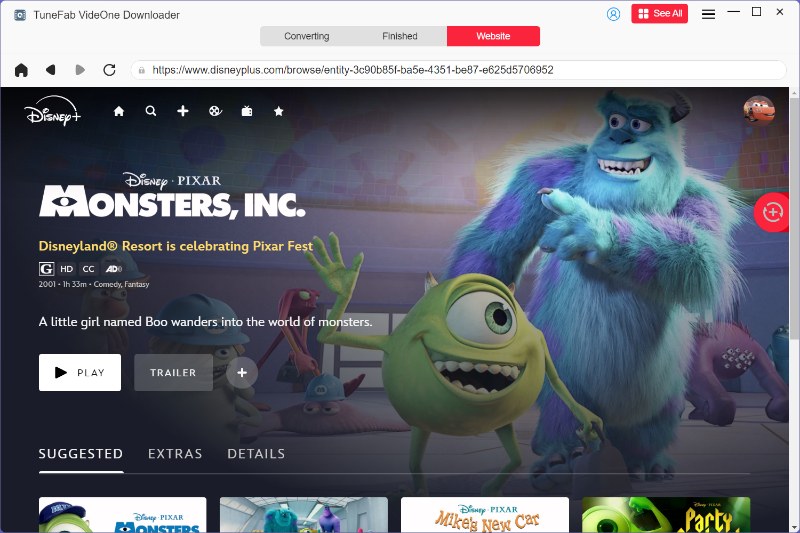
Tip: To add a TV series, a pop-up window will be displayed and let you choose detailed episodes separately.

Step 3. Configure Output Settings
Before proceeding with the video download, you can freely personalize the parameter settings such as the Format and Quality in the Converting window in your preferences.

Step 4. Download Disney+ Video
Eventually, when you have completed all settings, directly click on the Convert All button to batch download Disney+ videos offline.
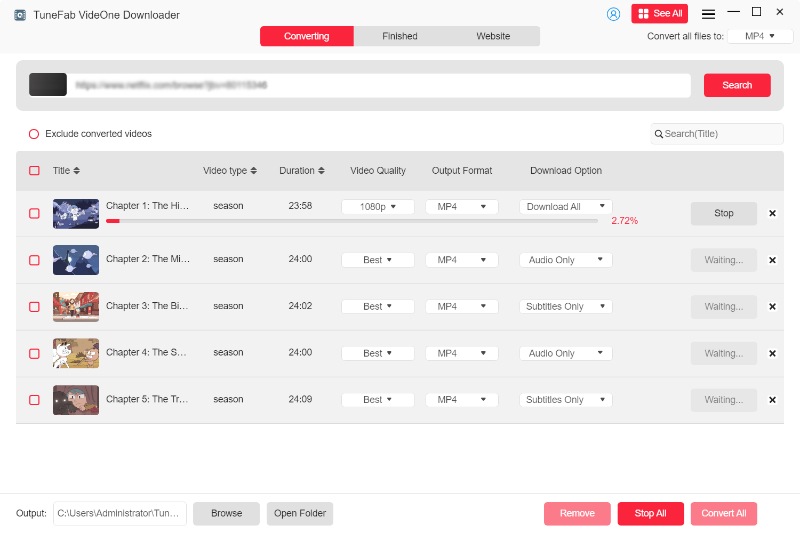
Once the download completes, the local files can be accessed under the Finished module. By accessing the download record and tapping its View Output File button, you can start watching Disney Plus offline on Windows/Mac without using the Disney+ app anymore.

Related Article:
2. How to Watch Disney Plus Offline on iOS & Android (Official Way)
For mobile users, watching Disney Plus offline can be a much easier task. When Disney has released offline mode in its mobile applications, you only need to install the app on your mobile phones, and then subscribe to eligible Disney+ plans to access the download feature.
Read Also: How to Turn on/off Disney Plus Subtitles on All Devices
Follow the procedures to download a movie and watch Disney Plus offline on iPhone/Android:
Step 1. Open the Disney Plus application, and then complete the account log in with your credentials (with the Disney+ membership subscribed).
Step 2. Tap Home and browse the movie you’d like to download and enjoy the streaming offline.
Step 3. Tap to open the video page, and then simply click on the Download icon to wait for the download to be completed.
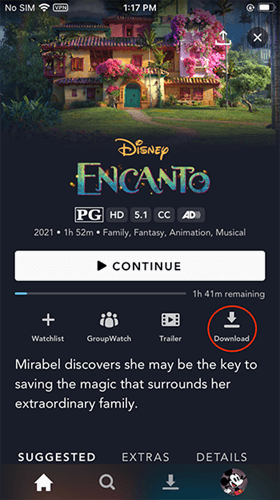
Step 4. Once the downloading process is done, please switch to the Downloads module and access the downloaded movie to enjoy offline.
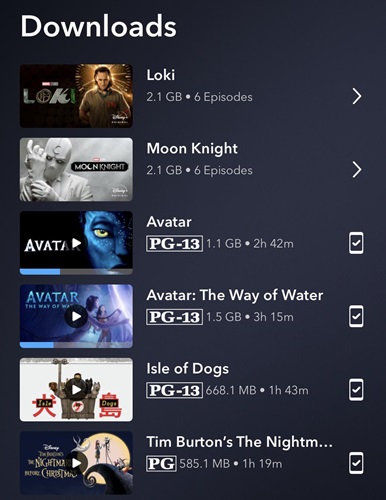
Tips: Pay attention that the Disney downloads can only be accessed and streamed within the Disney Plus application. To get them playable elsewhere, you still need to use TuneFab VideOne Disney Plus Downloader to download Disney Plus videos on laptops as MP4, MKV, or MOV files first.
3. How to Download Disney Plus Movies to Watch Offline Free (but Tricky)
TuneFab VideOne Disney Plus Downloader is the reliable Disney Plus downloader with free trial, but if you don’t want to pay a penny to enjoy the unlimited Disney Plus downloading feature, the Widevine Dump Script is a choice.
It’s an open-source command-line tool that attempts to extract and decrypt protected video streams from platforms using Widevine DRM, including Disney Plus.You might come across free or online tools that claim to help you download Disney+ content. However, it requires troublesome procedures. If you are not tech-savvy, it can bother you a lot. Below are the simple steps of how to watch Disney Plus Offline with Widevine Dump Script:
Step 1. Clone the script from GitHub and set up Python with the required libraries.
Step 2. Extract DRM info such as the PSSH and License URL using browser developer tools while streaming Disney+ content.
Step 3. Provide a valid Widevine CDM (Content Decryption Module) file. This is often the hardest part, as official ones are no longer distributed publicly.
Step 4. Run the script to obtain decryption keys, then use a tool like FFmpeg to save the video as an MP4 or MKV file.
FAQs of How to Watch Disney Plus Offline
Does watching offline affect my Disney Plus Wrapped or history?
If you download and watch through the official Disney Plus app, your activity is still tracked. However, if you use third-party downloaders like TuneFab VideOne Disney Plus Downloader or watch via media players, that activity is not recorded in your profile or recommendation algorithm.
How long do official downloads last?
Downloaded titles via the app expire in 30 days if unwatched. Once playback begins, you usually have 48 hours before it needs reauthorization online.
Can I transfer Disney Plus videos to another device?
Official downloads are locked to the device and app. But with third-party tools, you can move the downloaded files freely. Just check the info above and download Disney Plus movies now!
Final Words
To sum up, Android and iOS users can directly use the Disney+ app to download movies as well as shows with a Disney+ subscription. However, if you are a desktop user and also want to watch Disney Plus offline, you will need third-party downloaders to help. Overall, TuneFab VideOne Disney Plus Downloader can be the best recommendation for its outperforming features, giving you an immersive theatre-like streaming experience at home. Go get it and have a try!
