How to Download Disney Plus to MP4 for Video Backup [Latest]
By Thomas Nadel
Updated on Nov 10, 2025
25.1K views
5min read
Although Disney Plus has lots of trending and classic movies as well as TV shows, or exclusive content to MP4, it’s hard to permanently keep your favorite movies and shows and watch Disney Plus offline within its limitations. So, how to convert Disney Plus to MP4 or other common formats to keep them offline for flexible playback? That’s what we are going to discuss in this blog. Now, keep reading and grasp the most effortless way to save Disney Plus to MP4 in lossless HD resolution.
Can You Download Disney Plus Videos Directly?
Yes and No. Disney Plus allows users to download videos directly within its mobile app, but there are some limitations you should be aware of. The downloads are encrypted and tied to your account, which means you can only watch them within the Disney Plus app on supported devices, but not on your computer or external drives.
Here’s a quick summary of the restrictions on Disney Plus downloads:
- Device limitation: Downloads are available only through the Disney Plus app on iOS, Android, or Fire tablets.
- Storage expiration: Downloaded videos expire if you don’t go online within 30 days, or if your subscription lapses.
- DRM protection: All Disney Plus downloads are DRM-encrypted, which means they can’t be transferred, copied, or converted to other formats like MP4.
- Playback restriction: You can’t move downloaded videos to USB drives, computers, or TVs directly.
So while Disney Plus offers an offline mode, it’s quite limited. If your goal is to back up Disney Plus videos or play them freely on other devices, you’ll need a reliable third-party downloader that can convert Disney Plus content into DRM-free MP4 files.
This is where tools like TuneFab VideOne Disney Plus Downloader come in. In the following part, we’ll introduce it to you for smoothly downloading Disney Plus to MP4.
Best Disney Plus to MP4 Converter: TuneFab VideOne Disney Plus Downloader
If you desire to download Disney Plus to MP4, you will need an extra tool to decrypt DRM from the videos first. TuneFab VideOne Disney Plus Downloader delivers an all-rounded download service to help bypass DRM protection, and then download Disney Plus to MP4, or MOV & MKV format, to let you manage the downloads across devices or play with any media player without limitations any more.
As the software can guarantee HD resolution and preserve original subtitles as well as audio tracks to output Disney Plus downloads, you can enjoy the best streaming experience in lossless condition as the originals. Despite the download quality, TuneFab VideOne Disney Plus Downloader also ensures efficient performance with acceleration technologies embedded inside its algorithm, greatly boosting the downloading speed to 3X faster.
Highlights of TuneFab VideOne Disney Plus Downloader :
- Embedded with Disney Plus web player to access all movies, shows, and original resources to download without limitations;
- Bypass DRM to download Disney Plus to DRM-free mainstream formats such as MP4, MKV, and MOV
- Preserve HD resolutions (at up to HD 720p) to output Disney Plus videos to ensure the best streaming experience offline
- Audio tracks and subtitles of multi-languages will all be preserved and downloaded together with the local files in preferences;
- Acceleration speed ensures higher efficiency in processing the batch video downloads at once.
How to Download Disney Plus to MP4 with TuneFab VideOne (Step-by-step)
Despite the above features, TuneFab VideOne Disney Plus Downloader also delivers an intuitive interface to enable you an easy-to-grasp way to process video download. Now, check the following step-by-step guide to grasp how to download Disney Plus to MP4 via TuneFab VideOne Disney Plus Downloader by clicks:
STEP 1. Once installing TuneFab VideOne Disney Plus Downloader on the desktop, launch it. Then on the main feed of the software, select Disney Plus and complete the login with your Disney Plus account.

STEP 2. Once you complete the account login, search for the movies or TV episodes you’d like to download as collections in MP4 format. Click into their video pages and simply hit the download button next to the address bar, then they will be added to the conversion queue right away.
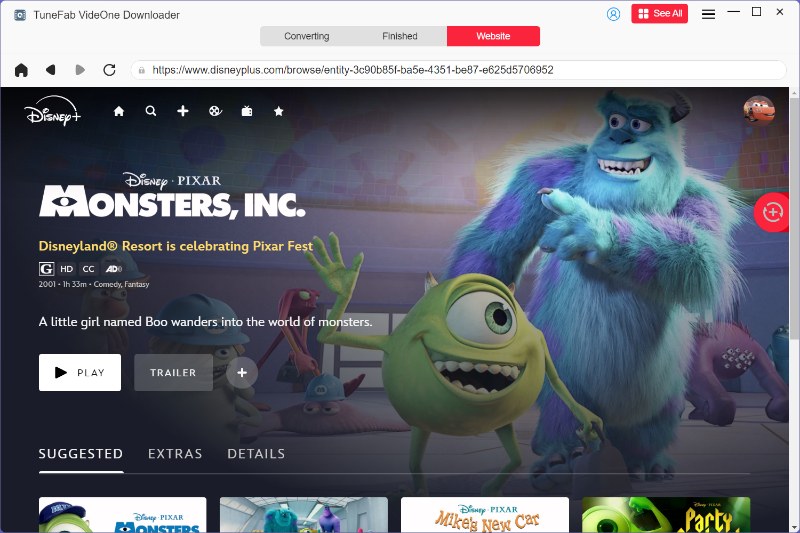
STEP 3. Now, you will see a new window pop up. Choose the output format as MP4, and customize quality, audio and subtitle language, and subtitle type here.

STEP 4. Finally, when all settings are completed, directly select all videos and hit “Download” to start downloading Disney Plus to MP4. Just wait for a short moment and you can get the MP4 downloads to enjoy streaming offline.

Alternative Ways to Convert Disney Plus to MP4
If you find it troublesome to download a third-party app or prefer a totally free method, you can check this part for alternative ways. Here we’ll provide online tools without extra apps and screen recording methods that help you convert Disney Plus to MP4.
1. Download Disney Plus to MP4 Using Online Tools
Some online converters can help convert Disney Plus to MP4 and then let you download the videos offline. For example, an online downloader, ONVICO allows you to directly save Disney Plus videos in MP4 format simply by pasting their URLs to the downloader to process the video download.
However, the performance of online tools can be unstable and you will encounter errors sometimes. To download Disney Plus to MP4 more efficiently and stably, selecting one from the best Disney Plus video downloaders like TuneFab VideOne Disney Plus downloader is still better recommended.
You can view the easy steps on the image below and convert Disney Plus videos to MP4 now with ONVICO.
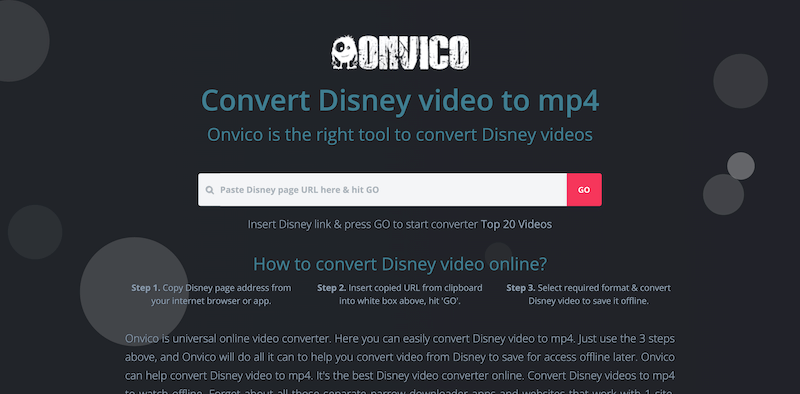
2. Record Disney Plus Videos Using Screen Recorders
Not all screen recorders can help record Disney Plus videos because of DRM protection. Here are steps guiding you on how to convert Disney Plus to MP4 with a screen recorder:
STEP 1. Open the screen recorder (you need to make sure that it can capture Disney Plus videos in advance). For example, on desktop, you can select OBS Studio, and on mobile phones, AZ Screen Recorder can bring you help.
STEP 2. When the screen recorder is prepared, open a Disney Plus video and start playing it. Then also start the recording in your screen recorder.
STEP 3. Once the video stops streaming, also end the recording and export it as MP4 on the desktop.
FAQs About Downloading Disney Plus to MP4
Is it legal to use a Disney Plus video downloader?
Using a Disney Plus video downloader is legal only for personal use. When you download Disney Plus videos to watch offline privately, it generally falls under fair use. However, redistributing, uploading, or sharing the downloaded files in any form is strictly prohibited and violates Disney’s copyright policy.
Can I download movies from Disney Plus to a USB?
Not directly. As what we’ve mentioned in the first part, you can’t copy them to a USB drive, external hard disk, or computer folder. If you want to watch Disney Plus videos via a USB drive (for example, on a TV or media player), you’ll need to first download the videos in a transferable format like MP4 using a professional downloader such as TuneFab VideOne Disney Plus Downloader.
Conclusion
To save Disney Plus to MP4, you will need a professional video downloader to help get rid of DRM encryption first. Hence, considering performance, output quality, security, and efficiency, TuneFab VideOne Disney Plus Downloader can be the best solution to help. Now, the software offers a free trial, so you can install it and experience the features in advance. Get it right now!
