How to Download Disney Plus Movies on Mac [3 Ways]
By Gisela Werber
Updated on May 07, 2025
25.2K views
5min read
“Can I download Disney Plus movies on Mac to watch offline? I find no download option. Any help?”
Disney Plus is renowned for its rich original and exclusive movies and TV shows, attracting over 10 million subscribers worldwide. If you are a big fan of Pixar, Marvel, or Star Wars, then Disney Plus is definitely your first choice to enjoy. But you may find that it becomes challenging to download Disney Plus movies on Macbook because there is no related app for Mac, and the offline viewing feature is currently limited to mobile devices.
So, how to download Disney+ movies on Mac for permanent offline playback? This article will detail several workable ways for you to get things done easily. Next, let’s explore together!
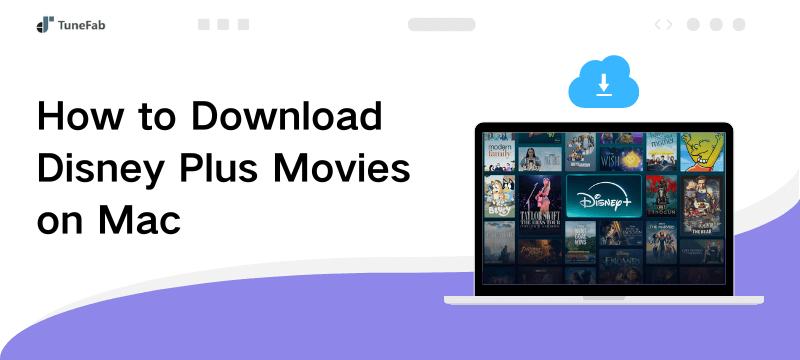
1. Download Disney Plus Movies on Mac as MP4 HD
When it comes to how to download Disney Plus movies on Macbook Pro/Air, using the right video downloader may be the key, as they usually provide easy-to-use download services so that you can enjoy your favorite movies offline forever.
TuneFab VideOne Disney Plus Downloader is a tool that provides Disney Plus unlimited download services on Macbook. With the help of this tool, you can easily download all Disney Plus movies as HD MP4, MKV, and MOV files on your Mac for permanent playback. This way, you can enjoy these HD downloads freely without the Disney+ app or website. Of course, this Disney Plus downloader goes far beyond these features.
Key Features of TuneFab VideOne Disney Plus Downloader:
- Download any video from Disney Plus to MP4, MKV, and MOV in HD 720P.
- Deliver 3X faster speed to download Disney Plus movies on Macbook/iMac.
- Support subtitles and audio tracks in multiple languages.
- Offer hard subtitles, soft subtitles, and external subtitles for various needs.
- Feature a one-stop solution to download videos from Disney Plus, as well as Amazon Prime Video, Netflix, and YouTube.
Additionally, TuneFab VideOne Disney Plus Downloader comes with a user-friendly interface. With only a few simple steps, you can easily download movies from Disney Plus to iMac without any hassle. Here’s a detailed tutorial.
Step 1. Launch TuneFab VideOne Disney Plus Downloader
When you first launch this Disney Plus video downloader, select the “Disney+” on the homepage. Then, you will be required to log in with your Disney+ account to get download services.
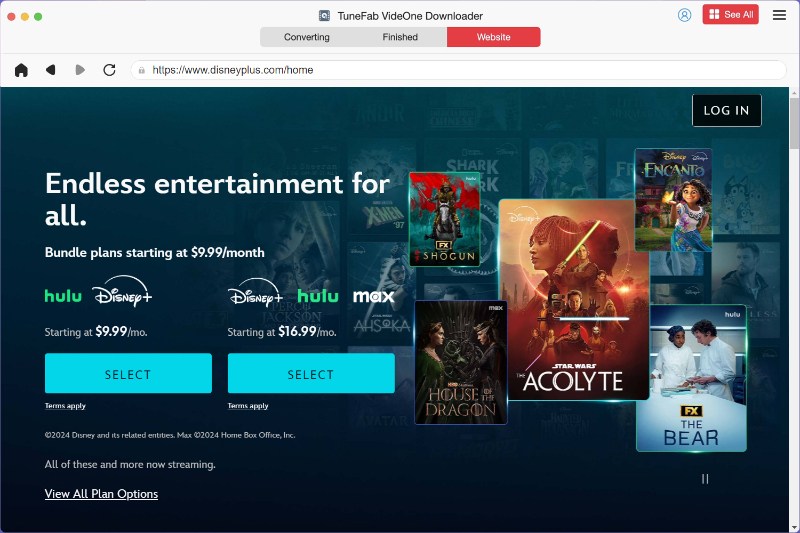
Step 2. Search for a Movie from Disney Plus
To download a Disney Plus movie, you will first need to find your target by entering the name, keyword, or video URL for searching. TuneFab will find the most relevant titles for you and display the results in the software interface. Then, you can easily click on the floating + icon and add it to the converting list.
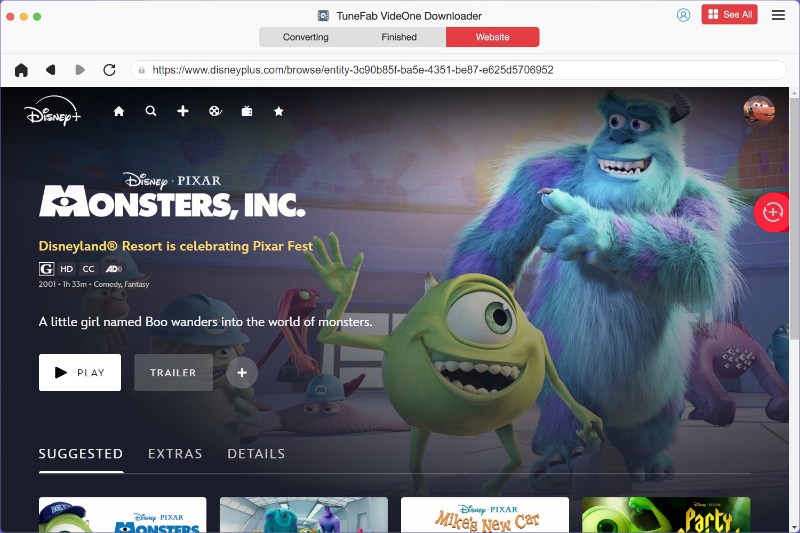
Step 3. Customize Output Settings
Once added successfully, you will move to the “Converting” tab, showing all Disney Plus movies ready to download. You can click on “Convert all files to” to select a proper video format (MP4 by default) for all videos.
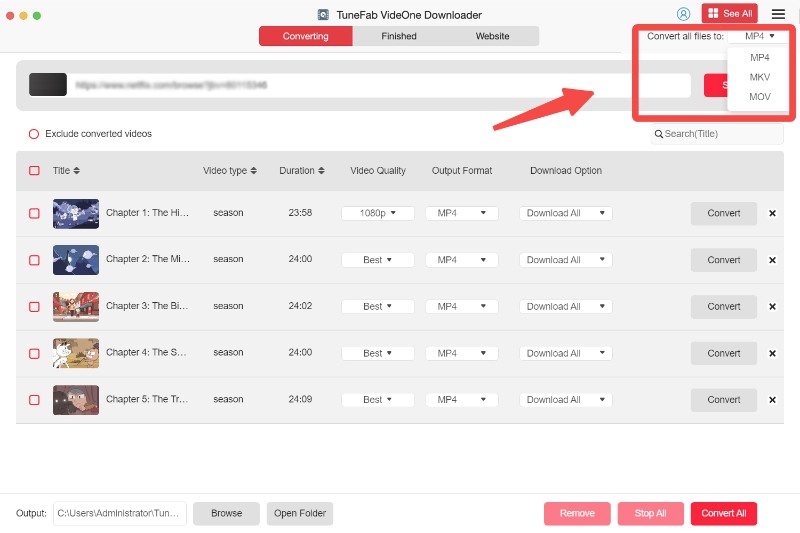
Also, you can customize the output settings individually by clicking the “Video Quality”, “Output Format”, and “Download Option” for each video.
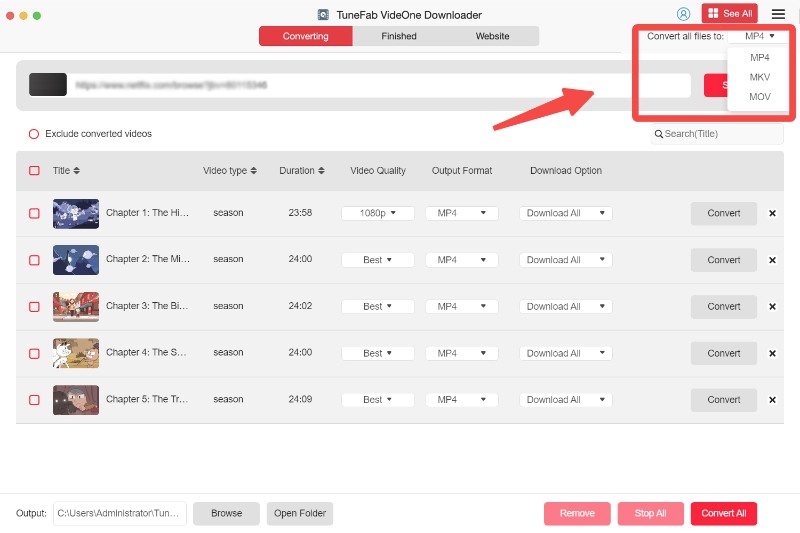
Step 4. Download Disney Plus Movies to Mac
When all settings are done, it is now for you to click on the “Convert All” to start downloading Disney Plus movies to MacBook. After that, you can move to the “Finished” tab to check all your downloads. Simply click “View Output File” to locate the local folder, then you can freely watch Disney Plus movies on your Mac.
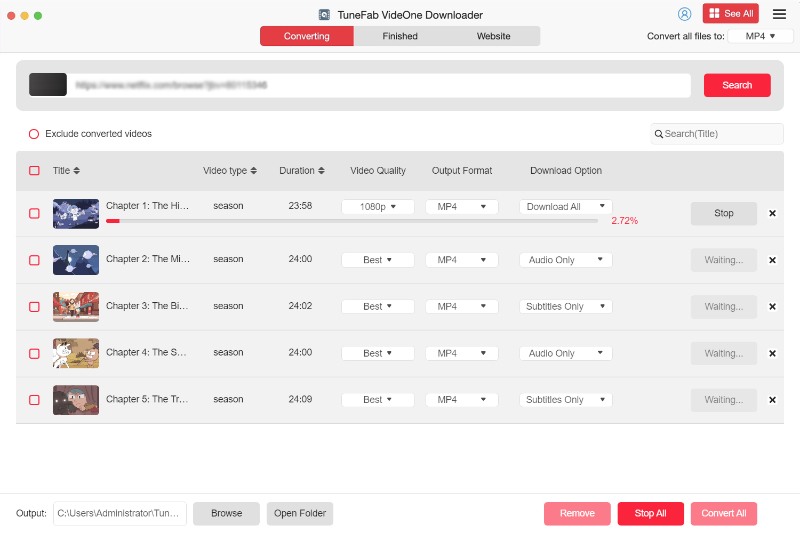
Overall, downloading Disney Plus movies on MacBook Pro/Air is a breeze if you have TuneFab. Therefore, if you are looking for the best Disney Plus video downloader, it is highly recommended to start with TuneFab VideOne Disney Plus Downloader.
100% Secure
100% Secure
2. Record and Save Disney Plus Movies on Mac
If you want to download specific scenes or clips from any Disney+ movie, using a screen recorder, like FonePaw Screen Recorder, is a more flexible way. This tool supports popular output formats like MP4, MOV, and WMV, making it easy to store and transfer downloaded Disney+ files across devices.
Better yet, it allows you to capture both Disney+ video and system audio for original-quality offline playback.
NOTE: Subtitles can’t be downloaded separately when screen recording Disney Plus with this tool—you’ll need to turn them on during playback to capture them. For a more seamless way to preserve subtitles, consider using TuneFab VideOne Disney Plus Downloader, which offers three subtitle options: soft, hardcoded, or external.
Now, let’s see how to download movies on Disney Plus on MacBook Air by using FonePaw Screen Recorder:
Step 1. Open Disney Plus Movie on Firefox
When you record Disney+ movies using browsers such as Chrome, Safari, or Edge, DRM protection will detect screen recording and may cause recording failure. To avoid this problem, using Mozilla Firefox is a reliable option to capture Disney+ movies.
Step 2. Launch FonePaw Screen Recorder
Download and install FonePaw Screen Recorder on your Mac computer. After launching it, select “Video Recorder” on the main interface.
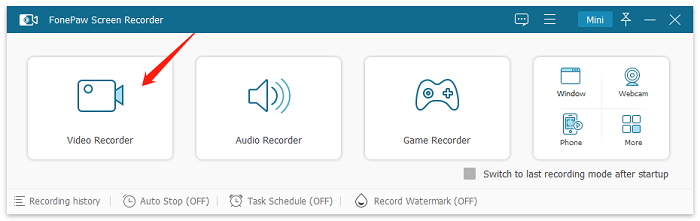
Step 3. Customize Recording Settings
Click on the drop-down arrow under the Display section to customize your recording area. “Full Screen” is recommended. Then, for better output audio quality, toggle off “Microphone” and toggle on “System Sound”.
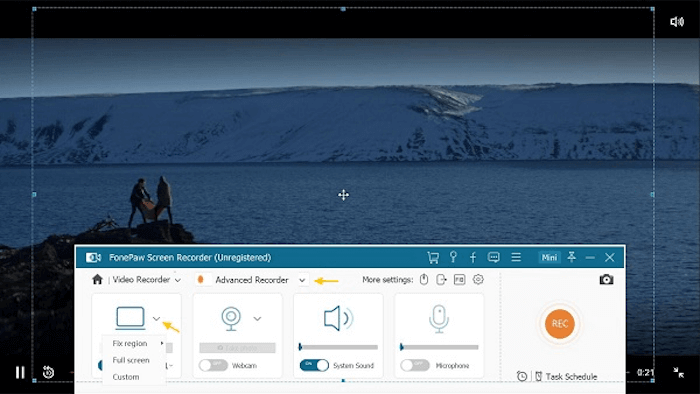
Step 4. Record Disney Plus Movie on Mac
Play the Disney Plus movie and click the “REC” button to start recording. For optimal recording results, please close unnecessary programs to reduce your computer’s workload. After that, click the “Stop” icon, and then you can check and save the recorded video to your Mac.
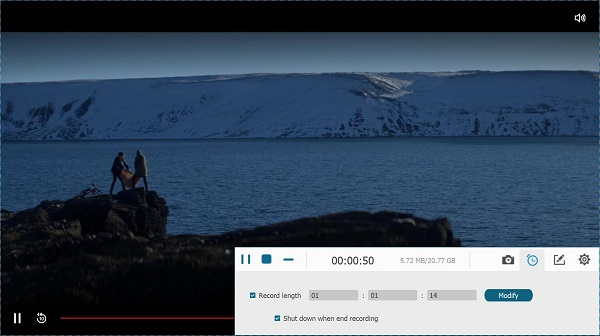
Using a screen recorder offers a viable method to solve how to download Disney Plus on Macbook. However, this method could be more time-consuming and require more steps. If you prefer a more convenient and straightforward solution, TuneFab VideOne Disney Plus Downloader is highly recommended.
3. Download Movies on Disney Plus on Mac with Android App
If you don’t want to rely on third-party software to download Disney Plus movies as MP4, there’s another workaround—using an Android emulator, like BlueStacks, to download Disney Plus movies like you do on an Android phone.
Compatible with both Windows and macOS, BlueStacks is a well-known Android emulator that can be found in the Google Play Store. Once set up, you can download Disney+ content directly within the app and watch it in full-screen mode on a Mac for a more immersive experience.
Step 1. Download and install BlueStacks on your Mac. Launch it and sign in with your Google account to access the Google Play Store.
Step 2. Find the Disney+ app on the Google Play Store and install it.
Step 3. Open Disney+ to find the movie you want to download. Hit the download button to get it downloaded on your Mac.
Step 4. Once done, you can watch the downloaded content within the Disney Plus app on the emulator on Mac.

FAQs About Downloading Movies on Disney Plus on Mac
Can I download Disney Plus movies directly on my Mac?
No, you can’t download movies directly from Disney Plus on Mac. This is because Disney Plus doesn’t have official software for Mac. The download feature is only available on iOS, Android, and some smart TVs. If you want to download Disney Plus movies on your MacBook, there are alternative methods, such as using third-party Disney Plus video downloaders and screen recorders.
Is it legal to download Disney Plus movies on Mac using third-party software?
It depends. The legality of downloading Disney Plus content using third-party software varies by region. Generally speaking, downloading or screen recording for personal viewing may be considered fair use, but sharing or distributing downloaded files is illegal. Therefore, please be sure to read the Disney Plus Terms of Service and relevant laws and regulations in your region before using such software.
The Bottom Line
When it comes to how to download movies on Disney Plus on Mac, there’s no official method, but several flexible workarounds exist. Screen recorders let you capture custom clips, and Android emulators like BlueStacks offer a mobile-like experience.
Better yet, for a faster and more direct way to download Disney Plus movies on Mac, TuneFab VideOne Disney Plus Downloader is your best choice. It allows you to download full Disney+ videos directly to your Mac at up to 3X speed. Plus, it preserves high-resolution video and original subtitles for a seamless offline viewing experience.
