How to Download Movies from Disney Plus to USB [100% Works]
By Cara Miller
Updated on Jul 15, 2025
26.5K views
5 min read
Key takeaway: Disney+ downloads are meant for offline viewing within the app only and cannot be directly transferred to a USB drive or other external storage devices. If you want to bypass such restrictions, you can use a third-party tool, like TuneFab VideOne Disney Plus Downloader, to rip and download movies as MP4s and save them to a USB.
By now, Disney+ has supported 150 million global subscribers, offering a rich catalog of Marvel, Pixar, Star Wars, and National Geographic content. As Disney+ service continues to grow, more users are seeking ways to save their favorite movies and shows for offline playback, and more than 35% choose USB storage as their preferred method for offline viewing on smart TVs, car media systems, or projectors.
However, Disney+ applies DRM protection to its content, which prevents downloaded videos from being copied, transferred, or played on other devices. That means you can directly download Disney+ content to a USB drive.
But there is still a way to work. In this guide, we’ll show you how to download movies from Disney Plus to USB using a professional Disney Plus video downloader. Whether you’re searching for a free Disney Plus downloader, looking to build your own Disney thumb drive, or wondering how to put movies on a USB memory stick, this tutorial has you covered.
Why Can’t You Directly Download Disney Plus Movies to USB Stick?
You can’t download Disney Plus movies to a USB drive directly because all content on the platform is protected by Digital Rights Management (DRM). This encryption ensures that videos downloaded through the Disney+ app are stored in a secure, encoded format that can only be accessed within the app itself. These files are not standard video formats like MP4 and cannot be copied, moved, or played outside the authorized app.
Additionally, the Disney+ desktop app doesn’t support offline downloads, meaning even Windows users can’t store videos locally, let alone on external storage like a USB flash drive. This makes it impossible to transfer movies to other devices such as TVs, car media systems, or projectors through traditional means.
To bypass this limitation safely, you’ll need a reliable Disney Plus video downloader, such as TuneFab VideOne Disney Plus Downloader, that can download movies to MP4 for external use.
Ultimate Guide to Download Movies from Disney Plus to USB
TuneFab VideOne Disney Plus Downloader can stand out to be the best program delivering you a powerful DRM removal function. It is developed with a powerful decoding function to bypass DRM protection, extract movies from Disney Plus, and download Disney Plus videos to DRM-free MP4, MOV, and MKV local files.
Once the download completes, you can transfer them to USB for playing elsewhere, even without installing the Disney+ application at all.
Sparkling Features of TuneFab VideOne Disney Plus Downloader
- Output Disney Plus downloads to DRM-free video files of popular formats like MP4, MOV, and MKV.
- Retain lossless HD quality and original sound effects.
- Provide multi-lingual audio tracks and subtitles for enjoyable offline streaming.
- Batch download the Disney Plus video at 5X faster to let you easily save hour-long movies.
- The intuitive design guarantees easy manipulation and quick access all Disney Plus videos from the official web player.
In the following, also walk through the manipulation guide to download Disney Plus to USB, with the assistance of TuneFab VideOne Disney Plus Downloader:
Step 1. Log in Disney Plus
Run TuneFab VideOne Disney Plus Downloader and select Disney Plus from the start-up screen. After logging in with your Disney Plus credentials, you can access the official browser to search for your favorite movies and TV series freely.

Step 2. Add Disney Plus Videos to Download
When you access the movies or shows you’d like to download and move to the USB stick later, directly drag and drop them to the Add button to import to the Converting list.
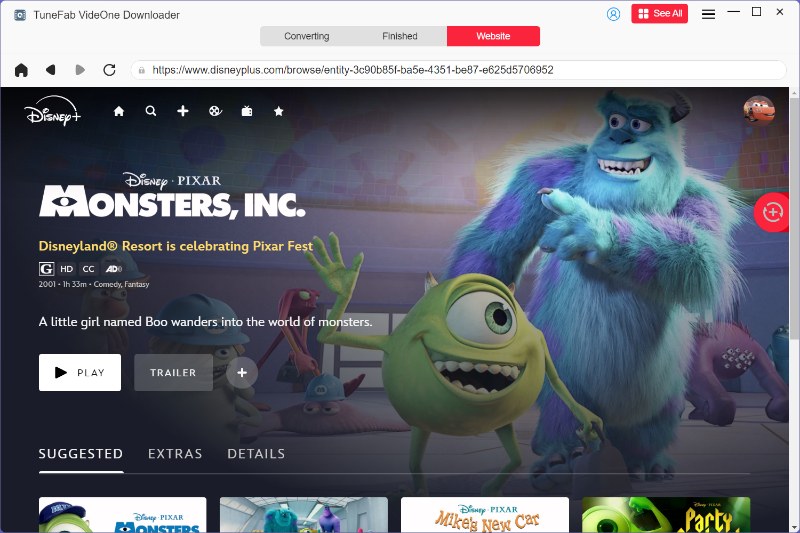
Step 3. Configure Downloading Settings
Please turn to the Converting window and select the output format as well as quality for the Disney Plus video downloads.

To further adjust the audio track as well as subtitle languages, you can turn to Menu >> Preferences >> Advanced to customize the changes in your preferences.
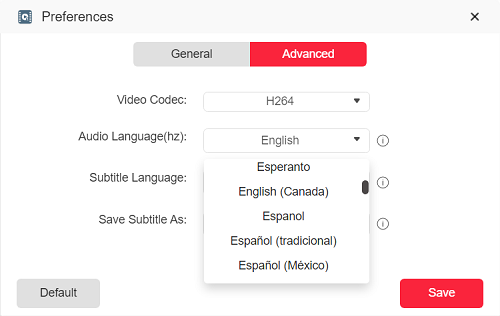
Step 4. Download Disney Plus Videos Offline
Once the settings are completed, simply click on the Convert All button to proceed with the Disney Plus video download. When the download is over, you can access the outputs under the Finished module by clicking on the View Output File button.

Step 5. Move Disney Plus to USB
Eventually, simply insert your USB stick into the computer, and then open the destination folder to transfer all Disney Plus downloads to it. When it’s done, you can keep the downloads on the USB or even watch them on your TV offline easily.
FAQs About Downloading Movies from Disney Plus to USB
Q1: Can You Change the Download Location on Disney+ APP?
On Android and Amazon Fire devices, Disney+ allows users to change the download location to external storage such as an SD card or USB drive. To do this, insert your SD card or USB-OTG storage into the device first. Then, open the Disney+ app, go to “Profile>>App Settings>>Download Location” to choose “External Storage” as your preferred location. This will ensure that all future downloads are saved directly to your selected storage device.
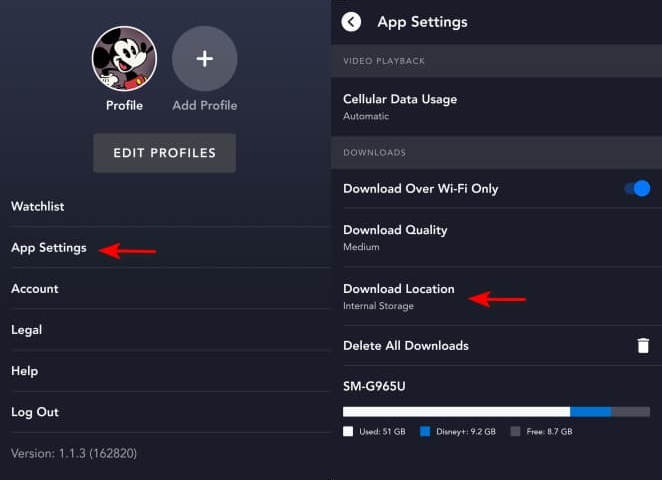
However, it’s important to note that this feature is only available on Android and Fire OS devices, it’s not supported on iOS or desktop platforms. Also, due to DRM encryption, even if the downloads are saved externally, they can only be played within the Disney+ app on the same device. Moving the files to another device will render them unplayable.
Q2: Where to Download Disney Movies for Free?
Officially, Disney movies can only be downloaded via a Disney+ subscription for offline viewing within the app. There are no legal platforms offering Disney movies for free download. Sites claiming so are often illegal and risky. For safe offline access, consider using a reliable Disney Plus movie downloader, like TuneFab VideOne Disney Plus Downloader, to download movies to MP4, then save them offline permanently for free for personal use.
Q3: Is It Legal to Save Disney+ Video to a USB Drive by Ripping It to MP4?
It’s legal to rip movies from Disney Plus and save them to a flash drive for personal use. Like saving them as collections or streaming them at home on your own. Using ripped videos for any commercial purpose will infringe on copyright laws.
Final Verdict
To sum up, you need to download Disney Plus videos to DRM-free MP4 or other video formats with TuneFab VideOne Disney Plus Downloader before adding them to the USB stick. As the program can retain great visual as well as audio effects while resolving the video download, you can trust it to bring you the same streaming experience even if you transfer the downloads to the USB drive. Now, get started with the program and enjoy Disney movies in more flexible ways!
