PlayOn Comprehensive Review and Best Alternative [Newly Updated]
By Iris Holmes
Updated on Dec 12, 2024
24.7K views
5min read
With so many streaming services like Netflix, Hulu, Disney+, and others, you have an abundance of online viewing options these days. All these platforms boast their own original content and popular movies. However, as you must pay subscription fees for each service, it will come to a substantial cost if you want to enjoy the wonderful content of these services.
PlayOn revolutionizes the game by consolidating these online streaming sites into one central hub for video content. So, how does PlayOn pull off this organization and management? Is it user-friendly and worth trying? Read this review as it will dive deep into the ins and outs of PlayOn to give you a full understanding of the tool.
You May Also Like:
Audials Review: Is It Still Good to Download Streaming Videos?
What Is PlayOn
PlayOn is a renowned streaming service platform that empowers you to record your favorite TV shows and movies from over 20 major platforms, such as Netflix, Hulu, Disney+, and Amazon Prime Video, and save them in MP4 format for offline viewing. PlayOn offers two feature-rich applications: PlayOn Home and PlayOn Cloud, each with distinct functionalities.
PlayOn Home is a Windows PC application that accesses streaming platforms through your computer and records streaming videos directly to your hard drive. On the other hand, PlayOn Cloud, as the name suggests, is a cloud-based service. It is accessible through its mobile app (iOS/Android) or directly via a browser. Content is recorded on PlayOn’s servers and then stored in the cloud for up to 7 days. Users can download the recorded MP4 files to any device at their convenience.
Reviews on PlayOn
PlayOn brings together a treasure trove of content for binge-watchers. It offers a convenient way to record, download, and manage streaming videos. However, like any tool, PlayOn is not without its flaws. In this section, we’ll give you a comprehensive look at the pros and cons of PlayOn to deepen your understanding of what this platform has to offer.
Merits of PlayOn
- It supports over 20 streaming platforms, including Netflix, Disney+, Prime Video, and more.
- It delivers recording quality of up to 1080p for a crisp and smooth viewing experience.
- Content is saved in the common MP4 format for permanent offline viewing.
- It automatically skips ads in videos to enhance users’ viewing experience.
- Downloads can be scheduled during off-peak broadband hours.
- It supports Closed Captioning for accessibility.
- It features automatic recording of new episode updates.
Demerits of PlayOn
- PlayOn Home is Windows-only, which isn’t very accommodating for users of other operating systems.
- It requires a stable internet connection and sufficient hardware performance to ensure good recording results.
- No batch operation; you have to record shows one at a time, which can be time-consuming.
- The recording process can lead to high CPU usage, potentially causing unexpected device shutdowns.
- The PlayOn Cloud subscription plan can be quite complex to navigate.
Pricing Plans of PlayOn
PlayOn Home
PlayOn Home allows you to download content in SD quality with ads included. If you’re looking to record videos with HD (720p or 1080p) quality, or access to additional features, you’ll need to subscribe to the PlayOn Home plans. The annual subscription is priced at $39.99, which grants you unlimited recordings.
PlayOn Cloud
The subscription plans for PlayOn Cloud are a bit more intricate compared to PlayOn Home. Recordings are made using a credit system; SD (480p) and HD (720p) videos require one credit per recording, while HD (1080p) videos demand three credits. When you subscribe to PlayOn Cloud, you get a package that includes a certain amount of recording time and cloud storage space:
- 100GB: $4.99/mon.
- 500GB: $9.99/mon.
- 1TB: $16.99/mon.
- 2TB: $29.99/mon.
- 4TB: $49.99/mon.
Each of these plans comes with 30 recording credits per month. If you run out of credits, you have the option to purchase additional cloud credit packs separately:
- 50 credits: $7.5
- 250 credits: $35
- 500 credits: $65
Best Alternative to PlayOn: TuneFab VideOne Downloader
While PlayOn offers a flexible approach to recording, managing, and enjoying streaming content, its recording quality might not always match its promises. What’s more, the process of recording videos one by one can be a drag, especially for lengthy movies where waiting for the download feels like a waste of time. That’s why this blog now offers an alternative to PlayOn – TuneFab Video Downloader – for you.
This is a professional tool designed for downloading streaming videos, compatible with both Windows and Mac. It supports the download of videos from popular video streaming platforms: Amazon Prime Video, Netflix, Disney Plus, YouTube, Hulu, and HBO Max. This best streaming video downloader stands out with its ability to batch-download multiple movies and entire TV seasons at 3X fast speed. So you can get all your content onto your computer in just a few minutes.
Key Features of TuneFab Video Downloader:
- Support downloads up to 4K quality, depending on the video source.
- Offer download speeds of more than 3X faster than standard.
- Support video downloads in three formats: MP4, MKV, and MOV.
- Provide audio tracks and subtitles in different languages and types.
- Download any movie, TV show, or series from mainstream video platforms.
- Embed a built-in web player for easy navigation and downloading.
To learn more about TuneFab: TuneFab VideOne Downloader Full Review: Features, Price, Use
How to Use TuneFab VideOne Downloader
The steps to download streaming videos with TuneFab are quite simple thanks to its intuitive user interface. You can follow the guide below to get your favorite videos offline (taking Netflix as an example).
Step 1. Download and install the TuneFab Video Downloader on your computer. Launch the application and select Netflix from the homepage.

Step 2. After logging in, you can browse all Netflix content in the “Website” tab. Once you find the video, simply drag and drop it onto the “+” sign on the right to add it to your converting list.
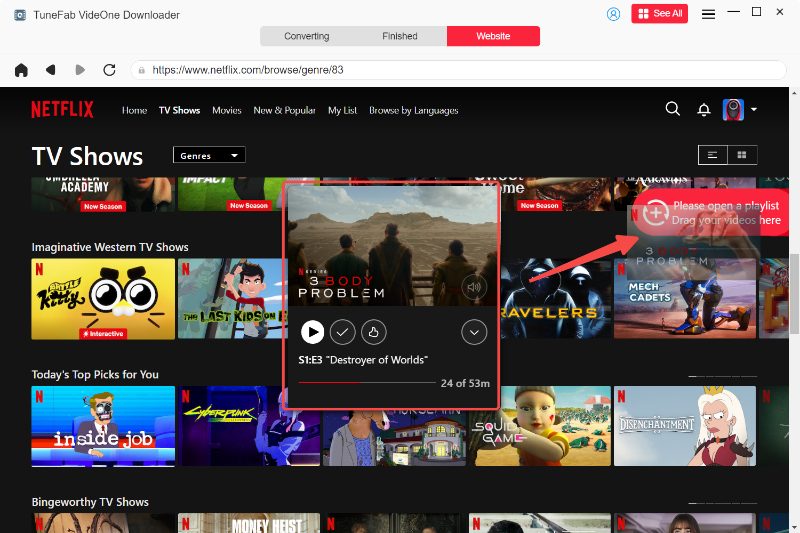
Alternatively, you can search for the movie or series you want in the “Converting” section by entering keywords or copying and pasting the URL from your browser into the app’s search box. Then, tap the “Add to Queue” icon to add the video to your list.
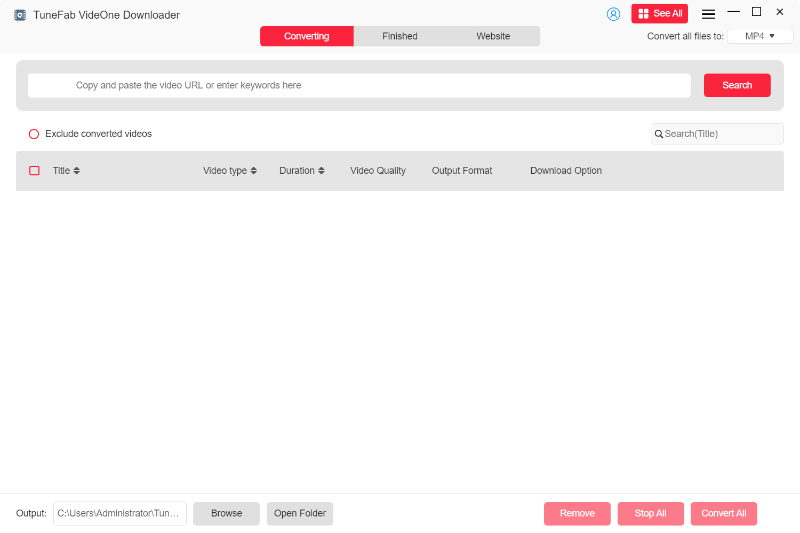
Step 3. In the top right corner of the conversion list, click the icon next to “Convert all files to” to select your desired video format for export. You can also set the video quality and output folder as you want.

Step 4. After adjusting all the settings, hit “Convert All” in the bottom right corner to initiate the video download process. When it is finished, you can find the downloads under the “Finished” tab.

Comparison Between PlayOn and TuneFab VideOne Downloader
To help you have a glance at the differences between PlayOn and TuneFab VideOne Downloader, a table is provided below to compare their major features.
| Functionality | PlayOn | TuneFab VideOne Downloader |
|---|---|---|
| Supported Systems | Windows, Mac, Android & iPhone | Windows & Mac |
| Supported Streaming Services | Netflix, Amazon Prime, and other 20+ streaming services. | Amazon Prime, Netflix, Disney Plus, YouTube, Hulu, HBO Max |
| Downloading/Recording Videos | Dependent on Subscription Plan | Unlimited |
| Time/Speed | As much time as the video’s length for recording | More than three times faster |
| Batch Downloading | No | Yes |
| Video Quality | Up to 1080p | Up to 4K |
| Video Formats | MP4 | MP4、MKV、MOV |
| Subtitle Options | Closed captioning | Hard subtitles, soft subtitles, and external subtitles |
Conclusion
In this comprehensive post, an in-depth review of PlayOn has been provided to you. This service provides users with the means to record streaming videos from over 20 platforms for offline viewing. While useful, this method is not the most efficient, and the results can be hit or miss. That’s why this post also introduces TuneFab Video Downloader, a tool that downloads and saves videos from major video streaming platforms in MP4, MKV, and MOV formats at 3X faster speed. So why not give it a try?
