How to Watch Amazon Prime Offline on All Devices: Easy Ways
By Zoe Clarke
Updated on Nov 09, 2025
45.1K views
5min read
Amazon Prime Video boasts a vast library of movies and TV shows, including the popular Gen V, The Summer I Turned Pretty, and The Fall Guy. But many users often ask: Can you watch Amazon Prime offline? After all, constant buffering or interruptions during travel, commuting, or flights can be quite frustrating.
Luckily, the answer is yes! With the built-in offline viewing feature in the official app, you can easily download Amazon Prime movies to watch offline on your laptop or phone. So how do you do it? Below will walk you through the detailed steps. Plus, we will show you the ultimate solution, TuneFab VideOne Amazon Downloader, enabling you to watch Amazon videos without Internet or WiFi permanently. Scroll down to explore!
100% Secure
100% Secure
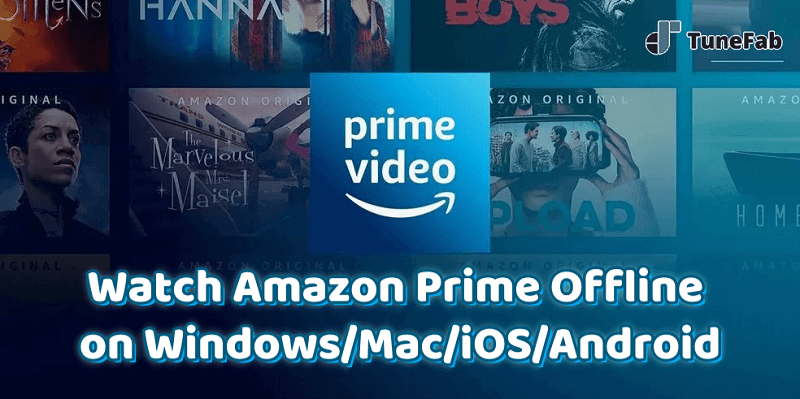
- Part 1. Watch Amazon Prime Offline Within the Official App
- Watch Amazon Prime Offline on Windows/Mac
- Watch Amazon Prime Movies Offline on iPhone/iPad/Android/Fire Tablet
- Part 2. Watch Amazon Prime Offline Forever on All Devices (Keep Downloads Permanently) 🔥
- FAQs About Prime Video Offline Viewing
- Final Verdict
Part 1. Watch Amazon Prime Offline Within the Official App
The built-in download feature of the official Amazon Prime Video app makes it convenient to watch Amazon Prime offline. Before getting started, make sure you meet the following requirements:
- An active Amazon Prime or Prime Video subscription.
- Purchased or rented Amazon movies and shows by non-subscribed Amazon users.
- A compatible device, including Mac, Windows, iOS, Android, and Fire tablets.
- The latest Prime Video app.
- Efficient device storage.
Once ready, follow the guides below to learn how to download Amazon Prime movies to watch offline on Windows, Mac, iPhone, Android, or Fire Tablet.
Tip. Want a permanent solution to watch your favorite Amazon movies offline with ease? Scroll down to check TuneFab VideOne Amazon Downloader in Part 2, which can convert Amazon videos to MP4/MKV for permanent offline watching.
Watch Amazon Prime Offline on Windows/Mac
In addition to streaming Amazon Prime on computer, you can also download your favorite titles for offline viewing. However, since the Amazon web player does not offer a download button, you need to first download and install the Prime Video app on Windows 10/11 or macOS 13.0 and higher. Here are the detailed steps on how to download and watch Amazon Prime offline on Windows or Mac.
Step 1. Launch the Amazon Prime Video app and log in to your account.
Step 2. Search for movies and TV episodes you want to enjoy offline, and click the “Download” button (a downward-pointing arrow) to get them. For TV shows, you will need to select the entire season or specific episodes from the list.
Step 3. Select the “Downloads” tab and start watching Amazon Prime on your computer.
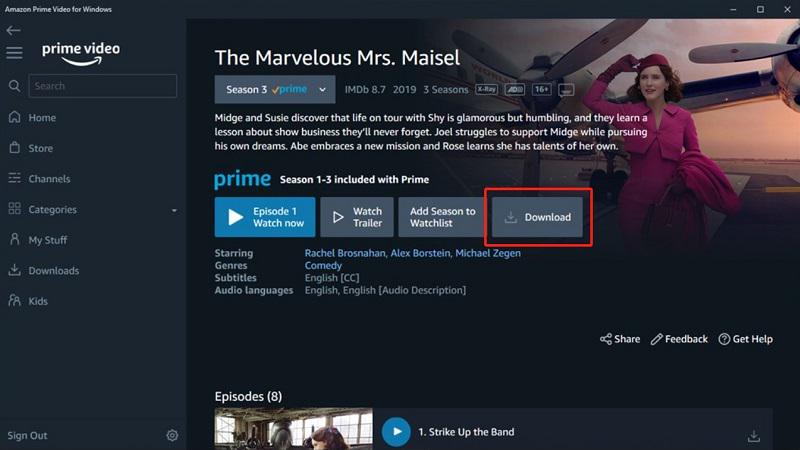
Watch Prime Movies Offline on iPhone/iPad/Android/Fire Tablet
If you want to watch Amazon Prime offline on mobile devices, you can first download Amazon Prime movies to a Fire tablet, iPhone, Android phone, or more. This process is simple and has an Amazon Prime app downloaded to your device as well. Just follow the steps below to give it a try.
Step 1. Open the Amazon Prime Video app on your mobile device, and get your account signed in.
Step 2. Tap the “Search” tab in the bottom right corner to search for videos to download.
Step 3. Choose “Download” > “Start download” after you enter the detailed page. Then wait for the process until it’s done.
Step 4. To watch videos offline on your iPhone, iPad, Android, or Fire tablet, tap the “Downloads” tab in the Prime Video app.
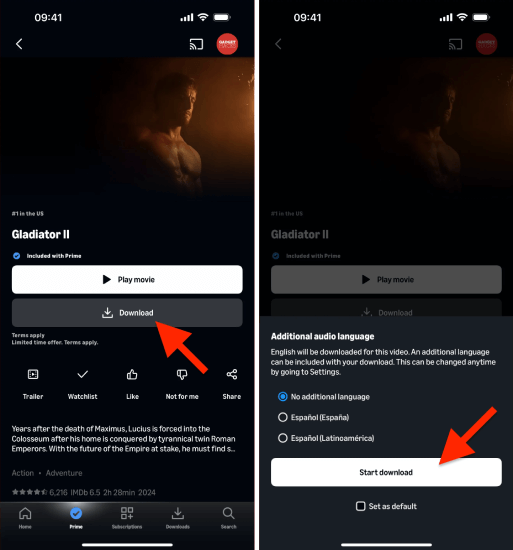
Just a Heads Up❗
While the official app offers a straightforward solution, there are Amazon download limits available due to DRM protection, which may bring you inconvenience. For example:
- Not all Amazon videos are available to download for offline playback.
- Movies and shows can be saved for a limited period, after which they will be deleted.
- One Amazon account can only download up to 25 titles across all compatible devices.
- Limit to watch Amazon videos offline within the Prime Video app.
- Regional-restricted content will not be available if you travel outside of the region.
If you want to enjoy your favorite Amazon movies or shows for good, consider downloading Amazon videos locally for permanent storage. Scroll down to explore more!
Part 2. Watch Amazon Prime Offline Forever on All Devices (Keep Downloads Permanently) 🔥
To bypass these download restrictions and watch Amazon Prime videos offline permanently, you can use a professional third-party tool like TuneFab VideOne Amazon Downloader.
TuneFab VideOne Amazon Downloader integrates with Amazon Web Player for various regions, making the offline viewing experience smoother and more seamless than ever. It can directly bypass DRM protection, converting movies, shows, and originals from Amazon Prime to MP4, MKV, or other formats on Windows and Mac. In other words, once converted, you can watch Amazon Prime offline anytime, anywhere, completely free from the Prime Video app, download expiration, or geo restrictions.
100% Secure
100% Secure
👍 Top Features of TuneFab VideOne Amazon Downloader
- Able to use the software with subscribed or free Amazon accounts.
- Support downloading unlimited Amazon videos to watch offline forever.
- Provide up to 1080P video quality with Dolby Atmos 5.1 surround sound.
- Feature multiple output formats, including MP4, MKV, and MOV.
- Batch save the entire season show at 3X faster download speed.
- Offer multilingual audio tracks and subtitles (hard, soft, and external).
Now, let’s dive into how to watch Amazon Prime offline in MP4 files with the help of TuneFab VideOne Amazon Downloader.
Step 1. Log in to the Amazon Account
Click the button below to download TuneFab VideOne Amazon Downloader first. After that, enter the built-in web player and log in to your Amazon Prime Video account.
100% Secure
100% Secure
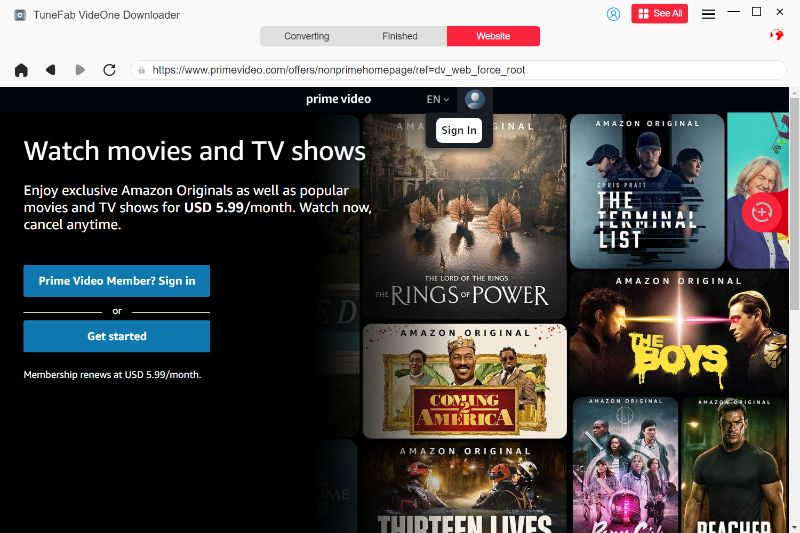
Step 2. Add Video to Download Queue
Use keywords to search for the movies or shows you want to download for offline watching. Then, click on the download button in the upper-right corner. TuneFab VideOne will automatically parse and fetch video information.
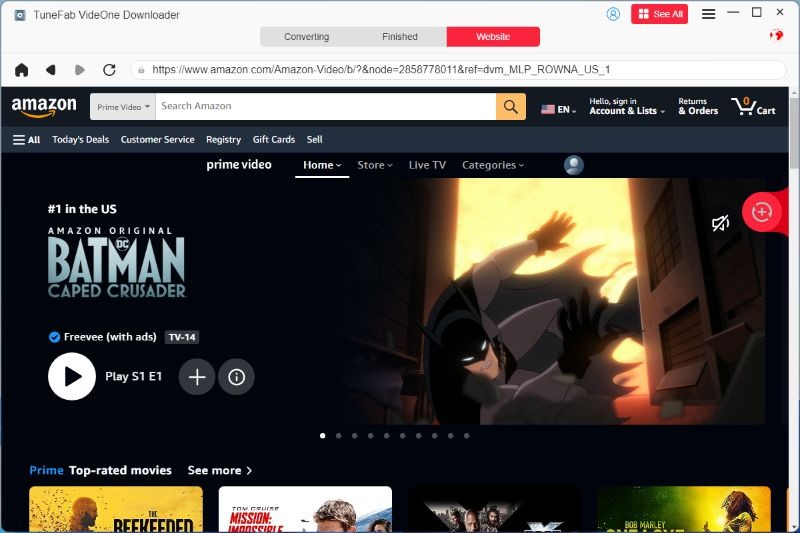
Step 3. Customize Output Parameters
When the conversion window pops up, you are now able to set the output format as MP4 format and customize video parameters like quality, audio language, subtitle type, and more.
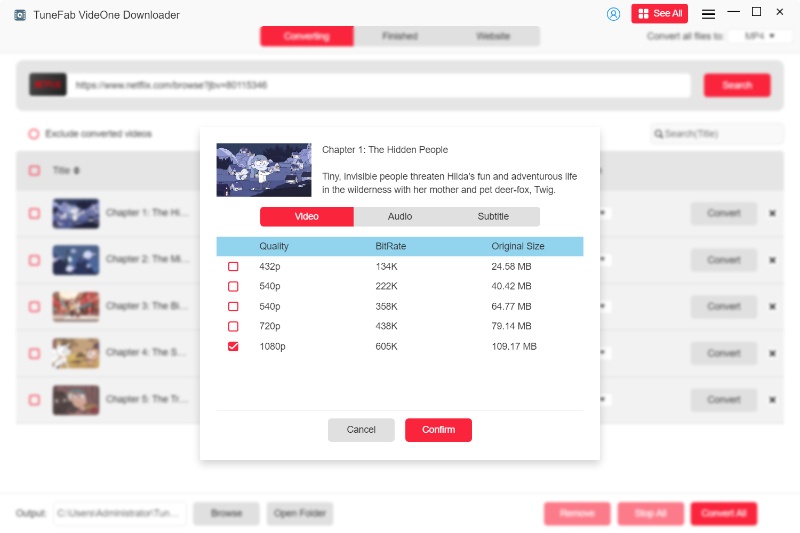
Step 4. Download Amazon Prime Video for Offline Viewing
When all settings are complete, select the video source on the right side. Next, click “Download” to start converting Amazon Prime to MP4. You can view the real-time progress in “Downloading”.
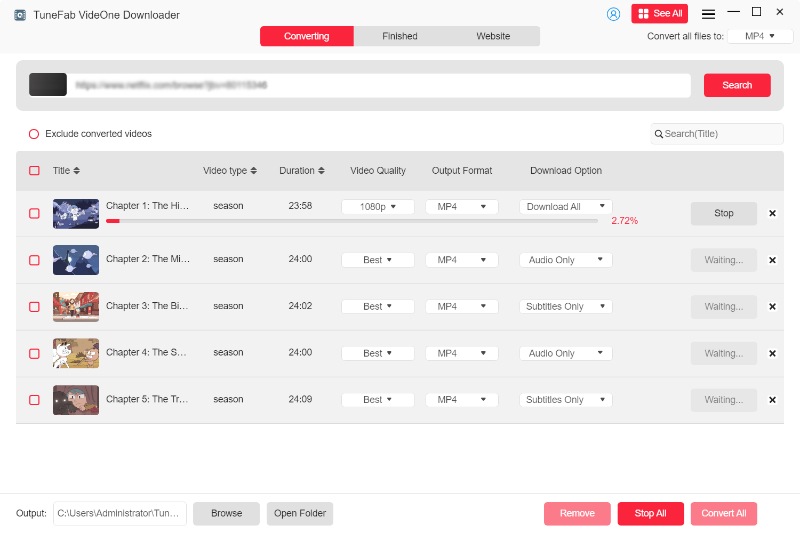
Wait until the process is done, and go to the “Downloaded” tab. You can hit the “View Output File” button to locate Amazon downloads on your computer easily. Now, you are ready to watch Amazon Prime movies offline on laptops without any hassle.

📌 Tip: Movies or shows downloaded through TuneFab VideOne Amazon Downloader are no longer restricted to playback on Amazon-authorized devices. Thus, you can move Amazon Prime Video Downloads to iPad, Roku, etc., to watch Amazon Prime offline on MP4 players, tablets, and more.
FAQs About Prime Video Offline Viewing
1. Where do Prime Video Downloads go?
To watch Amazon Prime offline, you can effortlessly access your downloaded movies and shows under the “Downloads” tab within the Prime Video app. If you want to check the specific saving location on your device, you can follow the path below to locate the encrypted, hidden folder.
| On Android | /data/data/com.amazon.avod.thirdpartyclient or internal storage/android/data/com.amazon.avod.thirdpartyclient |
| On Windows | C:\Users\UserName\AppData\Local\Packages\AmazonVideo.PrimeVideo_pwbj9vvecjh7j\LocalState\Downloads |
| On Mac | Navigate to “Finder” > “Go” > “Go to Folder”; Type and enter “/Library” after your username; Then head to “Containers>Prime Video>Data>Library>com.apple.UserManagedAssets.Dnc1lR” |
Keep in mind, though, these Amazon Prime Video downloads are actually cache files and can only be accessed and played within the Prime Video app. For hassle-free offline playback, it is recommended to use TuneFab VideOne Amazon Downloader to download videos from Amazon to common MP4 or MKV files so that you can enjoy them outside of the official app.
100% Secure
100% Secure
2. Can you watch Amazon Prime offline in airplane mode?
Yes, you can watch downloaded Amazon videos offline in airplane mode. Just ensure your downloads are finished, and when you are on the plane, head to the “Download” tab in the Prime Video app and click the movie or show you want to watch. However, be aware that if the content is region-restricted, it might become unavailable once you travel outside that region.
3. Why can’t I watch Amazon Prime content offline?
Recently, Reddit users have reported being unable to watch Amazon Prime downloads offline. If you are also experiencing this issue, here are the potential causes to check:
- The Amazon Prime service is not supported in your current region, leading to playback restrictions on downloaded content.
- Your Prime subscription has expired, or the rented/purchased title is no longer valid.
- Sometimes the Prime Video app may experience temporary glitches or need an update.
- The title you downloaded may have been removed from the platform due to copyright or licensing changes.
4. How many devices can I watch Amazon Prime videos offline?
Generally, Amazon allows you to log in to the same Prime account on multiple devices, but it has clear limits for simultaneous offline viewing:
- The same title can only be watched offline on 2 devices at the same time.
- You can download purchased Amazon videos to up to 4 compatible devices for offline viewing.
If you want to watch Amazon Prime videos offline on larger screens without restrictions, consider using TuneFab VideOne Amazon Downloader. It lets you save DRM-free Amazon videos and play them freely on any device.
👀 Related Articles:
How to Watch Amazon Prime on TVHow to Watch Amazon Prime on Nintendo Switch
5. How long can I watch downloaded Prime movies offline?
Videos downloaded through the official Prime Video app are not stored permanently. Typically, downloaded movies or shows remain available for up to 30 days. Once you start watching, you will have 48 hours to finish it before it expires automatically. Learn more: How Long Do Amazon Prime Downloads Last
Final Verdict
To sum up, subscribers can use the Amazon Prime Video app to download videos for offline playback on computers or mobile devices. However, if you are not a subscriber or want to avoid download restrictions, TuneFab VideOne Amazon Downloader is the best way to watch Amazon Prime offline. It can download Amazon videos to MP4 all at once. Moreover, all downloads are high-res quality and unrestricted. Enjoying Prime Video at home or on the go is now effortless. Just download it and give it a shot!
100% Secure
100% Secure