7 Ways to Fix Amazon Prime Video Downloads Disappeared
By Cara Miller
Updated on May 27, 2024
17.4K views
5 min read
With a vast library of movies and TV shows, Amazon Prime Video is a great streaming platform for most. Moreover, the download feature makes it a great choice for those who prefer offline watching. However, there are cases where the downloaded content suddenly disappears, causing an interrupted enjoyment.
In this post, we’ll explore 7 effective ways to troubleshoot and resolve this frustrating issue, ensuring you enjoy your favorite content hassle-free. Whether you’re a frequent traveler or prefer watching offline, they will help you reclaim your downloaded Amazon Prime Video content. Scroll down to check the details!
What Are the Reasons for Amazon Prime Video Downloads Disappeared
Understanding why Amazon Prime Video downloads disappeared can help you better troubleshoot and prevent it effectively. Generally, it falls to the following four.
- User Errors: As the account owner, you may sometimes forget that the account has been shared with others who accidentally deleted some downloads. Or the storage of your device is not sufficient to store the downloads.
- Technical Issues: Technical issues such as a bad internet connection, sudden bugs, or using an outdated Amazon Prime Video app, may result in downloads disappearing unexpectedly.
- Subscription Problems: Subscription problems, including a canceled subscription, out of the viewing period, or reaching the maximum allowable downloads, could lead to downloads disappearing from your account.
- Licensing Expiry: Licensing expiry can also cause downloads to vanish, particularly if the videos are taken down due to content creators no longer working with Amazon Prime.
Fix 1. Check Your Video Library
The first fix comes with a full check of your video library. By doing this, you can double-check whether you accidentally miss the title you are looking for. This situation always happens to someone who has a long list of Amazon downloads.
- For subscription videos: simply go to “Downloads” and look carefully.
- For purchased and rented videos: navigate to “My Stuff” > “Purchases & Rentals” to check if the disappeared content is still on the list or not.
Fix 2. Verify Your Membership and Subscription
Subscription issues can sometimes cause downloaded content to become inaccessible. For example, you may lose access to downloaded content if the subscription has been canceled or the payment method on file has expired. Thus, confirming your account is still active and in good standing would be a simple but effective fix. To verify your Amazon “Membership and Subscriptions”, you can:
Step 1. Sign in to your Amazon account on the website.
Step 2. Navigate to “Accounts & Lists” in the top right corner and select “Membership and Subscriptions“.
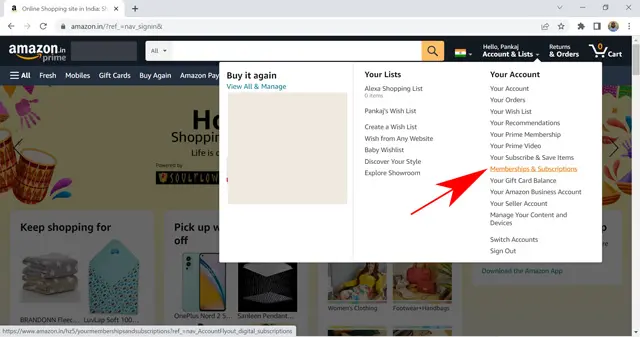
Step 3. Click the “Prime Membership Setting” button to review your Prime Membership details, including the renewal date.
Fix 3. Ensure You Finish Watching Before the Expiration
It should be remembered that Amazon Prime download limits do exist, which include a limited viewing period for rental and subscription videos. The downloads will disappear from the device if you do not finish watching them before they expire. You can check how long Amazon Prime downloads will last as per the service type below.
- For rental videos: Typically, you have 30 days for the download option. Once you start watching the downloads, they will disappear in 48 hours from your first streaming. After 30 days of rental and 48 hours of watching, the downloaded titles will disappear from your download library.
- For videos from subscriptions: Usually, the downloads will last 30 days on your device. Once you start watching, they will disappear in 48 hours from your download library. By the way, you cannot redownload and watch the downloads once the membership is canceled.
Fix 4. Delete Amazon Downloads If You Reach Download Maximum
Amazon Prime Video also sets limits on the number of downloads. Regardless of the service you’ve selected, you are allowed to download videos from 15 to 25 at once based on your region. You can never download new titles to your device after reaching the maximum, which will cause new Amazon downloads to disappear. In this case, just delete some existing downloads to see if the new one can be downloaded or not.
Tip:If you don’t want to delete your favorite Amazon movies or TV shows, consider using a third-party tool to download Amazon videos to MP4, which can help you eliminate the download limit.
Fix 5. Check Whether the Video is Still on Amazon
As mentioned at the beginning, videos will be off-shelf if the license agreement expires. Checking the videos’ availability on the platform can give you a better understanding of the cause of the disappearance and guide you to the next steps to take.
- For Available Titles: You can re-download the content.
- For Permanently Removed Titles: You can contact the support team to get a refund or turn to another platform.
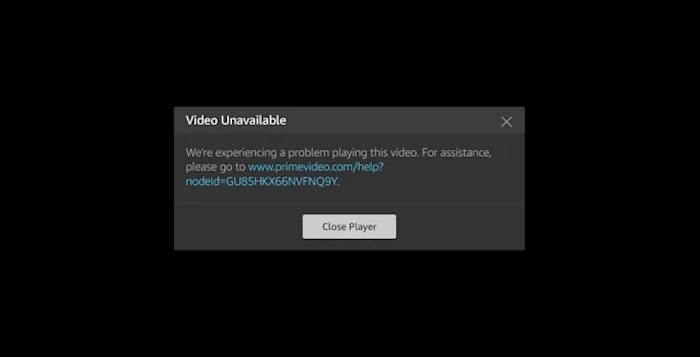
Fix 6. Make Sure the Storage of Your Device is Sufficient
The system may automatically delete downloaded videos to free up space, which will cause the Amazon Prime downloads to disappear from your device. To avoid it, you should always check to ensure there is enough space before initiating downloads. It involves the following.
- Free up Storage Space: Delete unnecessary apps, photos, or other large files to increase available storage.
- Clean up Downloads: Remove unwanted videos or files to free up storage and make room for new downloads.
- Use External Storage: Download Amazon Prime videos to an SD card or other external device.
Fix 7. Update Amazon Prime Video to the Latest Version
When the Amazon Prime Video app is outdated, it may not properly interpret new resources from the server, causing communication issues and leading to the disappearance of downloaded content. This is also a usual reason why Amazon Prime Video not downloading. To fix it, you can:
- Update the Amazon Prime Video app to the latest version. It drives the app out from known bugs and keeps it compatible with server changes, thus, preventing download failures.
- Reinstall Prime Video. If Amazon Prime Video downloads are still missing after an update, get a reinstallation to see if the issue will be solved.
Tip: Best Solution to Solve Amazon Prime Video Downloads Disappeared
Though fixing disappearing Amazon Prime Video downloads can be easy with simple steps, frequent occurrences can still be frustrating. If you want to download Amazon Prime videos without any issues, a professional tool for Amazon download is indispensable.
TuneFab VideOne Amazon Downloader is a powerful one that you can rely on. It simplifies the download process and empowers you to have full control over the downloads. With it, you can directly download desired videos from the built-in web player, eliminating the need for official apps on your device. Furthermore, it automatically downloads Amazon Prime videos, and converts them into high-definition MP4/MKV/MOV (up to 1080P).
More Features to Explore …
-
- Save Amazon Prime videos to 1080P MP4/MKV/MOV with original image and audio quality
- Retain Amazon Prime Video shows and movies at 3X super-fast speed with unique advanced technology
- Support multilingual audio and subtitles for keeping videos without the language barrier
- Download subtitles as soft, hardcoded, or external ones (SRT file)
- Easily watch and download Amazon movies and shows with the inbuilt browser
Here are the simple steps to download Amazon Prime videos using TuneFab VideOne Amazon Downloader, which will help you to solve the disappearance of Amazon Prime video downloads from its root.
Step 1. Download, install, and launch TuneFab on your computer (Windows or macOS), then log into the web player from the home screen.
100% Secure
100% Secure
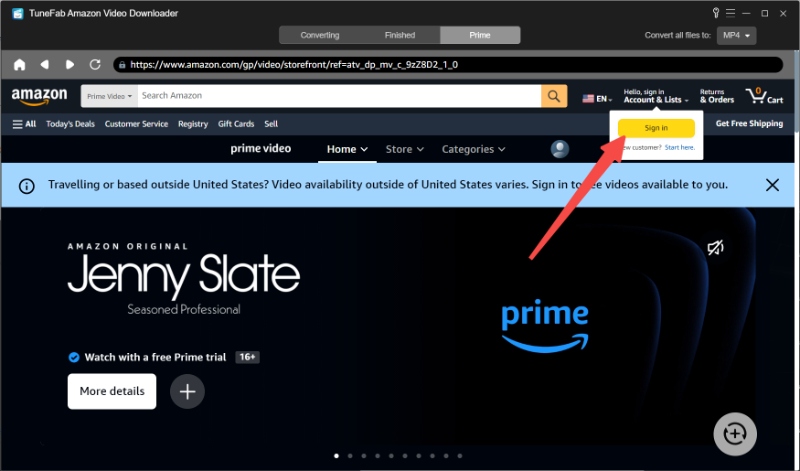
Step 2. Browse the homepage and find the content you want to download on the web player. For more accurate results, you can copy & paste the video’s URL or search keywords to the search bar.
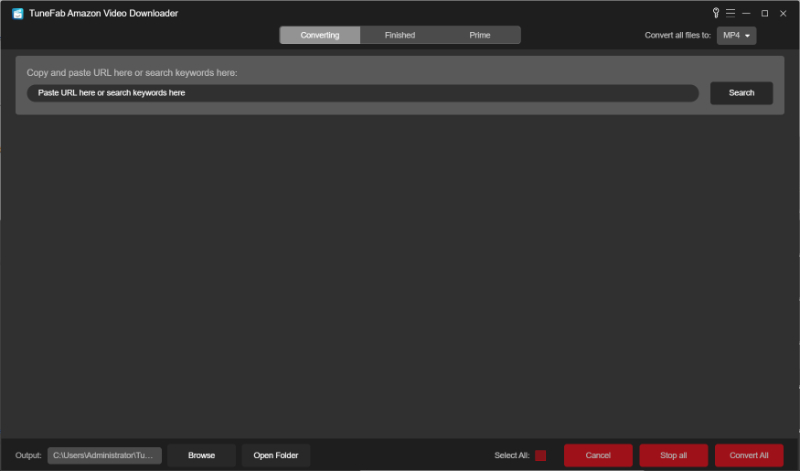
Step 3. Go to the details of the title you want to download, drag it to the floating red “+” button for parsing, and click “Add to Queue” after a new window pops up. Please note that you can choose more than one title here.
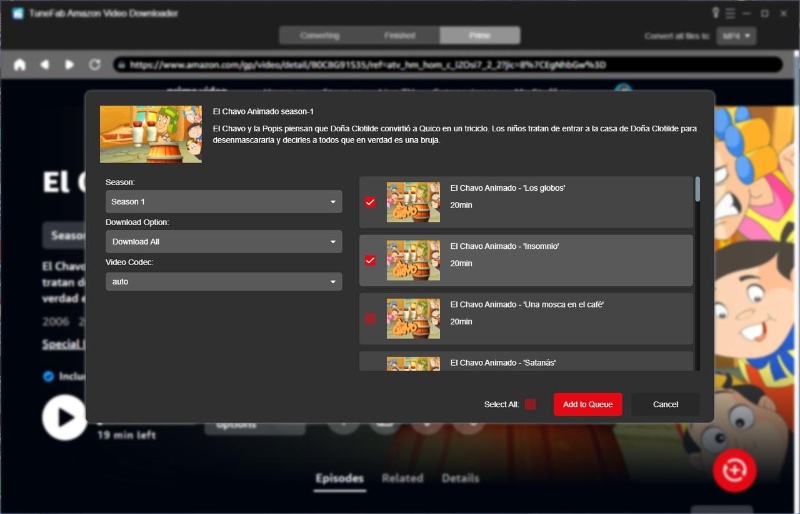
Step 4. In the converting list, you can set “Output Format”, “Video Quality”, “Output Folder”, etc. as per your preferences. You can also find the section “Convert all files to“, and set output format as “MP4/MKV/MOV” for all Amazon downloads.

Step 5. Click “Convert” (next to each title) to download a single show or select multiple titles and click “Convert All” (at the bottom right) for batch downloads. After it finishes, you can find the content easily by clicking “Finished” > “View Output File“.
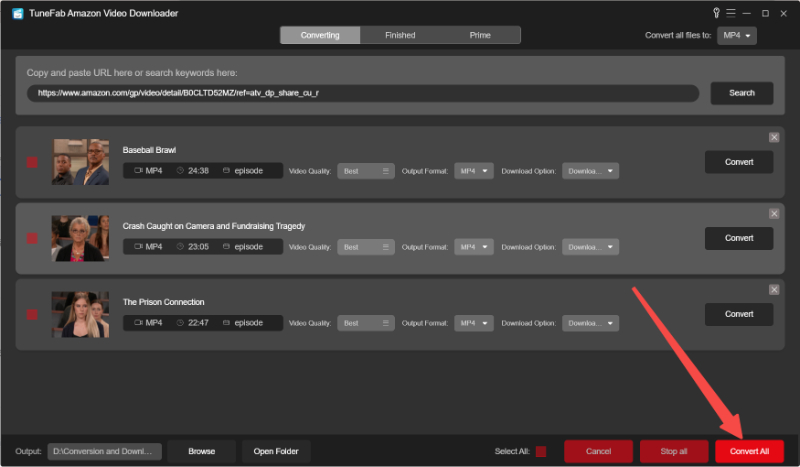
Conclusion
Whether you’re experiencing frequent disappeared downloads or an occasional glitch, the 7 effective solutions we compiled will help you out quickly. To permanently fix the frustrating issue of Amazon Prime Video downloads disappearing, you’d better try a professional third-party tool like TuneFab VideOne Amazon Downloader. Saving your favorites to more commonly MP4/MKV/MOV locally will make your future offline playback, sharing, and management easier. Don’t miss out—download it today and reclaim full control over your Amazon Prime Video downloads.
100% Secure
100% Secure