How to Download Purchased Amazon Movies & Shows on PC/Mobile
By Iris Holmes
Updated on Oct 11, 2025
83.5K views
5min read
“Downloading purchased movies from Amazon Prime? Is it possible?”
This is a common question for many users. Amazon allows everyone to purchase their favorite movies and shows even without a Prime membership. But the immediate question is: How to download purchased Amazon movies for offline playback? That is exactly what this guide will cover! We will walk you through two effective methods to help you. Let’s get started!
Way 1. Use the Official Prime Video app to watch offline on compatible computers and mobile phones.
Way 2. Use VideOne Amazon Downloader to download purchased movies from Amazon to MP4 for permanent offline playback across various devices and players.
100% Secure
100% Secure
Way 1. Download Purchased Movies from Amazon in the Prime Video App
The first method is to use Amazon Prime’s official download function. It allows you to download purchased movies from Amazon to Fire tablet, iOS, Android, macOS, or Windows 10 and 11 devices. Let’s explore the detailed steps below.
Note: Even if you download a purchased movie from Amazon through the Prime Video app, you don’t truly own the file. You’ve only bought a license for long-term viewing. To truly keep your purchased Amazon movies forever, skip ahead to Part 2.
On Windows/Mac
What you need to know before downloading movies is that Amazon Prime Video does not support downloading videos from web pages, which means you cannot operate it directly in the browser. So you need to download the Amazon Prime Video app for your computer first.
Step 1. Launch the Amazon Prime Video app.
Step 2. Choose a region and log in to your account, then go to “My Stuff” > “Rent or Buy”.
Step 3. Find your purchased movies on the list and click on the download button. Once the download is complete, you can go to “Downloads” and watch these Amazon videos offline with ease.

On iPhone/iPad, Android and Fire Tablet
Mobile phones have become an integral part of daily life and can now handle almost all of our entertainment needs, including video downloads, of course.
Step 1. Install Amazon Prime Video on your mobile device.
Step 2. Tap on your profile picture and go to “Purchases”.
Step 3. Choose your purchased movies. Then, tap on the download button and choose a preferred output quality to initiate the process.
Step 4. Move to the “Downloads” section, where you can find all downloaded purchased Amazon movies to watch offline.

In this way, you can enjoy a high-quality movie experience even on a plane, in the subway, or anywhere else without Internet access.
Purchased Amazon Video Download Limits:
- You can download purchased movies from Amazon to up to 4 compatible devices.
- Due to DRM protection, you can play them within the Prime Video app only.
- You can not transfer or play them to other devices or players.
- You can not keep purchased Amazon movies forever, even if you have downloaded them to your computer or phone.
Way 2. Download Purchased Amazon Prime Video to MP4 with VideOne (Keep Forever)
So, is there a way to download purchased Amazon movies for unlimited, permanent offline viewing? Good news, a professional third-party tool, VideOne Amazon Downloader, can come in handy.
100% Secure
100% Secure
Armed with advanced DRM removal technology, VideOne is able to bypass DRM protection and convert any Amazon Prime videos to MKV, MP4, and other common formats. This way, you can easily watch purchased movies from Amazon offline anytime, anywhere. The best part is that this tool has integrated the Amazon Prime Video web player, so you can easily get started without any complicated steps. If you want to keep purchased Amazon movies forever, consider VideOne!
Explore More Highlights of VideOne Amazon Downloader:
- Download purchased movies from Amazon to MP4, MKV, and MOV, with no DRM.
- Include multiple Amazon Prime Video websites from different regions.
- Preserve the original 1080P video quality with Dolby Atmos 5.1 surround sound.
- Support batch conversion at 3X faster speed to save you valuable time.
- Provide multilingual audio tracks and subtitles.
Now, it is time to learn how to download purchased Amazon movies to MP4 with VideOne Amazon Downloader. Here are the steps.
Step 1. Get VideOne Amazon Downloader Ready
Launch VideOne Amazon Downloader on your Windows or Mac computer first. You will need to choose a website based on your region. Then, log in with your Amazon account.
100% Secure
100% Secure
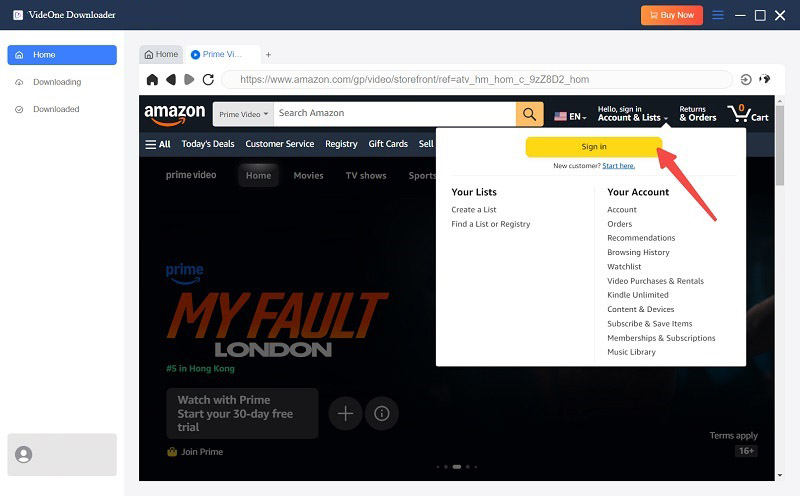
Step 2. Add Purchased Amazon Movie to the Download Queue
Navigate to the detailed page of your purchased movie within the built-in Amazon web player. Then, simply hit the download icon next to the address bar.
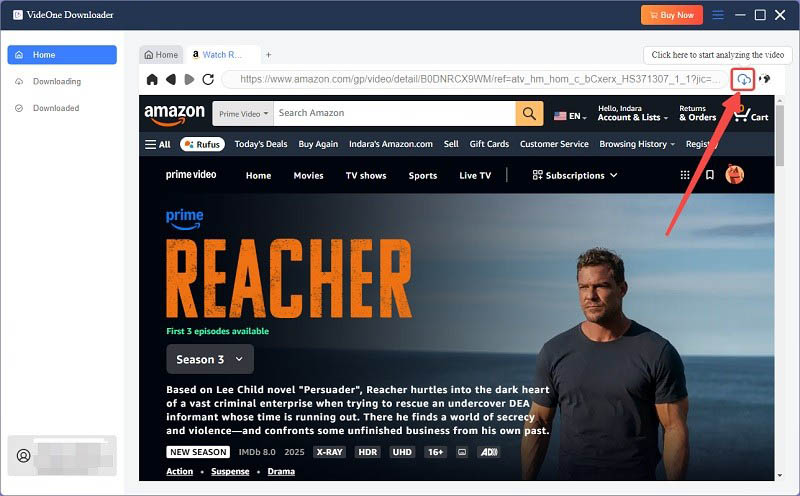
Step 3. Set up Output Parameters
When a pop-up window shows up, set MP4 as the output format. You can also adjust the default output quality, language, and output location based on your needs.

Step 4. Download Purchased Movies from Amazon
When all settings are done, select the titles on the right side and click “Download”. You will see real-time progress in the “Downloading” tab.
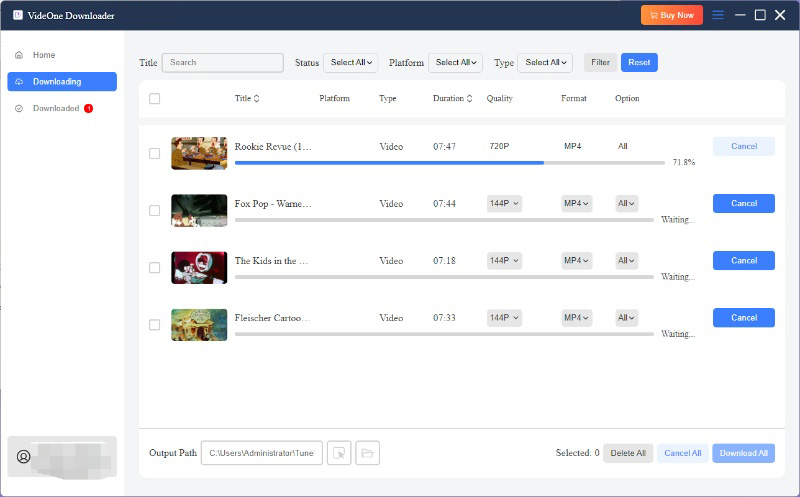
After that, go to “Downloaded” and click “View Output File” to locate all successfully downloaded purchased Amazon videos on your computer, free from DRM protection. Therefore, you can effortlessly transfer them to an external hard drive or any other device for offline viewing.

FAQs about Downloading Movies Purchased from Amazon
How to download purchased movies from Amazon to USB?
To download Amazon Prime movies to USB, you only need to use a professional downloader like VideOne Amazon Downloader to download videos to MP4, MKV, MOV, or any common format. Then you can transfer freely.
When you buy a movie on Amazon Prime, does it stay forever?
Unfortunately, no. When you buy a movie or show on Amazon Prime Video, you are actually purchasing long-term viewing rights. This means you can keep watching the title as long as it remains in the Amazon Video Library. However, if Amazon loses the distribution rights to that movie, you might lose access to it as well.
If you want to keep Amazon movies forever and watch them without any restrictions, you can use a professional tool like VideOne Amazon Downloader to rip Amazon Prime videos into DRM-free files. This way, you can keep it forever.
Why did my Amazon movie purchase disappear?
If your purchased movie suddenly disappears from your Amazon Prime library, there are a few common reasons:
- Amazon’s licensing agreement with the movie distributor has expired.
- You might be signed into the incorrect Amazon account.
- A temporary error occurred in the Prime Video app.
- You might have exceeded the maximum number of devices allowed for downloads.
If you have checked all these possibilities but still can’t access your purchased movie, check out this guide for more details: How to Fix Amazon Prime Video Downloads Disappeared.
Comparison of 2 Ways to Download Amazon Purchased Movies
Now that you have learned how the official Prime Video app and VideOne Amazon Downloader work. The table below will help you choose the most suitable way to download purchased Amazon videos based on your needs.
| Use The Official Prime Video App | Use VideOne Amazon Downloader | |
|---|---|---|
| File Ownership | Files May Expire | Permanent accessible |
| File Format | Encrypted proprietary format | MP4, MKV, MOV |
| Video Quality | Up to 1080P | Up to 1080P |
| Downloads Playable on | Within the Prime Video app | Any device and player |
| Download Speed | Based on the network condition | 3X faster |
| App Installation Required | Must have | Not Required |
| Work on | Windows/Mac, iPhone/iPad, Android, Fire Tablet | Windows, Mac |
Conclusion
By now, we have detailed two workable ways to download purchased Amazon movies. While the official Prime Video app is convenient, you have to bear its limitations. If you prioritize a long-term collection, free transfer, and the ability to play on any device, then using VideOne Amazon Downloader is a better choice. It can help you bypass DRM protection and convert downloaded videos purchased from Amazon to the common MP4 format. Download VideOne today and see the difference!
100% Secure
100% Secure