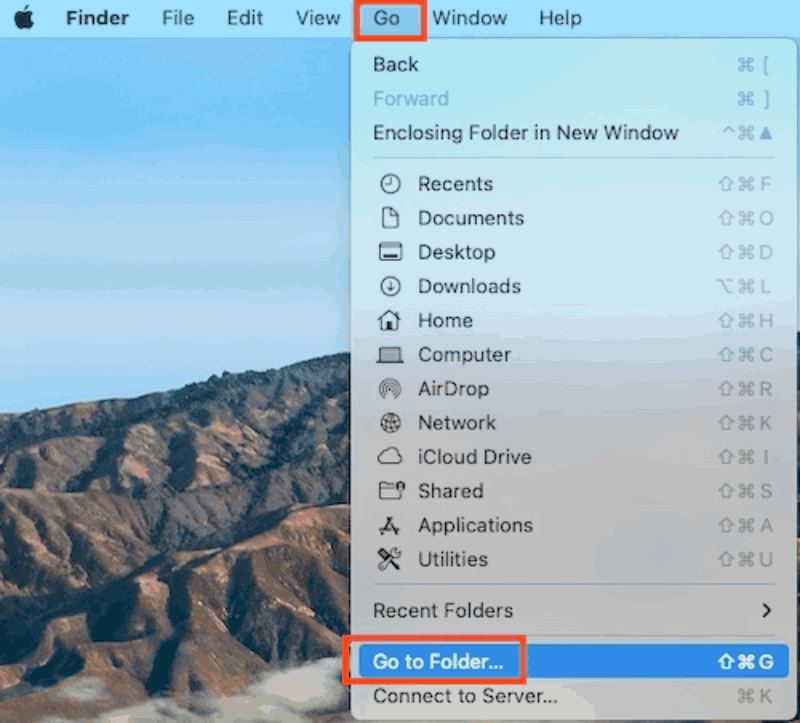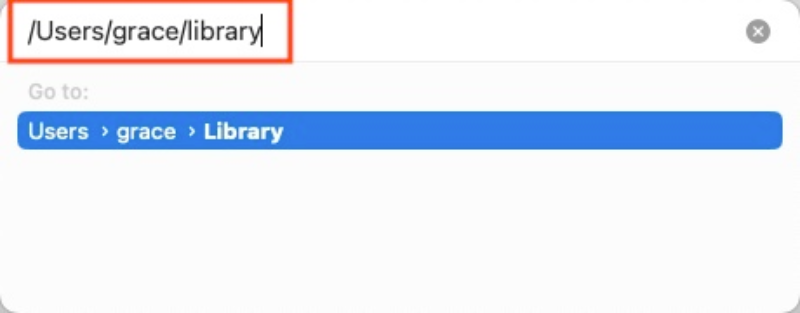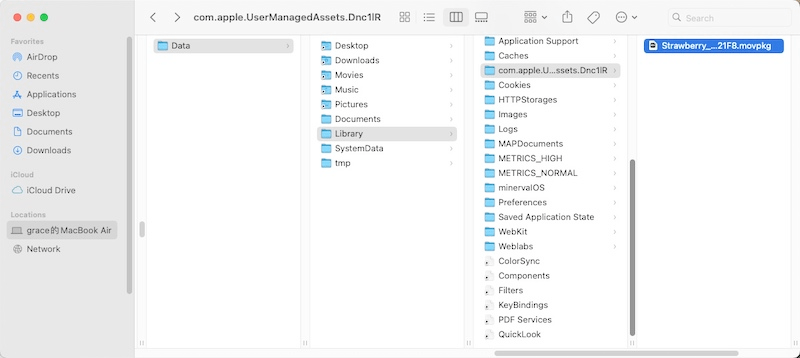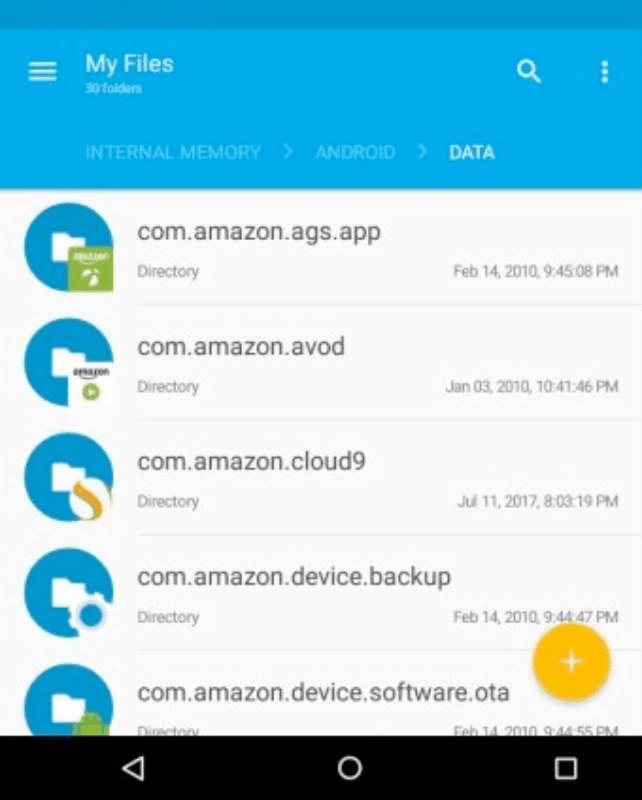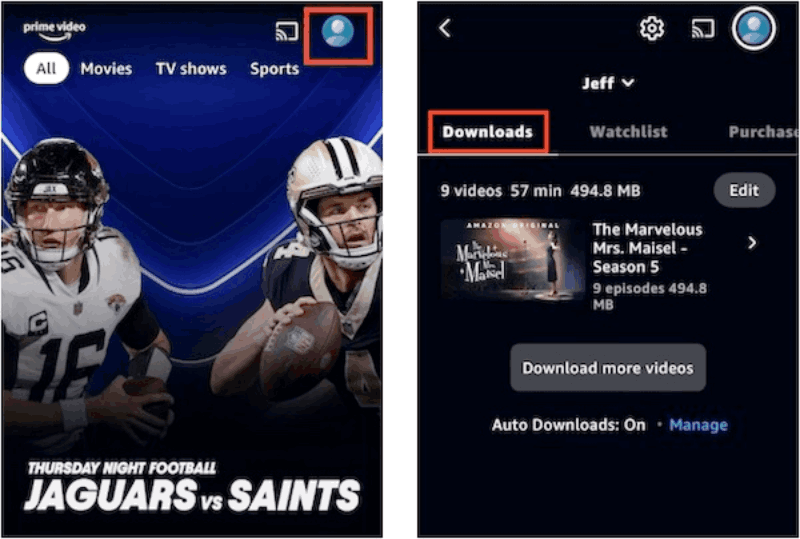Where Does Amazon Video Download to on PC/Mobile
By Cara Miller
Updated on May 29, 2024
32.8K views
5 min read
As a popular streaming platform, Amazon Prime Video offers an exclusive range of movies and TV shows. You can also download desired movies with its built-in feature. Have you ever wondered where these downloaded videos are stored, so you can easily watch them using your preferred local player? In this article, we will introduce Amazon Prime Video download location on PC and mobile.
However, there’s a catch – downloaded Amazon Prime Videos are DRM-protected, restricting them to be viewed only within the app. But don’t worry. This article will also recommend a method to bypass these restrictions and enjoy Amazon Prime videos offline on any device.
Related Article:
Where Does Amazon Video Download to on Mac
If you’re using the Amazon Prime Video app on your Mac for streaming and downloading content, make sure you have macOS 12.0 or later installed. Here’s a guide on how to find where your Amazon Video downloads are stored on your Mac.
To locate your downloaded Amazon Video files, follow these steps:
- Launch Finder from the Dock on your Mac.
- Click on the “Go” menu in the top menu bar, then select “Go to Folder”.
3. Enter the “/Library” after your username and press Enter
4. Navigate to “Containers > Prime Video > Data > Library > com.apple.UserManagedAssets.Dnc1lR”. This is where your downloaded Prime Video files are stored, but remember they are DRM-protected and can only be viewed within the app.
Where Are Amazon PrimeVideo Downloads Stored on Windows PC
The Amazon Prime Video app is also compatible with Windows 10 and 11. To find Amazon Prime Video download location on a Windows PC, you can simply follow these steps:
- Start by opening File Explorer from the taskbar.
- Click on the “View” tab and select “Show” > “Hidden items”.
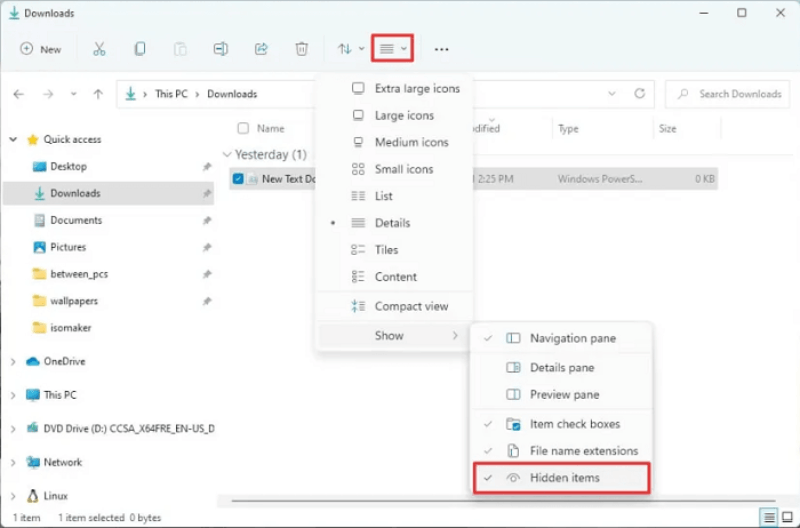 3. Navigate to the following path in File Explorer to find the Prime Video downloads folder:
3. Navigate to the following path in File Explorer to find the Prime Video downloads folder:
C:UsersUserNameAppDataLocalPackagesAmazonVideo.PrimeVideo_pwbj9vvecjh7jLocalStateDownloads
Note: Make sure to replace “Username” with your actual Windows computer username.
Please keep in mind that while you can locate the storage location of your Prime Video downloads, these files can only be played using the Prime Video desktop application and not on other media players.
Where Does Amazon Video Download to on Android
The Amazon Prime Video app for Android supports Android 5.0 and higher. It is important to note that, similarly, the downloaded Amazon videos are encrypted as MP4 video files, which means you can only view them using the Prime Video Android app.
To find the download location on Android, here are steps to use the File Manager App:
- Open the File Manager App on your Android phone or tablet.
- Follow these paths to locate the downloaded Amazon Prime videos:
“internal storage/android/data/com.amazon.avod.thirdpartyclient” or
“/data/data/com.amazon.avod.thirdpartyclient”
Where Are Amazon Prime Video Downloads Stored on iPhone/iPad
The Amazon Prime Video app can be installed on iPhone and iPad running iOS 15.0 or higher. However, due to the lack of a real file browser on iOS, the Prime Video directories are not visible. The Files app in iOS often stores imported and iCloud files. Therefore, the only way to access your Prime Video downloads on iOS devices is through the Prime Video app itself.
To view your downloaded Prime Video on iOS:
- Open the Prime Video app on your iPhone or iPad, and tap on your profile icon in the upper right corner.
- Tap on “Downloads” to see your downloaded Prime Video titles.
Bonus Tip: Download Amazon Videos to MP4 and Watch on Any Player
The above tips have offered you to locate Amazon Prime video downloads on both PC and iOS devices. However, because of Amazon Prime video download restrictions, the downloaded videos are saved as encrypted files that cannot be played on third-party media players. Luckily, we can recommend a solution – downloading Prime videos as standard MP4 files using a third-party media player.
TuneFab VideOne Amazon Downloader is a user-friendly software, which helps you bypass DRM and download any encrypted Amazon videos to MP4 in 1080P for enjoying cinema-like playback. Also, multilingual audio and subtitles can be preserved to remove the language barrier. The subtitles can also be saved as .SRT file, offering flexible control on turning it on/off on your player.
Key features of TuneFab VideOne Amazon Downloader:
- Convert Amazon Videos to common MP4/MKV/MOV files for offline playback
- Save Amazon Prime videos in 1080P and original sound quality
- Download Amazon Prime videos at 3X lightning-fast speed
- Offer 3 types of subtitles: hard subtitles, soft subtitles, and external subtitles
- Support multilingual audio tracks and subtitles
To download your Amazon Prime videos for flexible playback, please follow these three simple steps.
Step 1. Download and install TuneFab VideOne Amazon Downloader. Open the software. Log in to your Amazon Prime account on the built-in web player.
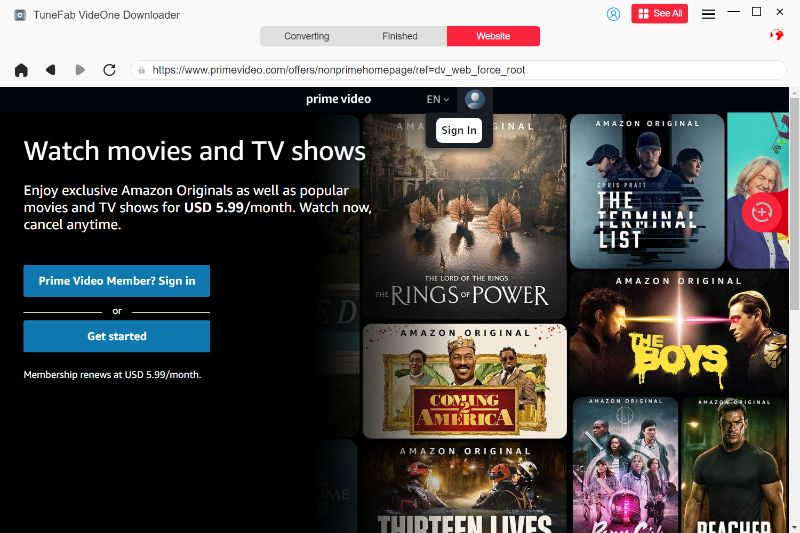
Step 2. Browse the web player and navigate to your desired Amazon video. Click on the download button on the right side of the address bar.
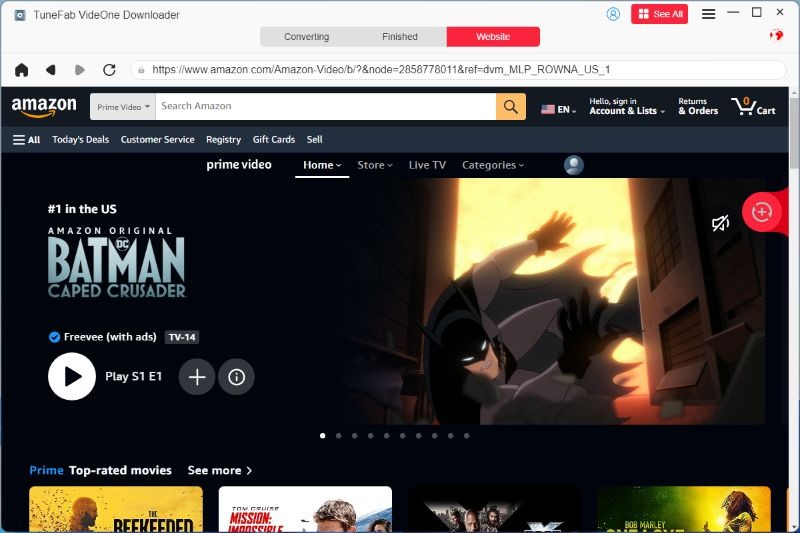
Step 3. In the pop-up window, set parameters such as video quality, output format, and download options for your videos.

Step 4. Once confirm your choice, select the videos and choose “Download” to initiate the conversion. When finished, go to “Downloaded” > “View Output Folder” to access your Amazon downloads.

Conclusion
The article has combed through where are Amazon Prime Video downloads stored on Mac/Windows and Android/iOS devices. But keep in mind that because of DRM protection, these downloads can only be played with the Prime Video app which may cause inconvenience.
If you want to preserve your favorite Amazon videos and watch them on any player flexibly, it is highly recommended to try TuneFab VideOne Amazon Downloader to download and convert videos to common MP4/MKV/MOV. With this tool, you can get rid of Amazon Prime’s limitations and enjoy your videos for offline playback. Click and try!
100% Secure
100% Secure