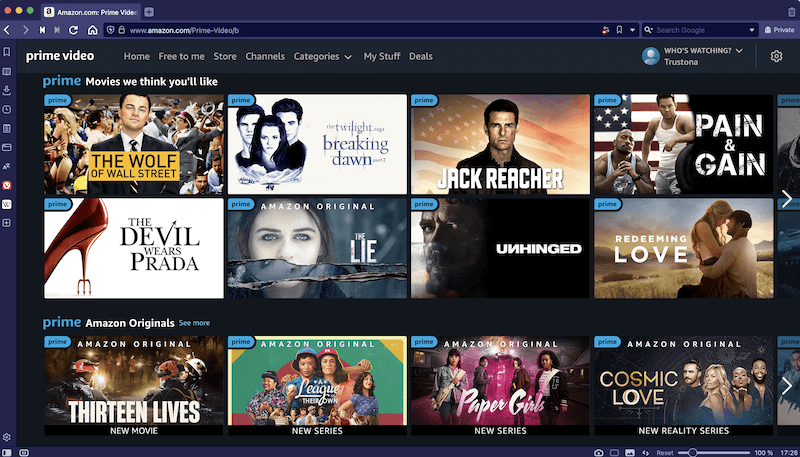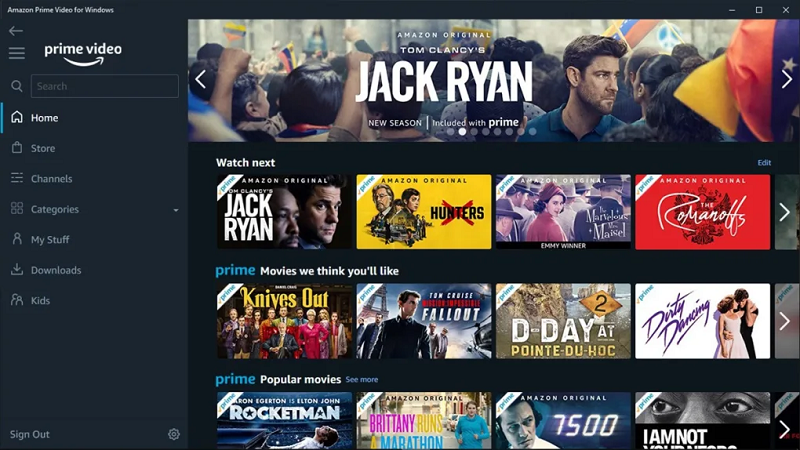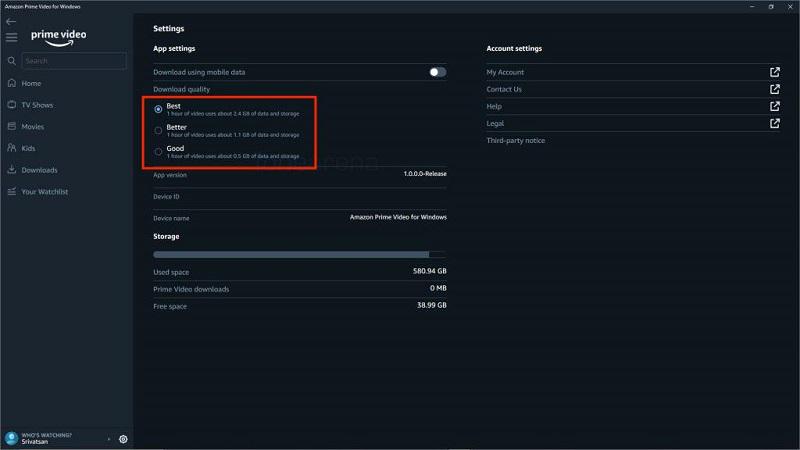How to Watch Amazon Prime on Computer [Full Guide]
By Arisha Jones
Updated on May 30, 2024
25.4K views
5min read
On-demand video streaming platforms have made movies and TV shows streaming a more enjoyable task without hanging out in cinemas, and Amazon Prime has been one of them delivering high-resolution content for audiences to enjoy.
To watch Amazon Prime videos on computers, there are different ways to do it. So for beginners, this comprehensive guide will intuitively show you how to watch Amazon Prime videos on Windows/Mac computers without hassle. Now, grasp the tutorial and select the most convenient way to enjoy your favorite movies or TV shows right away!
1. Use Web Browser to Watch Amazon Prime on Computer
The simplest method to watch Amazon Prime videos on computers can be using its official website. Only by navigating to Amazon Prime Video’s official platform in the browser can you access the full video library and choose the shows or movies you like to stream online. Here is the guide on how to watch Amazon Prime videos in a web browser without any software installation required:
STEP 1. Open the Amazon official website in your browser, and then log in via your Amazon account.
STEP 2. Navigate to the “Prime Video” section from the menu, then you can browse all videos and select the one you desire to stream online.
STEP 3. Click on the video information page and start streaming online right away!
2. Use Prime Video App to Watch Amazon Prime on Computers
Amazon also launched the Prime Video app to deliver you a stabler and smoother video streaming experience. Hence, instead of using the web browser, you are also able to install the Prime Video desktop client and stream Prime videos inside fluently. More importantly, as Amazon equips the video download function in its desktop software, you can download purchased videos to stream offline within the app. In the following, also grasp the proper way to watch Amazon Prime on computers via the Prime Video app right away:
STEP 1. Once installing the Prime Video app on your desktop, launch it and also login via your Amazon account.
STEP 2. Access your favorite video content. Simply click “Play” and you can enjoy the Prime video streaming immediately!
NOTE: To further adjust streaming settings such as the video quality, audio languages, and subtitle style, simply turn to “Setting” > “Streaming & Downloading” to further customize them in preferences.
3. Download Amazon Videos Locally to Watch on Windows/Mac
Streaming Amazon Prime videos online by official methods will contain limitations. For example, you are required to complete streaming content within a certain period and on Amazon platforms, but cannot watch Amazon videos offline on other devices. Hence, you may want to get a flexible way to watch Amazon Prime on computers unlimitedly and conveniently.
TuneFab VideOne Amazon Downloader will be the helper. It has embedded the Amazon Prime web browser, allowing you to access its full library, search for your desired TV shows, movies, etc., and bypass the restrictions to let you download Amazon content as local files for free. The downloads will be saved in MP4, MKV, or MOV in lossless HD 1080p resolution, allowing you to stream with a theatre-like experience offline.
Highlights of TuneFab VideOne Amazon Downloader:
- Lossless quality to download Prime videos from Amazon to ensure the best offline streaming experience (up to HD 1080p at maximum).
- Available to extract multi-language audio and subtitles in preferences.
- Three subtitle types to deliver you a convenient offline Prime video streaming experience.
- Accelerated performance by batch downloading Amazon Prime videos at 3X faster speed.
- Guarantee a 100% secure platform without viruses, malware, or adware.
Now, also grasp the brief guide and see how to download Amazon Prime videos to watch offline on Windows/Mac computers smoothly even without installing the Prime Video software:
STEP 1. Launch TuneFab VideOne Amazon Downloader after installing it on your desktop. To access the download functionality, you are required to log in to its built-in web player first.
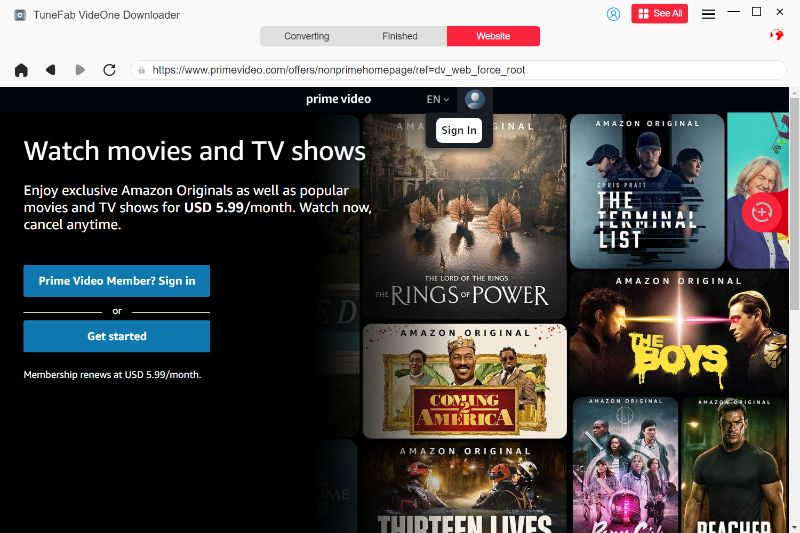
STEP 2. After login completes, browse your favorite Prime video in the web player. You are also able to paste the exact URL to access it accurately. Then, simply click the “+” icon in the lower-right corner to add the video to the downloading queue.

STEP 3. To customize downloading settings, you can turn to “Settings”. The output format, audio/subtitle languages, and subtitle type can also be adjusted here to your requirements.
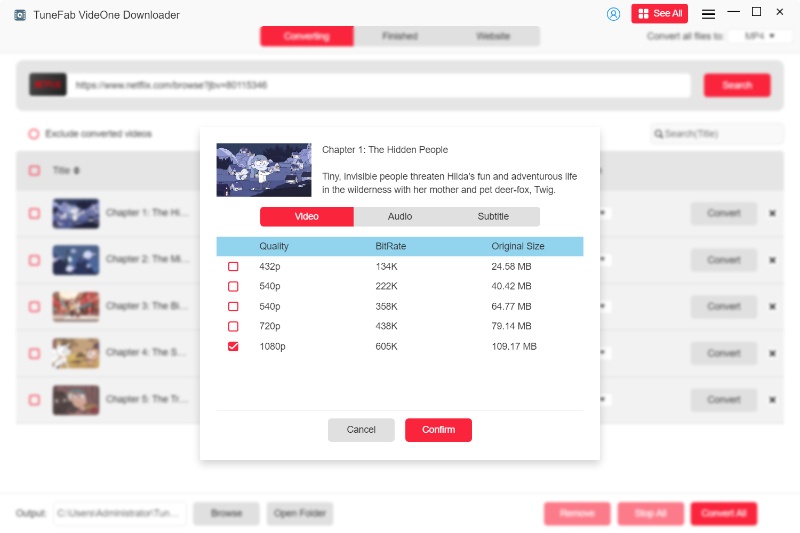
STEP 4. Finally, simply click the “Convert All” icon and TuneFab VideOne Amazon Downloader will batch download Prime videos for you. Once complete, you can watch Amazon Prime videos on computers with any media player even without the Prime Video app installed at all!
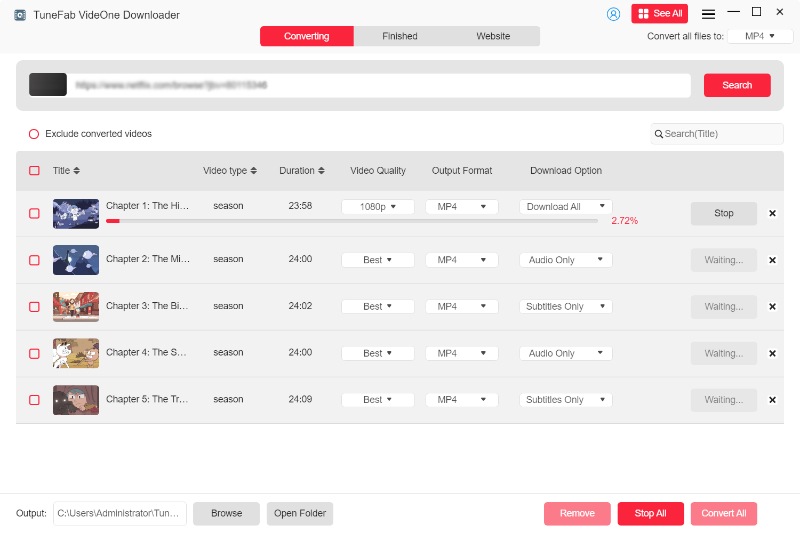
Once you get Amazon Prime video downloads, you can also transfer these DRM-free video files to more devices for streaming offline. For example, it can be a great experience to save these high-resolution Prime movies or TV shows to watch Amazon Prime on TVs even if the devices are not compatible with the Prime Video app currently!
FAQs: Why Amazon Prime Videos Fail to Play?
Multiple reasons may lead to Amazon Prime videos not playing:
- Your network connection is unstable, so the videos fail to load successfully. In such a situation, you can switch to a faster network and try again.
- If you are staying in regions where the Amazon Prime videos you desire to play are not available. As Amazon Prime is not supported in certain countries, if you are staying in these places, you will definitely fail to stream them. To bypass this limitation, you can only use a VPN or Proxy service to help.
- If you use a web browser to watch Amazon Prime videos but only get a black screen, check if you have enabled the hardware acceleration on. This will stop the videos from loading successfully. By disabling it can you fix the error and stream Amazon Prime videos successfully.
The ultimate solution to prevent Amazon Prime videos from failing to stream, you try TuneFab VideOne Amazon Downloader to download your favorites offline first. Once complete, you can flexibly play them on all devices with different media players freely and without errors.
Related Article:
Conclusion
To watch Amazon Prime videos on computers, you only need to access Amazon’s official website or its software to help. In addition, downloading Amazon Prime videos to regular media files of common MP4 format in advance with the help of TuneFab VideOne Amazon Downloader can even bring you a more convenient streaming experience offline. As the software offers a free trial, you are recommended to give it a try now!