How to Watch Amazon Prime on Nintendo Switch (2 Methods)
By Joey Scott
Updated on Jun 05, 2024
26.8K views
5 min read
The Nintendo Switch is a renowned video game console designed by Nintendo, mainly for teenagers and adults. Like many other modern consoles, the Nintendo Switch is also loaded with various applications needed for your entertainment and leisure, and apart from gaming, you can do many things, like streaming movies and videos.
So, it’s not very hard to watch movies on Nintendo Switch. Now for a fact, you can play Hulu and YouTube apps on your Switch and enjoy a lot of fantastic movies. Amazon Prime Video users like you may want to watch videos on your Switch, or even download Amazon videos to watch offline. However, Amazon Prime is not available on Switch. But don’t worry, there are ways out. In this article, we will show you 2 useful methods for seamlessly watching Amazon Prime on Switch.
Related Article:
How to Watch Amazon Prime Video on Roku in 2024
Can You Watch Amazon Prime Video on Nintendo Switch
No, you cannot watch Amazon Prime Video on Nintendo Switch directly. Amazon Prime Video doesn’t have an app on the Nintendo Switch. So unfortunately, there is no way to download the Amazon Prime App on the Nintendo Switch eShop. Let alone watch Amazon Prime videos on the app.
Also, although the Switch has a hidden built-in browser, the functionalities are restricted as it is exclusive to gaming. You can not use it to browse other websites except for gaming. What’s more, you can not install any browser on Switch, which prevents you from streaming Amazon Prime videos.
But with the 2 ways introduced below, you can achieve the goal of watching Amazon Prime videos on Switch. Just read on to uncover them!
Method 1. Install Android on Switch and Watch via the Android App
To watch Amazon Prime videos on Switch, one way to do so is to install Android, the operating system, on your Switch and watch Amazon videos on the Android app. Technically speaking, you can install Android on a Switch with custom firmware such as Lineage OS or Switch-specific Android ROMs. If you install the Android operating system on your Switch correctly, you can download the Amazon Prime Video app from the Google Play Store. Then, you can open Amazon Prime and start watching your favorite videos.
FYI, the process is complicated and complex, and it can occasionally disable your warranty and is not even legal in all regions. This is not an authorized method by Nintendo or Amazon, so the application may have some consequences such as limitations, flaws, or inconsistency with the system. Moreover, your SD card data will be lost and may cause some unexpected problems.
The following is the step-by-step guide to installing the Android operating system on Nintendo Switch. You can download the needed files below from the XDA Forums beforehand.
- The ROM
- shield-ifier.zip and/or the Reboot2Payload zipfile (desired, not required)
- Google Apps
- TegraRcmGUI
- balenaEtcher
- Hekate
Detailed Steps to Install Android on Switch:
1. Plug your SD card into your PC. Backup your data to keep files as the card will be completely erased.
2. Open balenaEtcher. Choose the “android-XXgb.img.gz” file that you have downloaded. Click “flash”.
3. Next, close balenaEtcher when it has finished. Now you will see two new drives in Windows Explorer.
4. Place the GApps.zip and shieldifier/Reboot2Payload.zip files in the 2GB partition’s root. Don’t unzip them.
5. Remove the SD Card from your PC and insert it into your Switch.
6. Power on or perform your own chosen method of getting into RCM. When your Switch screen goes black and doesn’t boot in the usual way if you press the buttons Power + Vol Up, you’ll know you are in the RCM mode.
7. Launch TegraRcmGUI. From the menu, select “Install driver” under the “Settings” heading. Go back to the payloads tab, and pick the Hekate.bin file as a payload. Connect your Switch. It should display “RCM OK” in the TegraRcmGUI. Now select “Inject Payload”. Once the GUI is on your switch screen, you can disconnect.
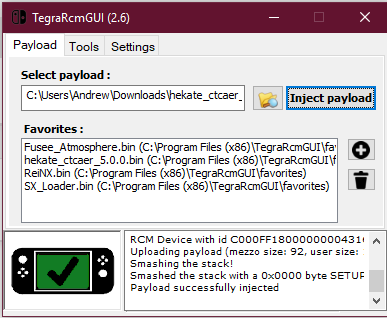
8. Tap on the “More Configs” option, and then long press the Vol Up button, and then tap on it. Continue holding on to Vol Up until you get into the TWRP menu.
9. Click the “Keep Read Only” button on the first page. Choose “Mount” and select both “System” and “Vendor”. Next, hit the home button at the bottom.
10. Click “Install”, then “Storage” then “Micro SD card” and “OK”. Scroll down until you find the green “Install” button and tap it. Make sure that “Reboot after installation is complete” is unmarked and then slide the slider to the right.
11. Choose “Do not install” if the app is prompted to install TWRP. Restart the device with a power lock, re-enter the RCM mode, and reinject Hekate from your computer. Boot Android secondly and then don’t press buttons at all. There could be a black screen in front of you next minute.
12. Your device should now display an Android screen. Congratulations! Now you can download the Amazon Prime Video app on Google Play to watch and download Amazon Prime videos.
Method 2. Download Amazon Videos as MP4 and Watch on Switch (Easier)
The previous method is completely undocumented and is not supported or licensed by Nintendo. By applying it, you may encounter software and hardware issues. For you to accomplish the task more directly and safely, it is advisable to download Amazon Prime videos in common MP4 formats and then put them on the official YouTube platform for watching.
To make it happen, TuneFab VideOne Amazon Downloader is highly recommended, which provides you with a problem-free and simple solution. TuneFab allows you to download high-quality Amazon Prime videos in MP4, MOV, or MKV format and save multi-language audio tracks and subtitles. To satisfy viewers from different regions, TuneFab VideOne Amazon Downloader makes all Amazon Prime Video users download videos easily, regardless of their chosen regional site, including US, JP, DE, UK, and more.
Key Features of TuneFab VideOne Amazon Downloader:
- Download videos from Amazon Prime to MP4, MOV, and MKV effortlessly
- Download Amazon movies, TV shows, and TV series, no matter what kind of subscribing plan you have (free users are allowed to download rented or purchased Amazon videos)
- Download and watch the videos using the embedded Amazon Prime web player without the app installed
- Offer up to 1080P Amazon Prime videos for offline watching
- Provide multi-language audio tracks and subtitles of the Prime video
- Support 3X high-speed downloading
- 100% safe to download, your privacy security is guaranteed
How to Download Amazon Videos as MP4 and Watch on Switch Using TuneFab:
Step 1: Download TuneFab VideOne Amazon Downloader on your Windows or macOS PC. Select an Amazon website according to your preferred Country/Region, and then click “Sign In” to log into your Prime Video account.
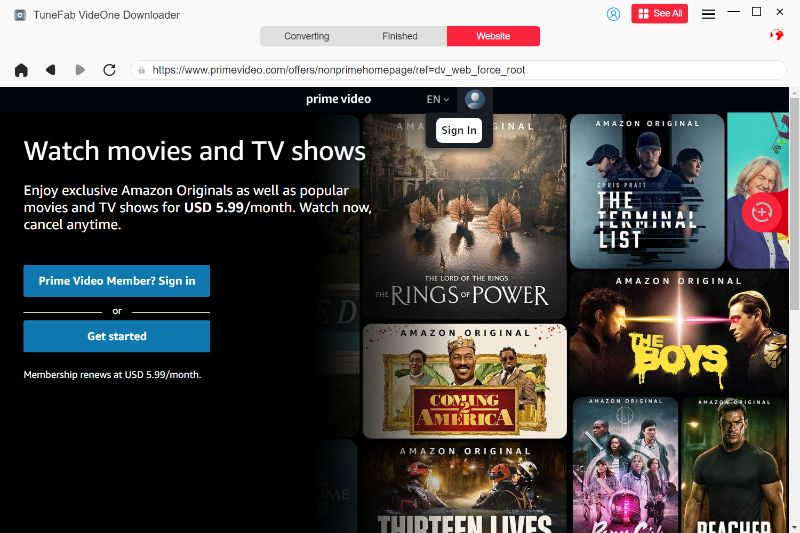
Step 2: Browse the Amazon homepage to find your favorite Amazon movies, TV series, or TV shows; or search for the video you want with the keyword or copied link.
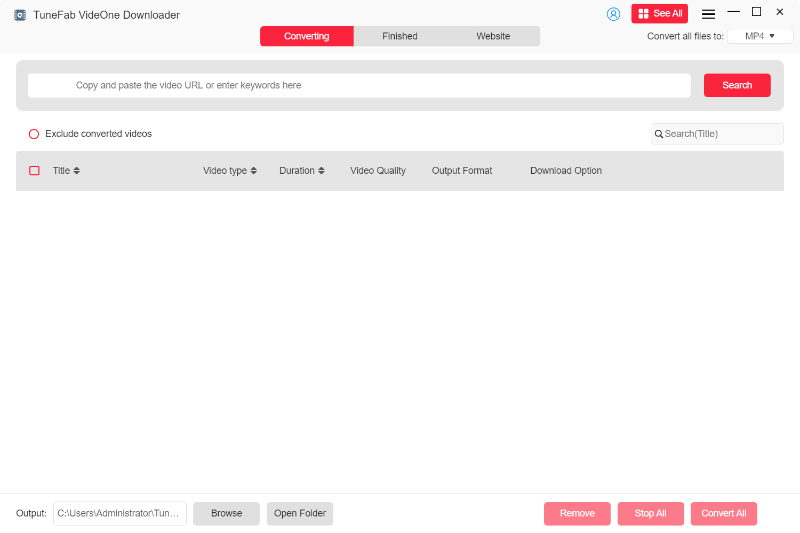
Step 3: When you find the wanted Amazon Prime video, go to the video detailed page. Simply click on the red button in the lower right corner. When a pop-up comes out, select the episodes and hit “Add to Queue” to add the episodes to the converting list.

Step 4: In the converting list, you can click the “Convert all files to” menu to choose the MP4, MOV, or MKV format of the Amazon Prime videos for unlimited playback on your Switch. Then, select the video quality and other download options. Click the “Convert All” button to download the Amazon videos.
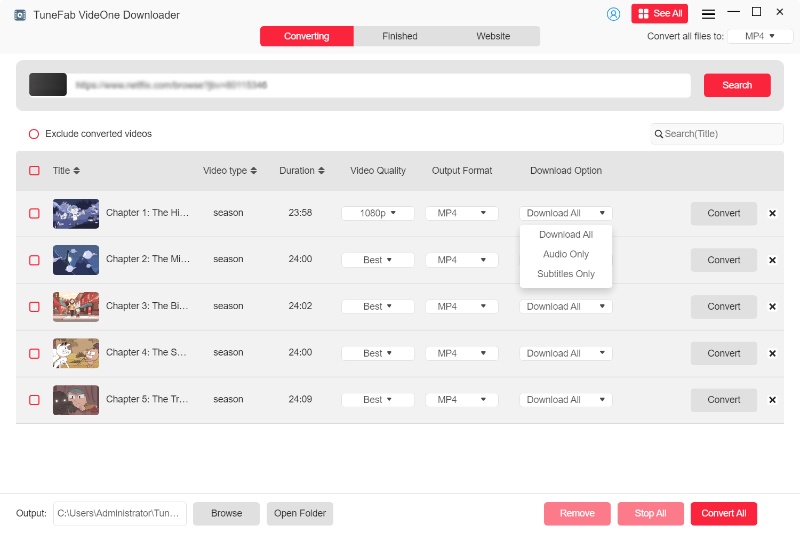
Step 5: The downloading process will be done in a few minutes. You can access your Amazon downloads in the “Finished” section.

Step 6: On your computer, create an account for YouTube, and upload the downloaded Amazon Prime videos to your YouTube. Then download the YouTube App on your Nintendo Switch and log into your account. Finally, you can watch your favorite Amazon Prime videos using the YouTube App on Switch now!
Conclusion
Watching Amazon Prime videos on Nintendo Switch is not a difficult task as long as you’ve learned the 2 solutions provided in this article. If you need an easy and safe solution, TuneFab VideOne Amazon Downloader could be a better option for you.
With just a few clicks, you can download Amazon Prime videos to MP4 and other formats quickly. It can perfectly match the original high-definition videos to meet your need for high-quality offline viewing. Plus, it has a free trial, so now you can even download and watch Amazon Prime videos on your Switch for free. Therefore, why not try TuneFab Amazon Prime Video Downloader now?
100% Secure
100% Secure