How to Get Netflix on TV to Watch with Family
By Thomas Nadel
Updated on Sep 24, 2024
55.1K views
5min read
Watching Netflix on TV brings an immersive atmosphere with its large screen and excellent audio-visual quality, perfect for family movie nights. But do you know how to get Netflix on TV? Well, there are many ways to do so, including using the Netflix app directly, connecting to a streaming device, or even downloading Netflix videos for offline viewing.
If you’re unsure where to start, this article will guide you through each solution in detail to help you get and watch Netflix on TV easily. Read on to get started!
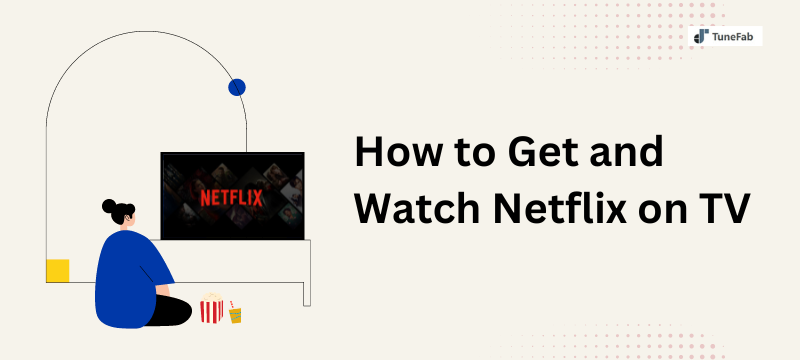
Related Reading:
1. How to Watch Netflix on TV via the Netflix App
The most straightforward solution is no further than using the official app! Let’s explore how to do it in this part.
Stream with Netflix TV App
Many smart TVs today, such as Apple TV, Samsung TV Plus, and Roku TV offer a convenient way to watch Netflix movies and TV shows without any additional operation. Let’s take a look at the specific steps below.
Step 1. Connect your smart TV to a stable network.
Step 2. Download and install the Netflix app on smart TV.
Step 3. Launch the Netflix app and sign in with your account.
Step 4. Now, you can easily binge-watch Netflix on smart TV as long as you have an active subscription.
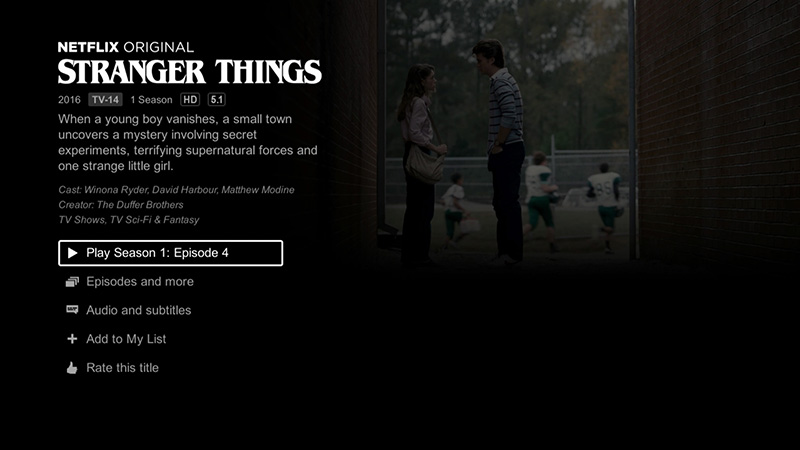
NOTE: Video game consoles such as PlayStation and Xbox can also be used to get and watch Netflix on TV.
Cast from Netflix Mobile App
Another effective way is to cast Netflix videos from your iOS/Android device to your TV with Google Cast. This allows you to control playback directly on your mobile device, such as fast forward, rewind, pause, etc. To get Netflix on TV, please make sure that both devices are connected to the same Wi-Fi network first.
Step 1. Open the Netflix app on your mobile device. Sign in with your Netflix account.
Step 2. Tap on the casting icon at the lower/upper right of the screen and select your smart TV from the list.
Step 4. Play the Netflix movie or TV show. Then, you can successfully get Netflix on TV.
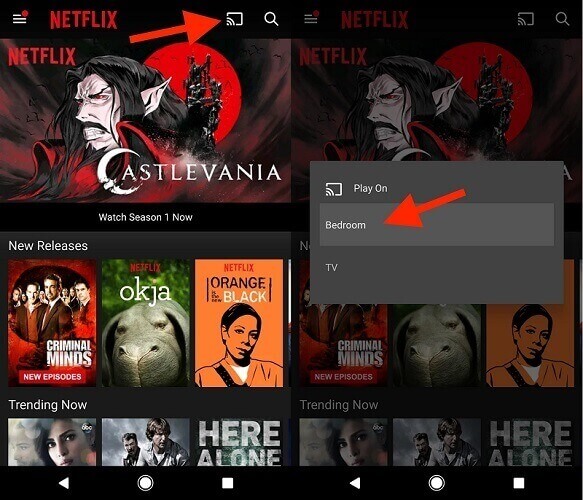
2. How to Get Netflix on TV via Streaming Devices
If your TV is too old to use the above methods, don’t worry! Using some external streaming devices can also solve how to get Netflix on TV. Let’s explore!
Use HDMI to Share Computer Screen
For users who don’t have a smart TV, using an HDMI cable is a cost-effective solution to get and watch Netflix on your TV. However, it should be noted that the quality of the HDMI cable will directly affect playback quality. Low-quality cables may cause resolution loss or flickering, leading to a poor viewing experience.
Step 1. Connect your computer to your TV with an HDMI cable. Then, turn on your TV.
Step 2. Press the “Source” or “Input” button on your TV remote and select HDMI as the source. Once detected, your computer screen should appear on the TV.
Step 3. Go to Netflix on your computer and play a movie or TV show. Then, you can easily get Netflix on TV.

Use Chromecast to Share Phone Screen
Google Chromecast is a popular streaming device that enables you to cast the smartphone screen onto your TV. With just a few simple steps, you can easily get and watch Netflix on your TV using Chromecast.
Step 1. Plug your Google Chromecast into the HDMI port on your TV and make sure it is on the same Wi-Fi network as your phone.
Step 2. Open the Netflix App or website on your phone.
Step 3. Click the casting icon and then select your Chromecast to connect.
Step 4. Play the movie or TV show you want to watch on TV.
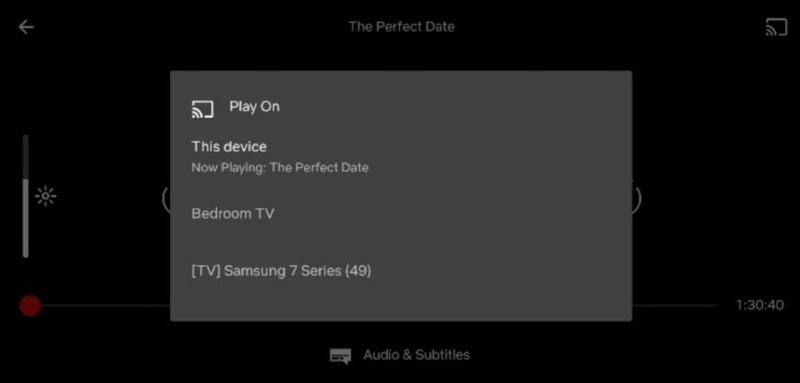
Use Fire Stick to Get Netflix on TV
Amazon Fire Stick makes it easy to get Netflix on your TV, along with its voice control feature and easy access to multiple streaming platforms. Follow this tutorial to set it up:
Step 1. Ensure the Fire Stick is plugged into the TV’s HDMI port and connected to a power source. Then, use your remote to select the correct HDMI input.
Step 2. Connect to a stable network.
Step 3. On Fire Stick’s home screen, use the search bar to find “Netflix”. You will be prompted to download and install the Netflix app if it is not already installed.
Step 4. Sign in to your Netflix account. You can now browse and watch Netflix videos as you wish.
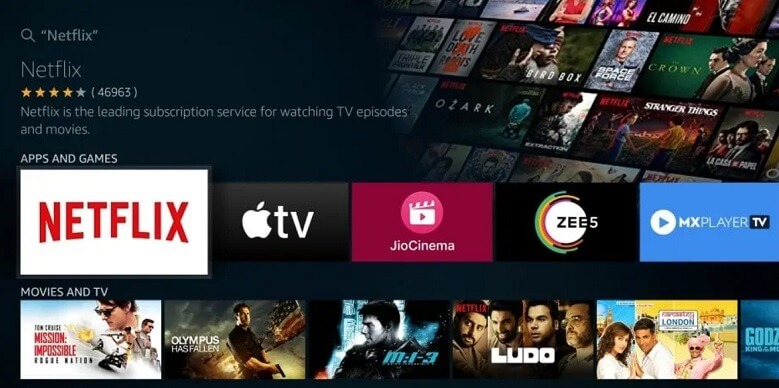
3. How to Download Netflix on TV to Watch Without Internet 🔥
While the previous methods are effective in solving how to get Netflix on TV, they may be hindered by issues like subscription expiration, poor network, or no support for the Netflix app. In these cases, downloading Netflix to TV becomes an ideal solution.
This is where TuneFab VideoOne Netflix Downloader comes in! With its powerful DRM removal, it can help you easily download all Netflix movies and TV shows to MP4, MOV, and MKV files at a 3X faster speed. Meanwhile, it also delivers HD 1080P quality, ensuring you enjoy the same high-definition viewing experience as original Netflix videos. Therefore, if you are looking for a quick solution to watch Netflix on TV offline, consider trying TuneFab first!
To begin with, please download and install TuneFab VideoOne Downloader on your Windows/Mac computer. Next, let’s move on to learn how to download Netflix on TV.
Step 1. Launch TuneFab and select “Netflix” on the main interface. Then, sign in to your Netflix account to access the full video library.

Step 2. In the “Website” tab, you can browse and find the Netflix video you need. After that, simply drag and drop it to the floating “+” icon to add it to the converting list.
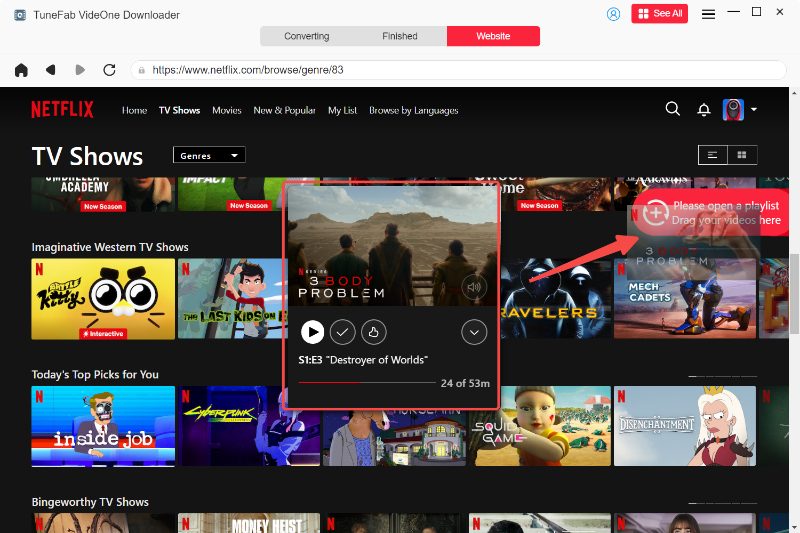
Step 3. Move to the “Converting” tab, click “Convert all files to” and select a proper output format for Netflix videos. Generally, MP4 is recommended as it is compatible with most devices and players.

Step 4. Click on the “Convert All” button to start downloading Netflix videos. The whole process will be completed in just a few minutes.
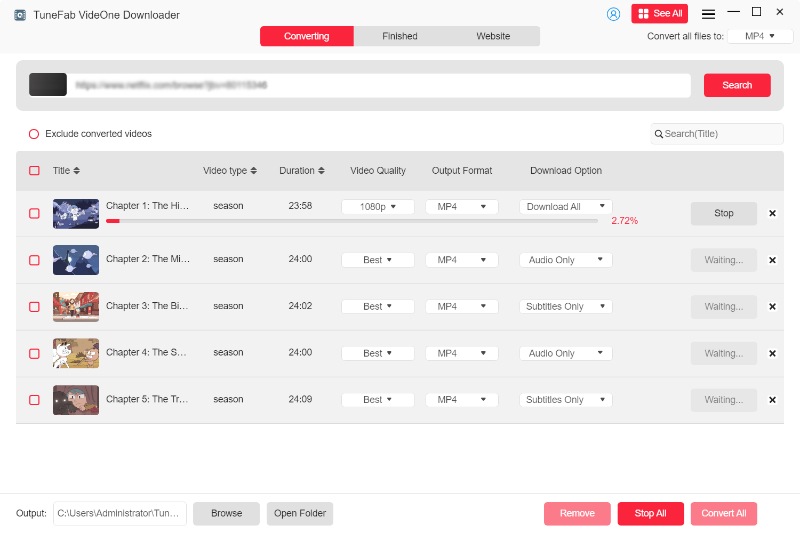
Step 5. Once it is finished, you can move to the “Finished” tab and click “View Output File” to locate all your downloads. You can now move Netflix to external hard drives, or use extra tools to burn Netflix to DVD, to easily tackle how to watch Netflix on TV without the internet.

Final Words
Overall, this article makes how to get Netflix on TV a breeze. For smart TVs, you can use the official Netflix app directly. For non-smart TVs, streaming devices provide solutions. However, among all methods, TuneFab VideoOne Netflix Downloader can be the best solution as it can convert Netflix videos to MP4 or other DRM-free formats. This way you can easily watch them on your TV via HDMI or USB, without any hassle!
