How to Download Netflix Movies to External Hard Drive
By Laura Barnes
Updated on Oct 28, 2025
25K views
5min read
If you often download Netflix movies for offline viewing, you may quickly find your device storage running out, as HD movies come with a large file size. In this case, many users will choose to download movies to a hard drive to free up device storage. If that sounds like you, then this guide is exactly what you need! In this article, we will detail how to download Netflix movies to an external hard drive step by step, letting you store and watch them offline without any hassle. Let’s get started!
- Can I Save Netflix Downloads to External Hard Drive?
- Recommended Tool to Download Netflix Movies to External Hard Drive
- How to Download Netflix Movies to Hard Drive Directly on Windows PC/Mac
- How to Transfer Netflix Downloads to Hard Drive With Ease
- FAQs: More About Netflix Downloads
- The Bottom Line
Can I Save Netflix Downloads to External Hard Drive?
No, you cannot directly move Netflix downloads to an external hard drive. While it was possible to set the download location to an external drive in the Netflix Windows app, everything changed after an update in July 2024. The download feature in the Windows app was removed, meaning you can no longer download Netflix movies and shows for offline viewing on a PC.
Additionally, even when downloads were available, Netflix files were still protected by DRM. This protection means that the downloaded videos could only be accessed within the Netflix app before it expired. Also, you cannot transfer those Netflix movies to another external hard drive.
If you want to keep Netflix movies permanently on a hard drive for offline viewing, it is advisable to remove DRM protection first. Fortunately, a professional third-party tool, VideOne Netflix Downloader, can help. Continue reading to learn what it is and how to easily download movies from Netflix to your hard drive.
Recommended Tool to Download Netflix Movies to External Hard Drive
VideOne Netflix Downloader is especially designed for all Netflix users on both Windows and Mac. With advanced decryption technology, it can easily help you bypass DRM protection and then download Netflix movies in MP4, MKV, or MOV format. This way, you can effortlessly save them anywhere you want. In other words, if you want to copy these DRM-free Netflix movies to a hard drive to free up device storage or watch offline permanently, VideOne offers the most reliable and simplest solution.
100% Secure
100% Secure
Moreover, this downloader supports the original FHD 1080P quality, ensuring you have the best playback experience after downloading Netflix movies offline. Most importantly, this tool integrates the official Netflix website, so you can directly browse, stream, and download movies from Netflix to an external hard drive in one stop! If you are looking for the best Netflix video downloader to get all things done, it is worth considering VideOne.
What Makes VideOne Netflix Downloader Standout:
- Download Netflix movies/TV shows to common MP4, MKV, or MOV formats.
- Keep up to HD 1080P quality to save Netflix downloads losslessly.
- Detect and download Netflix movies with original audio tracks as well as subtitles in different languages.
- Export 3 types of subtitles to ensure a flexible offline playback.
- Support 3X or faster downloading speed to process batch Netflix movie downloads to external hard drives.
- Runs smoothly on Windows and Mac systems in a lightweight size.
- Downloads movies from Amazon Prime Video, Netflix, Disney Plus, YouTube, Hulu, and HBO Max to the hard drive as well.
Next, we will show you the detailed steps on how to download Netflix movies to hard drive on PC and keep them forever. Let’s scroll down and read on!
Downloading movies from Netflix to an external hard drive is actually easier than you expected. You can follow the simple guide below and download Netflix movies to the external hard drive with VideOne Netflix Downloader on Windows:
For Mac users, you can also check more: How to Download Netflix Movies on Mac.
Step 1. Plug an External Hard Drive into Your Computer
To begin with, please make sure you have connected an available hard drive to your computer. Additionally, it is best to use a drive formatted as NTFS or exFAT instead of FAT32, since FAT32 limits individual file sizes to 4 GB.
Step 2. Log in to the Built-in Netflix Web Player in VideOne
Install and launch VideOne Netflix Downloader on your computer. Select the Netflix service on the home page and then log in with your account.
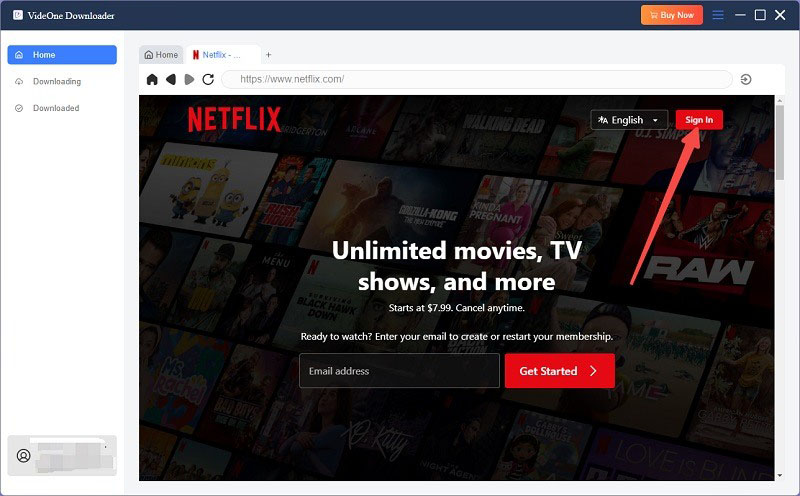
Step 3. Search for the Netflix Movie You Want to Download
In the built-in Netflix web player, you can easily search for the title name and play it. Next, click on the download button next to the address bar on the top.
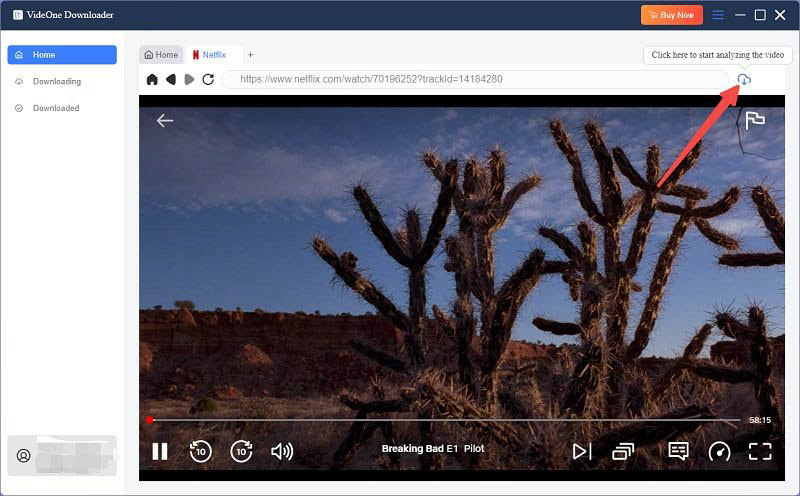
Step 4. Customize Output Settings
After fetching video information, a pop-up window will appear showing all customizable options. You can easily choose a preferred output format, quality, language, subtitle type, etc. More importantly, preset your plugged external hard drive as the output path.

Step 5. Download Netflix Movies to Hard Drive in One Click
Now, click on the “Download” button to get DRM-free movies from Netflix easily. You can view the real-time progress in the “Downloading” tab. When it ends, you can go to “Downloaded” and click “View Output File” to locate them. Then, you can find that all Netflix movies have been transferred to the external hard drive successfully.

How to Transfer Netflix Downloads to Hard Drive With Ease
What if you have downloaded Netflix movies on your laptop but forgot to set your external hard drive as the output location? Don’t worry, you can effortlessly transfer them to your hard drive to free your device storage with simple clicks:
Step 1. Insert the hard drive to your computer and open its folder.
Step 2. Access downloaded Netflix movies in VideOne Netflix Downloader by going to the “Downloaded” tab and clicking the “View Output File” button.
Step 3. Directly drag and drop the downloaded Netflix movies to the folder of your external hard drive to complete the transfer. You can now get Netflix movies on TV or any other devices for unrestricted offline playback.
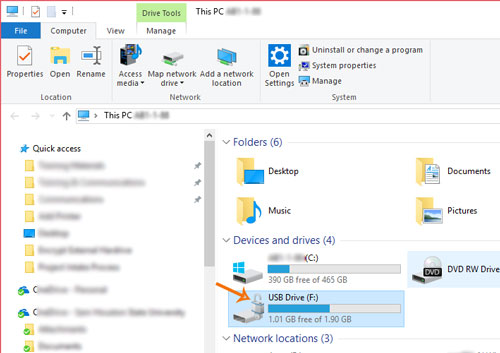
FAQs: More About Netflix Downloads
Can I move Netflix downloads from my phone to an external hard drive?
No. All videos downloaded through the Netflix app are protected by DRM. Moreover, these downloaded videos are actually encrypted cache files that can only be accessed and played within the Netflix app.
To bypass this limitation, it is recommended to use a professional tool like VideOne Netflix Downloader. This tool can remove DRM protection on your computer and convert Netflix videos to MP4 or other common formats. Once converted, you can copy these movies to any hard drive for free and watch them offline anytime, anywhere.
Where to find downloaded Netflix movies?
The location of your downloaded Netflix movies depends on how you downloaded them. It is important to note that encrypted video downloads via the Netflix app cannot be transferred to other players or devices.
1. Use the official Netflix app:
- On Android devices, the files will be stored in a hidden folder, usually under Android/data/com.netflix.mediaclient/files/Download/.of. If you have set store Netflix videos on an SD card, look for them there instead.
- On iPhones, downloads are saved in a protected system folder that users cannot access directly. You can only find and play them within the “Downloads” section of the Netflix app.
2. Use VideOne Netflix Downloader: Once your download is done, simply go to the “Downloaded” tab in VideOne and click the “View Output File” button. This will instantly take you to where the files are saved.
Can I export downloaded movies from Netflix?
Unfortunately, you can’t export Netflix movie downloads outside the platform because they are all protected by DRM. You can only access them within the Netflix app and play them before they expire.
How to transfer movies from Netflix to USB?
Likewise, to transfer Netflix movies to USB, you need to remove DRM from the downloads using VideOne Netflix Downloader and convert them to common video formats in advance. Otherwise, it is not possible to get them out of Netflix and store or play on USB or other external devices.
Learn more here: How to Download Netflix Movies to USB Easily
The Bottom Line
In this article, we have walked you through how to download Netflix movies to an external hard drive with ease. As you can see, it is easy if you have the right tool. This is where VideOne Netflix Downloader comes in. With it, you can easily save Netflix movies and shows in 1080P MP4 format without any DRM restrictions. Then, you can keep them forever on any hard drive without worry about expiration.
Now, freely install the software and try its free trial to download Netflix movies to your hard drive immediately!
100% Secure
100% Secure
