How to Download YouTube Video Playlist (6 Methods)
By Iris Holmes
Updated on May 27, 2025
59.5K views
6-min read
When you come across an interesting YouTube playlist, you may want to save it locally to your device for later playback. Since YouTube does not offer a playlist download feature, you will need to use a third-party tool to download the YouTube playlist. But you have to pay attention that not all of such YouTube downloaders actually work to help.
Therefore, this article collects all the ways available to help you download entire YouTube playlists without manually downloading the videos one by one.
These ways range from using professional downloaders, online tools, mobile apps, to even official options like YouTube Premium. These methods vary, but each can help you avoid downloading videos one by one. If you’re searching for a reliable way to download YouTube playlists fast and in bulk, read on to find the method that suits you best.
Related Article:
1. Download YouTube Full Playlist from YouTube with Professional Downloader
For a fast downloading process and an incredible offline viewing experience, a desktop video downloader would be your first choice. Among all the downloaders in the market, TuneFab provides the best downloading service and experience.
Compatible with both Windows and Mac, TuneFab VideOne YouTube Downloader can download all YouTube videos at a speed of 3X or even faster, saving you a lot of time when you need to save a large YouTube playlist. Its embedded YouTube web player allows you to find content easily and choose any playlist to download with just a few clicks. This YouTube playlist downloader also offers adjustable formats and up to 4K resolution, ensuring high compatibility and good quality of all YouTube downloads.
Key Features of TuneFab VideOne YouTube Downloader:
- Download YouTube playlist link to MP4, MOV, and MKV in 3 clicks
- Also embed a YouTube web player to locate the YouTube playlist you like easily
- Offer 3X and even faster speed to batch-download YouTube playlists without wasting much time
- Keep up to 4K resolution for YouTube playlist download, ensuring the best playback experience
- Provide multilingual audio tracks as well as subtitles for audiences of different languages
In the following tutorial, you can check the steps and follow them to download YouTube playlists with TuneFab VideOne YouTube Downloader easily.
Step 1. Run TuneFab VideOne YouTube Downloader
Open TuneFab VideOne YouTube Downloader on your computer after installing it. Then select “YouTube” and sign in to the web player with your YouTube account.
NOTE: You can also search for YouTube playlist videos via URL and keywords directly in the input. No login is required.

Step 2. Add YouTube Playlists to Download
When the sign-in completes, you can directly use the search function to find any YouTube playlist you’d like to download. Simply by clicking on the download button next to the address bar, all videos from the playlist will be listed.
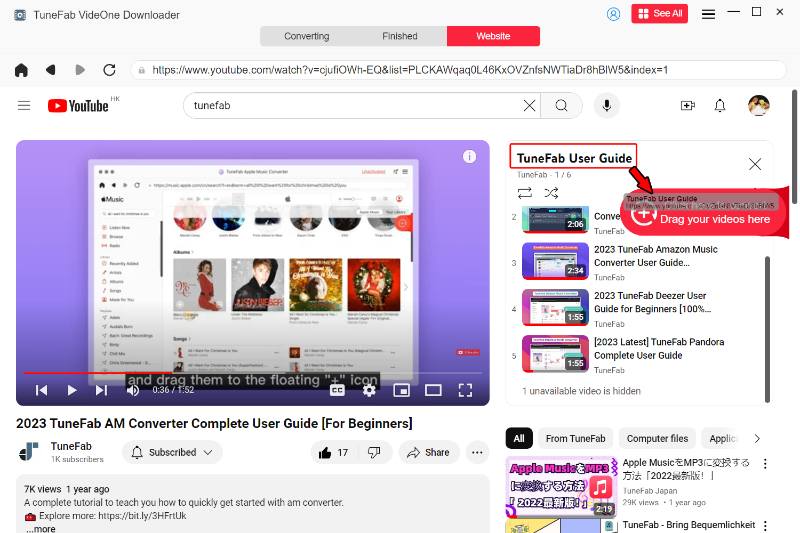
Step 3. Select Output Format and Quality
Now in the pop-up window, directly choose the format and output quality before starting to download the YouTube playlist.
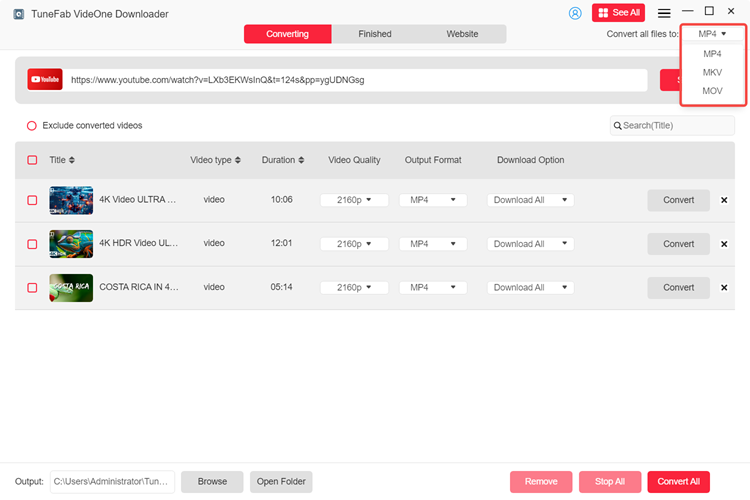
If you need to customize the audio or subtitle language, simply click on the three-line icon and go to “Preferences” and make changes.
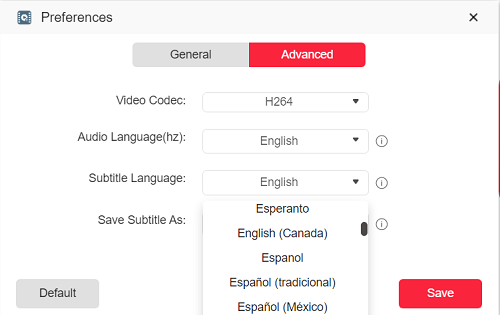
Step 4. Download YouTube Playlists in Batches
Finally, you only need to select all videos you want to download from the playlist, press the “Download” button and TuneFab VideOne YouTube Downloader will begin to batch process the YouTube playlist download for you. Just wait for a short moment and you can get all the videos in the YouTube playlist offline.
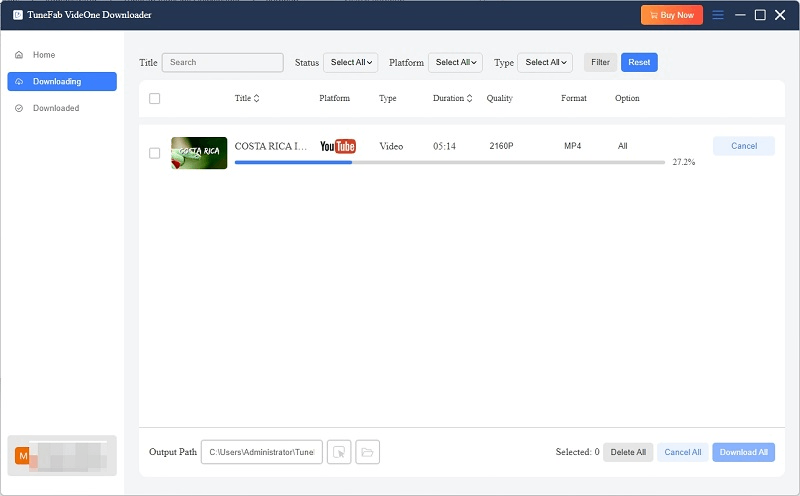
2. Download YouTube Playlists with YouTube Premium
If you’re wondering how to download a YouTube playlist easily without third-party tools, YouTube Premium offers an official way to do it. With a subscription, you can download full playlists from YouTube directly within the mobile app and watch them for offline viewing. Now, follow the steps to download a YouTube video playlist on Mobile with YouTube Premium:
Step 1. Upgrade your account to YouTube Premium. Then launch the YouTube app on your Android or iOS device.
Step 2. Search for the playlist that you want to download. Tap the “Download” icon below the playlist title.
Step 3. Once downloaded, the playlist will be available in your “Library > Downloads” section. You can now watch the downloads offline.
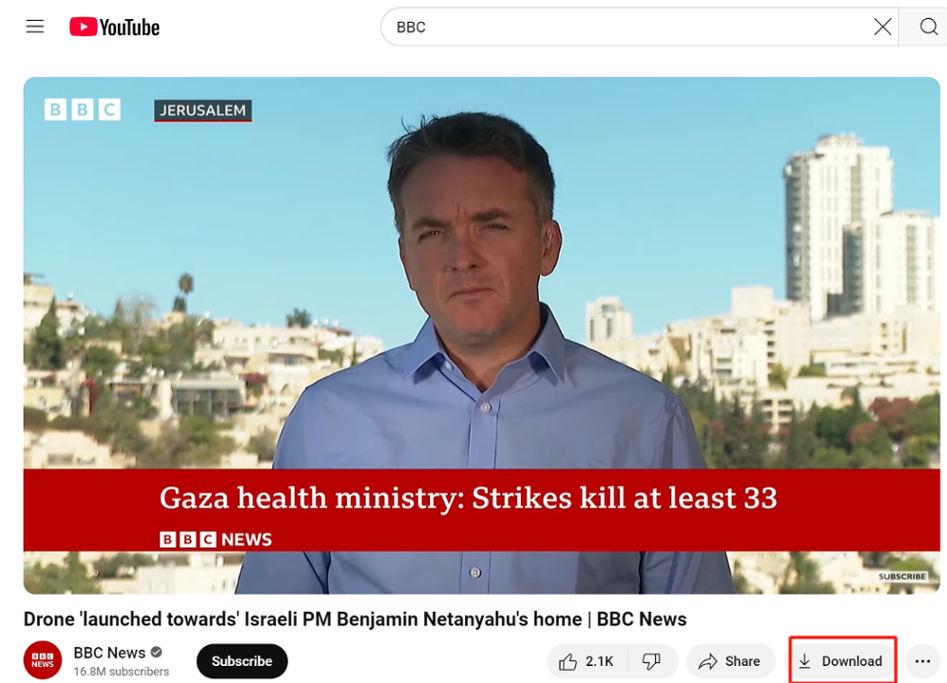
3. Download YouTube Video Playlist with Online Tool
If you don’t want to download any desktop software on your computer, then you can use a reliable download website that can download YouTube playlists online. One of the workable online tools is YoutubePlaylist.cc. It offers speedy playlist URL conversion and requires only several steps to download all videos in the playlist. Besides, it delivers high resolution for YouTube video output to ensure a fantastic playback experience.
NOTE: Remember that you can only download up to 15 YouTube videos daily and the maximum length for each video is 30 minutes. If you want to download the full playlist from YouTube without quantity limitation, it is recommended to use a desktop YouTube to MP4 converter, like TuneFab introduced above.
Suppose you have a Premium account or you don’t mind the limits, you can follow this step-by-step guide on how to download YouTube playlists to your computer.
Step 1. Go to YouTube, find the playlist you want to download, and copy its URL.
Step 2. Open the YoutubePlaylist.cc website. Paste the URL in the search bar and it will process the URL and display all videos in the playlist.
Step 3. You can choose some of the videos or just select them all. You can also adjust the video quality to your needs.
Step 4. Click “Download All” and YoutubePlaylist.cc will download all your selected videos to your computer.
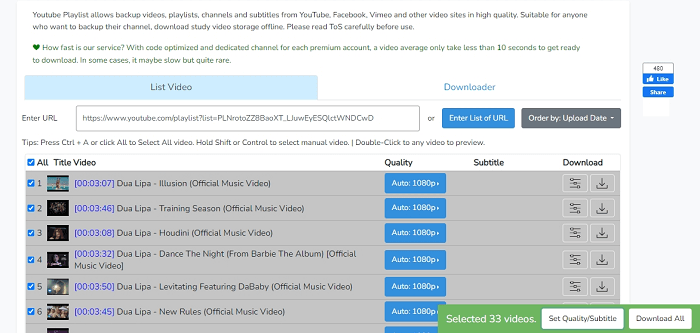
4. Download YouTube Video Playlist with GitHub Program
For tech-savvy users looking to download YouTube video playlists efficiently, open-source tools from GitHub offer powerful solutions. One such tool, YoutubePlaylistDownloader, lets you download full playlists, entire channels, or single videos from YouTube to a lot of popular formats.
The program offers a clean, ad-free experience, with features like automatic tagging (artist, album, title), multi-language support, customizable themes, and a built-in update system. Now, learn how to download a YouTube playlist with the GitHub program:
Step 1. Go to YouTube website to copy the playlist url, then visit GitHub to download the latest release YoutubePlaylistDownloader for PC.
Step 2. Open the program to paste the YouTube playlist link into the input box, and select the desired format.
Step 3. Once you finish the personalized setting, click the “Download” button, then the tool will fetch and download the entire playlist to your chosen folder.
NOTE: If your files don’t appear, try running the app as an administrator or saving to a different drive. Since the C drive is often protected by Windows, try saving the files to the D drive or another non-system drive instead.
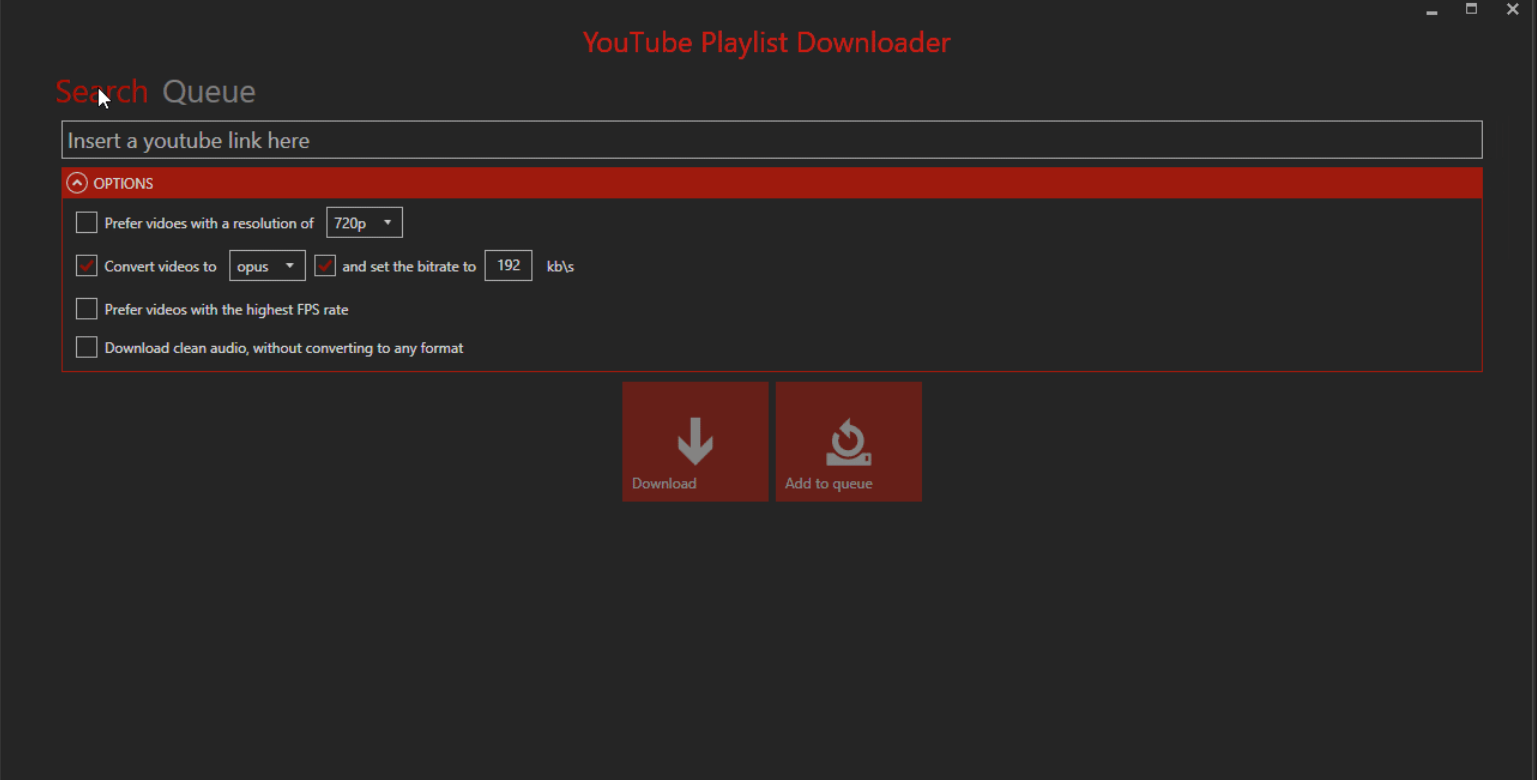
5. Download YouTube Playlists with VideoHunter for Android
If you are using an Android phone, then VideoHunter for Android would work to help. This is a versatile downloader that can download YouTube videos to your Android with just several simple steps.
All you need to do is just to copy and paste the YouTube playlist URL and tap download. Moreover, it can save YouTube videos in up to 8K resolution at a fast speed, offering you an incredible downloading and watching experience. Below are the detailed steps on how to download YouTube playlists on Android with this tool.
Related Article: How to Download YouTube Videos on Amazon Fire Tablet [New!]
Step 1. Install VideoHunter for Android on your phone and open it.
Step 2. Copy the URL of the YouTube playlist you want and paste it into the software’s search bar. After the URL is analyzed, all videos in the playlist will be listed.
Step 3. Choose the output format and resolution. Here you can either choose certain videos or just select all of them.
Step 4. Tap “Download” to save all your selected YouTube videos to your Android. The downloaded videos can be accessed in the “Finished” tab.
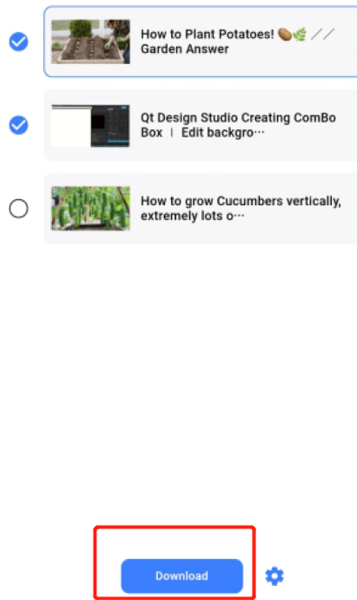
6. Download YouTube Video Playlists with iPhone Shortcuts
If you are an iOS user, you can use the Shortcuts function to download YouTube videos to your iPhone without installing any third-party software. However, it is noted that such Shortcuts add-ons may expire someday, but they are all free to use and can bring you a quick path to download YouTube playlists on iPhone. Here is the tutorial on how to use them.
Step 1. You must first add the YouTube Playlist Downloader shortcut to the Shortcuts app.
Step 2. Go to YouTube and open a playlist. Tap the “Share” button, select “More” and find the added shortcut from the available sharing list.
Step 3. Once you tap the shortcut option, the tool will immediately detect all videos contained in the playlist and download them to your iPhone camera roll.
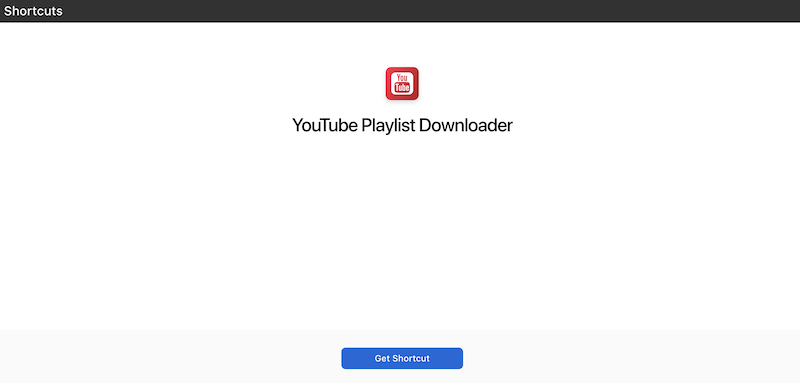
Side-by-Side Comparison of the 6 Methods
To help you choose the best way to download YouTube video playlists, here’s a side-by-side comparison of all 6 methods we’ve introduced. Whether you prioritize speed, format options, or mobile compatibility, this table will help you quickly identify the most suitable solution for your needs.
| Method | Via TuneFab VideOne Downloader | Via YouTube Premium | Via Online Tool | Via GitHub Program | Via VideoHunter for Android | Via iPhone Shortcuts |
| Supported System | Windows, Mac | Android, iOS | Web-based | Windows | Android | iOS |
| Batch Download | ✅ | ✅ | ✅ | ✅ | ✅ | ✅ |
| Output Formats | MP4, MOV, MKV | DRM-ed Format (In-App) | MP4 | MP4, MP3, Others | MP4 | MP4 |
| Max Quality | High | High | Medium | Medium | High | Medium |
| Download Speed | 3X Faster | Fast | Normal | Normal | Fast | Normal |
| Free or Paid | Free Trial Avaliable | Paid | Free | Free | Free | Free |
Conclusion
If you are still looking for a reliable tool to download YouTube playlists, the methods introduced in this article can be helpful. You can choose the suitable one according to what device you are using. For those who need lossless quality, fast download speed, and a good viewing experience, TuneFab VideOne YouTube Downloader can no doubt be the best option to try. Freely install it and download all your favorite YouTube playlists at up to 4K quality right away!
