How to Download YouTube Videos on Android Phone/Tablet
By Leo Klein
Updated on Oct 29, 2024
24.7K views
5min read
Unstable internet can be a significant issue for any YouTube user who wants to watch videos anytime. Downloading YouTube videos to your Android phone or tablet is an effective way to eliminate buffering and data limits. This article provides comprehensive methods on how to download YouTube videos on Android devices, whether you’re a free or premium user. You’ll find step-by-step instructions to guide you through the process, ensuring a smooth offline viewing experience.
Method 1. Download YouTube Videos to Android Without Premium 🔥
If you don’t subscribe to YouTube Premium, the best solution to download YouTube videos is TuneFab VideOne YouTube Downloader. It is a powerful tool that lets you freely download YouTube videos in various local formats, including MP4, MKV, and MOV, and save them on your Windows or Mac computer directly without any limitations.
With its help, you can search for YouTube videos, playlists, or channels seamlessly within the embedded web player, and then download them in bulk. The downloads will preserve original audio and subtitles in different languages, as well as retain up to 4K quality. Once finished, you can easily transfer YouTube downloads to Amazon Fire tablets, Pixel phones, or whatever devices to keep them for as long as you want.
Follow these simple, nontechnical steps to download YouTube videos to Android using the user-friendly TuneFab VideOne YouTube Downloader.
Step 1. Select YouTube Service
Download and install TuneFab VideOne Downloader on your Windows or Mac computer. Launch it, and click the YouTube icon on the main screen.

Step 2. Sign into YouTube Account
Once you’ve entered the inbuilt YouTube web player, click the “file” icon on the upper-right side to log into your YouTube account (no Premium required).
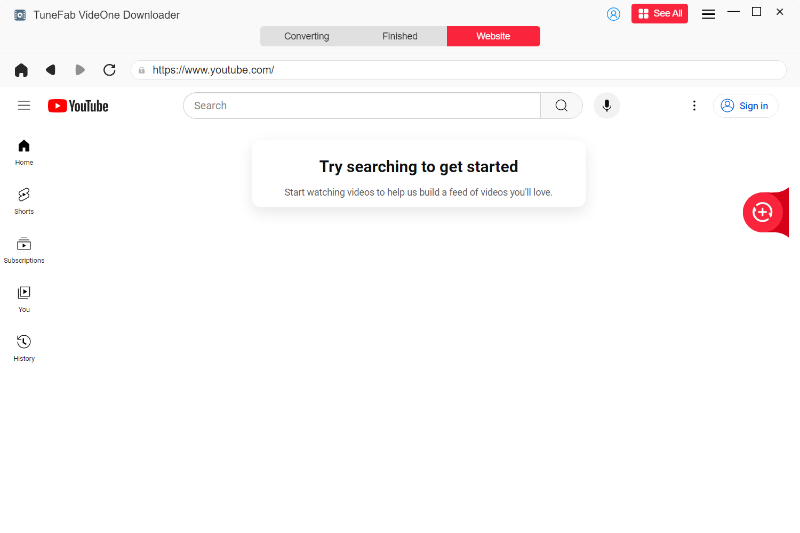
Step 3. Add YouTube Video to Download List
Search and open the video that you want to download in the program, and then click the “Plus” icon to let it be automatically detected and added to the download queue. You can also copy and paste the desired YouTube video URL into the search bar.
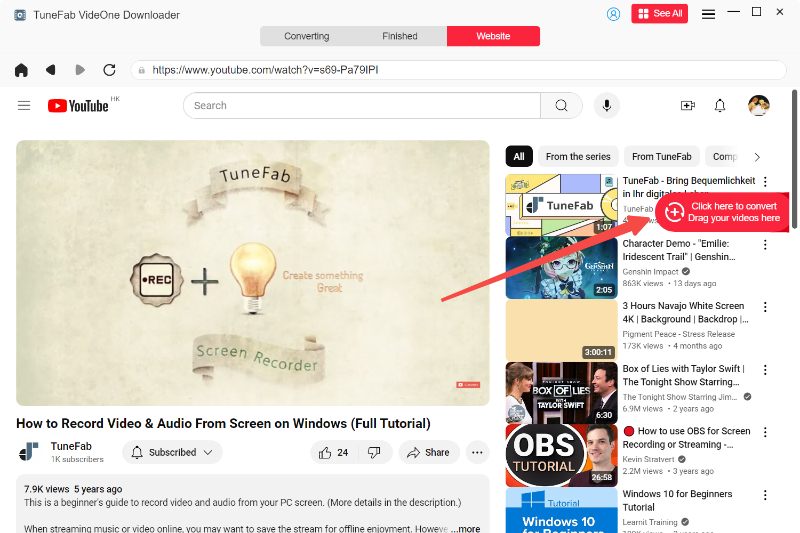
Step 4. Select YouTube Output Format
Change the output format to make the video playable on your Android devices or media players freely. In the “Converting” window, select from MP4, MOV, or MKV.
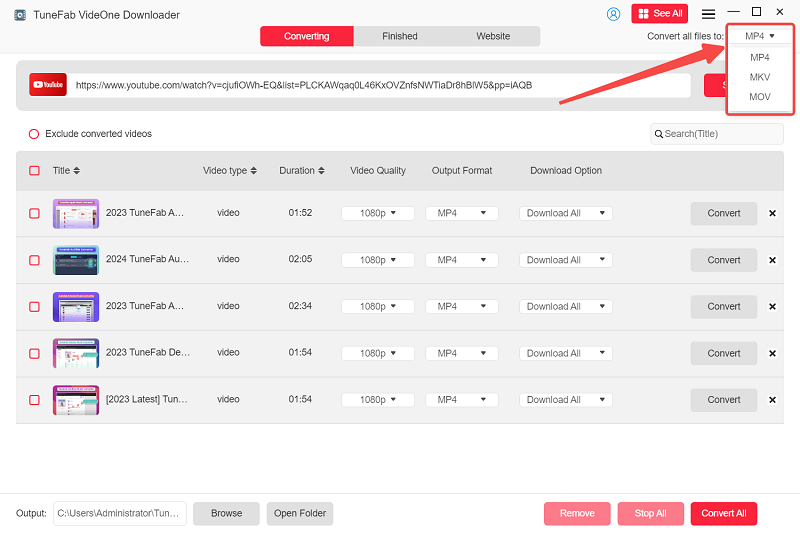
Step 5. Download YouTube Video
Begin the video download process by hitting the “Convert All” button. After that, navigate to the “Finished” window, where the videos will be waiting for you.
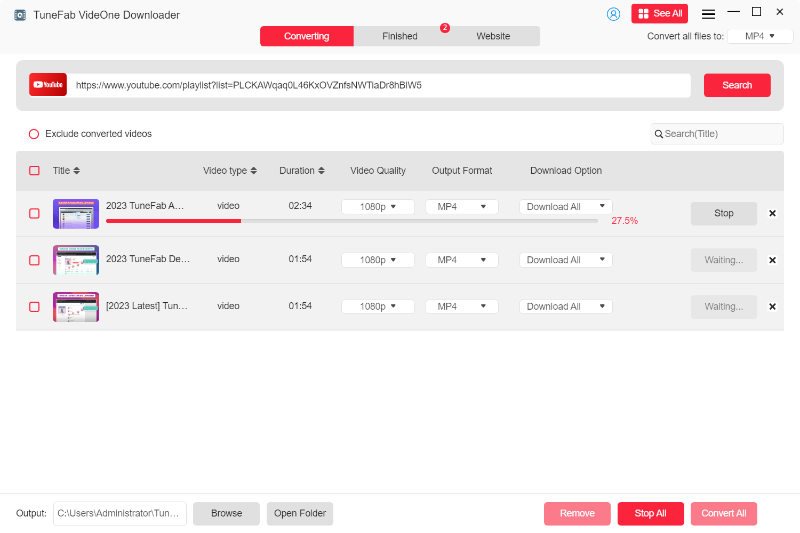
Step 6. Move YouTube Download to Android
After completing the download, connect your Android device to a computer using a USB, then transfer the downloaded videos to view offline. Now, it’s time to watch your favorite YouTube content on Android any time!
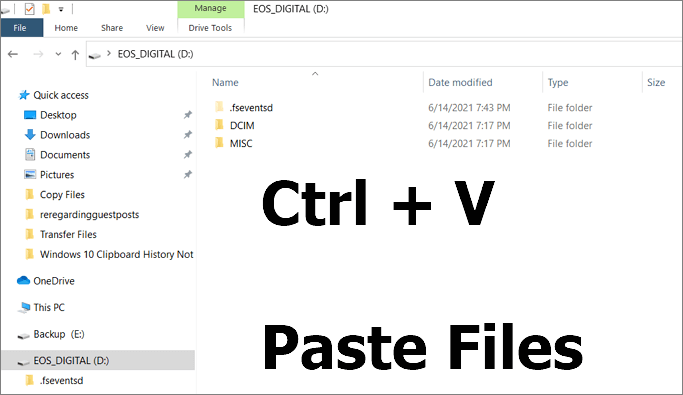
Related Reading:
Method 2. Download YouTube Videos to Android with Official App
If you are a YouTube Premium subscriber, the official YouTube app on Android is the easiest to use for watching YouTube videos offline. But, it has some limitations. You cannot save YouTube shorts or other video downloads to your Android gallery. In other words, you can only access those videos through the app. Furthermore, these videos have a time limit. These are available for up to 30 days, or 48 hours in some regions, from which you have to reconnect to the internet again for a refresh download.
Here is the step-by-step guide to downloading YouTube videos to Android with the YouTube app.
Step 1. Open the YouTube application on your Android device and sign into your Premium account.
Step 2. Tap the “Profile” > “Settings” to set your desired YouTube video download quality first, from “Low (144P)” to “Full HD (1080P)”.
Step 3. Head to the video you want to download, and tap the “Download” button. Once completed, the downloaded YouTube videos can be found under the “Library” section of the app.
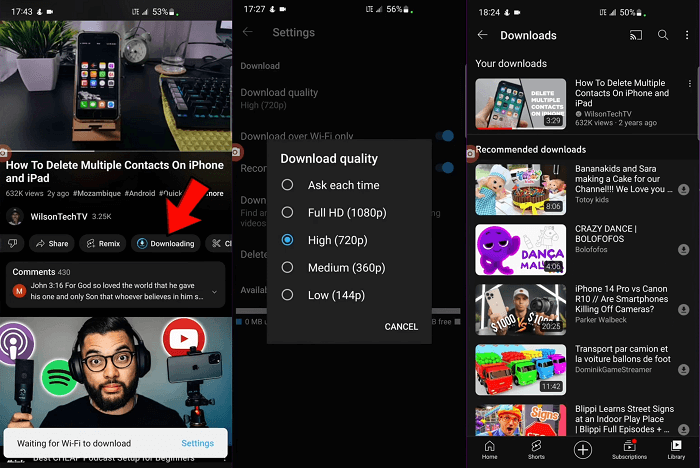
Method 3. Download YouTube Videos to Android Using Mod APK
If you find that the process of transferring videos from a computer is somewhat cumbersome, there is an alternative, which is to use the YouTube Mod app for Android, like TubeMate. It enables you to download YouTube videos for free on your Android phone and tablet. However, although it is workable, this is also not an ideal approach because you have to compromise over the quality and speed, which is slower compared to the former approach, and the app only caches the video in advance rather than saving it locally on your device.
Step 1. Search TubeMate on Google. Allow “Unknown Sources” in your Android settings to install the app from other than the Play Store if needed and install TubeMate.
Step 2. Open TubeMate and use the in-app search bar to search for any YouTube video you want. Tap on it once it pops up.
Step 3. Now, choose your desired resolution from the given options. TubeMate gives you various video resolutions, which you can opt for and download as needed.
Step 4. Tap the download, and it will directly download to your Android device. Go ahead and play the downloaded video on your Android devices.
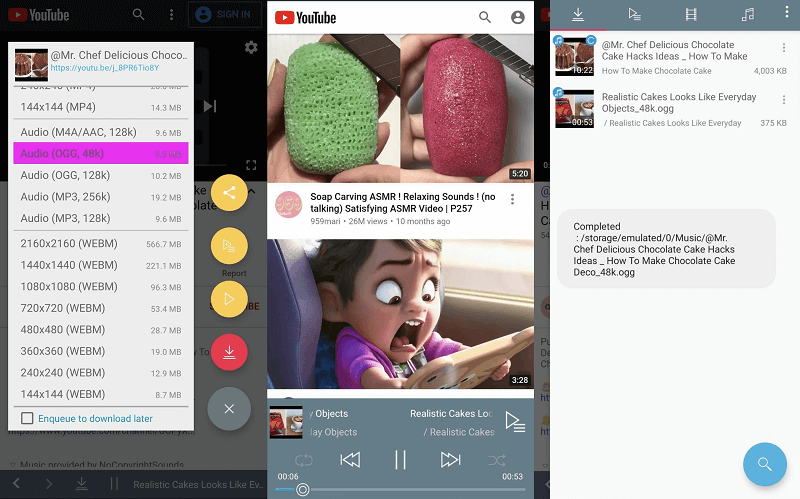
Method 4. Download YouTube Videos to Android Online Without App
For an easier solution without using any downloader app, you can switch to online tools such as YT1D YouTube Video Downloader, which allows you to download videos directly from YouTube through a link without using apps or software. In most cases, the result is poor quality. Such online sites are also not that reliable and may fail at times.
Step 1. Copy the link to the YouTube video you want to download.
Step 2. Go to yt1d.com and paste the copied link from YouTube into the input line.
Step 3. Click on the “Download” button and wait until it processes your video.
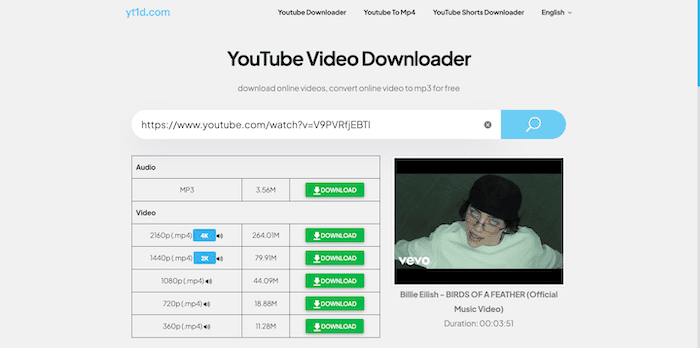
FAQs on How to Download YouTube Videos on Android Devices
Which is the Best YouTube Downloader for Android?
For optimal results, it’s recommended that you download videos to your computer first and then transfer them to your Android device. So, using TuneFab VideOne YouTube Downloader is the best way to do this. You can download high-quality videos with different resolutions, audio tracks, and subtitles.
Can I Download YouTube Videos that I’ve Uploaded?
Yes, you can download the MP4 of your uploaded videos on YouTube either at 720p or 360p. By using the YouTube application or YouTube Studio app, you’ll be able to save these videos directly to your Android gallery.
Final Words
This article introduces four different methods for downloading YouTube videos on Android. You can choose the one that best suits your needs based on convenience, quality, and accessibility. For optimal results, we recommend using TuneFab VideOne YouTube Downloader, as it allows you to download YouTube videos on Android locally without a Premium subscription while preserving original quality up to 4K.
