How to Download Netflix Videos to iPad/iPhone for Offline Playback
By Cara Miller
Updated on Sep 13, 2024
44.4K views
7 min read
Many of you will want to download Netflix videos, to have a smooth streaming experience even when there is no Internet connection available, especially when staying on a plane or somewhere with very weak Wi-Fi signals. Therefore, this post will guide you on how to download Netflix video to iPad/iPhone to make offline video streaming available for you. Now, please scroll down and check the details.
You May Also Like:
4 Ways to Download Netflix Videos on MacBook Effortlessly How to Download Netflix Movies on Laptop in 2024 [2 Solutions] How to Screen Record Netflix Without Black Screen [2024]
Method 1. Download Netflix Videos to iPad/iPhone in the Netflix App
The good news for iPad as well as iPhone users should be that Netflix is equipped with the download function within its iOS application, in order to deliver you the offline streaming service within the Netflix app directly. You can directly download your favorite Netflix movies and TV series at up to 4K resolution. Nevertheless, you need to subscribe to at least Netflix’s Ad-free Standard Plan.
When you are eligible to access the download function, you can follow the procedures below to download videos to iPad/iPhone and enjoy streaming offline without third-party help:
Note:
The Netflix app is only compatible with the following devices:
- iPad 5, iPad Air 2, iPad Mini 4, iPad Pro, and later
- iPhone 6S & 6S Plus or above
Step 1. Run the Netflix App on your iPad/iPhone and log in with your Netflix credentials (with the plan subscribed).
Step 2. Browse the movie or TV episode you’d like to download. Click on its video page.
Step 3. Simply tap the Download button. Then the videos will be loaded offline in no time.
Step 4. Once the download completes, turn to the Downloads module and find the video to start enjoying on your iPad/iPhone offline!
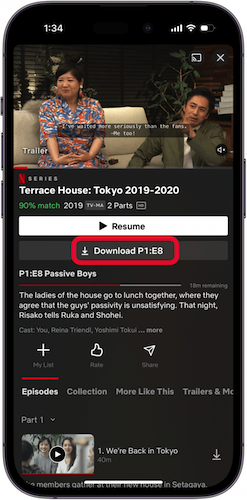
Nevertheless, it is noted that you can only download titles with “Available for Download” marked, and the downloads can only be accessed within 7-30 days after being saved offline. To get rid of these restrictions and enjoy free Netflix video streaming, please continue to check the next method instead.
Method 2. Download Netflix Videos to iPad/iPhone with Netflix Downloader
Another method to download Netflix videos offline and then move to iPad/iPhone for playback without an internet connection, TuneFab VideOne Netflix Downloader can provide the best assistance, with its powerful DRM decryption and video download function equipped.
TuneFab VideOne Netflix Downloader directly embeds the official Netflix web browser inside the program, allowing you to access all Netflix resources and download them as local files. It can directly extract the videos to regular MP4, MKV, and MOV format in up to HD 1080P definition, guaranteeing the best streaming experience with original images as well as sound effects even without installing the Netflix app on your iPhone/iPad.
The program also ensures high productivity, with efficient performance equipped to deal with Netflix video downloads. It is developed with built-in acceleration techniques, which can batch-download hour-long Netflix videos at up to 3X faster speed. With TuneFab VideOne, you can save your favorite Netflix videos offline at any time efficiently, and then transfer to iPad/iPhone for playback without restrictions.
Great Benefits Delivered by TuneFab VideOne Netflix Downloader
- Embed the built-in Netflix browser to download videos from Netflix.
- Deliver mainstream MP4/MKV/MOV formats and FHD 1080P quality to export Netflix downloads.
- Speed up the batch download speed to 3X faster and facilitate higher efficiency.
- Smartly detect multi-lingual subtitles and audio tracks to download accompanying Netflix videos at once.
- Offer 3 different types of subtitles to cater to diverse needs.
In the following, please walk through the guide to download Netflix videos to iPad/iPhone to enjoy hassle-free streaming offline:
Step 1. Log in to Netflix
First, run TuneFab VideOne Netflix Downloader and select Netflix to complete the account login.

Step 2. Add Netflix Videos
In the built-in Netflix web browser, search and access the video you’d like to download. You can directly drag them to the Add button to add them to the Converting list.
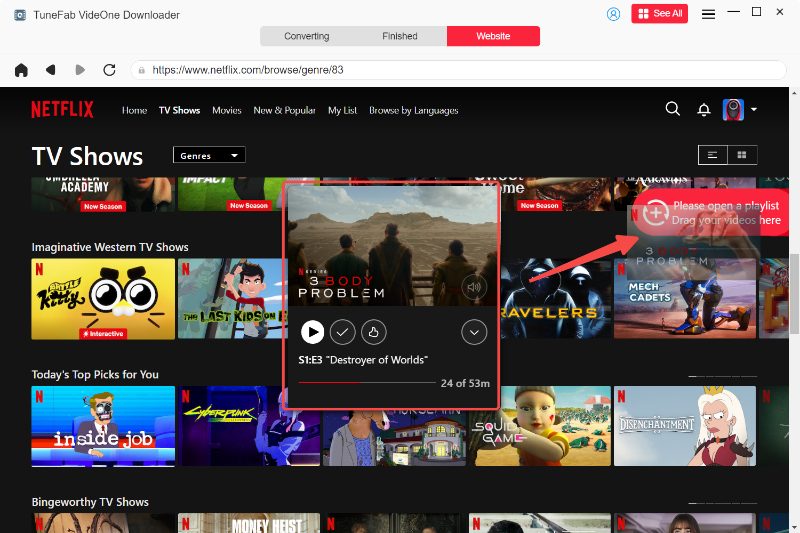
Step 3. Configure Parameters and Start Downloading
Move to the Converting window. You can further customize both the output format and quality before starting downloading the videos offline. Eventually, please tap the Convert All button.

Step 4. Successfully Download Netflix Videos
Then TuneFab VideOne Netflix Downloader will proceed with the video downloading for you. When finished, you can find the Netflix downloads in Finished > View Output File.

Step 5. Transfer Netflix to iPad/iPhone
When you get the downloaded Netflix videos, please connect your iPad/iPhone to the computer, and open iTunes to connect the device. Once build up the connection, directly drag the downloaded Netflix videos to the Movies library, and then you can access them on your iPad/iPhone to enjoy the streaming offline.
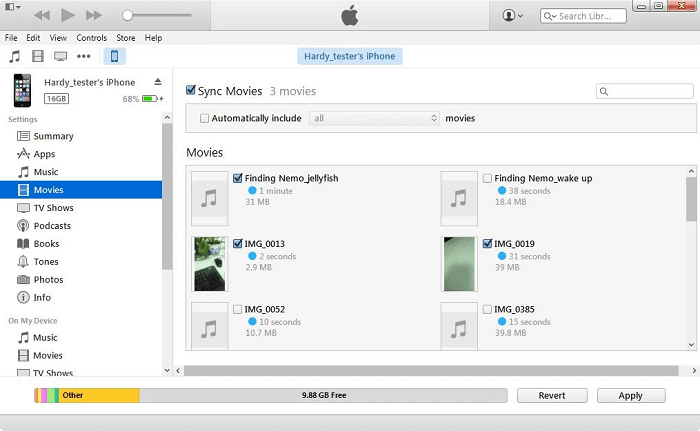
FAQs About Downloading Netflix Videos to iPad/iPhone
Where will Netflix downloads go on iPhone?
On your iPad/iPhone, if you want to check the downloaded videos, you can navigate to the “Downloads” module within the Netflix app. All the downloaded resources will be stored here. You can tap them and directly start offline viewing.
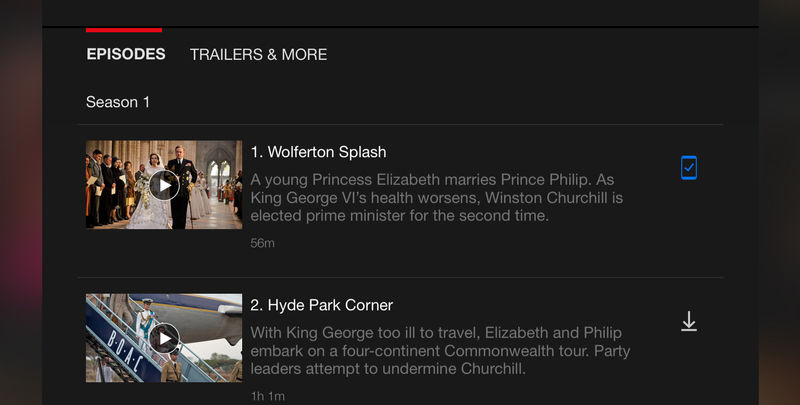
How many Netflix downloads can I keep at once?
If you have subscribed to Netflix plans and use the official download function within the Netflix app, you can only get 100 downloads at maximum within the application. However, by using third-party downloaders like TuneFab VideOne Netflix Downloader, there is no amount restriction and you can keep as many as you want.
Final Verdict
From this post, you can get both easy ways to download Netflix videos to iPad/iPhone for streaming offline. Compared with the official method,TuneFab VideOne Netflix Downloader can ensure a more flexible viewing experience because it can directly save the videos in regular video files of original quality, giving you the same great watching experience but without the Netflix app installation required. Please install the program and try it now. Enjoy!
