2 Ways to Download Movies from Netflix to Android Phone/Tablet
By Cara Miller
Updated on Sep 13, 2024
34.8K views
7 min read
You may encounter poor or no internet connectivity during long journeys, which makes it very hard to stream your favorite Netflix shows. One of the best ways to get through this is to download movies from Netflix to Android phones or tablets for offline viewing. But, many of you may still don’t know how to do so. In this article, we introduce 2 ways to complete this task. If you are searching for workarounds, keep reading to see which method works best for you.
You May Also Like:
How to Download Netflix Movies on Laptop in 2024 [2 Solutions] 4 Ways to Download Netflix Videos on MacBook Effortlessly How to Screen Record Netflix Without Black Screen [2024]
Way 1. Download Netflix Movies to Android Devices Directly
You can download movies on Netflix from the official app to Android devices for offline viewing. But you should make sure that your device is running Android 4.4.2 or later. And you have an active Netflix subscription. Additionally, you’d better have the latest version of the Netflix app downloaded onto your Android phone.
Note:
A jailbroken Android phone may not be working for this method.
Now, let’s see how to download movies from Netflix to Android phones/tablets directly.
Step 1. Open the Netflix app on your Android device, then log in.
Step 2. Browse or search for the Netflix movie (or show) you want to download.
Step 3. Tap the Download button, which is available next to the title.
Step 4. Once the download is complete, click on the My Downloads folder to access your saved content.
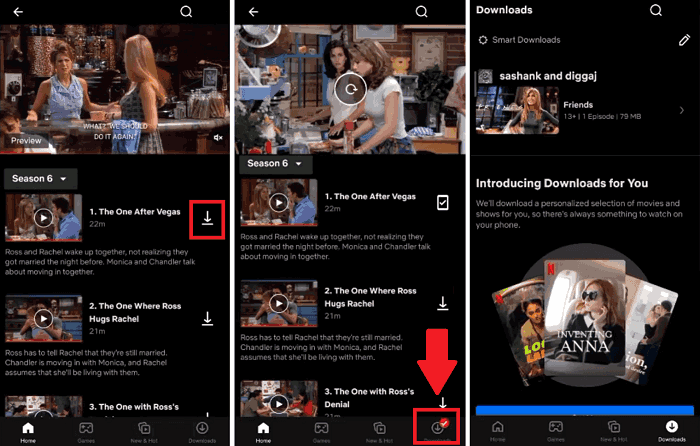
Although it is convenient to use the Netflix app to download movies directly on Android devices, some download limits on Netflix cannot be neglected:
- Content Availability: Not all the content is downloadable due to the licensing agreements. Also, some titles can only be downloaded in specific regions.
- Expiration Time: The downloaded videos can only be restored in 7-30 days, depending on the titles. And once they are played, they will expire in 48 hours.
- Playback Restriction: The downloaded videos are only accessible through the Netflix app, and the videos cannot be transferred to other devices.
- Subscription Requirement: Once you cancel your subscription plan, you cannot access again the downloaded videos.
Way 2. Download Movies from Netflix to Android Phone/Tablets (No Limits)
As we said, you can download movies from Netflix to Android devices using its native app but with some limits, like content availability and limited viewing periods. If you want to get rid of these limitations, using a professional Netflix downloader is your top choice. TuneFab VideOne Netflix Downloader is the first recommendation for its outstanding performance at unlimited Netflix downloading capability.
TuneFab VideOne Netflix Downloader bypasses all the limits that Netflix imposes. Using it, you can download Netflix movies and shows in MP4, MKV, or MOV format on your computer. That means you can keep these downloads as long as you want and transfer them to whatever devices you like for flexible playback. Moreover, TuneFab VideOne supports downloading Netflix movies at up to 1080P and offers a 3X faster downloading speed, giving you both an enhanced downloading and viewing experience.
Key features of TuneFab VideOne Netflix Downloader:
- Save Netflix movies in MP4, MKV, or MOV formats.
- Keep the downloaded Netflix movies permanently with no expiration.
- Retain the original quality with up to 1080P resolution and original sound effects.
- Choose from hardcoded, soft, or external subtitles for your downloads.
- Support multilingual audio tracks and subtitles.
- Apart from supporting Netflix, it also supports downloading videos from Amazon Prime Video, Disney Plus, and YouTube.
Steps to download movies from Netflix to Android using TuneFab VideOne Netflix Downloader:
Step 1: Launch the Program and Log In
Launch TuneFab VideOne Netflix Downloader on your computer. On the main screen, click on Netflix. Then log in to your Netflix account.

Step 2: Choose Netflix Movies to Download
Browse the homepage to search for Netflix movies you want to download in the program. Drag and drop the titles to the Add button to prepare to download.
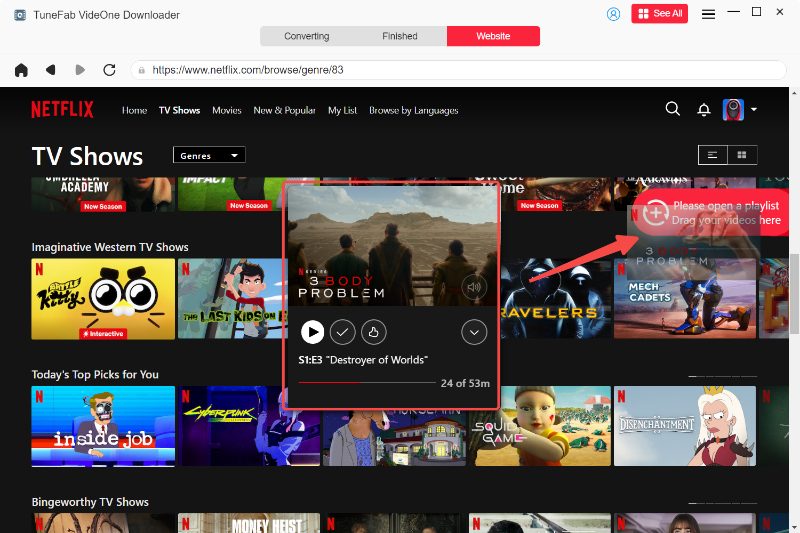
Step 3: Set Preferences for Netflix Downloads
Switch to the “Converting” window, where you can select the output format of your downloads from MP4, MKV, or MOV. You can also adjust the video quality and download options for Netflix videos.

Step 4. Start to Download Netflix Movies
Once ready, click the “Convert All” button to start downloading your selected Netflix movies. The videos will be downloaded to your computer. When finished, simply go to “Finished” > “View Output Format” to access your downloaded Netflix movies.
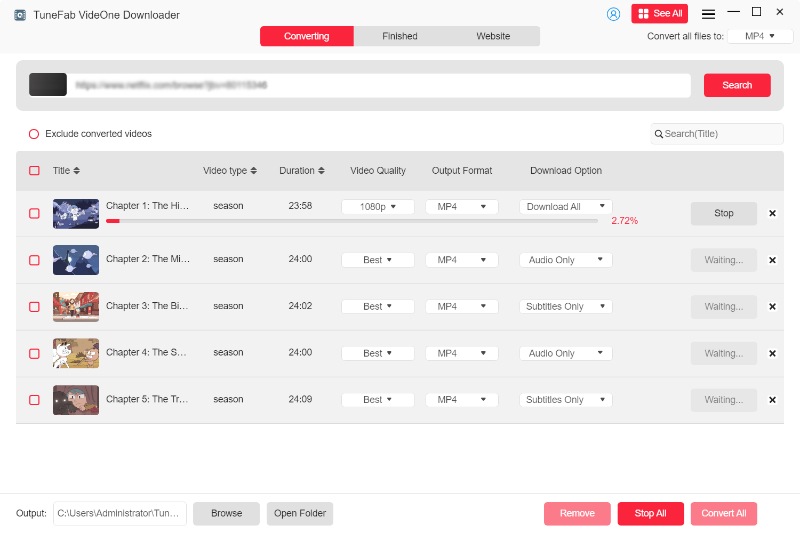
Step 5. Transfer Videos to Your Android Device
Connect the Android device to the computer via USB. From the computer, copy the downloaded files and transfer them to the Android device. You can now watch the movies offline on this Android device.
FAQs About Downloading Movies from Netflix to Android
How to change the download quality of Netflix movies on Android?
By default, Netflix downloads in standard quality. To switch to high quality, follow the below steps:
- Open the Netflix app on your Android device.
- Tap the profile icon on the top right.
- Click on “App Settings” or “Settings.”
- Click “Download Video Quality.”.
- Choose “Higher” to increase the download quality to HD.
Can I schedule downloads of the latest Netflix episodes on Android?
Yes, you can use the “Download Next Episode” feature to automatically download the next episode of a series once you finish watching the current one. However this feature is not supported for ad-supported plans and requires a Wi-Fi connection. If you meet the requirement, check out the below instructions:
- Tap the profile icon on the bottom right.
- Go to “App Settings” and then “Smart Downloads.”
- Activate the “Download Next Episode” toggle.
Conclusion
There are 2 options in this article for downloading movies from Netflix to an Android phone or tablet. The first one is to use the built-in feature on the Netflix app, which is pretty convenient but with some restrictions.
If you would like to have unlimited downloads and a better downloading experience, then TuneFab VideOne Netflix Downloader is your deal. TuneFab VideOne is an hassle-free option that allows you to download 1080P movies from Netflix to DRM-free MP4, MKV, or MOV. Then you can feel free to transfer the video files to your Android devices. Choose the one that fits your viewing style and enjoy your favorite content hassle-free.
