What Is Disney Plus Download Limit? How to Remove It?
By Gisela Werber
Updated on Sep 29, 2024
25.7K views
5min read
Although Disney Plus has delivered the download functionality for you to save your favorite Disney movies and TV series for a smoother experience offline, it still employs download limits to regulate the access and use of Disney Plus video resources, causing inconvenience to audiences sometimes.
Hence, this blog will mainly go through all the details about the Disney Plus download limit, and also collect an effortless solution to remove it, to bring you a more flexible Disney Plus offline viewing experience. Now, let’s get started!
Note:
The following limits are based on Disney+’s official download feature, which does not allow you to save videos locally but only caches them within the app for offline viewing. To fully bypass these download restrictions, TuneFab VideOne Disney Plus Downloader offers a powerful solution. For more details, please refer to Part 2.
Part 1. What are Disney Plus Download Limits
Disney Plus has regulated the download service from several aspects. Alternatively, to directly download videos in Disney Plus, you need to pay attention to multiple download limits. Go through them below.
Subscription Limit
To limit to access the official download function, you need to subscribe to Disney Plus’s subscription plan first. However, it is noted that not all plans include the download feature. Here are the subscription plans with the offline mode available:
| Subscription Plans | Offline Feature | Price | Availablity |
| Disney Plus Basic (with Ads) | ❌ | $7.99 / month | Globally available |
| Disney Plus Premium | ✅ | $13.99 / month | Globally available |
| Disney Bundle Duo Basic | ❌ | $9.99 / month | U.S. only |
| Disney Bundle Duo Premium | ✅ | $19.99 / month | U.S. only |
| Disney Bundle Trio Basic | On ESPN+ only | $14.99 / month | U.S. only |
| Disney Bundle Trio Premium | ✅ | $24.99 / month | U.S. only |
| Legacy Disney Bundle | ✅ | $18.99 / month | Older bundle options in U.S. |
Read Also: How to Block Ads on Disney Plus with Disney Plus Basic (with Ads) Plan
Thus, before you use the download feature of the Disney Plus app, always keep in mind to check if your subscription’s availability. Also, the price of each plan can be changed at any time. Please check out the official site before you renew or subscribe to it.
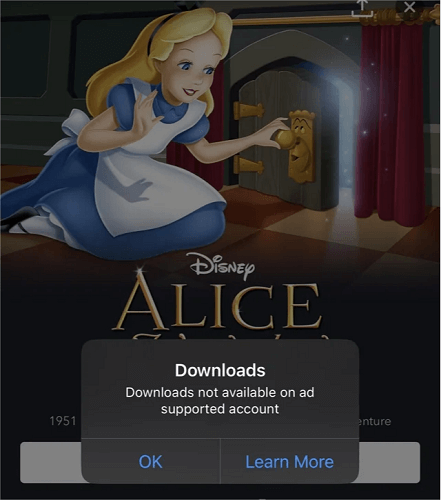
Device Limit
Disney Plus’s download feature is exclusive to its mobile apps, meaning offline viewing is only available on devices compatible with the Disney Plus app. To access this function, you’ll need to subscribe to an eligible plan and use one of the supported devices listed below:
Phones:
- iPhone running iOS 11 or later.
- Android phones with Android OS 5.0 (Lollipop) or higher.
Tablets:
- iPad running iOS 11 or later.
- Android tablets with Android OS 5.0 or higher.
- Amazon Fire tablets with Fire OS 5.0 or later.
Additionally, Disney Plus permits downloading on up to 10 devices per account. If you exceed this limit, you may need to remove a device from your account before downloading content on new devices. Device management can be handled through your Disney Plus account settings. Keep in mind that downloads are subject to expiration and may require periodic internet access to renew the licenses.
Expiration Time Limit
Disney Plus also enforces a time limit on how long Disney+ downloads can last and watch downloaded videos offline. Typically, you can store downloaded content for up to 30 days without needing an internet connection. However, once you begin playing a downloaded title, you have only 48 hours to finish watching it before it expires.
To continue watching, you’ll need to reconnect to the internet to renew the license or re-download the content, as long as it’s still available in the Disney Plus library. Some content may not be eligible for download or might have shorter expiration periods due to licensing agreements. To avoid losing access, you can periodically check your downloads and renew them in advance. Disney+ will also notify you when downloads are about to expire, helping you manage your offline library and prevent interruptions.
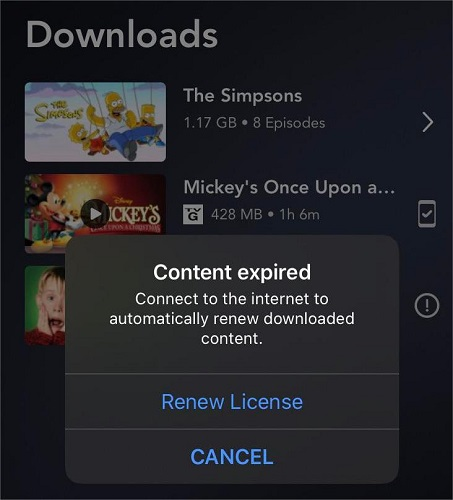
Amount Limit
Also, Disney Plus imposes a download amount limit. You are restricted to downloading up to 25 titles in total across all devices linked to the same account for offline viewing. Once you reach this maximum, you’ll need to delete previously downloaded titles before adding new ones to your library.
These 25 titles can include movies, shows, or individual episodes, and the limit applies cumulatively across all devices. Even if you download content on different devices, the total download count cannot exceed 25. To manage your downloads efficiently, you can remove content directly within the app by navigating to the “Downloads” section and deleting items that you’ve finished watching or no longer need.
Available Content Limit
Even if you’re subscribed to Disney Plus Premium plans that support the download feature, not all content is eligible for download due to copyright and licensing agreements. Certain titles may be restricted, and you can only download them if the option is available on the video’s information page. To ensure smooth offline playback, always check for the download icon, which confirms that the content can be saved for offline use.
Additionally, regional content availability might vary. Some titles that are downloadable in one country may not be in another due to local licensing. Disney Plus also regularly updates its content, so availability can change over time. Thus, keep an eye on your downloads and be aware that downloaded content may disappear if it’s removed from the platform’s catalog.
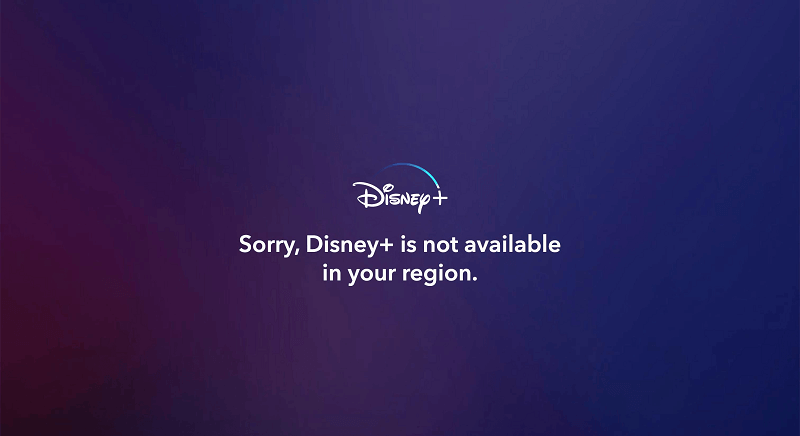
Related Article:
How to Fix Disney Plus Downloads Not Working [2024 Tips]
How to Screen Record Disney Plus Without Black Screen [2024]
Part 2. How to Remove Disney Plus Download Limits
Some of you wonder if the Disney Plus download limits can be removed so that you can download videos for offline streaming without worrying about encountering any restrictions. As Disney Plus employs DRM encryption, the download limits can be set and restrict your experience. Therefore, to remove them, the most fundamental thing should be stripping DRM from Disney Plus videos.
TuneFab VideOne Disney Plus Downloader empowers great functionality to decrypt DRM protection, and extract videos from Disney Plus to regular video files in mainstream formats such as MP4, MOV, and MKV for you. Once you get the DRM-free Disney Plus downloads, you are no longer restricted by the streaming rules, but can enjoy the video playback completely at your wish.
In addition, TuneFab VideOne Disney Plus Downloader can maintain lossless quality while processing the video download. Meanwhile, the software can smartly detect the subtitles and audio tracks, enabling you to download the videos and bring you the same great Disney movies and TV series streaming experience offline. All these amazing functions make TuneFab VideOne one of the best Disney+ video downloaders.
Highlights of TuneFab VideOne Disney Plus Downloader
- Embedded Disney Plus web browser to access all video resources to download conveniently;
- Enhance stable performance to process Disney Plus video download at 3X faster but with the greatest success rate;
- Preservation of full audio tracks as well as subtitles in optional languages, the same as the sources;
- 3 types of subtitles let you download together with Disney Plus videos to provide you with the same convenient streaming experience offline.
In the following, also grasp the brief guide to see how to download Disney Plus videos via TuneFab VideOne Disney Plus Downloader, to eliminate Disney Plus download limits and enable a completely free streaming experience offline:
Step 1. Launch TuneFab VideOne Downloader after installing it on your desktop. Then from the main interface, select the “Disney Plus” platform and you will be navigated to log in via your Disney Plus account first.

Step 2. Once the login completes, you can access the embedded Disney Plus web browser and directly search for the movie or TV series you’d like to download offline. Directly drag and drop them to the “+” icon to import the videos to the conversion queue for preparation.
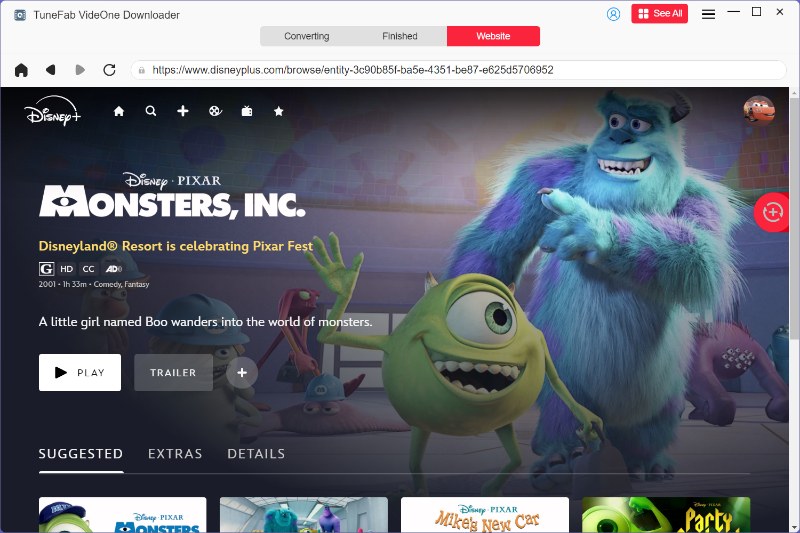
Step 3. Now, you can navigate to the “Converting” window to further customize the video parameters before processing the video download. Simply select an output format from the upper-right “Convert all files to” or directly personalize both the format and quality for each video as you desire.

Step 4. Finally, simply give it a go by tapping the “Convert All” icon, and TuneFab VideOne Disney Plus Downloader will process the video download in batches for you.

Conclusion
Although Disney Plus has delivered the built-in download function to boost a smoother offline streaming experience, all the mentioned Disney Plus download limits can bring great inconvenience sometimes. Hence, you are recommended to prepare TuneFab VideOne Disney Plus Downloader, which can effectively help you bypass DRM restrictions and remove Disney Plus download limits only by several easy taps!
