How Long Do Disney Plus Downloads Last? How to Extend It?
By Gisela Werber
Updated on Sep 29, 2024
14.1K views
5min read
You may notice that some of the movies and shows you downloaded from Disney Plus recently started showing the “Expired” label next to them, even though you haven’t watched them yet. Like other streaming platforms, Disney+ imposes these restrictions to protect copyrights and prevent piracy, while also encouraging consistent subscription payments by keeping you connected.
Obviously, from our perspective, this can be frustrating, as it adds an extra layer of hassle, requiring you to track when downloads expire. So, how long do Disney Plus downloads last on iPhone/Android? Is there a way to remove the restriction and keep them offline longer? Let’s explore this in detail.
Part 1. What is Disney Plus Download Expiration Time?
Disney Plus uses encryption techniques to safeguard its streaming content, and with this protection comes certain download limits when you are accessing video resources, whether to stream them online or download them offline.
Generally, Disney Plus downloads are available for up to 30 days. However, once you start watching a downloaded title, it expires within 48 hours, requiring you to finish it within that window or refresh the download.
Additionally, you must be an active Disney+ Premium subscriber to access the download feature. If your subscription lapses, your downloaded content becomes unavailable immediately, meaning the files will expire along with your membership.
Part 2. Can I Make Disney Plus Downloads Last Longer?
To check if your Disney Plus downloads have expired, simply go to your offline library and review your downloaded videos. If you see a small red “Expired” label next to a title, it means that the download is no longer accessible. In this case, you can easily re-download the video by going back to the Disney Plus web player or app and searching for the title again.
For active Disney Plus subscribers, it’s important to log in to the app at least once every 30 days with an internet connection. If you fail to do this, your downloaded content will expire as well. To reactivate them, follow these steps:
Step 1. Make sure that your device is connected to a stable network, and open the Disney Plus app to log in with your credentials.
Step 2. Turn to Downloads and scroll down to the expired videos.
Step 3. Tap them and manually click on Renew License in the pop-up notification window to re-download them again.
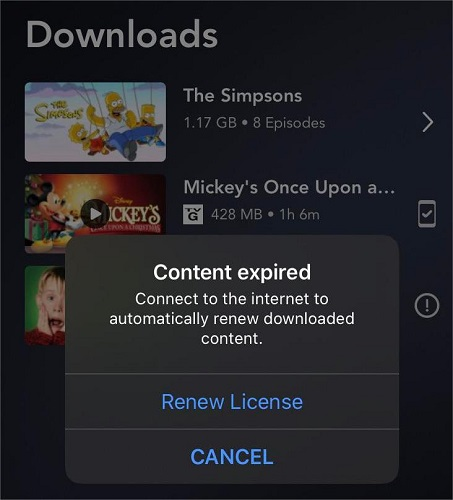
Part 3. Save Disney Plus Downloads Locally Without Expiration
Although Disney Plus has enabled offline mode to deliver you a smoother movie streaming experience, the download limits still cause inconvenience sometimes, especially when you forget to re-activate your account and get all downloads expired.
TuneFab VideOne Disney Plus Downloader is the best tool to extend the validation period of Disney Plus downloads, and even keep them available offline permanently. It is developed with powerful decoding algorithms to bypass such restrictions and download Disney Plus videos to MP4, MOV, and MKV protection-free mainstream formats. When you get the local files, you can play them on all media players, without worrying about all download limits and expiration, but keeping them permanently offline.
Sparkling Features of TuneFab VideOne Disney Plus Downloader
- Download all Disney Plus movies and TV series from the embedded web player.
- Provide popular video formats and retain lossless visual and sound effects to download Disney Plus videos offline.
- Retain multi-lingual audio tracks and subtitles while processing Disney Plus video download.
- Batch resolves Disney Plus downloads at 3X faster speed to facilitate higher productivity effortlessly.
In the following, please walk through the simple guide and try this intuitive program to remove Disney Plus download limits and save your favorite videos offline without expiration:
Step 1. Log in Disney+
Please run TuneFab VideOne Disney Plus Downloader and select the Disney+ platform from the main feed. Subsequently, you will be guided to complete the account log-in with your Disney Plus credentials.

Step 2. Add Disney+ Movies/TV Series
After logging into the web player, search for the movies or TV series you’d like to download and keep without expiration. Please drag and drop them to the Convert button. Then the videos will be added to the Converting window.
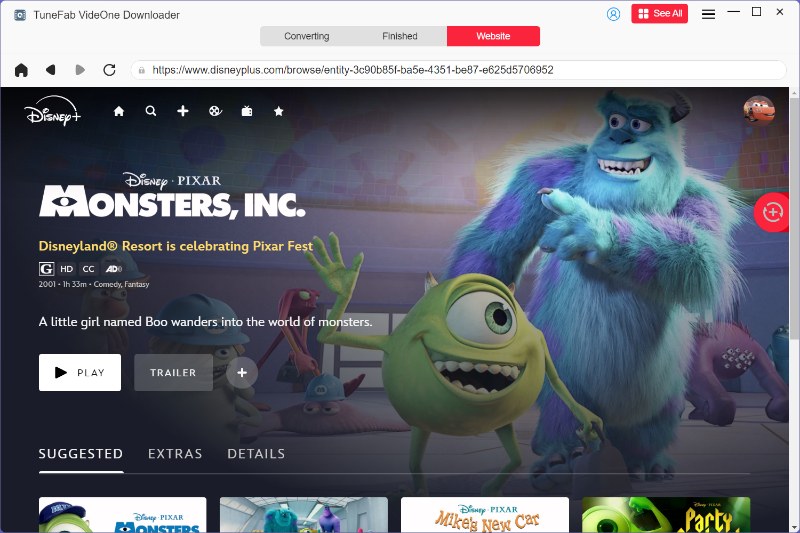
Step 3. Configure Parameters
In the Converting window, you can personalize the output parameters such as format and quality to download Disney Plus videos.

Step 4. Extend Disney Plus Expiration Date
Eventually, simply click on the Convert X Items button to proceed with the video download. Once it finishes, you can access the local files under the Finished module by clicking on the View Output File button. Now, you can get Disney Plus download to USB, to store offline as common viles without expiration!

Final Words
In summary, if you’re using Disney Plus’s official download feature, be mindful of its limits, such as how long do Disney Plus downloads last, and make sure to watch them before they expire. If you want a more flexible, unrestricted offline viewing experience, TuneFab VideOne Disney Plus Downloader allows you to remove Disney Plus restrictions and save content as local files, enabling playback without the need for the Disney+ app or worrying about expirations!
