How to Block Ads on Disney Plus (Upgrade or Use Ad Blocker)
By Iris Holmes
Updated on Mar 31, 2025
24.4K views
5-min read
Disney Plus has introduced ad-supported subscription plans to diversify revenue streams and offer more affordable options for viewers. While this move makes the platform accessible to a wider audience, the presence of ads can be frustrating.
Ads disrupt the viewing experience and can lead to accidental clicks, redirecting you to unwanted pages. If you’re looking to enjoy uninterrupted streaming, we’ve got you covered. Below, we’ll explore how to block ads on Disney Plus through several doable methods.
1. Upgrade Plan to Bypass Disney Plus Ads
If you’re tired of ads interrupting your Disney Plus experience, upgrading to an ad-free plan is the simplest solution. Currently, the Basic Plan (7.99/month) includes ads, while the Premium Plan (10.99/month) offers ad-free streaming for all Disney Plus content.
Alternatively, you can opt for the Disney Plus (No Ads) Bundle at $19.99/month, which blocks ads on Disney Plus. Here’s how to upgrade:
Step 1. Sign in to your Disney Plus account using a browser on your computer or phone.
Step 2. Click on the Profile icon at the top-right corner and go to Account from the menu.
Step 3. Under Subscription, select your current plan and click Change.
Step 4. Pick the No Ads Plan, confirm with Agree & Subscribe, and finalize the payment to complete the upgrade. This quick process ensures you can enjoy uninterrupted streaming without ads.
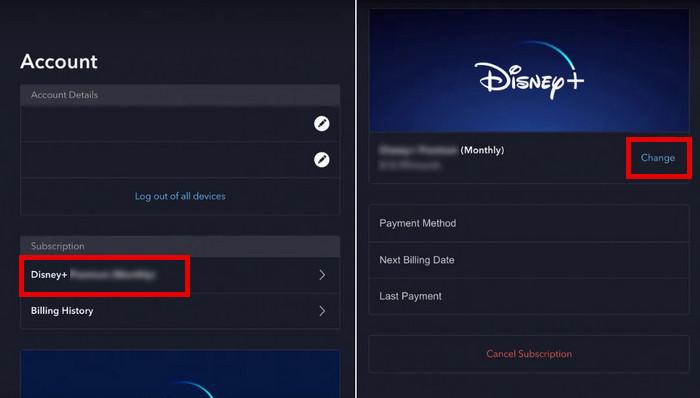
2. Block Ads on Disney Plus with Ad Blocker Extension
If you’re watching Disney Plus on your computer, using an ad blocker extension like Disney Plus Ad Blocker can effectively block ads on Disney Plus and enhance your streaming experience. This method is perfect for users who prefer not to upgrade their subscription but still want to avoid interruptions.
Disney Plus Ad Blocker is designed to remove ads from Disney Plus, allowing you to enjoy your favorite shows and movies without distractions. Its user-friendly interface lets you toggle the ad-blocking feature on or off directly from your browser toolbar.
Step 1. Open the Chrome Web Store, search for Disney Plus Ad Blocker, and click Add to Chrome to install the extension.
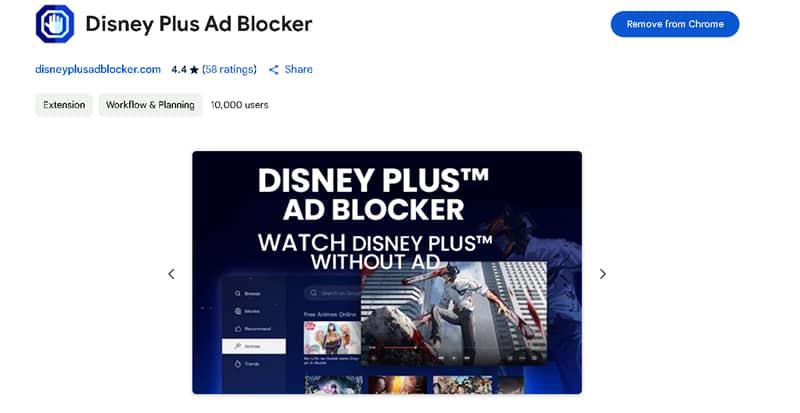
Step 2. Once installed, click the extension icon (usually the first icon to the right of the search bar in the top-right corner) and select Disney Plus Ad Blocker.
Step 3. In the pop-up window, click Visit Website to be redirected to DisneyPlus.com.
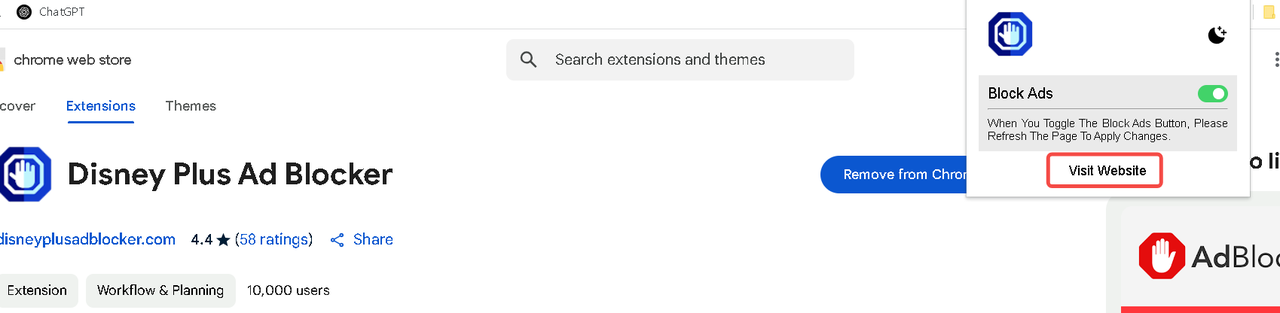
Step 4. Start streaming your favorite shows and movies without any ad interruptions.
3. Block Ads on Disney Plus with iOS Ad Blocker
For iOS users streaming Disney Plus on an iPhone or iPad, an ad blocker like AdBlock can remove intrusive ads from Disney Plus. AdBlock offers a built-in DNS proxy to monitor and control domain connections, blocks ads in Safari, and protects your privacy by preventing mobile trackers from collecting your data.
It also syncs rules across devices via iCloud, works on both Wi-Fi and cellular networks, and automatically updates its filters to stay effective. Let’s see how to get rid of ads from Disney Plus by using this tool.
Step 1. Install AdBlock on your phone.
Step 3. Enable the Safari Content Blocker by going to your device’s Settings, selecting Safari, then Extensions, and turning on AdBlock.
Step 4. Launch Safari and visit DisneyPlus to stream your favorite shows and movies without ads.
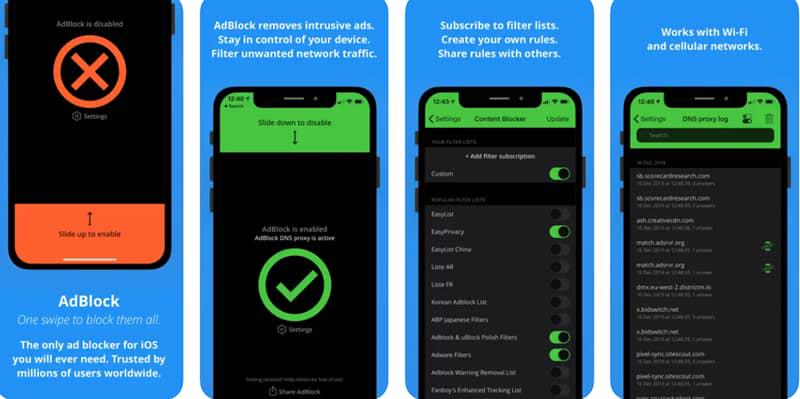
While iOS ad blockers like AdBlock are generally effective, there may be occasional issues where the tool locks up or stops working, disrupting your ad-free experience. For a 100% reliable solution, consider using a professional Disney Plus ad blocker specifically designed to handle the platform’s ad-serving mechanisms.
4. Download Disney Plus Video to MP4 to Block Ads
For a completely ad-free experience, consider using TuneFab VideoOne Disney Plus Downloader to rip movies and shows from Disney Plus and save them as MP4 files. This tool allows you to download content directly through the embedded web player, bypassing Disney Plus’s restrictions that limit offline viewing to the app or web player.
Once downloaded, you can transfer the files to any device, such as an SD card or USB drive, and watch them offline anytime, anywhere, without ads on any media player.
More Advantages of TuneFab VideoOne Disney Plus Downloader
- Download Disney Plus videos in popular formats like MP4, MKV, or MOV.
- Export videos in 720p resolution while preserving original sound quality.
- Download multiple episodes or movies simultaneously at speeds up to 3x faster.
- Keep original audio tracks and subtitles in multiple languages.
- Choose from soft, hardcoded, or external subtitle options for your saved videos.
Now let’s see how to download videos from Disney Plus by using TuneFab VideoOne Disney Plus Downloader.
Step 1. Launch TuneFab on your PC, enter Disney Plus service and log into your Disney Plus account to access the content library.
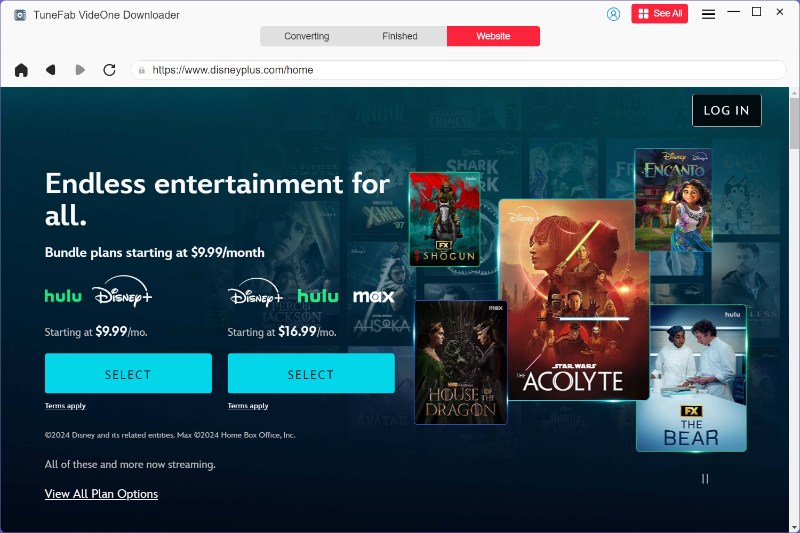
Step 2. Search for the movie or show by entering its title or pasting its URL into the search bar, then click the Search icon.
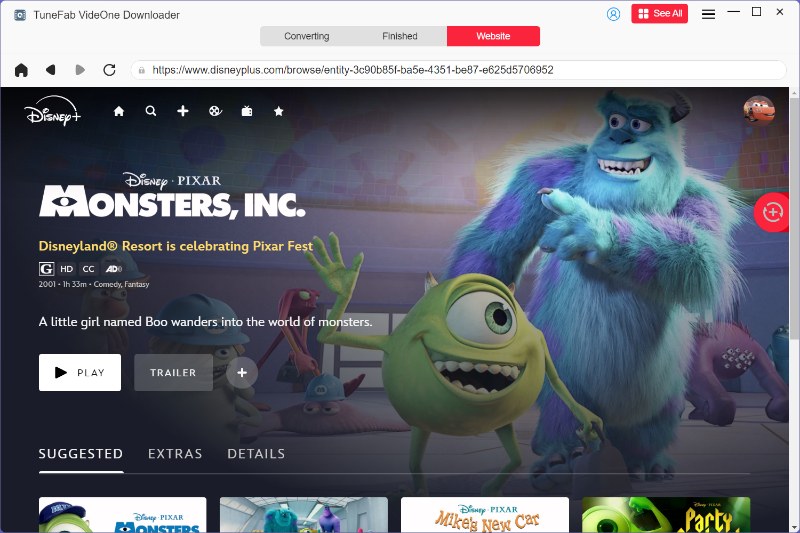
Step 3. Customize your download settings, such as video format, audio language, and subtitles, using the Settings icon.

Step 4. Once downloaded, find your files in the History section. You can transfer them to any device and enjoy ad-free offline viewing anytime, anywhere—perfect for travel or areas with poor internet connectivity.
FAQs About Blocking Ads on Disney Plus
Why Does Disney Plus Include Ads Now?
Disney Plus introduced ads to boost revenue, fund new content, and enhance service quality. Advertisers are eager to reach Disney Plus’s large and diverse audience, making ads a lucrative addition.
Additionally, ad-supported plans offer more affordable subscription options, appealing to users with varying budgets and preferences.
Why Am I Getting Ads on Disney+ Plus Premium?
If you’re seeing ads on Disney+ Premium, it’s likely due to the platform’s updated terms, which allow for ads during live events and certain promotions, even on ad-free tiers. While the ad-free plan generally removes interruptions, Disney+ has clarified that some content, like live TV, may still include ads.
If ads appear outside of these exceptions, it could be a technical issue or account error—contact Disney+ support to ensure your subscription is correctly applied and functioning as intended.
To completely avoid these issues, consider using TuneFab VideoOne Disney Plus Downloader to download videos ad-free and enjoy uninterrupted viewing anytime, anywhere.
Conclusion
Dealing with ads on Disney Plus can be frustrating, but there are several effective ways to block them. You can upgrade to an ad-free plan, use browser extensions like a blocking extension, or employ an iOS ad blocker for mobile devices.
However, for a 100% reliable, ad-free experience, the best solution is to download your favorite shows and movies using TuneFab VideoOne Disney Plus Downloader. This tool lets you save content as MP4 files without any interruptions. and block ads on Disney Plus. Don’t miss it.
