How to Rip Videos from Netflix for Permanent Offline Viewing
By Cara Miller
Updated on Nov 09, 2025
26.1K views
5 min read
“I was wondering what would be the easiest way to rip a movie from Netflix? It would be best if I could save it with HDR quality and full audio tracks and subtitles.”
Streaming Netflix movies and shows is easy, but keeping them forever isn’t. The built-in download feature only allows temporary offline viewing, and videos expire after a few days. No wonder so many users are searching for how to rip videos from Netflix.
If you also want to save high-quality Netflix videos without limits, read on. In this guide, we will walk you through the best ways to rip Netflix videos permanently for 1080P offline playback anytime, anywhere. Let’s get started!
Method 1. Rip Netflix Videos Permanently with Professional Downloader (Lossless & Fast)
If you’re looking for the fastest and easiest way to download Netflix streaming videos for permanent offline viewing, then a professional tool like TuneFab VideOne Netflix Downloader is your best bet.
100% Secure
100% Secure
Its built-in Netflix web player lets you easily search, preview, select, and download movies or shows from Netflix. Best of all, this ripper can download Netflix videos to MP4 format in minutes, giving you lossless 1080P HD quality while preserving all subtitles and audio tracks. This ensures you can immersively enjoy Netflix offline viewing without limits across various devices. If you want to keep Netflix videos forever without DRM, this option is definitely worth considering.
Key Features of TuneFab VideOne Netflix Downloader:
- Rip videos from Netflix to MP4, MKV, and MOV, fitting various devices and players.
- Download videos in their original quality, with resolutions up to 1080P and Dolby Digital 5.1 surround sound.
- Offer batch ripping speeds 3X or faster, depending on your internet and device.
- Support different language tracks and subtitles, including hard, soft, and external subtitle options.
- Use the H.264 or H.265 codec when ripping Netflix videos for efficient space saving.
So, how to rip videos from Netflix with the help of TuneFab VideOne Netflix Downloader? The detailed steps are as follows.
Step 1: Log in Netflix Web Player in TuneFab VideOne
After downloading and installing TuneFab VideOne Netflix Downloader on your PC or Mac, launch it and choose the “Netflix” service on the homepage. Then, log in to your Netflix account to access the entire video library.
100% Secure
100% Secure
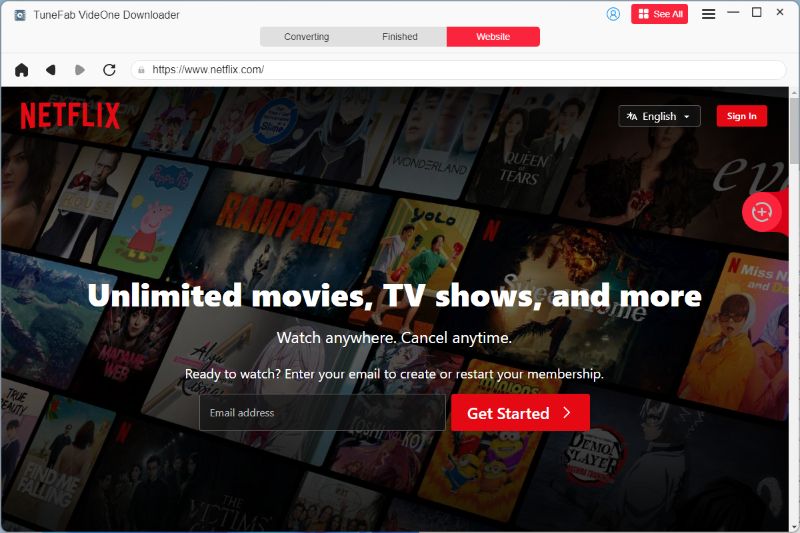
Step 2: Find and Add Desired Videos to Rip from Netflix
Browse the Netflix video library and locate the one you need. To add it to the ripping queue, open the movie/show, and then simply click the download icon next to the address bar.
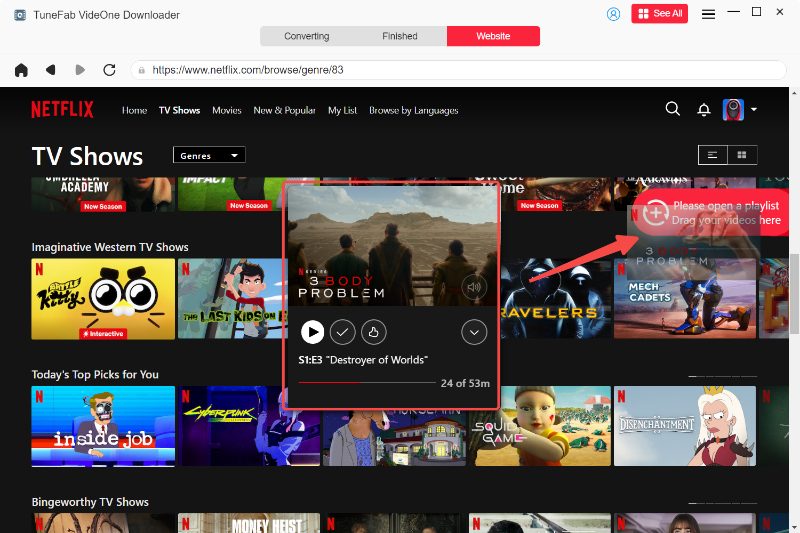
Step 3: Adjust Output Settings and Parameters
When the Download Preferences panel pops up, you can effortlessly use the dropdowns to choose a suitable output format, quality, audio/subtitle language, download location, and more. All for your preferences.

Step 4: Rip Videos from Netflix for Offline Viewing
Once all the settings are set up, check videos and click on the “Download” button to start ripping streaming videos from Netflix at a fast speed.
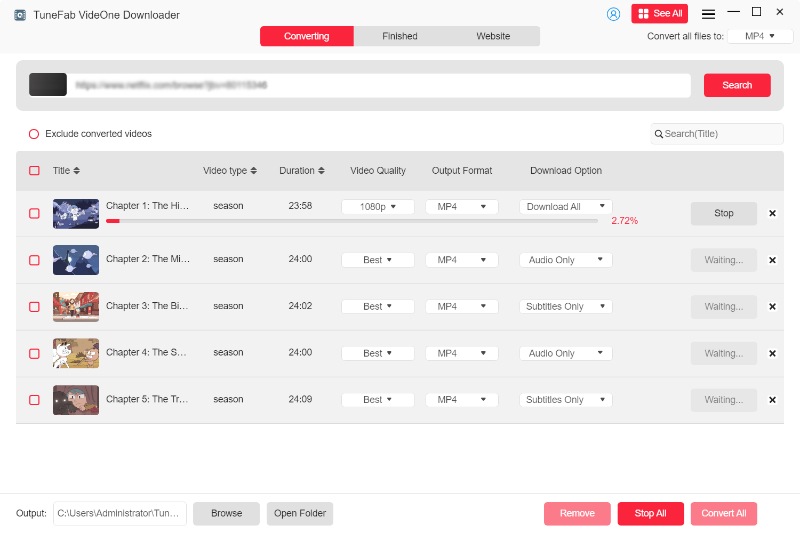
Afterward, go to “Downloaded” and click “View Output File”. You can easily locate the saving folder on your computer. If you want to enjoy Netflix offline viewing without limits on various devices, everything is now ready!

Further Readings:
Method 2. Rip Streaming Videos from Netflix with Screen Recorder (Convenient & Easy)
Another option to rip Netflix streaming videos is to use a screen recorder. This method is ideal when you need a flexible tool to capture a short clip temporarily. VideoSolo Screen Recorder is the one we highly recommend. This tool allows you to record your screen and output it in up to HD quality and 60 fps in formats like MP4.
However, keep in mind that, because Netflix videos are protected by DRM, you might encounter a black screen when trying to record Netflix videos. To avoid this, you can use the Firefox browser or disable the hardware acceleration feature in Chrome.
If you would like to give it a go, follow these simple steps to rip a video from Netflix:
Step 1: Download and install VideoSolo Screen Recorder on your computer. Open the program and choose Video Recorder.
Step 2: Adjust the recording area to cover everything you want to capture from the Netflix video, and turn on the “System Sound” button to capture the audio. Plus, make sure you have turned off the microphone sound to avoid any unexpected noise.
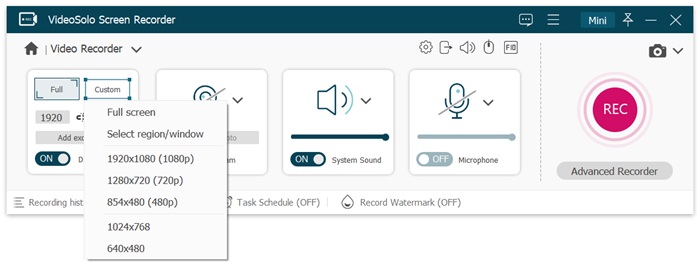
Step 2: Once you’re prepared, navigate to your desired Netflix video on a browser and play the video. On VideoSolo Screen Recorder, click REC to start capturing Netflix videos.
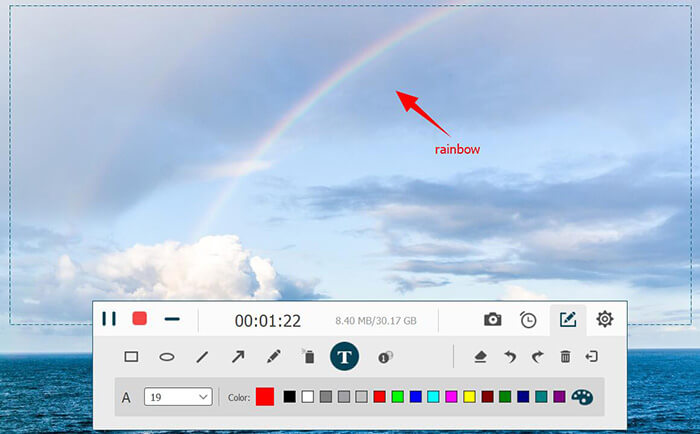
Step 3: When the video is done, click the red Stop button to finish recording. You can preview the Netflix video, trim it if necessary, and then save it to your computer by clicking Save.
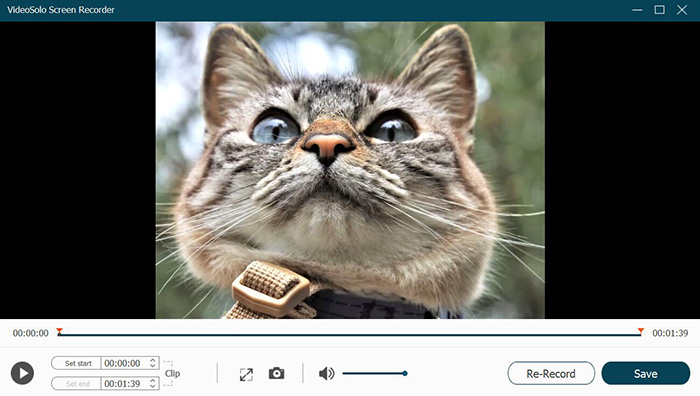
While screen recording works for quick needs, it can be time-consuming for long content. For an efficient solution to extract Netflix downloaded videos, using TuneFab VideOne Netflix Downloader can be a better option.
100% Secure
100% Secure
Quick Comparison Between Using Netflix Rippers or the Official Netflix App
We have introduced 2 effective methods for ripping Netflix movies and shows. However, you might still wonder, since the official Netflix mobile app allows offline watching, is ripping really necessary? Or, which method is best for bypassing Netflix download limits? Below, we provide a comparison table to help you quickly understand the differences between the three options.
| Official Netflix App | TuneFab VideOne Netflix Downloader | VideoSolo Screen Recorder | |
|---|---|---|---|
| Download Playback | Limit to the official app on iOS & Android devices. | Can transfer and play on any device. | Can transfer and play on any device. |
| Video Expiration | Valid for 7–30 days, and you have 48 hours to watch after starting. | Permanent | Permanent |
| File Format | Encrypted proprietary format | MP4, MKV, MOV | MP4 |
| Video Quality | Up to 1080P/4K | Up to original 1080P | Up to 4K, varying from the network |
| Audio & Subtitles | Multilingual audio & subtitles | Multilingual audio & subtitles, Dolby5.1 | Capture audio and subtitles as played |
| Download Speed | 1X | 3X or faster batch ripping | 1X |
| DRM Restriction | Yes | No | No |
| Best For | Netflix subscribers who prefer to watch offline within the official app. | Those who want to rip Netflix videos permanently for offline playback anywhere. | Those who want to quickly capture specific scenes. |
FAQs About Ripping Netflix Videos
Is it legal to rip videos from Netflix?
Whether it’s legal to rip videos from Netflix depends on your intentions and how you plan to use the content. If you’re ripping videos for personal use, such as watching offline without sharing, it’s generally considered legal. However, if you intend to distribute the videos, post them on social media, or use them for any commercial purpose, that would violate copyright laws and could lead to legal trouble.
Will my Netflix account get banned for ripping videos?
No. Generally speaking, ripping videos from Netflix for personal offline viewing will not result in your account being detected or banned. To further protect your account, it is strongly recommended to use a professional and reliable Netflix video downloader, such as TuneFab VideOne Netflix Downloader, which integrates with the official Netflix web player, allowing you to log in to your account and access your Netflix video library directly.
How to rip videos from Netflix without quality loss?
To rip videos from Netflix without losing quality, it’s best to use a professional Netflix video ripper like TuneFab VideOne Netflix Downloader. Unlike screen recording software, which can suffer from lag or blurry visuals due to network issues, a Netflix video ripper directly extracts the high-definition source file. This ensures that you get the best possible video quality without any interruptions or loss of detail.
Do videos ripped from Netflix include subtitles?
Yes. If you use TuneFab VideOne Netflix Downloader, you can not only choose the subtitle language, but also retain the original subtitles, including hard subtitles, soft subtitles, or external subtitles (SRT). Using a screen recorder, however, can only capture the subtitles currently displayed on the screen, which is less flexible.
Conclusion
Ripping video from Netflix is no longer a challenge for you after reading this guide. Overall, both Netflix video downloader and screen recorder can help. However, if you need a quick way to rip Netflix movies and shows without quality loss, TuneFab VideOne Netflix Downloader is the best choice. With just a few simple clicks, you can effortlessly save Netflix videos as MP4 files forever and enjoy them offline without limits anytime, anywhere.
100% Secure
100% Secure
