Pazu Netflix Video Downloader Review: Pros, Cons, Alternative
By Thomas Nadel
Updated on Sep 10, 2024
84.1K views
5min read
Pazu is known as a software provider that downloads streaming videos. Pazu Netflix Video Downloader is one of its 6 standout tools specializing in downloading Netflix content. This comprehensive review will discuss its features, pros & cons, and guide you through how to use it. Keep reading to see if Pazu is a suitable choice for you. If not, worry not! We will also provide you with the best Netflix video downloader as an alternative. Scroll down to find more details.
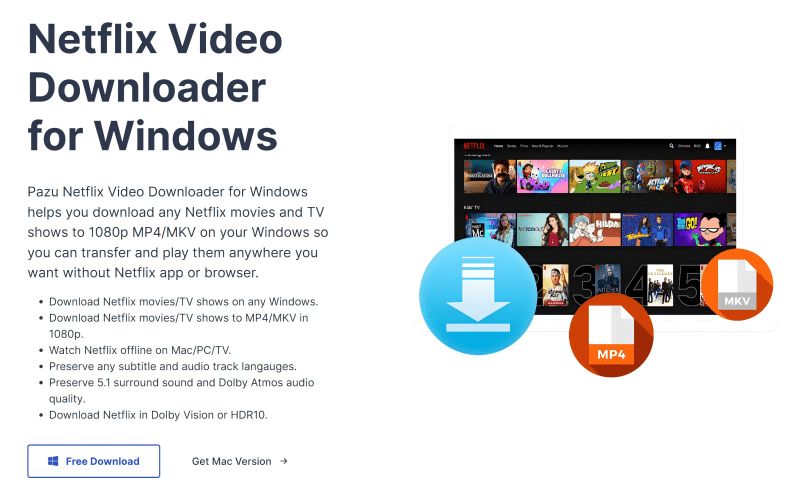
Read Also: Download Friends Series | Kung Fu Panda Movie | Inside Out 2
Basic Information of Pazu Netflix Video Downloader
Pazu Netflix Video Downloader is a tool that allows you to download movies and TV shows from Netflix to MP4 or MKV format. The downloaded video can be up to 1080P with 5.1 surround sound and Dolby Atmos audio quality preserved. After downloading, you can easily transfer and play your favorite Netflix content anywhere.
| Supported Operating System | Subscription & Pricing |
|---|---|
| Windows & macOS |
|
Key Features of Pazu Netflix Video Downloader
Here we will illustrate key features that make Pazu Netflix Video Downloader stand out.
Download Netflix to MP4/MKV
When downloading from the Netflix app, you are restricted to watching the downloads in-app because of the DRM protection. Pazu Netflix Video Downloader helps you go beyond the limit. It outputs your favorite content in MP4/MKV, which can get on well with almost all mainstream video players. You fully own the content even after you cancel your Netflix subscription and can transfer it to any device for offline watching.
Download 1080P High-quality Video
The greater the image resolution, the more details will be obtained, and the more satisfying viewing we will get. Not anyone wants the download feature to come at the cost of video quality. Pazu Netflix Video Downloader enables you to download high-definition videos up to 1080P. This ensures you enjoy the video on larger screens like tablets, laptops, and smart TVs without losing details.
Preserve Multilingual Audio and Subtitles
Though Netflix will show several relevant languages based on your location and language settings, it allows you to download the 2 most relevant languages. Pazu is here to help you overcome the limit. With it, you can download movies and TV shows with any audio tracks and subtitles in the language you want. Then, you can switch to the preferred one easily when watching the video.
Download Videos in Bulk
You can download multiple videos simultaneously with Pazu. It significantly saves you time. Plus, there are no restrictions on the number of movies and episodes you can download. Theoretically, you can add an unlimited quantity of the available videos. This feature enables you to build up your personal library as effortlessly as possible.
Obtain Subtitles in 3 Options
Pazu Netflix Video Downloader gives you the greatest flexibility in editing and displaying subtitles. Whether you want to get standalone SRT files or separate subtitle tracks or want the subtitles to be integrated, you will be covered. Just choose from the embedded subtitles, external subtitles, or hardcoded subtitles that Pazu offers.
How to Use Pazu to Download Netflix Movies
After diving deep into the key features, we tested how it works on video downloading. Overall, we’re satisfied with it. Here we share the details with you.
Step 1. Download, install, and launch Pazu Netflix Video Downloader on your device. Then, log into it with your Netflix account. Please note that the account should have an eligible subscription.
Step 2. Input the video title, click the search icon in the search field, and you will find all related titles upon your search.
Step 3. Click the gear icon to set output parameters including format and codec for videos, languages for audio and subtitles, the destination folder, and more.
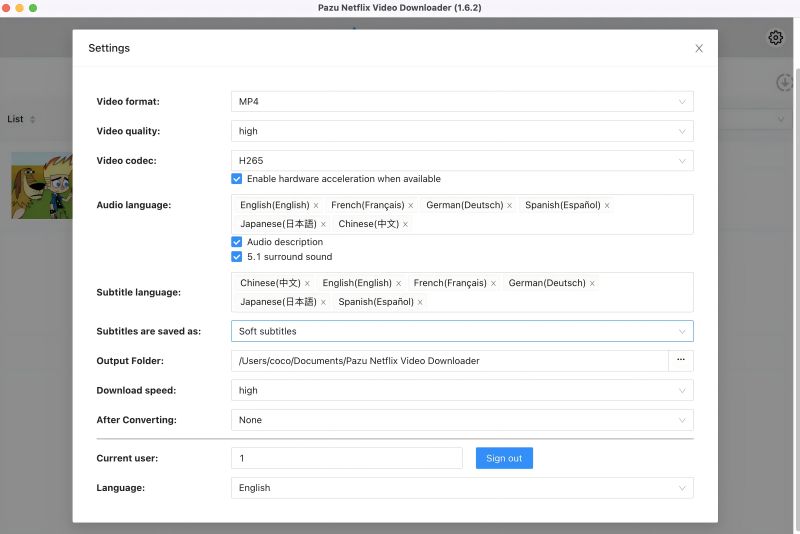
Step 4. Click the arrow-down button, and Pazu will start downloading the desired title to your device.
You won’t wait too long before it finishes downloading. On our test with a Windows computer, it takes about 20 minutes to finish a 2-hour-long movie. Compared to the speed of the Netflix app, it can be claimed to be fast downloading.
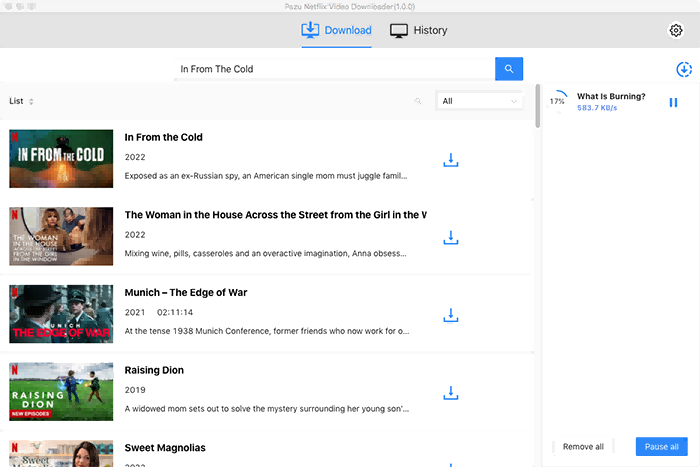
Drawbacks of Pazu Netflix Video Downloader
No application can be perfect. This rule applies to Pazu Netflix Video Downloader, too. We also found some drawbacks that may impact a smoother video downloading/user experience.
Limited Video & Audio Settings
We expect more format settings for video & audio saving. Though MP4 and MKV are popular video formats, it is a pity that Pazu does not provide MOV for the output, which usually delivers better video quality. Also, we do not find an option to retain only the audio or subtitles.
Potential for Quality Loss
While a maximum of 1080P downloads is enough in most cases recently, we are afraid it can’t meet the needs soon. There are more and more 4K or HDR movies in the marketplace. Therefore, if you are seeking the best quality for 4K/Ultra HD movies, you have to accept some quality loss.
No Meta Information Preservation
Meta information describes various attributes of a video file. It helps the system understand and organize our video files quickly. It is particularly useful when we transfer downloads to other devices. Missing this feature will cost more time in further video management.
No Auto-Saving Function
Many video downloaders allow you to schedule episodes of your favorite series or shows for auto-saving. However, you still need to keep track of upcoming episodes and download them manually with Pazu.
Confusing Payment Process
This is where we can’t bear the most. When trying to make a payment, we are navigated to another website called “wecsoft”. There is no option for a monthly subscription. We happened to get access by going to the “Annual Plan”. Also, instead of the full product name, they display the abbreviation “NFR” on the page. It certainly makes those who are unfamiliar with the product take more time to double-check if it is the right website and product to go on with.
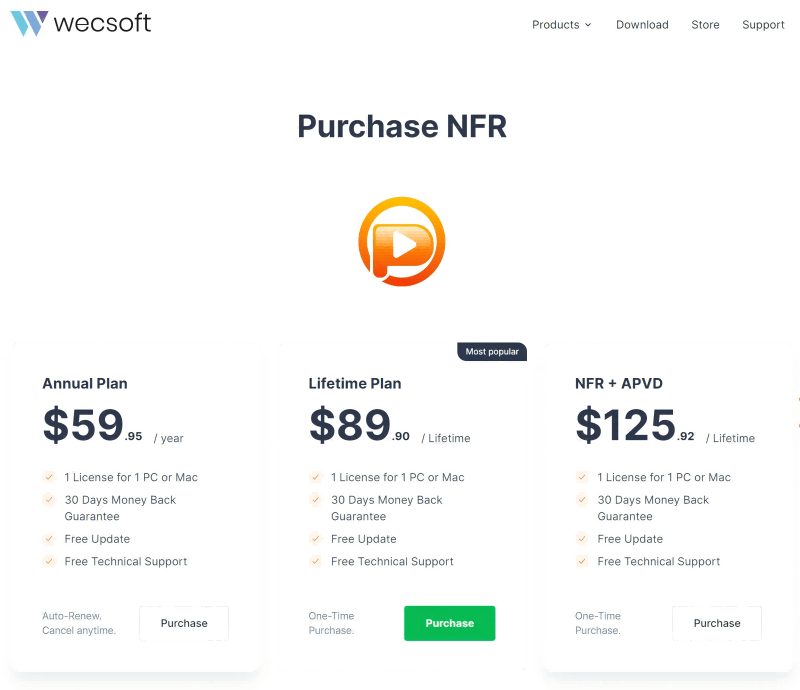
The Best Alternative to Pazu: TuneFab VideOne Netflix Downloader
We do not think a comprehensive review should stop with pros & cons and how-to guides. It should dive deeper. At least, an alternative that can eliminate these drawbacks to some extent should be offered. Here we go.
TuneFab VideOne Netflix Downloader is the best alternative we recommend for you. Besides MP4 and MKV, you can also download Netflix to MOV, a video format that is typically higher in quality. Plus, you are allowed to download audio or subtitles separately for wanted videos. This Netflix video downloader preserves the original quality. You can expect no quality loss in video and sound and enjoy a theater-grade effect.
Comparison Between Pazu Netflix Video Downloader and TuneFab VideOne Netflix Downloader
Let’s get a quick comparison of the most powerful features of the two video downloaders.
| Features | Pazu Netflix Video Downloader | TuneFab VideOne Netflix Downloader |
|---|---|---|
| Compatibility | Windows/macOS | Windows/macOS |
| Price |
|
Free Trial |
| Maximum Resolution | 1080P | 1080P |
| Keep Original Audio Quality | No | Yes |
| Multiple Language for Interface | Yes | Yes |
| Multilingual Audio & Subtitles | Yes | Yes |
| Keep Audio/Subtitle Only | No | Yes |
| External Subtitles Format | SRT files | SRT & VTT (advanced features for further editing) files |
| Auto Exit Software/Shut Down Computer After Downloading | No | Yes |
How to Download Netflix Movies with TuneFab VideOne Netflix Downloader
Step 1. Get TuneFab installed on your device. Then, launch it, select Netflix as the video platform, and log into it with your account information.
100% Secure
100% Secure

Step 2. Search for the movie/show or copy & paste the video URL you want to download. After getting the result, drag & drop it to the floating red “+” button for parsing.
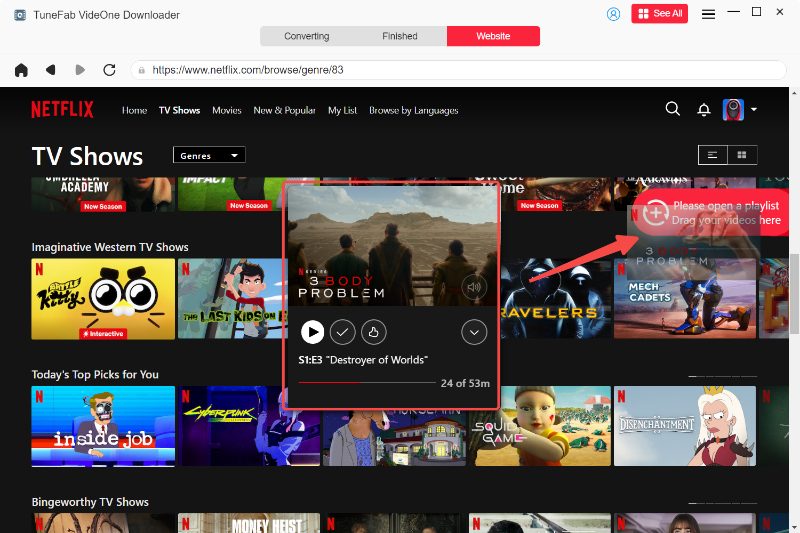
Step 3. Set the output parameters while TuneFab parses the converting list. You can choose the video format from the dropdown menu “Convert all files to”. You can click the icon over “Convert all files to” to set more parameters such as video codec, language for audio and subtitles, subtitle types, etc.

Step 4. Click “Convert All” to download the selected videos. After it finishes, you can find the download history under the column “Finished”. You can find the video easily by clicking “View Output File” next to each title.
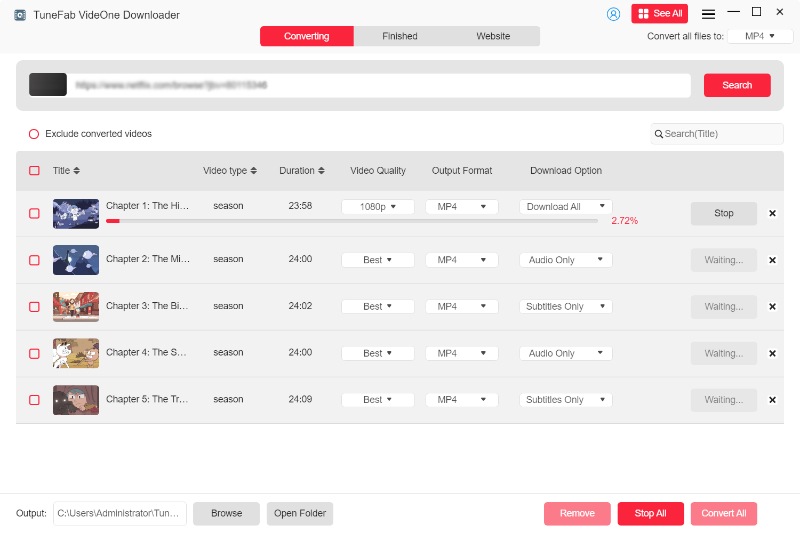
The Bottom Line
Overall, the Pazu Netflix Video Downloader is a great tool that helps you save your favorite Netflix videos locally. The up to 1080P MP4/MKV video is compatible with most devices for offline watching. However, it falls short in several aspects. For example, it can’t preserve original audio and meta information, which degrades offline viewing and video management.
For a more comprehensive solution, we strongly recommend you try the best alternative: TuneFab VideOne Netflix Downloader. Besides all the features of Pazu, it retains the original audio effect and allows you to save videos to MOV. Also, it provides advanced audio/video downloading. You can download video/audio/subtitles separately. This gives you the greatest control over downloads. You are guaranteed an enhanced offline viewing and management experience with TuneFab!
