How to Download Disney Plus Movies on iPhone/iPad
By Wilson Kendal
Updated on Sep 24, 2024
45.3K views
5min read
Disney Plus is a top choice for family-friendly movies, making it a favorite for households with children. As offline access becomes essential without a network connection, downloading Disney Plus content to your iPhone or iPad is crucial.
In this post, we’ll show you how to download Disney Plus movies on iPhone/iPad using the official app or reliable Disney+ download tools. Grasp the detailed guide and FAQs to enjoy Disney Plus offline viewing on your iPhone 16/15/14/13 or iPad Air/Pro with ease!
You May Like:
1. Download Disney Plus Movies on iPhone/iPad via Official App
The Disney Plus official application can always be the first choice to watch Disney Plus offline. Luckily, Disney also offers versions for Apple’s mobile devices. As long as you have a device running on iOS 16/iPadOS 16 and later, you can download your favorite Disney+ content directly on it.
Note:
Downloaded movies stay on your device as long as you’re an active Disney+ subscriber and connect to the internet at least once every 30 days. You can download on up to 10 devices, but some titles may be unavailable or have time limits.
Here are instructions on how to download Disney Plus movies on iPhone/iPad via its official app for your reference.
Step 1. Launch the Disney+ app on your Apple mobile devices, and then log into your Disney+ account with available subscription plans.
Step 2. Before your work, you can enter “Settings” to customize the offline effect of your downloaded content, like quality, output location, etc.
Step 3. Go to the detail page of the movie, tap the “Download” button, and Disney Plus will start to download it. Once finished, a device icon with a tick will be displayed. You can go to the “Downloads” section to play it.
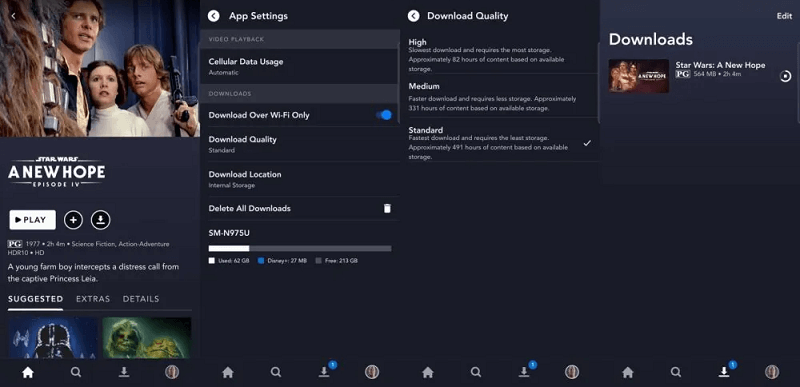
2. Download Disney+ Movies on iPhone/iPad via Video Downloader
If your device can’t run iOS 16, or you’re dissatisfied with the limitations of Disney Plus’ offline viewing feature, you can get help from a desktop tool called TuneFab VideOne Disney Plus Downloader.
This amazing program is compatible with Windows and Mac computers. With TuneFab, you can download Disney Plus Movies on a laptop as high-quality MP4, MKV, and MOV files for unlimited playback and permanent storage. Then, you can easily transfer all downloaded Disney Plus movies to your iPhone/iPad for unlimited offline watching.
More Features of TuneFab VideOne Disney Plus Downloader:
- Embed with a Disney Plus web player for direct access to the whole library
- Downloads Disney+ content to MP4, MKV, or MOV files in HD 720P
- Provide up to 3X faster Disney Plus batch-download speeds
- Preserve multilingual audio tracks and subtitles for all downloads
Let’s explore how to download and save Disney Plus movies on your MacBook via TuneFab, and then transfer them to any iPhone/iPad model without hassle.
Step 1. Download and install TuneFab VideOne Downloader on your device. The first time you launch it, please select the “Disney+” icon to log into the web player with your Disney account.
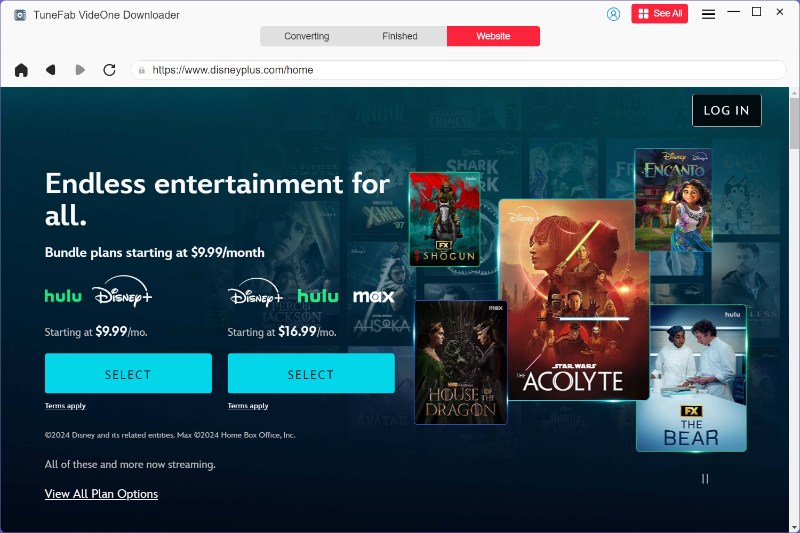
Step 2. Input the keywords or copy & paste the URL of the movie you want to download. Click the big red floating “+” button to add the movie to the queue. Please note that you can add more than one movie for batch downloading.
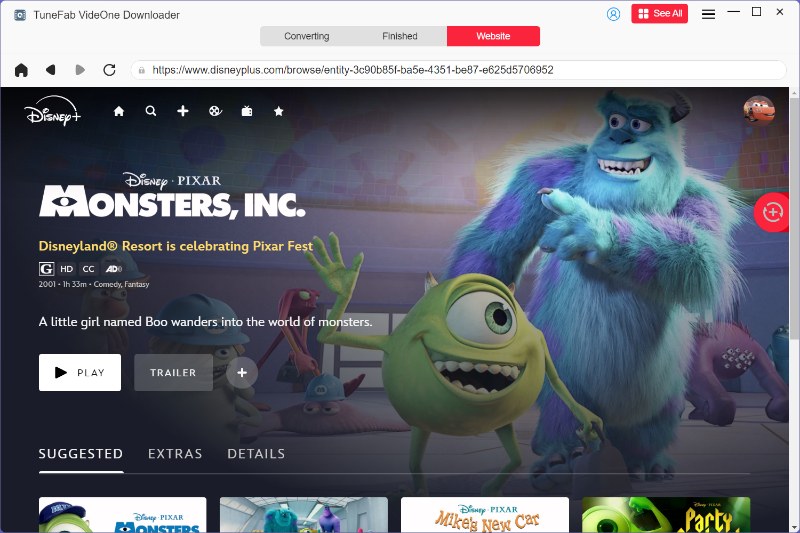
Step 3. Set output parameters for the movie. You can quickly set the video format for all added movies from the dropdown menu “Convert all files to”. You can also click the settings button to customize video quality, download options, audio/subtitle language, and more.

Step 4. Click the “Convert All” button, and TuneFab will start downloading the added movies.
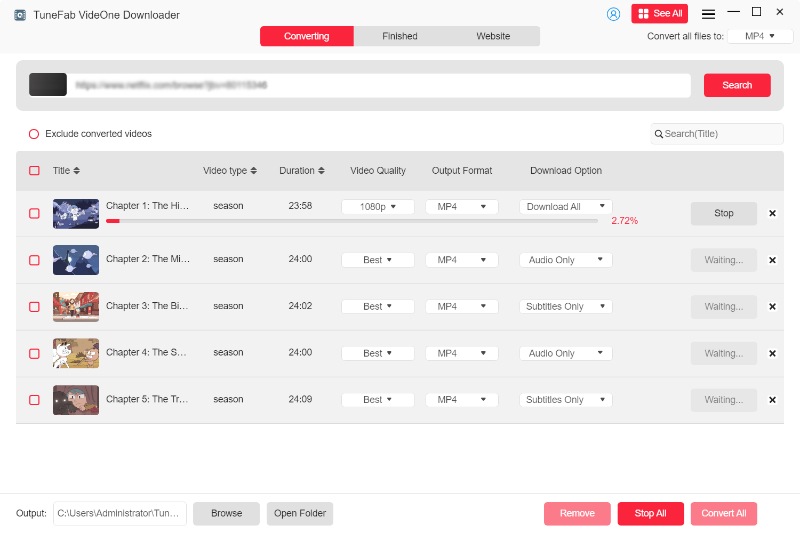
Step 5. Once finished, go to the “Finished” column and click “View Output File” to access your Disney Plus videos. Then, you can connect your computer to your iPhone/iPad via USB and transfer the downloads. Once done, you can enjoy Disney Plus on iPhone/iPad offline anytime.

FAQs About Downloading Movies from Disney Plus to iPad/iPhone
Where to Find Downloaded Disney+ Videos on iPhone?
You will not get an exact file location when downloading Disney Plus videos on your iPhone via the app. Therefore, the only way to find downloaded videos is with the Disney+ app. Please launch the Disney+ app and tap the “Downloads” icon to watch/manage your downloads.
Why Can’t I Download Movies from Disney Plus to iPhone?
The main reason why you may not be able to download movies from Disney Plus to your iPhone is due to your network, device storage, subscriptions, and the app itself.
Without a stable connection, downloads won’t work, and sufficient storage is a must. Additionally, Disney Plus requires an active subscription and the latest app version for downloads. Be sure to check your subscription status and update the app as needed.
For more troubleshooting tips, check our guide on fixing Disney Plus download issues. If all else fails, reach out to Disney’s customer support for assistance.
Conclusion
Downloading movies from Disney Plus to iPad/iPhone can be easy, whether you deal with the official app or a professional video downloader. However, applying for a professional downloader like TuneFab VideOne Disney Plus Downloader would be better if you want more control over the downloads. It enables you to obtain Disney+ movies as common files permanently. This way, you do not need to worry about expiration and can enjoy these wonderful movies on your iPhone/iPad anytime, anywhere!
