How to Download Disney Plus on Amazon Fire Tablet (2 Ways)
By Cara Miller
Updated on Sep 19, 2024
35.8K views
6 min read
Although streaming favorite Disney Plus movies and shows on tablets can bring you a more enjoyable experience – you can enjoy the high-quality videos on a larger screen to access better visual effects. However, sometimes you may encounter fuzzy videos, especially when the devices are not connected to a stable network. As a result, you may likely choose to download Disney Plus on Amazon Fire tablets for offline playback instead of streaming the videos online.
So in today’s article, we will introduce 2 ways to help you get Disney Plus downloaded on Amazon Fire to enjoy the playback offline. If you also get this device and want to enjoy Disney Plus with a better experience on it, don’t hesitate to scroll down and see how!
Related Readings
The Best Way to Download Disney Plus Movies on Laptop How to Download Disney Plus Movies on Mac [2 Ways]
Way 1. Use the Disney Plus App to Download Videos on Amazon Fire Tablet
Disney Plus has launched the download function for its app versions. If your Amazon Fire tablets are running on Fire OS 5.0 or later, you can directly install the Disney Plus app on the devices and then subscribe to Disney Plus membership to download your favorite movies and shows to watch Disney Plus offline.
Note:
You should pay attention to some Disney Plus download limits:
- You must select the premium plans that are “No Ads”
- The downloaded videos can only be kept for 30 days (once you start playing, they will expire after 48 hours)
- The offline playback can only be allowed within the Disney Plus app but not using any other media players
Now, if you have the Disney Plus app and your premium account ready, follow the steps below to complete the Disney Plus to Amazon Fire tablet download immediately:
Step 1. Go to the Appstore on your Fire tablet. Enter “Disney Plus” on the search bar to find the app. Click the download button to get the app. When finished, click “Open” to launch the Disney Plus app.
Step 2. Sign in to your premium account on the Disney Plus app.
Step 3. Search for the Disney Plus movies or TV shows you like.
Step 4. When you access the video, click on it to enter its information page, and there will be the “Download” button provided (for TV shows, there will be “Download” buttons right behind all episodes to let you download the one you need manually).
Step 5. Tap the “Download” button and wait for the process to complete. Finally, just go to “Downloads” and start enjoying the Disney Plus video playback on your Amazon Fire tablet without a network connection!
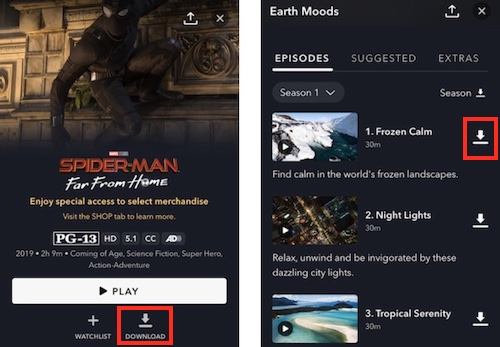
Way 2. Download Disney Plus to Amazon Fire Tablet in HD MP4
Unfortunately, for those whose Amazon Fire tablets are not equipped with the Fire OS 5.0 or later systems, or simply want to keep the Disney Plus downloads forever without expiration, you will definitely need another way to help. TuneFab VideOne Disney Plus Downloader provides a solution to help you save all its video resources, and then keep the downloads in common video formats like MP4, MOV, or MKV, which can be imported to all devices and played on any media players without limitations.
To ensure the best playback experience, TuneFab VideOne Disney Plus Downloader has used advanced downloading technologies to keep lossless video as well as audio quality (at up to HD 720P and with surround sound equipped). In addition, the original audio tracks and subtitles can be saved along with the video. So using TuneFab VideOne, you can get the same great playback experience on your Amazon Fire tablets even with fewer limitations.
Key Features of TuneFab VideOne Disney Plus Downloader:
- Downloads any video from Disney Plus to MP4, MOV, or MKV
- Provides common video formats and keeps original HD quality to save Disney Plus downloads offline
- Saves audio tracks and subtitles of all detected languages to download with the videos as you want
- Supports batch downloading Disney Plus videos at 3X or even much faster speed
- Uses a built-in web player to select your favorite Disney Plus movies and shows to download accurately and conveniently
In the following, you can follow the easy tutorial to download and transfer Disney Plus to Amazon Fire tablet for playing, with the help of TuneFab VideOne Netflix Downloader:
Step 1. Open TuneFab VideOne Netflix Downloader on your Windows/Mac computer. Choose the “Disney Plus” platform and then sign in with your account to access the official web player.

Step 2. Directly find the movie or TV show you’d like to download and move to Amazon Fire tablet to play offline. Just drag them to the “+” button and the videos will be added to the “Converting” list.
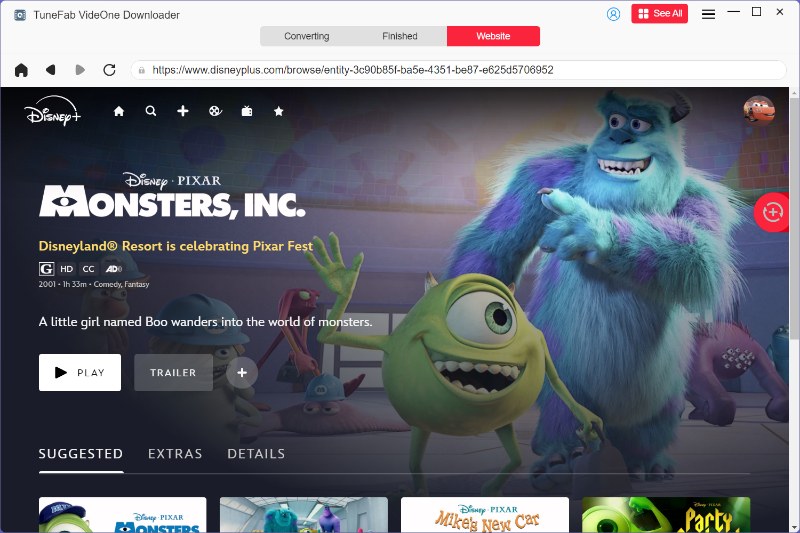
Step 3. Now, directly move to the “Converting” window, and here you can choose the output format, quality, and other download options you want.

To preset audio and subtitle language, you will need to go to “Preferences” and turn to the “Advanced” tab to make your choices.
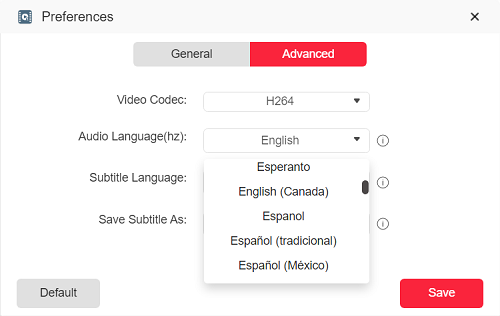
Step 4. Finally, simply click the “Convert X Items” button, and the selected Disney Plus videos will be downloaded offline immediately.

Step 5. When the download is over, connect your Amazon Fire tablet to the computer with a USB cable, then simply drag and drop the downloaded videos to its device folder, and then you can use any installed media players on your tablet to play the Disney Plus videos without limitations anymore!
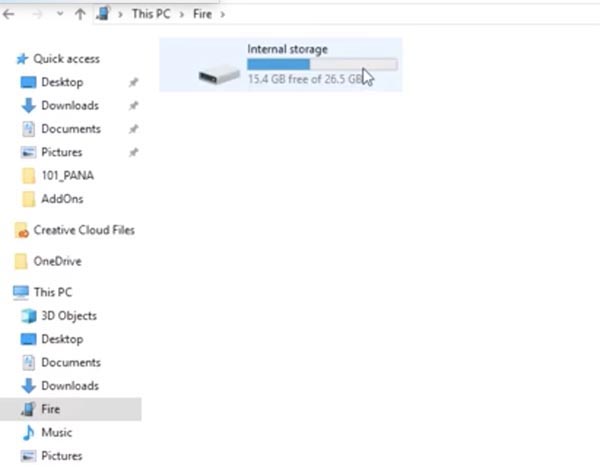
FAQs About Playing Disney Plus on Amazon Fire Tablet
Why won’t Disney Plus work on Amazon Fire?
The most commonly seen reason that stops Disney Plus from working normally on Amazon Fire tablets should be the poor Internet connection. When you find it does not as usual, try to connect to a faster network and play again. Besides, cleaning the cache and re-install the Disney Plus app can also help you solve the problem.
How do I update Disney Plus on my Amazon Fire tablet?
To update the Disney Plus app, you need to make sure that you are in the Adult profile. Then just go to the App Store and choose “App Updates”. Once you find the Disney Plus app in the list, select “Update” to get the latest Disney Plus app version.
Conclusion
To download Disney Plus on Amazon Fire tablet, you can use the official download service in the app by subscribing to its no-ads subscription plans. However, you will encounter download limits, such as limited viewing periods and incapability to play the videos outside the app.
To get rid of download limits and keep the Disney Plus downloads on the tablets as long as you want, the third-party software, TuneFab VideOne Disney Plus Downloader can bring better help to remove Disney Plus DRM protection only by clicks. Now, as it offers a free trial for new users, you can install it and try it immediately!
