How to Download Movies from Netflix to USB (Ultimate Guide)
By Thomas Nadel
Updated on Nov 10, 2025
25K views
5min read
When Netflix has set limitations to access and play its movies as well as TV show resources within the Netflix mobile apps only, it also brings troubles like the Netflix downloads taking up all storage space, and you can’t enjoy Netflix playback at all when your devices are not supported to install the Netflix app.
Therefore, to enjoy a more flexible Netflix video playback, you can try to download your favorite Netflix videos to MP4 and move on to USB first. But due to the download limits, how can we do it? In this tutorial, you will get it right now.
Why You Can’t Directly Download Netflix Movies to a USB Drive
Although Netflix offers a “Download” option within its mobile app, those downloads are not real video files that you can freely move, copy, or store on external devices. Netflix saves downloaded titles in a protected cache folder that is encrypted by Digital Rights Management (DRM) technology.
This DRM protection ensures that Netflix content can only be accessed through the official Netflix app and under a valid subscription account. As a result, even if you locate the hidden download folder, the files cannot be played or transferred. They will appear as unreadable data to any other software or device, including USB drives.
Netflix does this to protect content ownership rights and prevent piracy or unauthorized sharing. That’s why there’s no official way to move Netflix downloads to a USB or watch them on external players directly. If you need more flexibility with a USB drive, the only practical method is to use a trusted Netflix downloader tool like TuneFab VideOne Netflix Downloader. This software can convert Netflix videos into transferable formats, helping you move them safely to your USB drive.
How to Download Movies from Netflix to USB
To download movies from Netflix to USB, we need to convert Netflix movies to common formats first. TuneFab VideOne Netflix Downloader can powerfully process DRM removal, and let you download Netflix videos on Mac or Windows PC in common video formats that are compatible with USB drives, making it possible for you to move them to external devices and bring the Netflix downloads to play everywhere.
The most powerful features of TuneFab VideOne Netflix Downloader should be its ability to keep lossless HD quality while downloading Netflix videos and also detect the original audio tracks and subtitles to save with the video downloads as you need flexibly.
Even if you have batches of long Netflix movies to download at once, don’t worry! TuneFab VideOne Netflix Downloader has been developed with acceleration technologies that can help you batch process several Netflix videos downloaded at the same time, even at 3X faster speed! It takes only several minutes for you to get your favorite Netflix movies downloaded and then save to USB in a time-saving way.
Key Features:
- Provides the built-in Netflix player to directly search for your favorite movies and shows to download offline
- Removes DRM from Netflix downloads and converts them to USB-supported formats such as MP4, MKV, and MOV
- Keeps lossless quality and original audio effects for having the best playback experience after moving to the USB drives
- Saves original audio tracks and subtitles in languages as you want
- Batch downloads long Netflix movies at 3X faster speed to save your time
In the following, you can check the tutorial and use TuneFab VideOne Netflix Downloader to download Netflix movies for later moving onto the USB drives without limitations:
Step 1. Directly install TuneFab VideOne Netflix Downloader and then open to enter its home screen, then you can choose “Netflix” to enter the web player and complete the account sign-in first.

Step 2. When the sign-in completes, you can directly search for your favorite Netflix movies or shows in the web player, and then drag them to the “+” button to prepare for the video download.
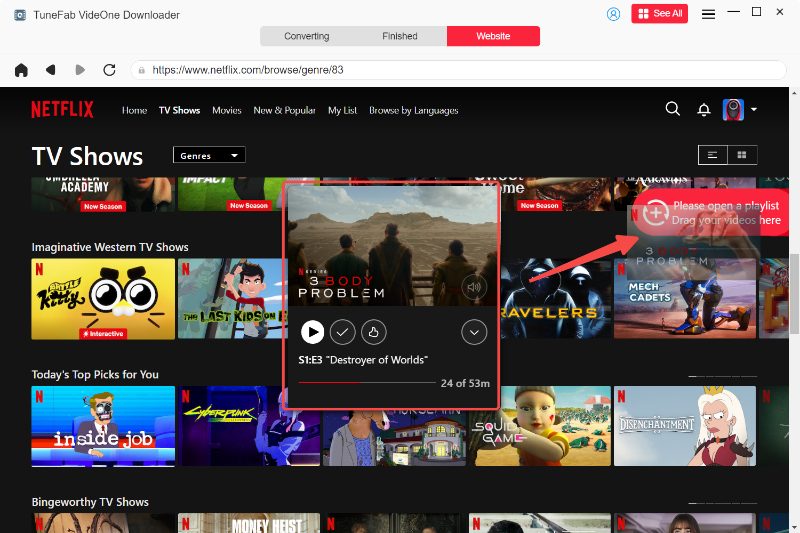
Step 3. Go to the “Converting” window. Here, you can choose the output format and also quality before starting downloading Netflix videos. It is recommended to select MP4 as it can be supported by almost all USB drives.

Step 4. Now, just click the “Convert X Items” button and TuneFab VideOne Netflix Downloader will begin downloading Netflix videos for you. Once complete, you can find the downloaded files in the “Finished” widow and then click “View Output File” to access them on your computer for transferring to the USB drive later.

How to Move Netflix Downloads to USB
Once you have downloaded Netflix videos offline on your laptops as DRM-free files, you can insert your USB stick into your computer and transfer Netflix to USB immediately:
Step 1. Insert the USB drive to let your computer detect, then you can open its folder to prepare.
Step 2. Now, also open the output folder where you save the Netflix downloads, simply drag and drop them from this folder to the USB folder.
Step 3. Wait for the transferring process to complete, then you can find the Netflix downloads all moved to your USB drive successfully!
FAQs About How to Download Movies to USB from Netflix
Is it legal to download Netflix to USB drive?
Yes, but only for personal use. If you only save Netflix downloads to USB for personal purposes like you want to keep your favorite Netflix movies to play whenever you want, it is legal to remove Netflix DRM and get them out of the platform to save in extract paths. However, if you use these Netflix downloads for any reason that can lead to the loss of copyright owners, then you are breaking copyright laws, which turn out to be illegal.
Can I play Netflix videos from USB on my TV?
No, you generally cannot play Netflix videos from a USB drive on your TV. The movies and shows downloaded from the Netflix app are encrypted and can only be played within the official Netflix app on authorized devices. That means even if you locate the downloaded video files on your device, they cannot be transferred or played externally from a USB drive.
If you want to watch Netflix content on your TV, you can use one of the following methods instead:
- Use the Netflix app on your smart TV directly.
- Connect your phone, tablet, or laptop to the TV with an HDMI cable.
- Cast or mirror from your mobile device using Chromecast, AirPlay, or a similar feature.
In Conclusion
Although Netflix has used DRM to prevent us from exporting videos from the platform, TuneFab VideOne Netflix Downloader can break this limitation and offers a convenient as well as quality-lossless way to download Netflix movies for moving onto your USB drives easily. Just try the software to make your Netflix video playback experience to be more flexible and enjoyable!
