How to Make Netflix Download Faster in 2025 (8 Methods)
By Iris Holmes
Updated on Jan 21, 2025
24.2K views
5-min read
As we know, the official Netflix mobile apps let you directly download Netflix videos to iPad/iPhone, Android, and other devices to enjoy the streaming smoothly, even with Netflix download limits existing. However, sometimes when you are trying to download a Netflix movie for playback smoothly offline, the downloading progress just gets stuck or performs at quite a slow speed. You may wonder if this can be because of the poor network connection. But it is not at all! The Netflix downloading speed can be affected by many different elements!
So in this article, there are multiple methods introduced to help you speed up the downloading performance to make Netflix download faster even using the same Internet connection. Now, just move on and see how.
Solution 1: Switch to a Faster Internet Connection
Definitely, the most possible cause leading to a slow Netflix downloading performance can be the poor network connection. Therefore, the priority and may be the most effective way to make Netflix download faster is to upgrade the stability of your Internet connection.
Netflix recommends a minimum download speed of 5 Mbps for HD content, and at least 25 Mbps for downloading multiple Netflix videos at the same time, or saving HD/4K resources. Therefore, changing the connected networks to others that can reach this 2 standard speed can automatically speed up the downloading performance.
Solution 2: Change the Video Download Quality
As mentioned, high-quality videos will need a much faster network connection to process the download. So if you want to make Netflix download faster, lowering the video quality to “Standard” can make a great difference. To adjust the Netflix video quality, simply follow the steps below:
Step 1. Open the Netflix app on your iOS or Android phone.
Step 2. Go to “More” and choose “App Settings”.
Step 3. Select “Downloads” and see the “Download Video Quality”.
Step 4. Change the video resolution to “Standard” if it is set to be “High” originally.
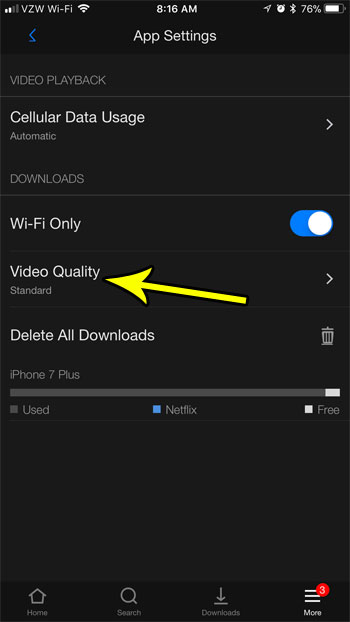
Solution 3: Restart the Netflix App
Sometimes when the Netflix app has run for a long time, it may have collected lots of data, making the app run much slower, especially while dealing with the video download.
Therefore, a quick method to make Netflix downloading speed to work faster again can be restarting it. By shutting the app down or removing it from the background, and then re-opening the app again can the problem be fixed.
Solution 4: Restart Your Device
Sometimes the problem may not occur in the Netflix app. For example, if your device’s programming or other apps running in the background cause conflicts with the Netflix app, its performance will also be dragged down greatly.
But such temporary problems can be fixed very easily – you only need to restart your device to reset all running programs. Once the device is restarted, try opening Netflix and selecting a video to download, you may discover that the issue is fixed now.
Solution 5: Update Your Device
Netflix will keep enhancing its functions to ensure the smoothest and most stable performance on the latest device systems. So when your mobile phones are installed with outdated system versions, the Netflix app may appear some errors or its performance just goes slower.
To make Netflix download faster again, you should really check whether your devices’ systems are out of date. If yes, upgrade it to the latest one and get the latest Netflix app installed, you will get the lightning-fast video downloading speed again.
Solution 6: Clear Netflix Cache or Reinstall the App
If you have used the Netflix app for a long time, the app will collect lots of cached data in order to make sure that you can enjoy the app functions in a smoother and faster way. However, overwhelming cached data can cause corruption and lead to many app running errors, including the downloading speed slowing down. Therefore, to make Netflix download faster once again, clearing the Netflix cache or reinstalling the app to offload all collected data can also be an effective method.
To clear Netflix cache, you only need to:
Step 1. Go to “Settings” on your iOS or Android device, open “Storage” and find the Netflix app.
Step 2. Click on the information page of the Netflix app. On Android, tap “Clear cache”, while on iPhone, click the “Offload App” option.
Step 3. When the cached data is cleaned up, re-open the Netflix app again and try downloading a video, you will find that the speed is much faster now.
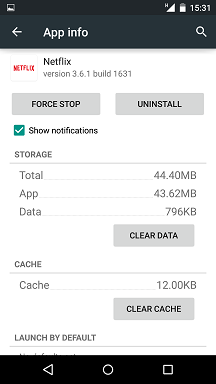
Solution 7: Use a VPN
The slow Netflix downloading speed may also result from high usage that leads to your Internet Service Provider (ISP) throttling the connection. Under such a condition, you can use a VPN service to change the IP and access Netflix at a normal network connection speed.
Just select a reliable VPN service and then pay for its service. By choosing a country to connect to its server, you can open the Netflix app and use it at the original fast speed as before.
Solution 8: Use a Third-Party Downloader
If the above solutions are all not working to master Netflix download faster, you can turn to an alternative method to deal with the video downloader at a more efficient speed. That is by using the best Netflix video downloader, TuneFab VideOne Netflix Downloader.
TuneFab VideOne Netflix Downloader directly adds the Netflix Web Player inside the software, which can help grab the sources much faster, and process the video download more stably. Also, when the software is added hardware acceleration technologies, it can deal with batches of long Netflix videos download at 3X faster speed. As for the video outputs, TuneFab VideOne Netflix Downloader provides popular formats like MP4 to select, and will keep lossless video quality to save them offline. Compared with the official Netflix download function, using TuneFab VideOne Netflix Downloader can avoid Netflix download limits, helping the video download to be much more efficient.
Key Features:
- Directly embeds built-in Netflix Web Player to download videos from Netflix more stably
- Provides MP4 and other popular formats to output Netflix video downloads
- Keeps lossless quality to provide the best Netflix video streaming experience offline
- Saves full audio tracks and subtitles of different languages with the downloaded videos
- Speeds up the batch downloading speed to 3X faster to save your time
- Keeps all Netflix downloads even after cancelling the subscription
In the following, also check the guide and see how to downapod Netflix videos in a much faster way using TuneFab VideOne Netflix Downloader:
Step 1. Open TuneFab VideOne Netflix Downloader after installing it on your computer. Then select the Netflix platform and you will be guided to log in with your account.

Step 2. After signing in, directly use the built-in web player to search for videos you want to download. Once you access the video results, drag them to the converting window.
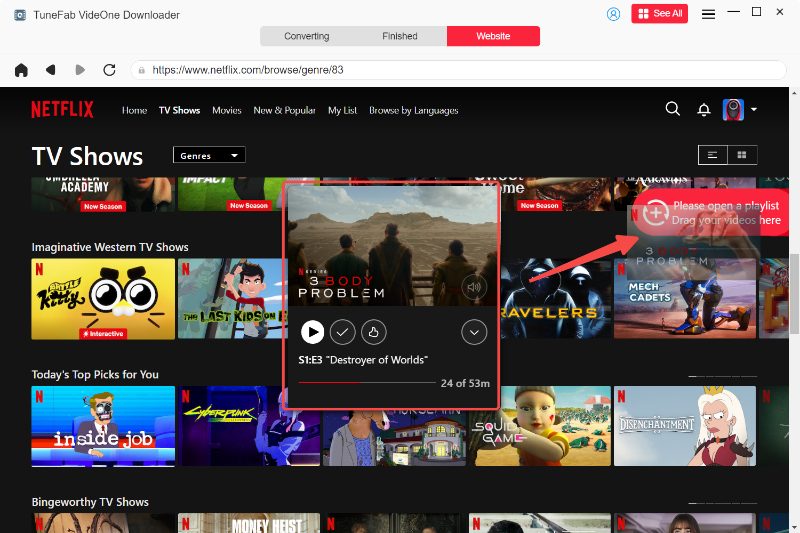
Step 3. Then go to the “Converting” window. Here you can change the video output format and also quality as you like. The download options such as the audio track and subtitles can be adjusted here.

Step 4. Finally, just click the “Convert All” button and TuneFab VideOne Netflix Downloader will start downloading selected Netflix videos offline for you. Wait for the download to complete within just very short minutes, then you can enjoy the video playback offline!

Conclusion
Don’t worry when you discover that Netflix download suddenly works slowly, as these 8 solutions can bring you instant help to make Netflix download faster again. Among all these 8 methods, the ultimate solution to avoid such a problem from happening can be using the alternative TuneFab VideOne Netflix Downloader to proceed with the video download, as it is developed with more powerful technologies to resolve video saving at much faster speeds. Now, you can freely install the software and try.
