How to Download YouTube Videos on PC [5 Ways]
By Thomas Nadel
Updated on Jun 05, 2025
47.4K views
6-min read
Want to download your favorite YouTube videos for offline viewing on your PC? Whether the reason is going on a trip, making your selection of movies to watch at home later, or simply avoiding the need to sit through buffering, downloading YouTube videos onto your computer is the obvious way to go.
This article covers some of the best methods, safe and easy to do, to download YouTube videos to PC with no technical knowledge involved. From the YouTube offline feature, free online-based software-type options to desktop software application options, the best choice that fits your needs is right there for you.
Way 1. Download YouTube Videos on PC via YouTube Premium
To guarantee you a smoother and hassle-free YouTube video streaming experience, YouTube has officially launched the download function for its Premium subscribers to save videos for offline streaming. Hence, to watch YouTube videos offline, you can pay for YouTube Premium and follow the steps below to download YouTube videos to Windows PC.
NOTE: It is noted that the downloaded YouTube videos will only be retained as long as your laptop has an Internet connection every 30 days, and they will expire once the subscription ends. In addition, you are only able to access them to enjoy the offline streaming within YouTube but not using any other third-party media player.
Step 1. On YouTube, log in via your Gmail account and subscribe to YouTube Premium, then you will discover the “Download” option is available under each video in its video page.
Step 2. Click the “Download” icon and the YouTube video will be saved offline right away.
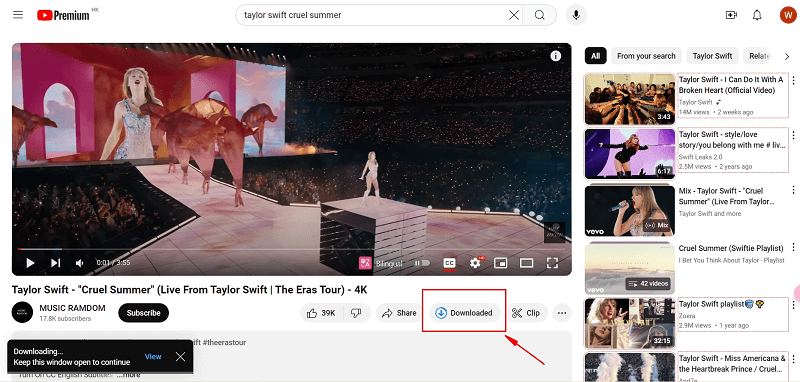
Step 3. Once the download completes, navigate to “Downloads” on the left panel, then you can access the video download and start streaming it offline on your laptop even when there is no network connection available.
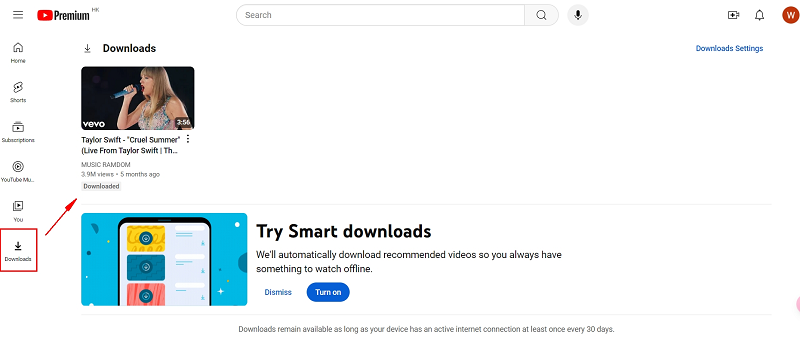
Way 2. Batch Download YouTube Videos to PC in 4K MP4 🔥
As mentioned, YouTube Premium has download restrictions – like the video downloads will expire after 30 days, and you can only access the offline playback within the YouTube app, so if you may want to turn to third-party help to bypass such obstacles and enjoy or keep YouTube downloads without limitations. For such a purpose, selecting a professional YouTube video downloader software can be a prior option.
TuneFab VideOne YouTube Downloader has delivered a powerful download function to extract resources, and then download YouTube videos to MP4, MOV, or MKV format without quality loss. The highest output resolution can reach 4K (depending on the source videos) with original audio effects maintained, giving you the best streaming experience after downloading them offline.
In addition, TuneFab VideOne YouTube Downloader has embedded the official YouTube web player inside the software, allowing you to search for your favorite YouTube videos to process the download directly. This also enhances download efficiency and stability, which boosts TuneFab VideOne YouTube Downloader to provide the highest conversion success rate in dealing with YouTube video downloads.
Key Features of TuneFab VideOne YouTube Downloader:
- Support downloading all types of YouTube videos, including single videos, playlists, channels, live streams, etc.;
- Retain uncompressed 4K and HD resolutions to save YouTube videos in mainstream formats offline;
- Preservation of original audio tracks as well as subtitles with all detected languages in preferences;
- Hardware acceleration technologies applied to raise the batch downloading speed to 3X or even faster;
- Great stability ensures delivery of the highest conversion rate while processing YouTube video downloads.
In the following, also go through the brief guide to grasp how to download YouTube videos to PC via TuneFab VideOne YouTube Downloader in several easy steps:
Step 1. First, prepare the YouTube video URL you want to download. Once you have installed TuneFab VideOne YouTube Downloader and opened the program, paste the URL into the search bar to quickly access the video resource.
Tip: You can also search YouTube videos after entering the built-in YouTube website directly.

Step 2. Once the video resource is detected, a pop-up window will appear with optimal downloading options provided. For instance, you can choose the MP4 format and the highest 4K resolution to download a YouTube video to have a theatre-like streaming experience offline.
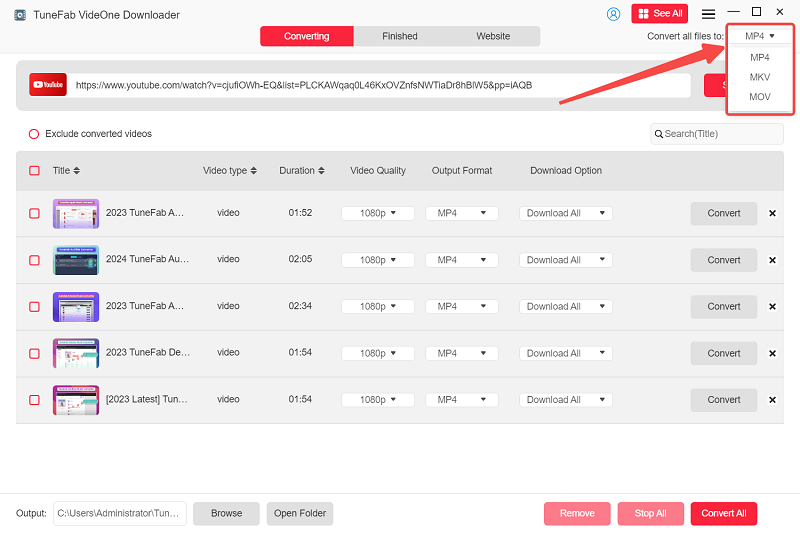
Step 3. Once all settings are completed, eventually, simply tap the Download button and the YouTube video will be saved offline on your PC in no time.
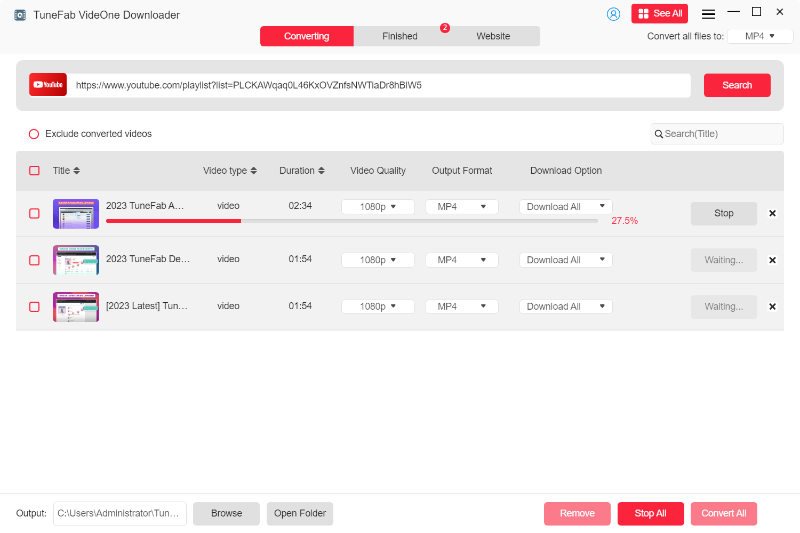
Way 3. Download YouTube Videos on PC with Online Downloader
Another quick solution to download YouTube videos to laptop and even more devices can be using an online YouTube downloader. Such online tools won’t ask you to install any third-party software. Only by navigating to its web-based platform and pasting the YouTube video URL will it resolve the link and provide you with a download option.
YT1D is such a tool, with up to 1080p resolution available to select output YouTube videos, which can bring you great convenience in downloading YouTube videos to your laptop, as you only need to open a web browser! The output formats offer the most widely supported options, such as MP4, MP3, and WEBM, to select from. In the following, I also walk through the manipulation guide to check how it works:
NOTE: Most online YouTube downloaders will contain ads and give you an unpleasant experience. More importantly, the video quality can’t be retained as original (most of them can only reach HD 720p or 1080p at maximum). For users looking for a way to download uncompressed YouTube videos to laptop, TuneFab VideOne YouTube Downloader is still the better option.
Step 1. Go to YT1D and paste the YouTube video URL to the frame bar. Click the search icon to resolve the link. You can also search for keywords using the search bar and directly look for your favorite YouTube video to download.
Step 2. Once the conversion results are displayed, select the format and quality you prefer.
Step 3. Simply hit the “Download” icon and the YouTube video will be downloaded offline right away.
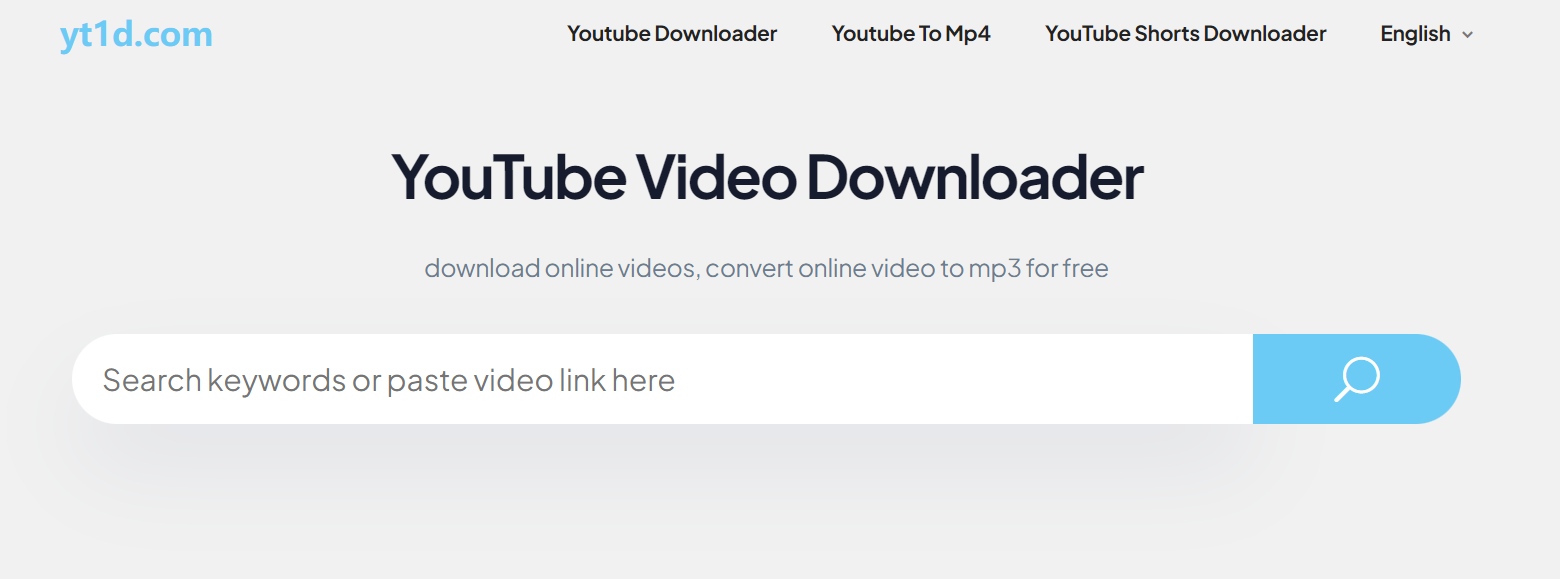
Way 4. Download YouTube Videos on PC with Open-Source Tool
The cross-platform supported free tool, yDownloader is also one of the best free YouTube downloaders for Windows and other device systems, such as Mac and Linux, to let you download YouTube videos on PC effortlessly.
By equipping with hardware acceleration techniques, its video compressor can resolve YouTube video downloads in a pretty quick way. More importantly, yDownloader is free of ads, which guarantees an entirely secure platform to download YouTube videos to PC stably!
In the following, you can install yDownloader and follow the procedures to save your favorite YouTube videos on PC with only one tap:
Step 1. Likewise, you will need to go to YouTube and get the YouTube video URL in advance.
Step 2. Subsequently, open yDownloader and tap the Click to paste video link from clipboard button. The program will resolve the link for you in no time.
Step 3. When the video conversion completes, select a downloading option and simply click on the Download button to save the YouTube video offline on your PC.
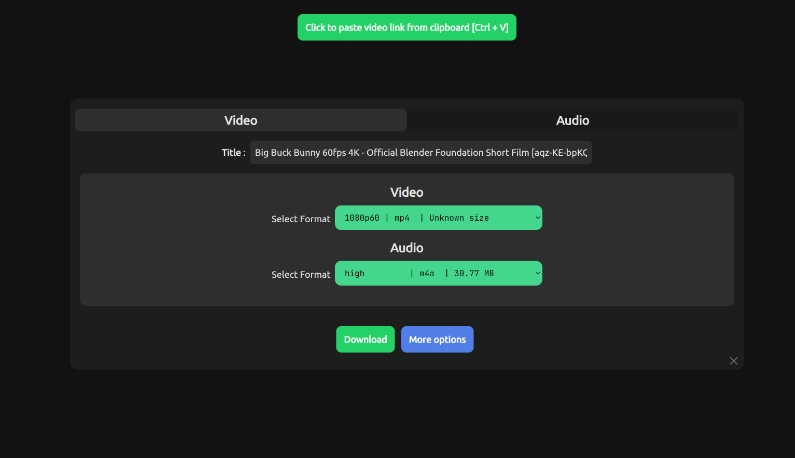
Way 5. Download YouTube Videos to PC with VLC Media Player
Last but not least, if you have installed VLC Media Player on your PC, it can be an effortless backup to help you download YouTube videos to PC by installing any other third-party program! The software is equipped with a hidden YouTube video download function. In the following, also grasp the way to save YouTube videos offline on laptop freely using VLC Media Player.
Attention: This method is currently unavailable! To download YouTube videos to PC with a high success rate guaranteed, you’d better turn to TuneFab VideOne YouTube Downloader to help.
Step 1. Open VLC Media Player on your laptop, then go to “Media” > “Open Network Stream…”.
Step 2. Copy and paste the YouTube video URL to the frame bar and tap “Play”.
Step 3. When VLC fetches the video source, click “Tools” > “Codec Information”. Then you can copy the full content displayed in “Location”.
Step 4. Now open the browser and paste the link to go to the address. When the YouTube video starts streaming, click the three dots “More” icon and then hit “Download” to save the YouTube video to your laptop right away.
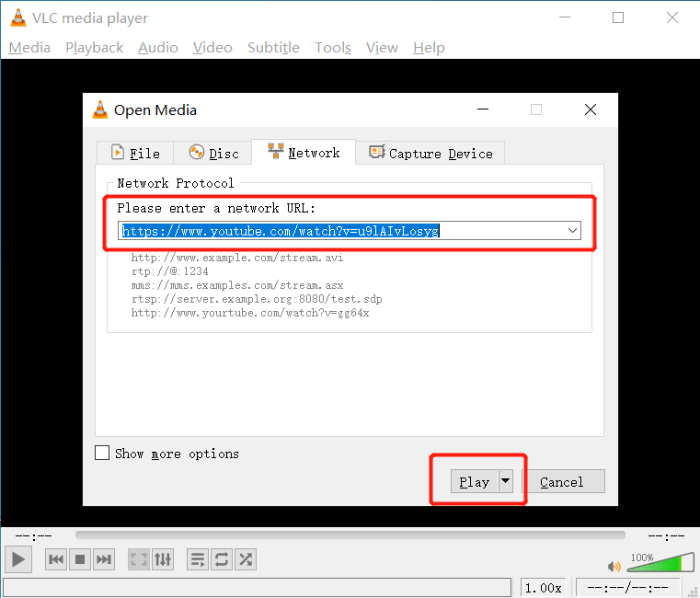
Side-by-Side Comparison of the 5 Methods
To sort out your favorite downloading option from the 5 methods, please walk through the quick comparison table below:
| Output Formats | Output Quality | Downloading Speed | Subtitles Download | Ads-free | Stability | |
| YouTube Premium | Encrypted EXO | Up to 720P | Fast | Yes | Yes | High |
| TuneFab VideOne | MP4, MKV, MOV | Up to 4K | Fast | Yes | Yes | High |
| Online Tools | MP4, MP3, WEBM | Up to 1080P | Medium | No | No | Medium |
| yDownloader | MP4 | Up to 1080P | Fast | Yes | Yes | Medium |
| VLC | MP4 | Up to 720P | Slow | No | Yes | Low |
Conclusion
There are a variety of helpful tools that can help you download YouTube videos to PC without hassle. From this blog, you can select your preferred one according to your demands. For example, for those who pay high attention to downloading YouTube videos without quality loss, TuneFab VideOne YouTube Downloader can be the best option. If you don’t want to install third-party software, online tools can also help. Just based on your own needs and choose the best one for yourself!
