How to Download YouTube Shorts for Offline Watching (4 Ways)
By Iris Holmes
Updated on Jun 03, 2025
34.2K views
6-min read
YouTube Shorts has already changed the way we consume content by offering a vast variety of engaging topics. From entertaining vlogs to educational how-to clips, such short videos satisfy different interests.
However, when you come across some interesting Shorts and want to save them offline, YouTube might restrict you to only downloading videos uploaded by you. To break this frustrating limitation, this tutorial will comb through three methods to help you download YouTube Shorts for offline viewing or editing.
1. Download YouTube Shorts Without Watermark Losslessly
For desktop users, the most effortless and watermark-free way to download YouTube Shorts is to use TuneFab VideOne YouTube Downloader – you can download all uploaded content from all YouTube creators without any watermark added on the video downloads!
100% Secure
100% Secure
The software directly embeds the official YouTube player to let you access all resources, and process the video download instantly. It won’t add watermarks to the downloaded videos. In addition, mainstream formats like MP4, MOV, and MKV are provided to export the downloaded YouTube Shorts with optional resolutions at up to the best 1080P (downloads normal YouTube video in up to 4K).
In addition, TuneFab VideOne YouTube Downloader is embedded with acceleration technologies, which can speed up the conversion and downloading performance to 3X faster to download YouTube Shorts in batches quickly!
Key Features of TuneFab VideoOne YouTube Downloader
-
User-Friendly Interface: it is intuitive and easy to navigate, making it suitable for users of all skill levels. Besides, the built-in web player can also simplify downloads.
-
High-quality Downloads and Multiple Download Formats: supports downloading high-resolution videos in various formats, including MP4, MKV, and MOV, catering to different playback needs.
- Extract YouTube Shorts Audio: allows you to convert YouTube to MP3 to help you save YouTube Shorts audio to MP3 320kbps independently.
-
Fast and Efficient Downloads: it can process download tasks in batch to save time and the speed can be up to 3X faster by utilizing advanced algorithms.
-
Add Various Audio Options to Your Video Downloads: it allows you to choose the suitable language for your audio tracks and subtitles, breaking your language barrier.
In the following, also go through the brief guide and grasp the way to use TuneFab VideOne YouTube Downloader to download a YouTube Shorts video without watermark within several simple clicks:
Step 1. Download and Launch TuneFab VideoOne YouTube Downloader
First, download the software from the official website and launch it on your computer. Remember to select YouTube as the Video Streaming Service. Then, log in to your YouTube account and you can directly browse to find the YouTube Shorts video you want to download in the web player.
NOTE: You can also paste the YouTube Shorts video URL to the frame bar and directly access it in the software.

Step 2. Convert YouTube Shorts Video
Browse your YouTube account or you can search by keyword or paste the URL to find a YouTube Shorts you want to download. Once you find a YouTube video to download, tap the “Analyze” icon in the upper-right corner to convert the video.
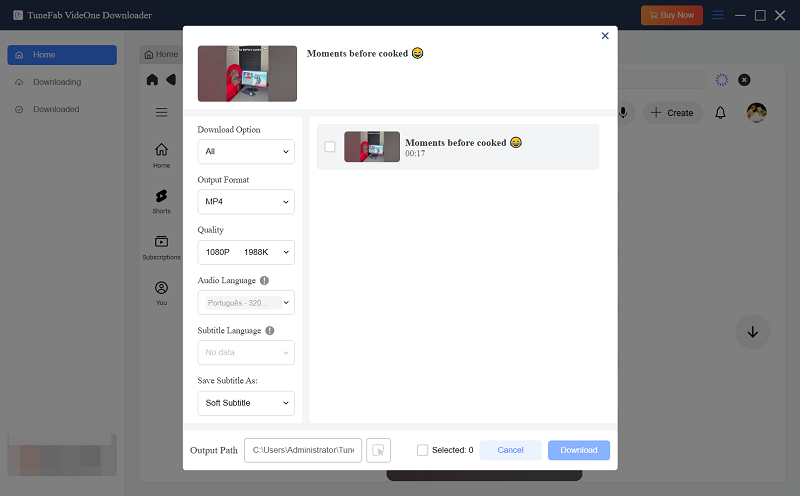
Step 3. Select Output Format
When the video conversion completes, a pop-up window will appear and let you adjust the output format (MP4, MOV, MKV) and also select the video resolution as well as subtitle/audio track language before downloading the YouTube Shorts video.
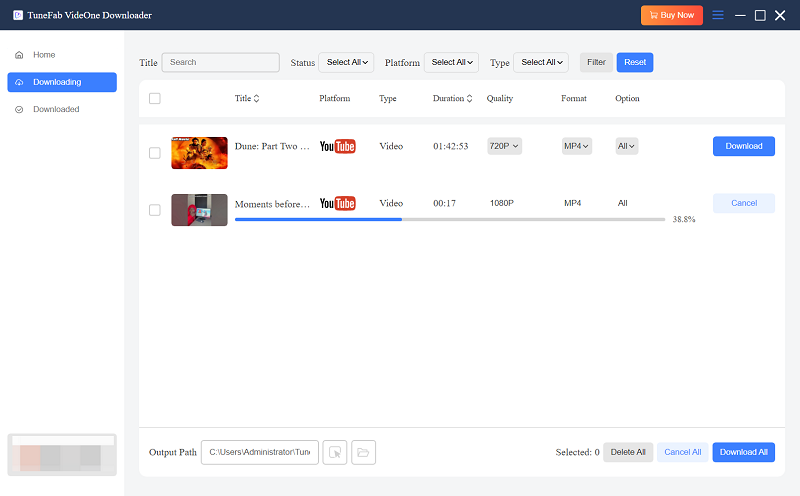
Step 4. Download YouTube Shorts
Finally, simply hit the “Download” button to save the YouTube Shorts video offline as a mainstream video file in your selected format.
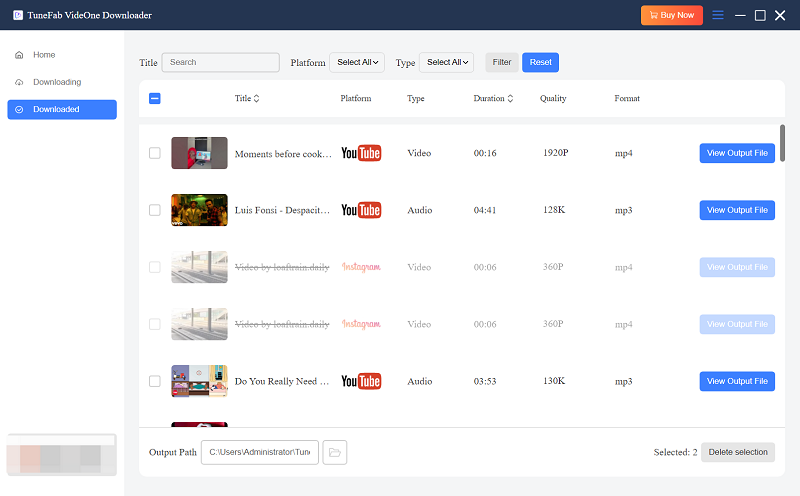
2. Download YouTube Shorts with Online Tool
If you prefer not to download or install any software, using an online tool is a viable workaround. SaveTube is one such user-friendly and free platform that allows you to quickly download YouTube videos for free.
This tool is compatible with both PC and mobile devices in mainstream format MP4, which provides great flexibility to play the downloaded YouTube Shorts videos on almost all devices with any media player installed. Now, we will show you how to download a YouTube Shorts video via SaveTube.
Step 1. Search SaveTube on your browser and open its homepage. Copy the video link of the YouTube Short you want to download and paste it into the input box. Then, click Get Video.
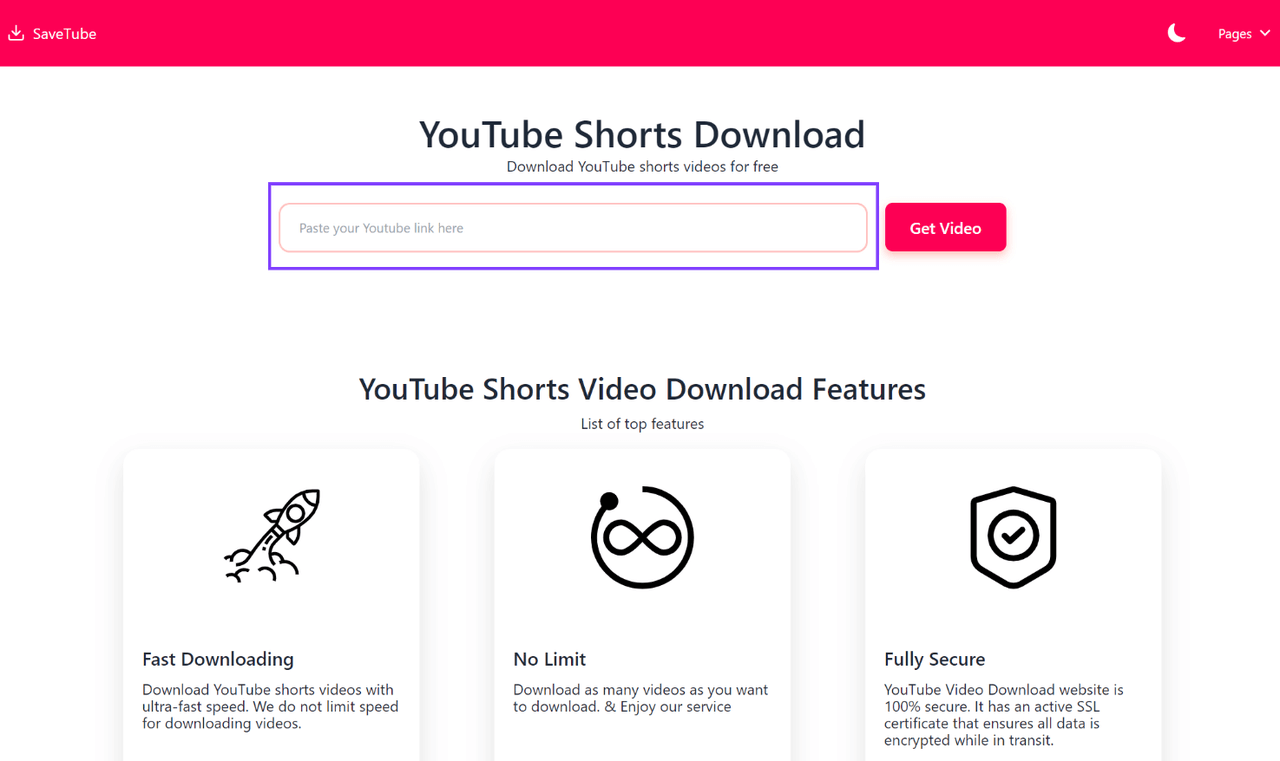
Step 2. Choose a suitable quality for downloading YouTube Shorts and click Get Link.
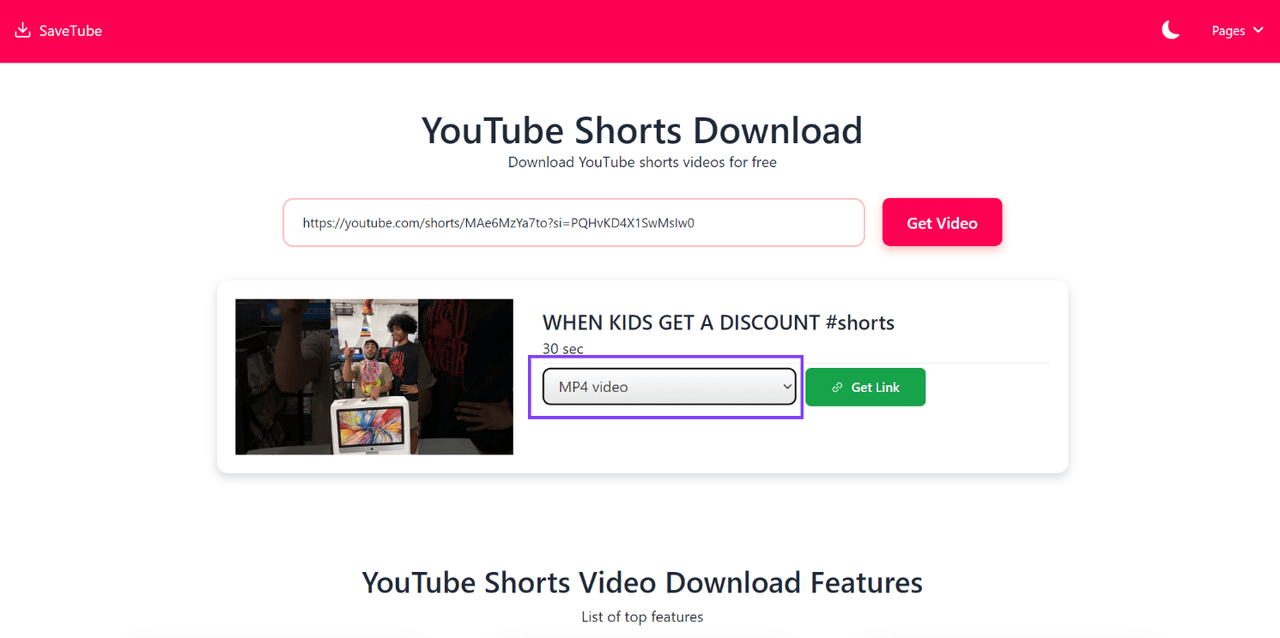
Step 3. Click the “Download” button, and the system will download the video shorts quickly.
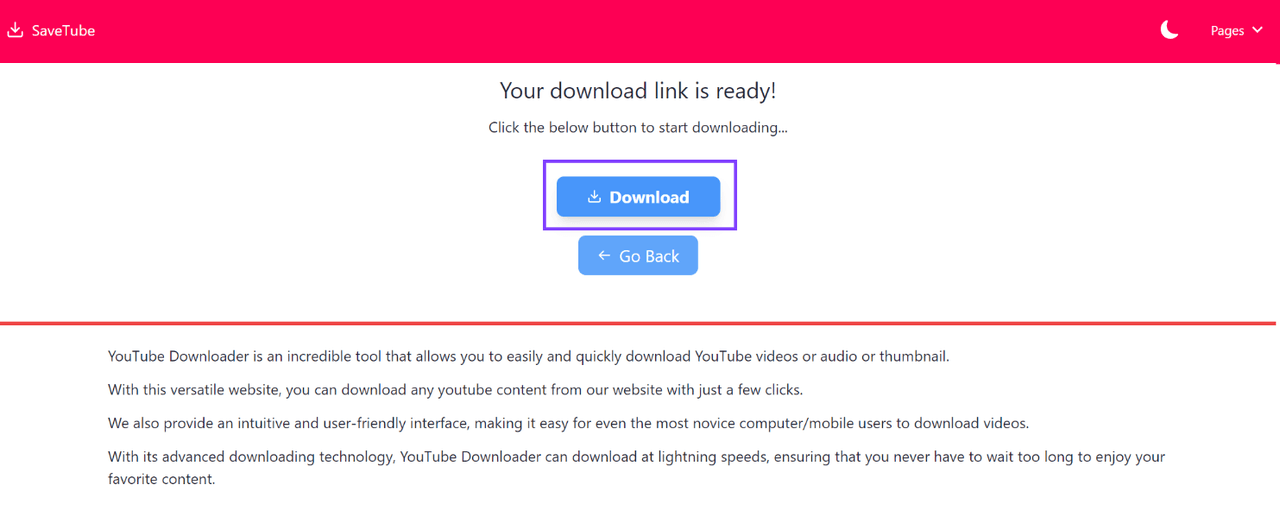
3. YouTube Shorts Video Download with Firefox Add-on
For desktop users, another hassle-free way to download a YouTube Shorts video offline is by adding an add-on. For Firefox, the UDL Helper is recommended to help. By adding this plugin to your web browser, once by opening the YouTube Shorts video page and tapping the icon, it will directly detect the video and convert it to mainstream formats like MP3, MP4, or WEBM for you to download offline.
Now, also grasp the guide and follow to download YouTube a video with UDL Helper in one shot:
Step 1. Install UDL Helper to your Firefox browser first.
Step 2. Use the web player to open the YouTube Shorts video you want to download. Then tap the extension icon.
Step 3. When the video conversion completes, select the format and quality you need to download the YouTube Shorts video offline right away.
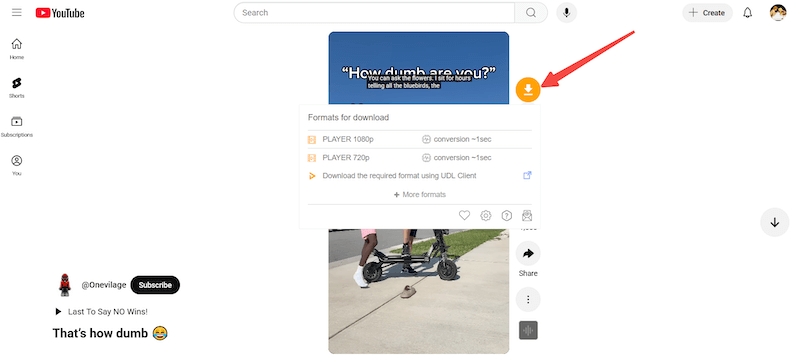
Related Article:
How to Download a Video from YouTube to iPhone/iPad with Ease
4. Download a YouTube Shorts Video from YouTube Studio
If you only want to download your own YouTube Shorts videos offline again, it would be much simpler because YouTube allows the direct option to save videos from YouTube Studio straightforwardly. Here’s the guide on how to do it on both desktops and mobile devices:
NOTE: The direct download function can only download Shorts offline at up to HD 720P resolution. If you need higher output quality, you’d better turn to more professional downloaders like TuneFab VideOne YouTube Downloader to help.
Download YouTube Shorts to Computer
Step 1. Log into your YouTube channel using the desktop version of the platform. Click on your profile picture in the upper right corner and select YouTube Studio from the menu options.
Step 2. Once you’re on your dashboard, look for the menu on the left side. Click on “Content” to view all your published videos.

Step 3. Locate the “Shorts” tab to see a list of your recently uploaded Shorts.
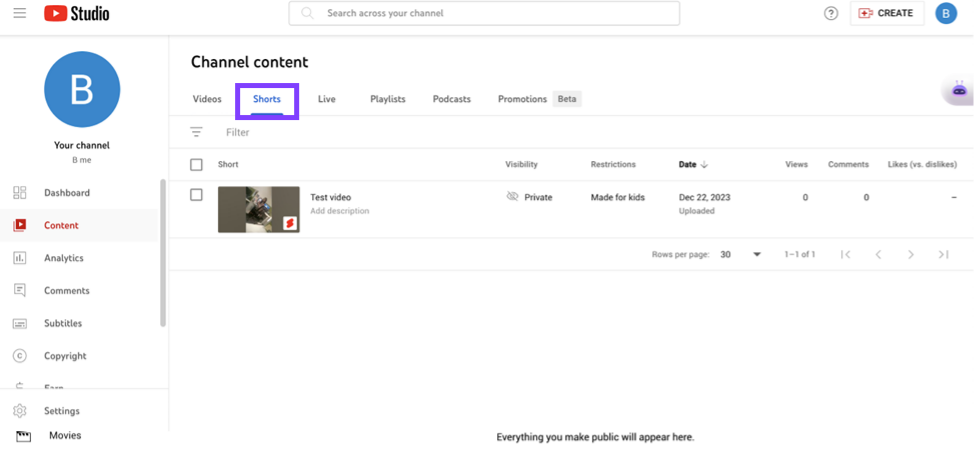
Step 4. Hover your cursor over the video you wish to download, then click on the three-dot icon labeled “Options.” Select the “Download” option, and YouTube videos will be downloaded to MP4 easily.
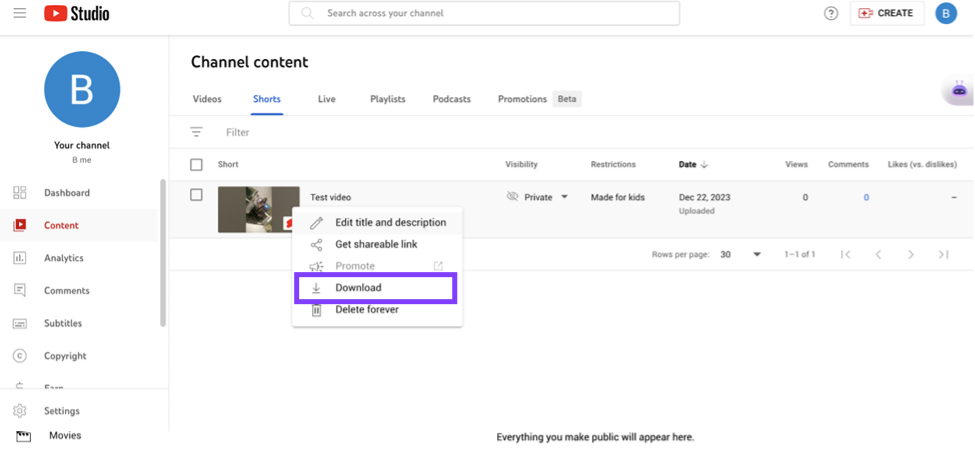
Download YouTube Shorts on iPhone/Android
Step 1. Open the YouTube app on your iPhone/Android and then tap the profile icon to go to the “Your Videos” module.
Step 2. Tap “Shorts” > “Videos”.
Step 3. Find the video you’d like to download offline and tap the three-dots icon to select “Save to device”.
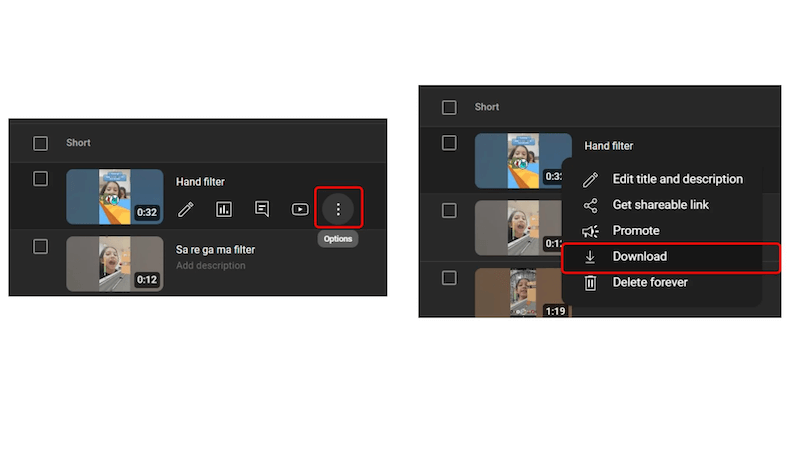
Bonus Tip: How to Download YouTube Shorts Audio
If you find the background music is your type while playing any YouTube Shorts video, TuneFab VideOne YouTube Downloader can perform to help you download it offline in audio only of MP3 format at up to 320Kbps lossless quality. The operations can be similar to exporting a video file. Take the following steps and follow to download Shorts audio without hassle:
STEP 1. Launch TuneFab VideOne YouTube Downloader and directly access the YouTube Shorts video page.
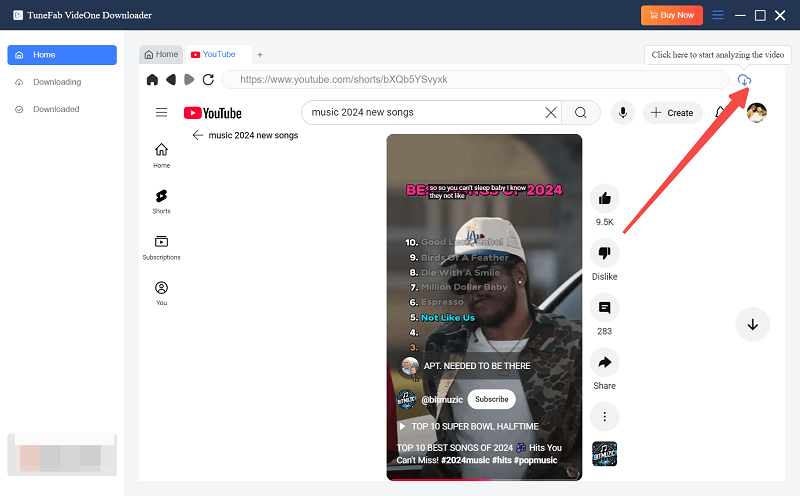
STEP 2. Tap the “Analyze” icon and some downloading options will be popped up once the video conversion completes.
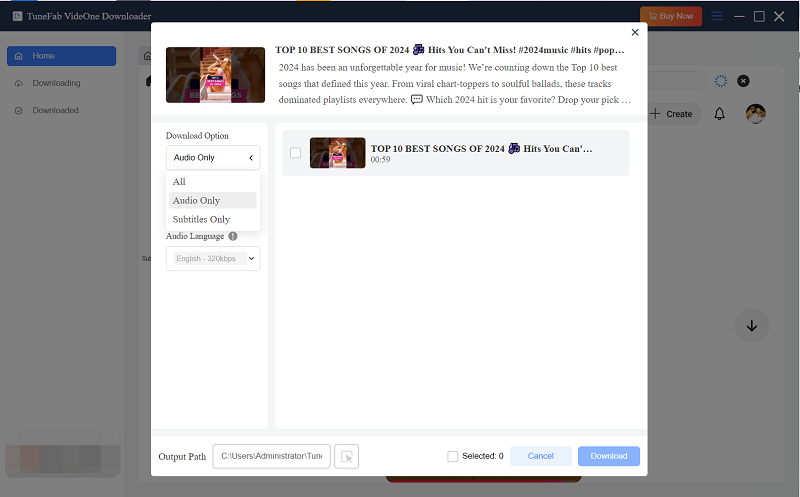
STEP 3. Select the output format and resolution you like. Finally, simply tap “Download” to keep the audio file offline.
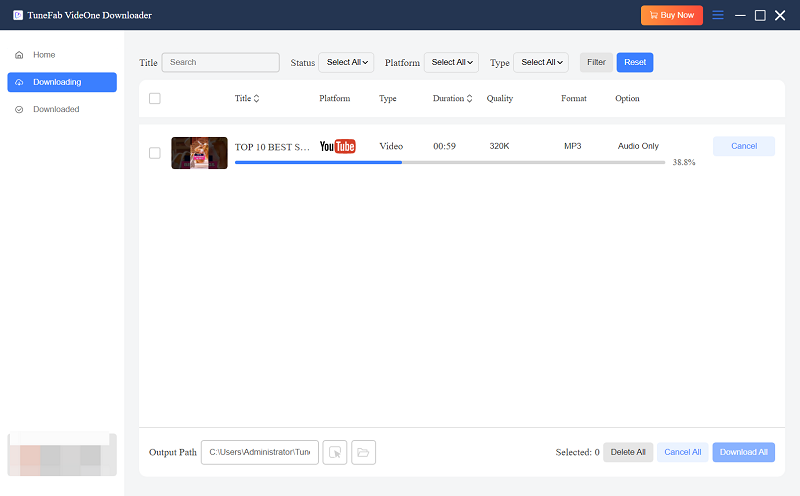
Conclusion
For those wondering how to download YouTube shorts on PC or mobile devices, this article offers a specific guide about three methods. By utilizing YouTube Studio, third-party software, or online tools, you can easily download Shorts videos from YouTube and enjoy popular videos anytime, anywhere.
However, for a more efficient and reliable downloading experience, consider using TuneFab VideoOne YouTube Downloader. This tool not only offers faster download speeds but also ensures high-quality video resolution, allowing you to save your favorite YouTube Shorts in stunning clarity. Just give it a shot!
