6 Ways to Download YouTube Live Stream [100% Working]
By Iris Holmes
Updated on Jun 04, 2025
53.3K views
6-min read
Downloading YouTube live streams for clipping or secondary creation is a very common practice. However, the downloading process isn’t always straightforward, as YouTubers have the option to download their live streams after they’ve ended, but viewers don’t have this luxury.
Don’t worry—this article will introduce you to 6 effective ways to download YouTube live streams. Whether you want to download your own stream or someone else’s, you’ll be able to do it with ease. Without further ado, let’s dive in!
Related Article:
1. Download YouTube Live Stream via Desktop Software
Workable for All Users to Batch Save 4K Finished Live Videos at High Speed
Does your subscribed YouTuber upload their live streams to their channel afterwards? If so, there’s no better way to download YouTube live videos than TuneFab VideoOne YouTube Downloader. This highly-rated software, available for Windows and Mac, can bypass YouTube’s DRM restrictions to download entire stream replays or clips as MP4s for permanent collection.
Meanwhile, based on the YouTuber’s upload, you can choose from 480P to 4K quality and even customize the H.265 codec to save long YouTube videos in higher quality but smaller file sizes. Better yet, the built-in YouTube web player makes the process even simpler. Both URL parsing and keyword search are supported, and it only takes a few steps to download live videos from YouTube online.
More Features of TuneFab VideoOne YouTube Downloader
- Features YouTube live video downloads without YouTube Premium.
- Supports batch downloading YouTube videos to MP4, MOV and MKV.
- Available to save full YouTube shows and short live clips to 4K.
- Reaches 3X or faster speeds to complete download tasks.
- Preserves full ID3 tag information for easy offline management.
Now let’s take a look at how TuneFab VideoOne YouTube Downloader works to help you solve how to download YouTube live streams.
Step 1. Click the buttons below to install TuneFab VideoOne YouTube Downloader first.
Step 2. Copy the video link and paste it into the search box.

Step 3. When a new window pops up, select the output format and quality for the YouTube live video.
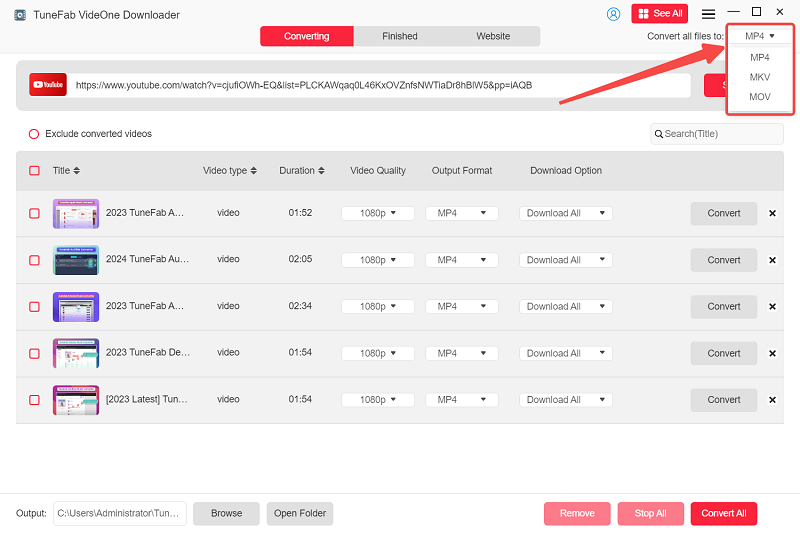
Step 4. Select the video and hit the “Download” button when every setting is ready. Just wait for a moment, and the YouTube live video will be downloaded locally as MP4 for forever playback.
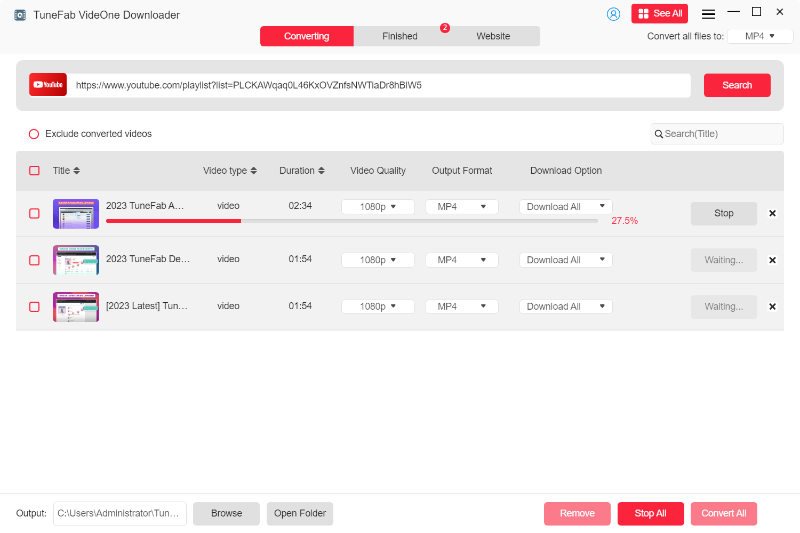
2. Download YouTube Videos That Were Live via Online Tool
Available for Live Stream Replays to Download on All Devices
If you don’t want to install any software, there’s a software-free way: y2mate. This online tool supports multiple YouTube output formats like MP4, M4V, 3GP, WMV, and more, with maximum quality of full 1080P. Be the YouTube videos live replays or uploaded ones, y2mate can download all of them for free. Additionally, it offers an audio extraction feature, allowing you to save the audio as an MP3 file.
While y2mate is convenient, it’s not as safe as TuneFab because of pop-ups and redirections to gambling games. Therefore, if security is your top priority for YouTube live video downloads, TuneFab VideoOne YouTube Downloader is recommended as an alternative.
However, if used occasionally, y2mate is more than enough to deal with how to download live videos from YouTube online.
Step 1. Copy a live replay or clip URL from the subscribed YouTuber’s interface.
Step 2. Visit y2mate and paste the URL into its search bar.
Step 3. Select your preferred resolution from the list and click “Download”.
Step 4. Click “Download” again when the live video is converted.
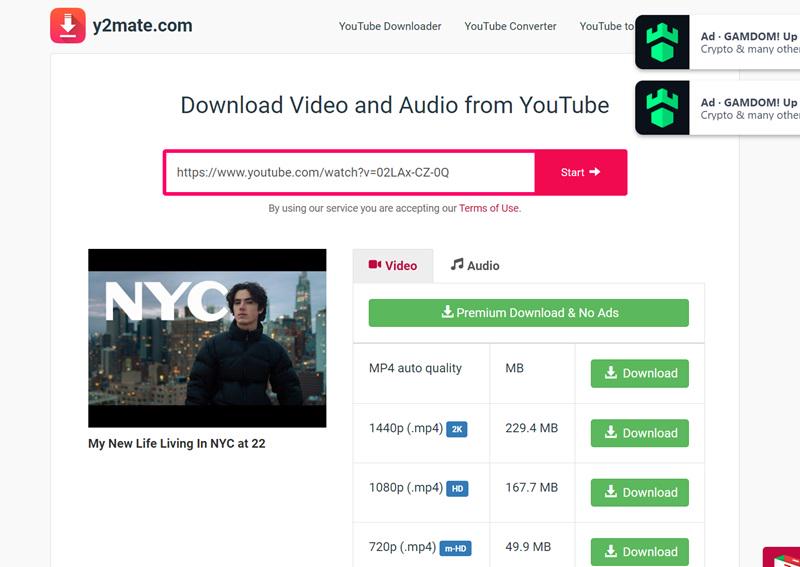
3. Watch and Download YouTube Live Stream via yt-dlp
Suitable for the Tech-adept to Download YouTube Live Stream from the Start
If you’re a tech-savvy YouTube user, you can also use a command-line tool called yt-dlp to help with YouTube live video downloads. It’s available on GitHub and supports thousands of sites, including YouTube. This free downloader is compatible with macOS and Windows, which is different from simply watching a livestream and recording your screen locally. Its biggest advantage lies in its ability to cache and record the stream in real time while the livestream is still ongoing.
Once the stream ends, it immediately generates a local MP4 file. Since it downloads the video data stream directly, the recorded livestream usually has better and more stable video quality. However, its operation might be a bit unfriendly for beginners. Additionally, you need to run it after the livestream has started; otherwise, it will throw an error. If you’re interested, try the following steps:
Step 1. Go to GitHub to download yt-dlp, and add it to your system path.
Step 2. Open a YouTube livestream that you like and that is currently ongoing. Copy the URL from the address bar.
Step 3. Open the Command Prompt, navigate to the directory where you want to save the recording, and run the following command:
yt-dlp -o “%(title)s.%(ext)s” –merge-output-format mp4 –hls-use-mpegts .
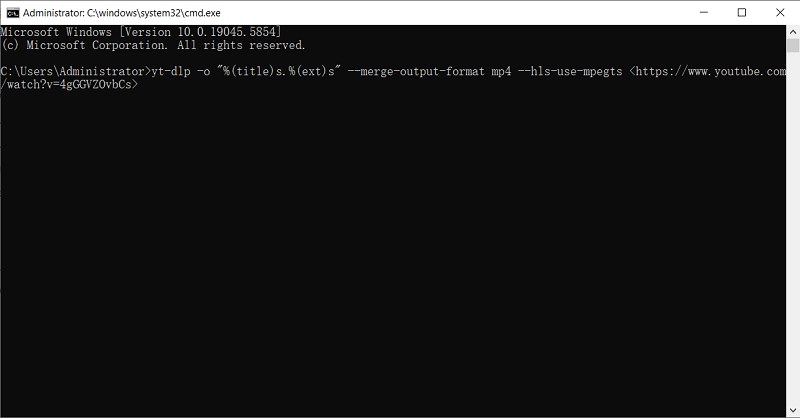
Many users have reported encountering various errors during the recording process with this method. Troubleshooting these issues may require a significant amount of time to research and understand the specific commands. So, once you find this method doesn’t work or is too complicated, use TuneFab VideoOne YouTube Downloader instead. It doesn’t need troubleshooting or seeking help elsewhere. With only one click, you can convert the live stream into MP4 for playback on multiple devices.
4. Record and Save YouTube Live Stream via Recorder
Applicable to Saving While Watching YouTube Live Videos
To download ongoing or completed YouTube live streams, you can choose to record a clip as well. Windows and Mac each have their own built-in recording tools: Xbox Game Bar and QuickTime Player. Both tools can be used for free to capture YouTube live stream videos and can output videos in 1080P and MP4 formats. QuickTime Player is slightly better as it supports 4K. However, they can be time-consuming, especially if the live stream is long. If this doesn’t bother you, feel free to have a try based on your device.
For Windows
Step 1. Play a YouTube live video and press “Windows+G” to open Xbox Game Bar.
Step 2. Select the “Camera” icon to record the YouTube live screen.
Step 3. Disable your microphone and click “Record” when all settings are ready.
Step 4. Hit “Stop” when the live ends. And “Show all captures” at the bottom can show your recording.
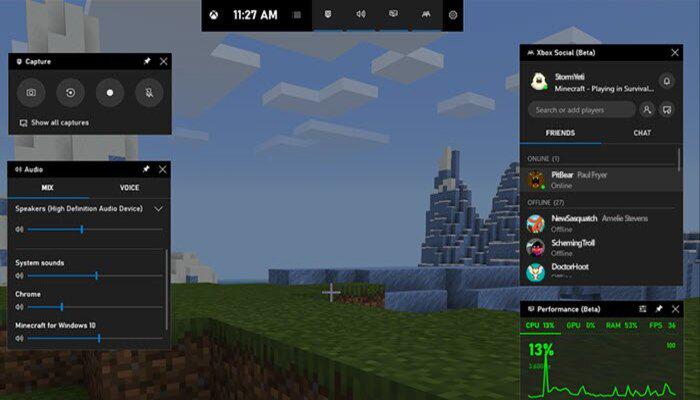
For Mac
Step 1. Launch QuickTime Player and go to “File” > “New Screen Recording”.
Step 2. Click the arrow next to the “Record” button to mute your microphone.
Step 3. Open a live video and select the live screen to record, then click the “Record” button.
Step 4. Press “Command-Control-Esc” or click the “Stop” button to end the recording. After that, QuickTime Player will automatically open the file.
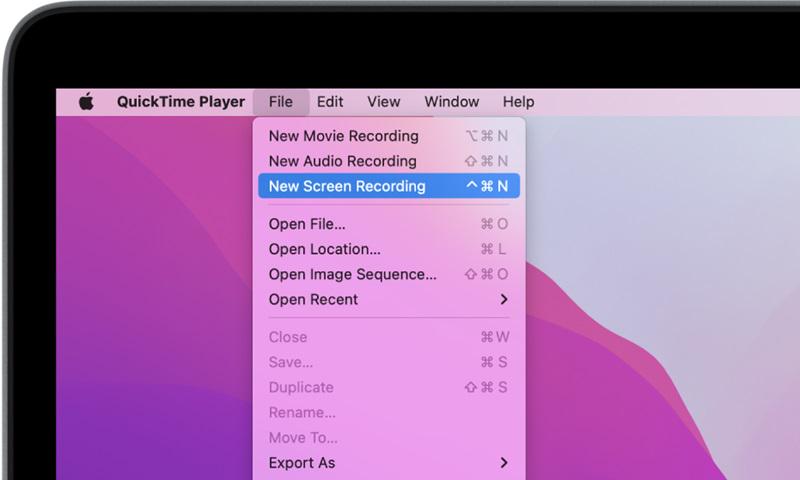
5. Download YouTube Live Stream on Mobile
Ideal for Android Users Who Prefer Direct Live Video Downloads Without a PC
Although phone screens are relatively small, mobile devices are often the most convenient choice for watching live streams on the go. If you find it troublesome to download or record a live stream on your computer and then transfer it to your phone, you can consider downloading it directly on your mobile device.
To download YouTube live videos on your phone, you have several available methods. Among them, we highly recommend using an app called Seal to download live stream replays. Seal is a video/audio downloader based on the Android system. After pasting the live stream link, Seal uses yt-dlp to parse the URL, fetch video metadata, and display available download options on the interface. You can choose the video/audio format, resolution, subtitles, and even customize yt-dlp commands to suit your specific download needs.
Step 1. Open Seal in your mobile browser and download the Seal app.
Step 2. Launch Seal and paste the YouTube live video link you want to download.
Step 3. Customize the output format, resolution, and other parameters, then tap “Download” to start downloading.
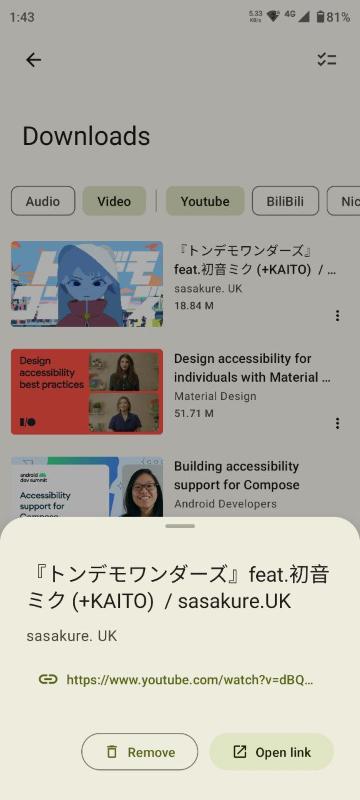
6. Download Your Own YouTube Live Stream
Tailored to YouTubers Who Want to Archive Their Own Live Stream Content
As mentioned, there’s no official method for viewers to directly download someone else’s YouTube live stream. You’ll need to rely on the tools mentioned above. However, if you’re a YouTuber and want to download your own live stream, the task is much simpler, since YouTube provides a built-in download option.
On your YouTube Studio page, you can find replays of your recent and older live streams. YouTube officially retains your live stream replays permanently, but typically only archives streams that are under 12 hours long. To directly save your live stream from YouTube, the maximum download quality is 720P. So, if you have a requirement of downloading 4K live streams from YouTube, we recommend using a professional tool like TuneFab YouTube Downloader.
Here’s how to download your own live stream video from YouTube.
Step 1. Open YouTube on a browser and select “Content” on the left sidebar.
Step 2. Go to the “Live” tab under this section and locate the stream you want to save.
Step 2. Hit on the “Three Dot” icon and select “Download” from the list.
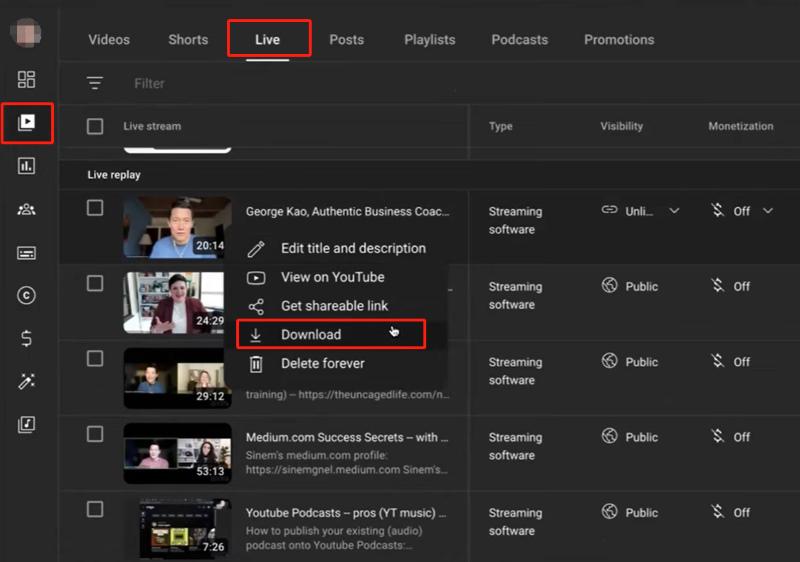
Conclusion
To wrap up, third-party tools are essential when you download YouTube live videos. The 6 solutions provided in this post are applicable to live replays and ongoing streams.
However, it’s worth noting that YouTubers often have high standards for video and audio quality. Therefore, to obtain a more authentic video download, TuneFab VideoOne YouTube Downloader is highly recommended. Its advanced technology and stable performance ensure live videos are lossless, which is beneficial for personal viewing anytime, anywhere. So better try than never!
