How to Download 4K Videos from YouTube for Offline Viewing
By Iris Holmes
Updated on Jun 03, 2025
61.2K views
5-min read
It is not a difficult job to download YouTube videos today, because there have been countless helpful YouTube downloaders available. However, for some stunning 4K YouTube videos, it is a pity that many free tools or even the YouTube Premium service fail to help, as they only support resolution up to 1080P. That’s why many users are still looking for third-party assistance to download 4K videos from YouTube.
Hence, in this blog, the 4 hassle-free and workable ways are collected to help you achieve the goal. If you are still feeling aimless about how to download YouTube videos in 4K, scroll down and have a look!
1. Download 4K Videos from YouTube with Bulk Downloader
Despite those free online YouTube downloaders, the software can surely deliver more professional help and download YouTube videos in higher resolutions like 4K. Here, the best option you can give it a try can be TuneFab VideOne YouTube Downloader, which also enjoys a great reputation on the market.
Compatible with both Windows and Mac, TuneFab VideOne YouTube Downloader empowers professional functionality in dealing with YouTube video downloads. It directly embeds a web browser inside the software, enabling you to access all video resources from YouTube and other 1,000+ platforms, and then process the download in just one click. For all types of YouTube videos like YouTube movies, shorts, singles, playlists, and even channels, it can resolve the video conversion and download them to MP4, MKV, or MOV in various resolutions including 4K.
100% Secure
100% Secure
With advanced hardware acceleration technologies built inside, TuneFab VideOne YouTube Downloader can speed up the video downloading process to 3X or even much faster, making your experience to be even much more convenient and time-saving. Especially for downloading YouTube movies of long duration, TuneFab VideOne YouTube Downloader can surely be the best pick you should not miss.
Key Features of TuneFab VideOne YouTube Downloader
- Download YouTube videos to common video formats – MP4, MKV, and MOV.
- Provides various output resolutions including 480P, 720P, 1080P, 2K, and 4K.
- Batch download YouTube videos at 3X faster speed.
- Download any type of YouTube videos: shorts, music videos, movies, and playlists.
- Offers multilingual audio tracks and subtitle download options.
- Download YouTube videos with 3 types of subtitles: soft, hard, and external.
Here is a step-by-step tutorial to show you how to download 4K videos from YouTube.
Step 1. Download and Launch TuneFab VideOne YouTube Downloader
First, download the software from the official website and launch it on your computer.
Step 2. Fetch the YouTube Video Resource
Copy and paste the video link to the search box.

You can also enter the embedded YouTube service, and then log into it to get private videos or playlists. Open the video/playlist you want to download, then click on the download button next to the address bar.
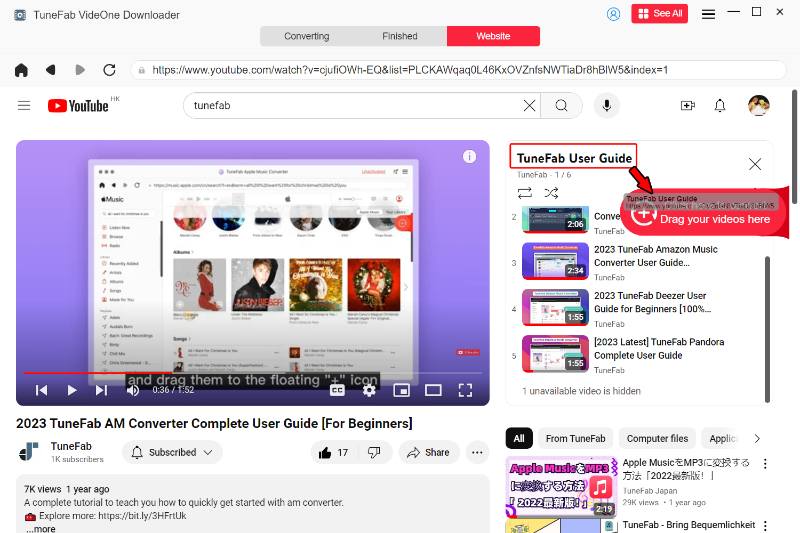
Step 3. Set Output Parameters for YouTube Videos
Before downloading, adjust the output format (MP4, MOV, MKV) to make sure the videos are compatible with your devices or media players. You can also set the output quality here. If the original video is in 4K or higher resolution, you can choose 4K or even 8K as the output quality.
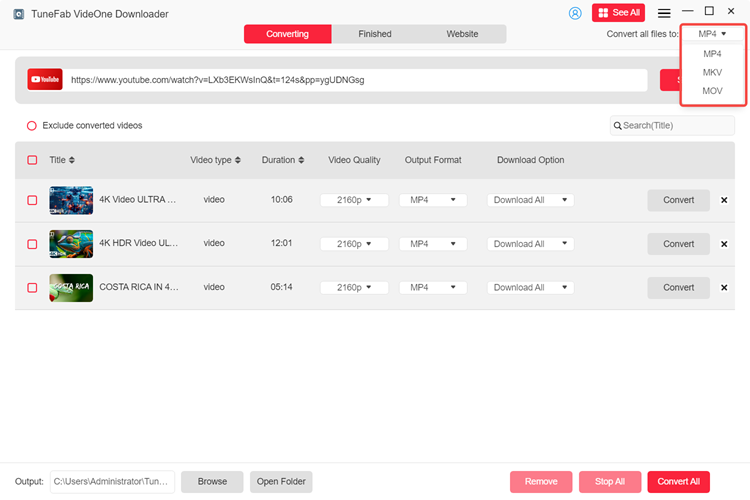
Step 4. Start Downloading YouTube 4K Videos
Just select the video and click “Download” and the software will begin processing your video download right away. When the download is finished, you can find the videos in the “Downloaded” window. Simply click “View Output File” to access your downloaded YouTube videos in the local folder.
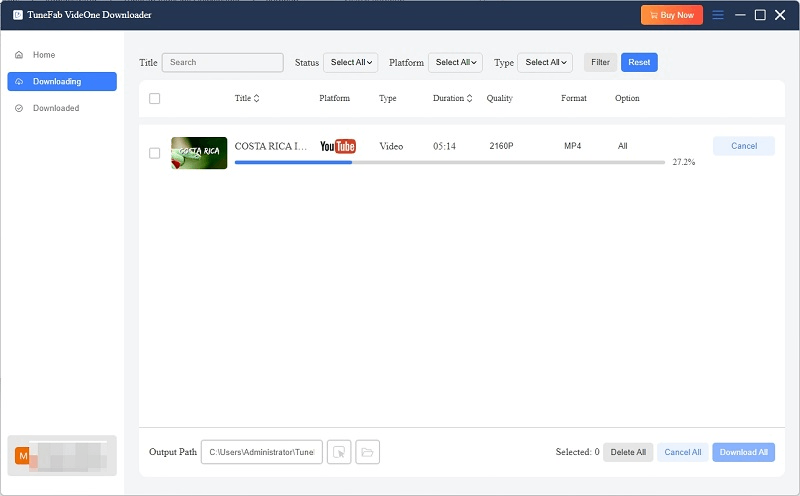
2. Download 4K Video from YouTube Online
For sure that except the desktop software, there are still online tools that can support downloading YouTube videos in 4K. If you are using a portable device and need to download 4K videos from YouTube, don’t miss DownLoadBunny!
DownLoadBunny is a web-based platform that is compatible with most mainstream browsers. It delivers quite simple operations to download online videos from YouTube and other platforms in MP4, MP3, and JEPG formats in a go. It supports high resolutions at up to 2K and even 4K. So if you need to download YouTube videos to MP4 in 4K resolution without installing any third-party software, DownLoadBunny can definitely be a good choice.
NOTE: To download YouTube videos in 4K, you need to pay for the service as it is not free at all!
In the following, check the guide and see how DownLoadBunny works to help:
STEP 1. Firstly, go to YouTube and copy the URL of the 4K video you want to download.
STEP 2. Go to DownLoadBunny and paste the video URL to the frame bar. Before processing the video conversion, tap the “Advanced settings” to select an output format you like.
STEP 3. Tap “Download” and then the tool will convert the YouTube video for you. Once the downloading options are provided, select 4K and download it offline immediately.
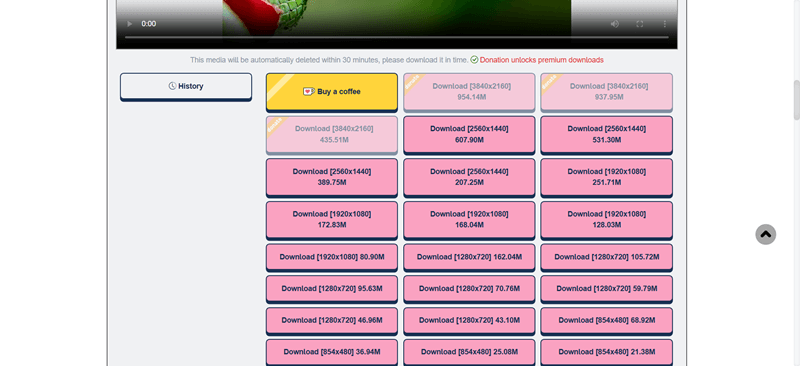
3. Download a 4K Video from YouTube with Browser Add-on
Another effortless way that is working to download YouTube 4K videos can be using a browser add-on. After the test, the UDL Helper can perform with good stability to detect YouTube video resources, and then provide the 4K downloading option to let you save 4K YouTube videos offline in MP4 format.
However, as UDL Helper uses recording technology as the main way to realize 4K video download, its conversion speed can be a bit slow, and you can’t close the video page or the downloading process will be interrupted.
Now, also follow the steps below and see how to download 4K videos from YouTube via UDL Helper:
STEP 1. Install UDL Helper to the browser first (you need to use Firefox because UDL Helper is only compatible with Firefox currently).
STEP 2. Directly open the 4K YouTube video page and tap the extension icon to convert the video.
STEP 3. When the 4K downloading option is provided, tap the “Download” icon to save the 4K video offline.
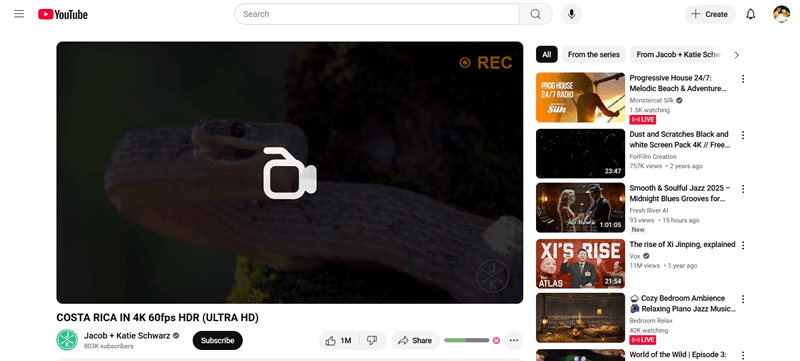
4. Download a 4K Video from YouTube with Github Tool
Last but not least, a command-line program, YouTube-dl can also help you download 4K video from YouTube free effortlessly and with speedy performance. This tool is free to use, which allows users to download videos from YouTube and other similar video-sharing websites.
This tool enables you to save YouTube videos in high resolutions, including 4K, directly to your Windows, Mac, or Linux of multiple popular formats (3gp, aac, flv, m4a, mp3, mp4, ogg, wav, webm included). However, there are some drawbacks. As a command-line tool, it can be challenging for beginners who are not familiar with command-line operations.
Here are the basic steps to downloading a 4K YouTube video:
Step 1. Download youtube-dl from GitHub.
Step 2. Go to YouTube and copy the URL of the 4K video you want to download.
Step 3. Open a command prompt or terminal window. Type the folder location where you downloaded youtube-dl.
Step 4. Input the command “youtube-dl -f bestvideo[height>=2160] video_url“, replacing “video_url” with the YouTube link you just copy. Afterwards, it will automatically help you download the 4K YouTube video.
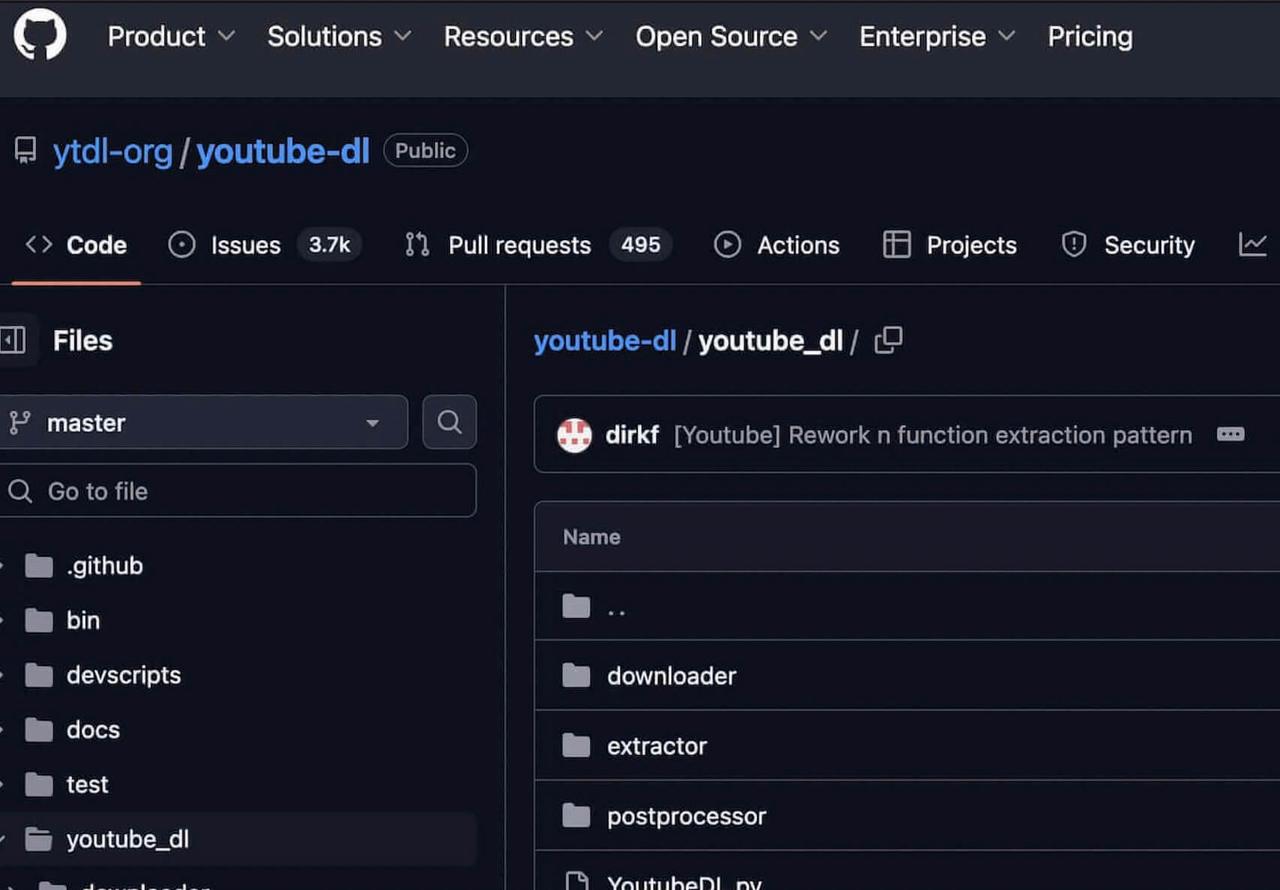
FAQs About Downloading 4K Videos from YouTube
Finally, also go through the following FAQs if you still have more problems on downloading 4K videos from YouTube!
Q1: Can You Download YouTube 4K Videos on Android?
A: Definitely! Online YouTube downloaders like DownLoadBunny can help you save 4K videos from YouTube with only a web browser. Otherwise, if higher stability is required, using a more professional Android APK like VideoHunter for Android can also help download YouTube 4K videos on Android effortlessly.
Q2: Can You Download 4K Video from YouTube Studio?
A: Not at all. YouTube Studio only allows you to save videos offline at the highest HD 720p. If you need to download 4K videos from YouTube Studio, you need to use Google Takeout to extract the video data to a .csv file. To download YouTube 4K videos more efficiently, you are still recommended to try the above 4 methods.
Conclusion
The article specifically introduces two methods for downloading 4K videos from YouTube. Using YouTube-dl is a quick and free way to save YouTube 4K videos. However, it can also be time-consuming for those who are new to command-line operations. If you want to avoid such problems, try TuneFab VideOne YouTube Downloader! It also supports downloading 4K videos from YouTube, offering more flexible and user-friendly features.
