How to Download Long YouTube Videos in 2025 (4 Methods)
By Thomas Nadel
Updated on Apr 22, 2025
27.1K views
5min read
Want to download long YouTube videos without buffering or quality loss? Whether you’re trying to save a 2-hour documentary, an extended podcast, or a long lecture, this guide will show you how to download long YouTube videos using 4 reliable methods, from using free online tools and YouTube Premium to desktop software like VLC and the best YouTube video downloader. We’ve got every solution covered—whether you’re on PC, Mac, Android, or iPhone. Read on to find the best method for your needs!
Way 1. Download Long YouTube Videos to MP4 Losslessly🔥
Since most long YouTube videos are often longer than 2 hours, a YouTube long video downloader, like TuneFab VideOne YouTube Downloader, for large videos, should be faster and more stable. It offers you a batch download feature and up to 3X download speed, so that you can download multiple long videos with one click and even within seconds.
Better yet, this reliable program has an embedded web player for YouTube, so that you can download long videos without installing the YouTube app. Directly browse YouTube and easily add videos to your download list for batch downloading, then TuneFab VideOne YouTube Downloader can download YouTube live videos to MP4 in 4K resolution, which can be saved locally for free forever.
Key Features of TuneFab VideOne YouTube Downloader:
- Downloads any long YouTube videos, like long lectures for study, 2-hour paid movies, creative shorts, etc.
- Batch downloads multiple long videos with one click.
- Supports 3X download speeds and above.
- Outputs long videos from YouTube on PC to MP4, MKV, and MOV.
- Searches YouTube long videos by keywords or pastes URLs for easy access.
- Offers multiple subtitles and language downloads.
Now, let’s see how to download long YouTube videos on PC/Mac using TuneFab VideOne YouTube Downloader:
Step 1. Download and install TuneFab VideOne YouTube Downloader, then run it. Copy the video link and then paste it into the downloader’s search box.
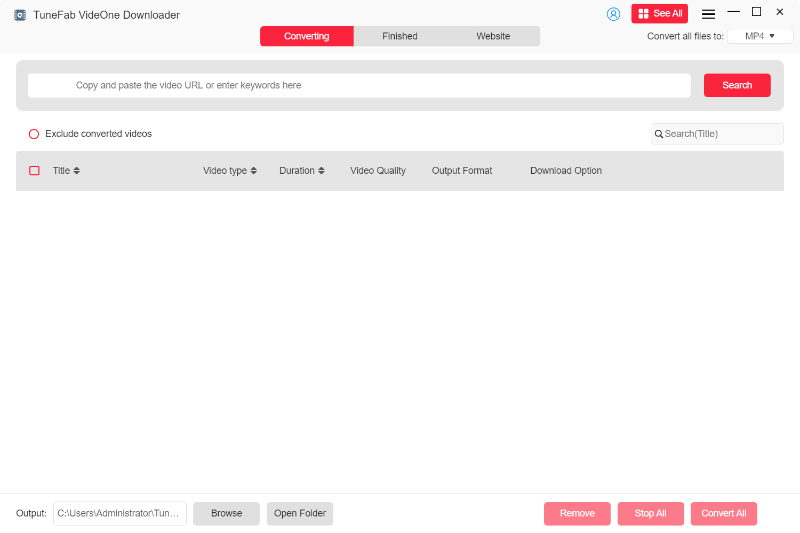
Also, you have an alternative method to download the long YouTube video. On the main page, you can see logos for various streaming platforms. Select the “YouTube service”. Log into it and then open the video you want. Click on the download button next to the address bar.
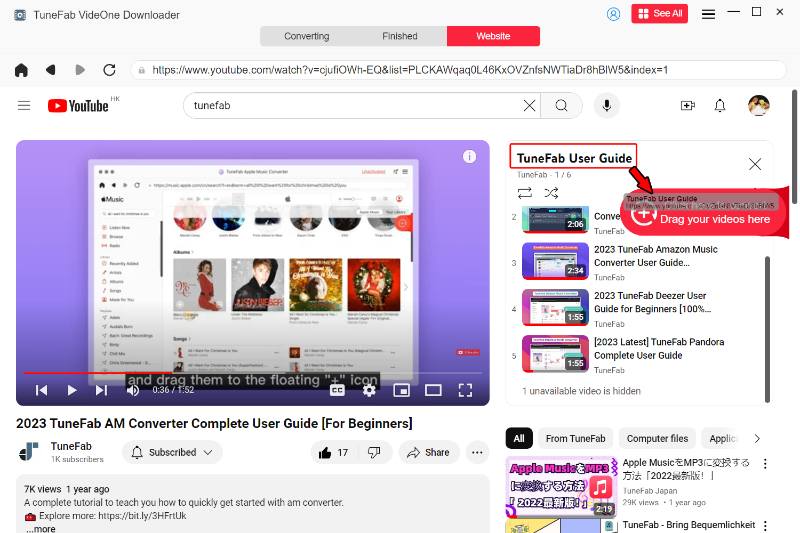
Step 2. After finishing parsing the resource, you will see a pop-up window. Adjust the output format, quality and subtitles according to your needs.
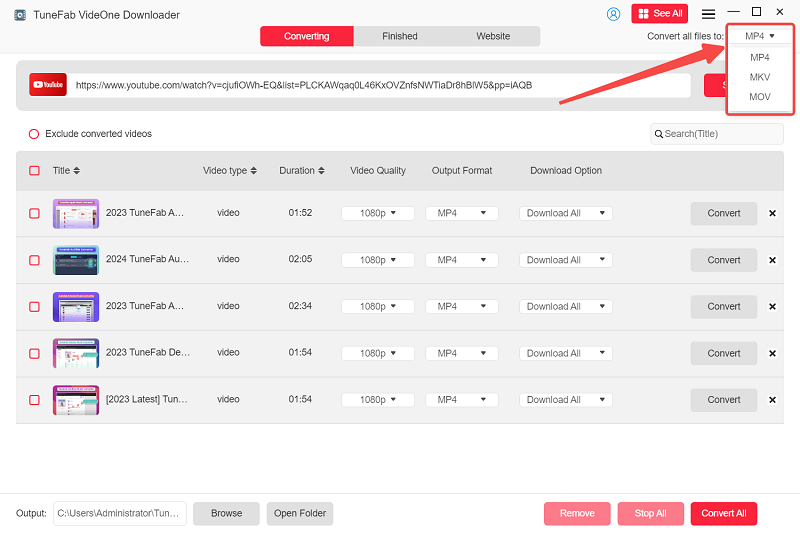
Step 3. Finally, select all videos and click “Download” in the lower-right corner to download all the selected long YouTube videos to your computer in one go.
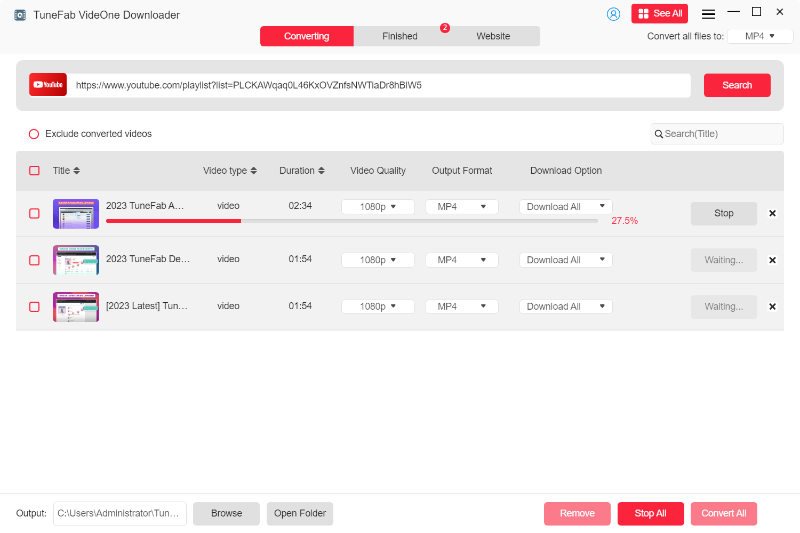
Way 2. Download Long YouTube Videos Online Free
For those who want to download long YouTube videos online without downloading any software or creating an account, you can try to use this online YouTube video downloader: YT1D YouTube Downloader.
As it’s an online tool, you can directly add the url of your liked long YouTube video to the browser on any device, like Windows, Mac, iPhone, Android, etc., then you can download YouTube videos for free. Additionally, this online downloader can output YouTube videos in MP4, WEBM, WMV, and 3GP, with video quality ranging from HD to 1080P.
NOTE: There’s no denying that online tools are convenient. However, when it comes to downloading long YouTube videos, a two-hour video can take hours to download, and worse—the process may fail midway due to connectivity or server issues. In terms of speed and reliability, online tools simply can’t compete with desktop software, such as TuneFab VideOne YouTube Downloader, which offers you up to 3X speed with a batch download option.
Step 1. Navigate to the YouTube website and locate the video you wish to download. Click on the “Share” button below the video and then select “Copy”.
Step 2. Proceed to the YT1D YouTube Downloader page and paste the copied YouTube link into the search box. Click on “Start”.
Step 3. After the platform has parsed the link, you will see various download options available in different formats and qualities. Choose the one that suits your needs and click “Download” to initiate the download process.
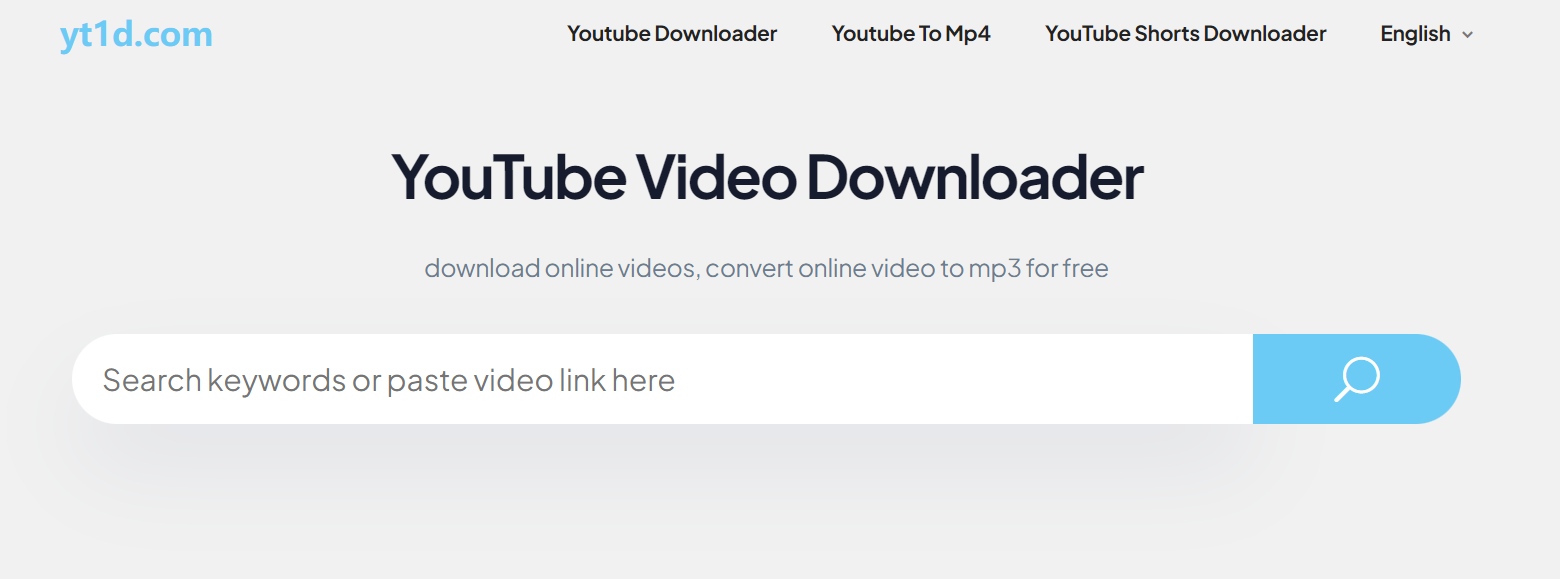
Way 3. Download Long YouTube Videos with YouTube Premium
If you have a YouTube Premium subscription officially, or get YouTube Premium for free in other ways, then naturally, using the YouTube app on your computer or mobile device to download long videos is the best option. This way, you don’t need to download third-party software or endure the slow download speeds of online downloaders.
NOTE: When you download a long video from YouTube, please remember:
- Videos downloaded on YouTube are only saved for 29 days by default, after which they must be re-downloaded.
- The downloaded videos can only be watched within the YouTube app, you’re unable to access them on other devices or players.
- Purchased movies and YouTube Shorts are not available for download.
Now, follow the steps below to download long videos via the YouTube Premium on both mobile and desktop.
On Mobile
Step 1. Open the YouTube app on your mobile with a YouTube Premium account, then search for the long video you want to download.
Step 2. Tap the “Download” button below the long video and wait for the download process to finish.
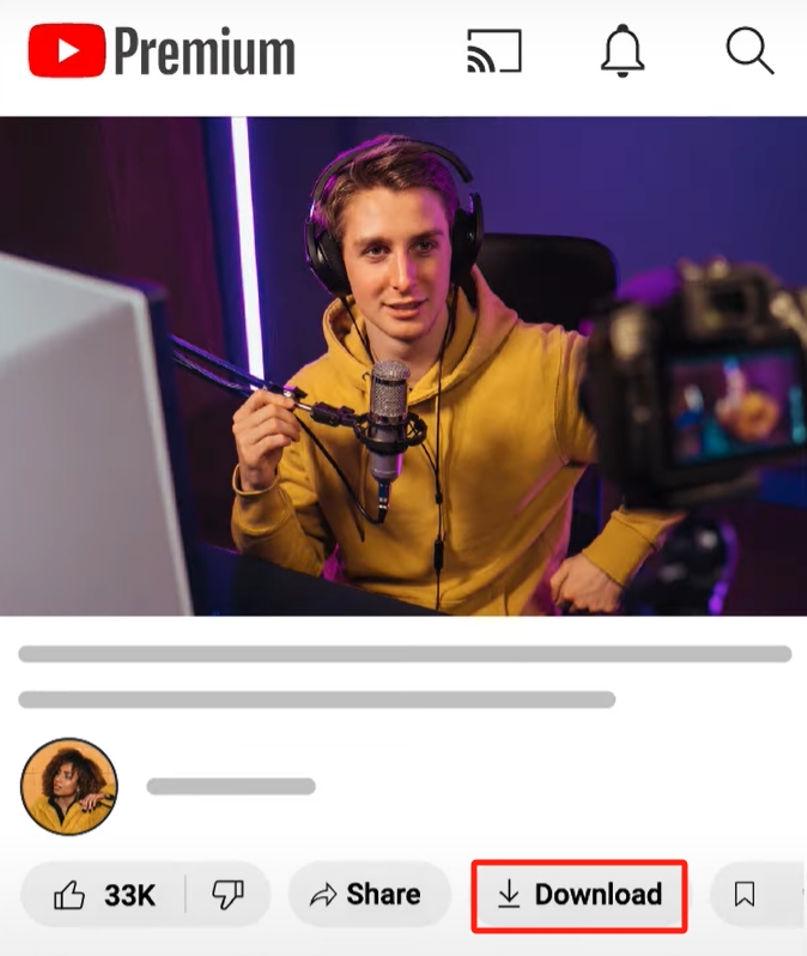
Step 3. Once done, you can go to the profile page and tap on Download to check out the downloaded videos.
On Computer Browser
Step 1: Log in to your YouTube Premium account on the YouTube website or app on your computer.
Step 2: Choose the video you want to download. Find the “Download” button below the video and click it.
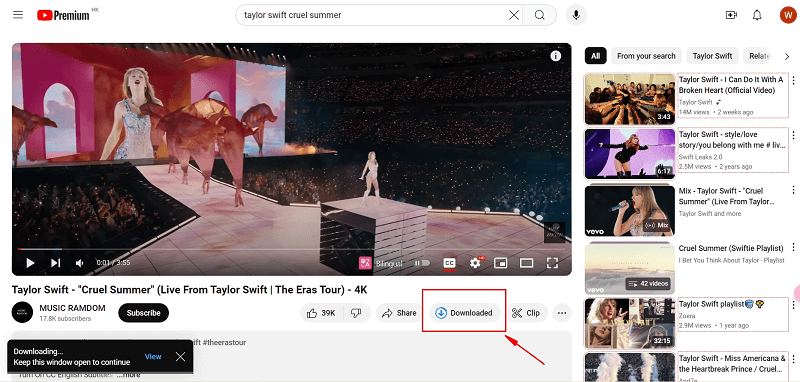
Step 3: Once the download is complete, you can find it under the “Downloads” tab on the left side.
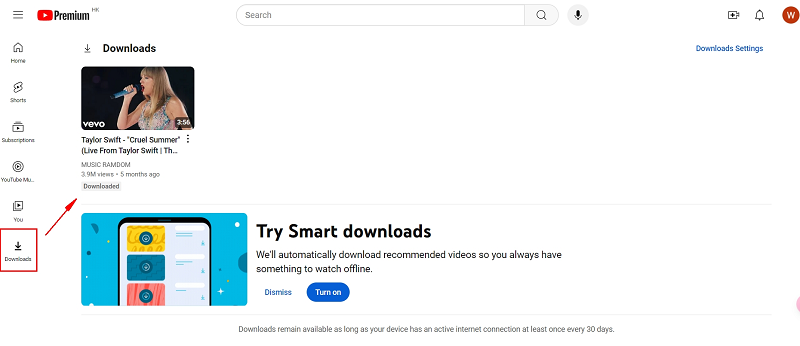
Way 4. Download Long YouTube Videos with VLC
VLC Media Player isn’t just for playing videos, it can also download long YouTube videos for free. Whether you’re on Windows, Mac, or Linux, VLC can help you download YouTube movies longer than 2 hours to MP4, WebM, MKV, and so on. Saved on specific file location, the downloaded videos can be kept in the original resolution, usually up to 1080p or higher.
Pro Tip: While VLC works great for most videos, it can’t download YouTube videos that are private, age-restricted, blocked, or paid. For those kinds of content, you can download them using TuneFab VideOne YouTube Downloader.
Step 1. Open YouTube in a browser and find your long video to copy URL from the address bar.
Step 2. Launch VLC Media Player, click “Media>>Open Network Stream” to paste the YouTube URL in the “Network” tab.
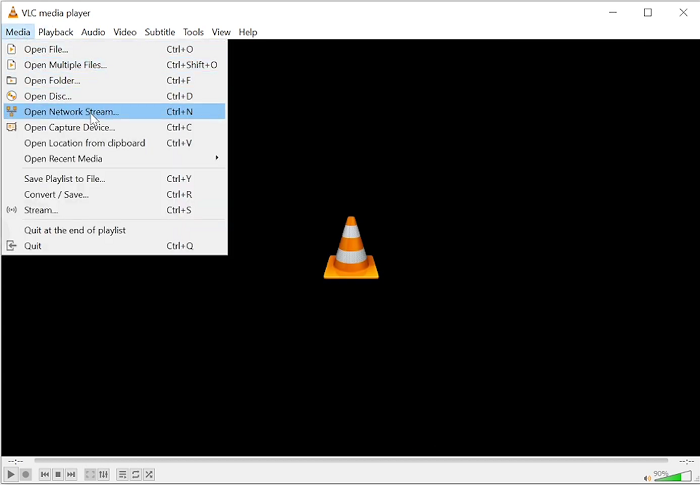
Step 3. Click the arrow next to “Play” and select “Stream” to play the long YouTube video.
Step 4. In the new window, click “browser” to choose a location to save the downloaded video and select a format under “Profile”. Then, click “Stream” and wait for it to download the video.
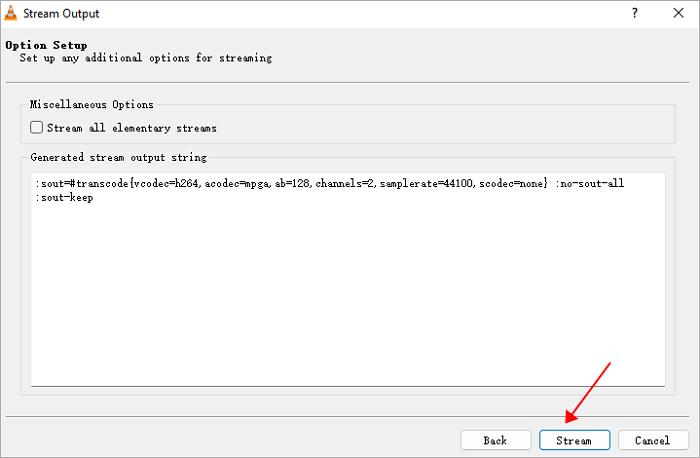
Comparison of the 4 Methods
When it comes to downloading long YouTube videos, not all methods are created equal. Whether you’re looking for the best video quality, the most stable performance, or just a quick and easy solution, each method comes with its own strengths and limitations. To help you decide which option fits your needs, we’ve compared these four ways. Read on to make an informed choice.
| Supported Systems | Download Format | Video Quality | Stability | Download Speed | Batch Download | |
|---|---|---|---|---|---|---|
| Way 1: TuneFab | Windows/Mac | MP4, MOV, MKV, MP3 | Lossless | High | 3X | YES |
| Way 2: Online Free Tool | Web-based | MP4, WEBM, WMV, etc. | High | Low | 1X | NO |
| Way 3: YouTube Premium | Windows/Mac/iPhone/Android | Encrypted format (within app only) | High | High | 1X | Yes |
| Way 4: VLC Media Player | Windows/Mac/Linux | MP4, WebM, MKV, etc. | High | Middle | 1X | No |
FAQs About Downloading Long YouTube Videos
How to Download Long Videos from YouTube to MP3?
The best way to download long YouTube videos to MP3 is by using a tool like TuneFab VideOne YouTube Downloader, which supports high-quality conversion with up to 3X speed in batch. Online YouTube video downloaders can work too, but they often struggle with longer videos or may reduce quality.
Alternatively, you can use a recorder to capture long YouTube videos as MP3, though this method is less efficient. If you already have the video saved in MP4 format, you can simply convert it to MP3 using reliable media converters like VLC, saving both time and effort.
Why Can’t I Save YouTube Video Longer Than Hours?
There are several common reasons why long YouTube videos may fail to download or save properly:
- Unsupported content: The video may be a live stream, private, or copyrighted, making it unavailable for download without the creator’s permission.
- Region restrictions: The video might not be available for download at your location.
- YouTube Premium issues: If you have a subscription, check whether your membership has expired or if there are other limitations tied to your account.
- Insufficient storage: Your device may not have enough space to save large video files.
- Unstable internet: A weak or inconsistent connection can interrupt the download of large or long videos.
- App bugs or performance issues: Some apps may crash or freeze when downloading very long videos, especially if they aren’t optimized for large files.
Final Words
Downloading long YouTube videos can be done in several ways, each with its own pros and cons. Online tools are convenient but often unstable, especially for lengthy content. YouTube Premium offers official access but doesn’t allow saving videos outside the app. VLC is flexible but requires manual setup and can be complex for beginners.
For a seamless, high-quality, and efficient experience, TuneFab VideOne YouTube Downloader stands out as the most reliable option. It can download long YouTube videos the most stable and the fastest, because it’s a desktop program and it delivers up to 3X faster speeds in batch mode. Whether you’re saving tutorials, lectures, or long-form entertainment, TuneFab is your go-to tool for downloading long YouTube videos.
