How to Download Embedded Video to Computer in 2025
By Iris Holmes
Updated on Mar 27, 2025
24.3K views
5-min read
Streaming videos are everywhere, from social media clips to long-form videos on multiple sites and full-length movies on OTT platforms. While some services offer official download options, many don’t. But what if you want to save an embedded video from a website for offline access? Fortunately, there are several ways to download embedded video from various websites, whether through your browser’s built-in tools, professional third-party software, or online downloaders.
This article will walk you through three simple and effective methods to help you get the job done, so you can save embedded videos from any website to your computer for unlimited personal use as you wish.
Download Embedded Video with Browser Inspect Element
Many embedded videos today are based on HTML5, allowing smooth video playback without extra plug-ins. If a website doesn’t offer a download option, you can still download embedded video using your browser’s Inspect Element tool.
This built-in developer feature lets you access a webpage’s source code and inspect various media elements, including images and videos. By analyzing the webpage structure, you can find the direct video link and manually download HTML5 video to your computer.
Here’s how to download embedded video using the Inspect Element tool.
Step 1. Open the webpage that embeds the video you want to download.
Step 2. Right-click on the video and select “Inspect” or press the “F12” key on your keyboard to open the developer tool.
Step 3. Navigate to “Network” > “All”. Press the “F5” key and play the video. Then reorder the files by size.
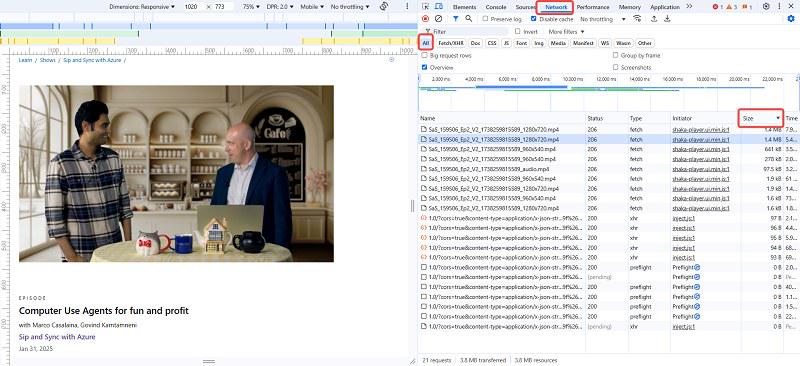
Step 4. Expand the file name and you will see a link ends with “.mp4”. Right click on it and select “Go to [the link]”.
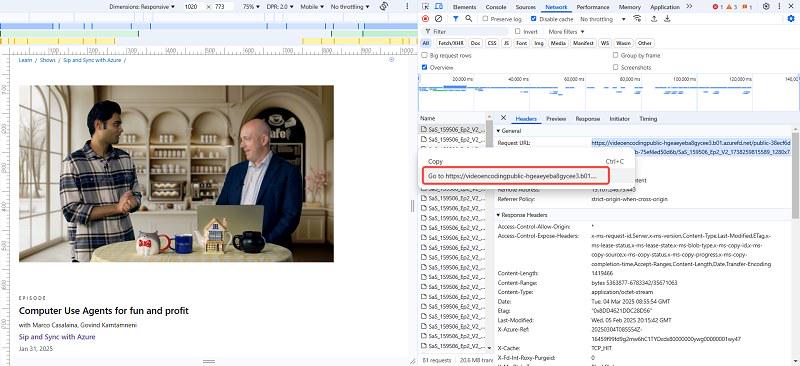
Step 5. In the new webpage, right-click on the video and select “Save video as…”. The embedded video will be downloaded to your computer.
Download Embedded Video with Professional AIO Video Downloader
While the browser’s Inspect Element tool works for many sites, some embedded videos may have extra layers of protection, requiring alternative methods to save them. In these cases, a dedicated video downloader is the best way to go.
TuneFab VideOne Downloader offers an all-in-one solution for downloading videos from over 1000 websites, including not only OTT services like Netflix and Disney+, but also social media platforms such as TikTok, Instagram, and Facebook. This tool allows you to quickly download videos from any website in MP4 and other formats with high video and audio quality, making it undoubtedly the best video downloader.
Features of TuneFab VideOne Downloader:
- Easy to use with a versatile all-in-one design and built-in web browsers.
- Support video downloads from 6 OTT services and over 1000 other platforms.
- Save embedded video as local MP4, MKV, and MOV files.
- Support for audio-only downloads in MP3, M4A, MAV, and FLAC formats.
- Output high-quality video at up to 4K resolution for the best viewing experience.
- Batch download videos at 3X and even faster speeds.
- Preserve audio tracks and subtitles in multiple languages (where available).
- Offer subtitle options from external, hardcoded, and soft subtitles (where available).
TuneFab VideOne Downloader has both Windows and Mac versions, so you can save embedded videos on your PC by following the simple steps below. I will take YouTube as an example.
Step 1. After installing TuneFab VideOne Downloader on your computer, open it and enter the service from which you want to download embedded video. Here I will enter “YouTube”. After that, I will log in to my YouTube account.
If the site isn’t built into the software, you can copy the video link and paste it into the software’s search bar to analyze the video.

Step 2. Open the video you want to download, then hit the download icon next to the address bar on the top right.
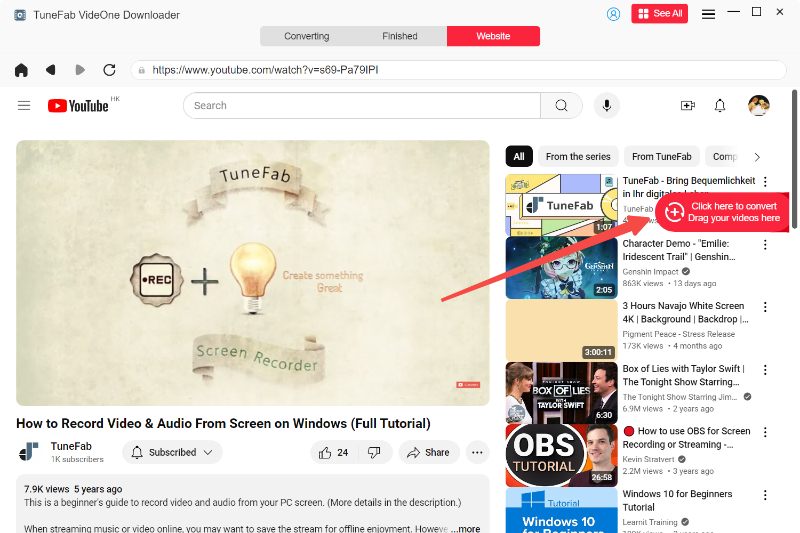
Step 3. Select the output format and quality for all downloaded videos.
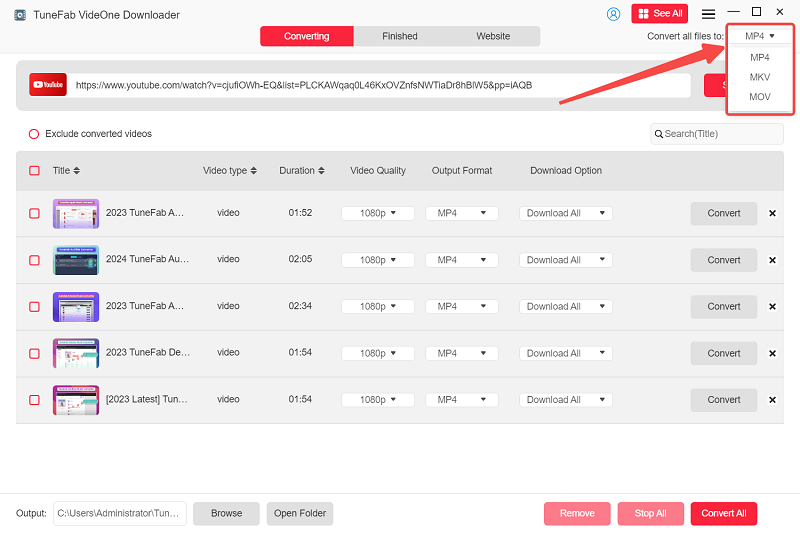
Step 4. Select the video and click “Download” in the lower-right corner to proceed. The videos will be downloaded to your computer very quickly.
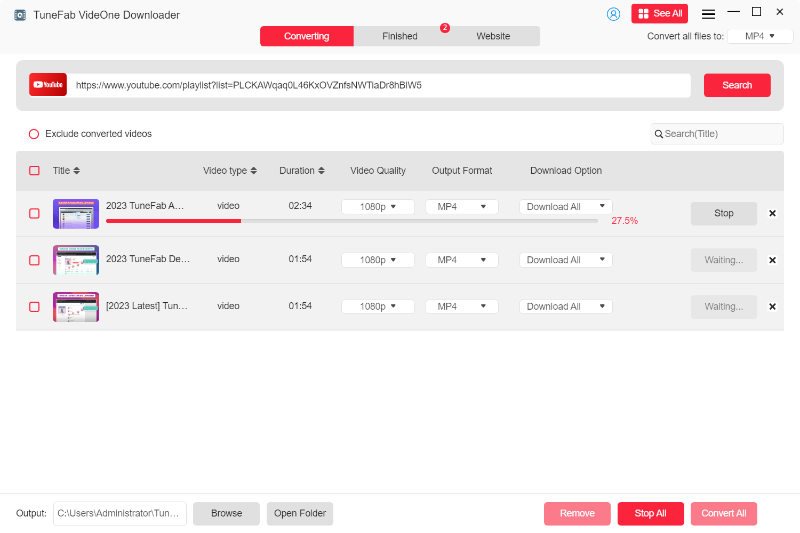
Step 5. When downloading is done, navigate to “Downloaded” > “View Output File” to find the local files.
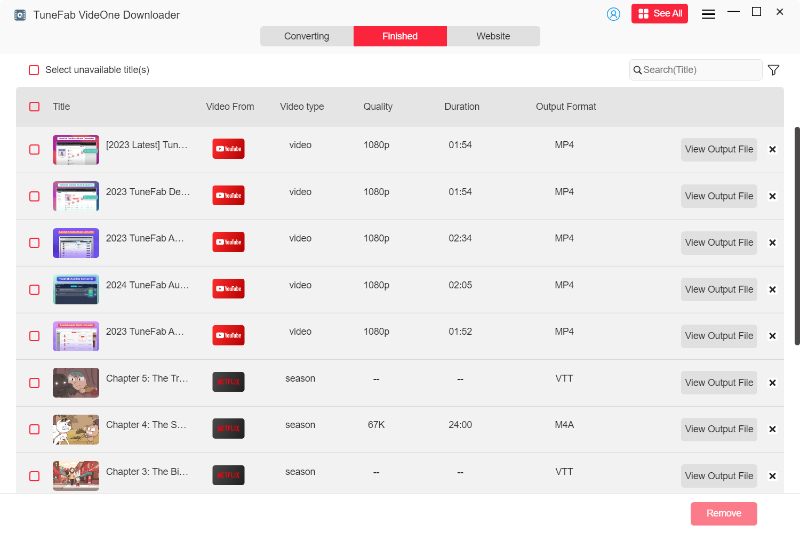
Download Embedded Video with Online Downloader
For a quick and hassle-free solution without installing software, an online embedded video downloader is another great option. ScreenApp Online Video Downloader is a simple yet effective tool that helps you download embedded videos from your browser.
With its easy-to-use interface, you can extract videos from various websites within just a few clicks – no technical skills required.
Follow the easy steps below to save videos from your favorite sites with ScreenApp.
Step 1. Visit the ScreenAPP website and log in to the dashboard.
Step 2. Copy and paste the video URL into the field provided.
Step 3. Hit “Import from URL” and wait for processing.
Step 4. Choose the format and quality from the available options, then click the “Download” button to save the video to your computer.
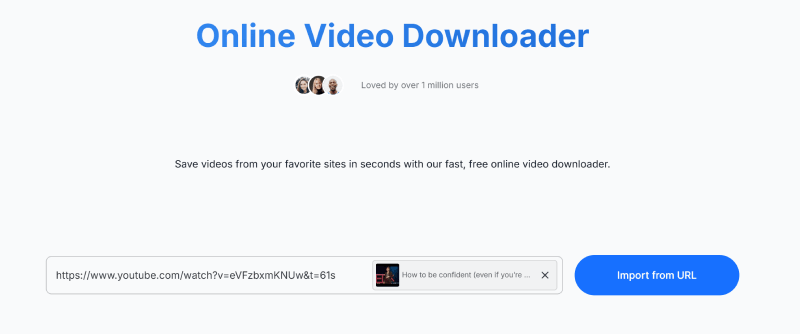
FAQs About Embedded Video Download
Is It Legal to Download Embedded Video from Website?
Whether it’s legal to download embedded videos from website depends on many factors, including copyright, the website’s terms of service, and intended use. If a website explicitly allows downloads or the video is in the public domain, you can save it legally.
However, downloading copyrighted videos requires permission from the owner. Additionally, ensure that any content you download is for your personal use only, as unauthorized use for commercial purposes could result in legal consequences. Always check a website’s guidelines before proceeding.
How Do I See a Hidden Video URL on a Website?
To find a hidden video URL, you can use your browser’s developer tools. Right-click on the video player and select “Inspect” or press the “F12” key to open the developer tools. Then, navigate to the “Network” section and refresh the page.
Look for requests with file formats like .mp4,. webm, or .m3u8 – these often contain the video source. Copy and paste the URL into your browser to access the embedded video. Be aware, however, that bypassing restrictions may violate a website’s terms of service or copyright laws.
Conclusion
It’s absolutely possible to download embedded video using various methods, whether using browser tools, professional video downloaders, or online services.
If you frequently need to download embedded video from website, TuneFab VideOne Downloader is the most versatile and reliable solution, supporting fast and high-quality downloads from a wide range of platforms. Don’t hesitate! Start downloading embedded videos and enjoy your offline viewing journey with TuneFab VideOne Downloader now!
