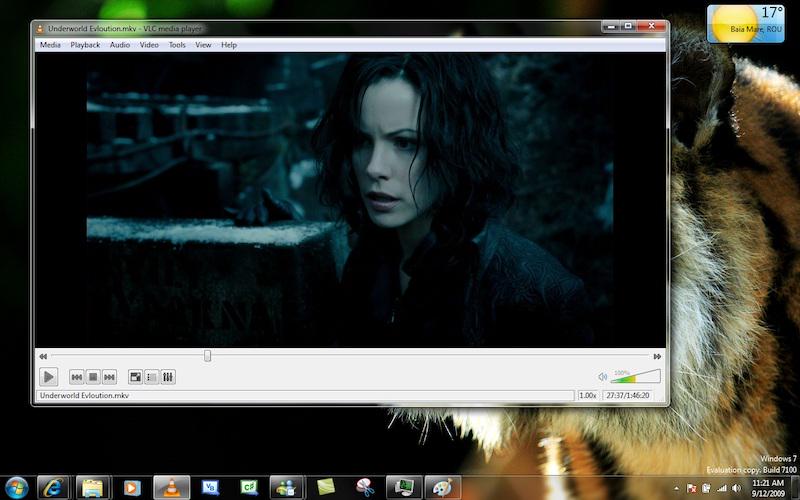How to Play Amazon Prime Video on VLC [Full Guide]
By Laura Barnes
Updated on May 23, 2024
14K views
5min read
As one of the most widely-used open-source media players, VLC has been many people’s priority when they need to play media files on computers. Better still, it can connect with some video platforms to deliver online video streaming within the program straightforwardly. Nevertheless, when it comes to on-demand video platforms like Amazon Prime, it seems VLC fails to support the playback at all. Is it possible for us to play Amazon Prime videos in VLC? How?
Don’t worry! You will get answers from this post. Now, please keep on reading to figure out if it is possible to watch Amazon Prime on computers with VLC.
Related Article: How to Watch Amazon Prime on Computer [Full Guide]
Can VLC Play Amazon Prime Videos Directly?
Unfortunately, VLC can’t directly play Amazon Prime videos. Unlike open-source video streaming platforms like YouTube, Amazon Prime offers pay-for content, and will apply DRM to encrypt all its streaming video resources to prevent misuse, illegal pirating, or second sales causing actual loss to the original authors or companies. Therefore, you can only enjoy Amazon Prime videos on its official platform, mobile applications, or desktop programs, even if you have purchased the videos in advance.
In other words, if you want to enjoy Amazon videos offline, you need to remove Amazon Prime videos’ limits and grab these resources from Amazon to third-party players like VLC to stream. Therefore, for any of you who wish to play Amazon Prime videos in VLC, move down to the next part to see how to bypass streaming obstacles brought by Prime’s DRM encryption.
Tool Required: TuneFab VideOne Amazon Downloader
TuneFab VideOne Amazon Downloader offers the most professional DRM removal ability, to decode sophisticated DRM encryption techniques applied by Amazon Prime, and then download Amazon Prime videos to regular video formats such as MKV, MP4, and MOV formats in one shot. In addition, it guarantees lossless HD 1080P quality to export Prime video downloads and will retain multi-language audio tracks as well as subtitles to deliver an original streaming experience to you.
Productivity is also what TuneFab VideOne Amazon Downloader will pay attention to. To save time and enhance efficiency in downloading Amazon Prime videos, it has applied advanced hardware acceleration techniques to speed up the conversion. Generally, the program can accelerate to 3X faster to batch download Amazon Prime videos at lightning speed. It may only take several minutes to complete a whole playlist download, saving much of your time!
Sparkling Features of TuneFab VideOne Amazon Downloader:
- Embed the official Amazon Prime video browser to let you search and download all resources conveniently.
- Batch download Amazon Prime videos at 3X faster speed without lagging the computer performance behind.
- Provide common MP4, MKV, and MOV formats to grab Amazon Prime videos downloaded offline.
- Personalized settings are provided to customize video parameters in preferences.
- Detect multi-language subtitles (3 types available) and audio tracks, allowing you to select and download them accompanying the videos at once.
How to Download and Play Amazon Videos on VLC
TuneFab VideOne Amazon Downloader is also designed with an intuitive interface taking a low learning curve. Even for beginners, the program will be easy to get started. Now, please also walk through the manipulation guide and follow it to unlimitedly watch Amazon Prime on computers and play it in VLC successfully.
Step 1. Log into Amazon Prime Video Player
First, run TuneFab VideOne Amazon Downloader on the computer and select the region to open the corresponding Prime video player. Please complete the account login first before proceeding with further manipulation.
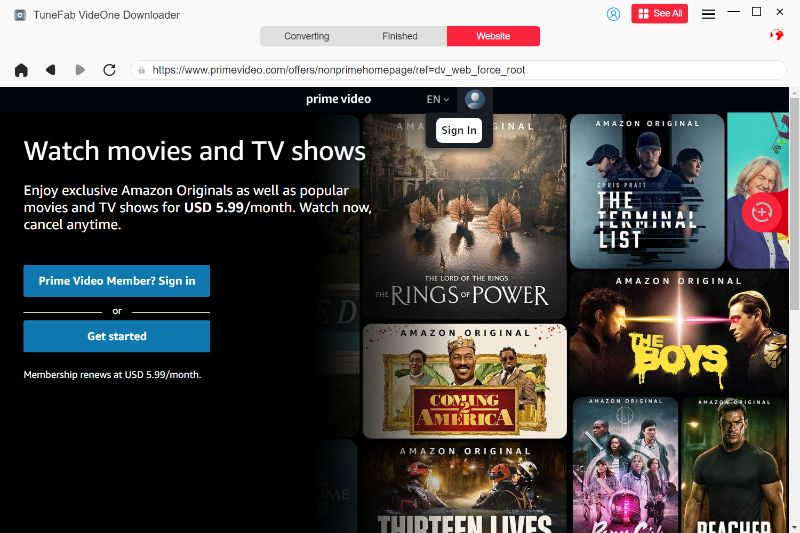
Step 2. Search Amazon Prime Videos
Directly copy and paste the URL of the Amazon Prime video to the downloading bar. Or, you can also type in keywords to search for any Amazon Prime video you like. The program will fetch data and deliver the exact video result to let you “Add to Queue”.
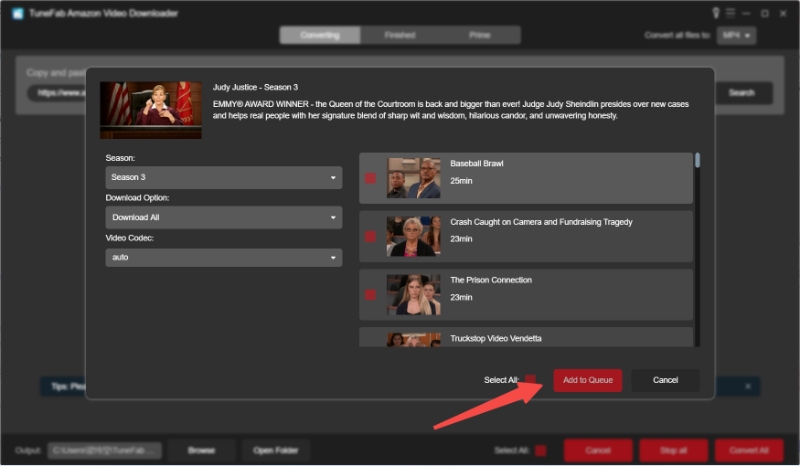
Step 3. Configure Quality and Format
Once you add Amazon Prime videos to the downloading queue, simply confirm the Video Quality setting in the window first (options range from 360P to 1080P). In addition, from the Convert all files to the menu, you can also select an output format in preferences to save the downloaded Amazon Prime videos.

Step 4. Download Amazon Prime Videos
Once all settings are completed, please click on the Convert All button, and TuneFab Amazon Prime Video Downloader will proceed with the download in batches.
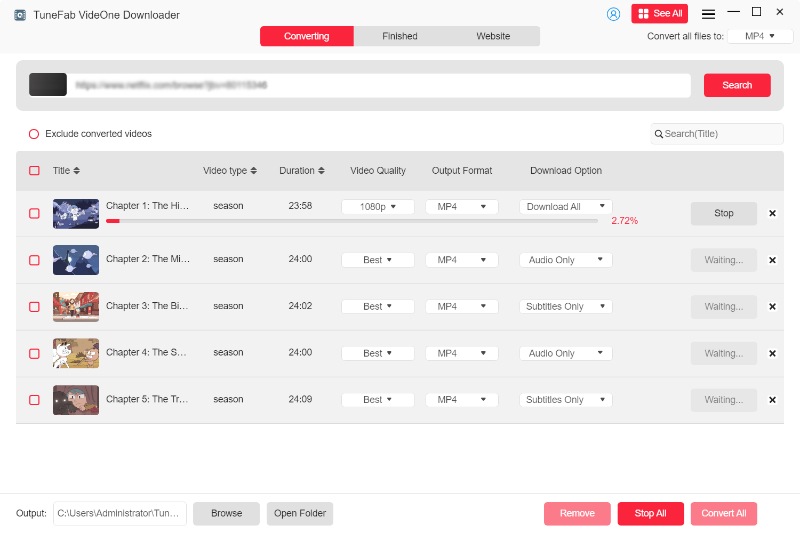
Step 5. Play Amazon Prime Videos in VLC
When the program successfully downloads Amazon Prime videos offline, you can access the downloaded items under the Finished module by clicking on the View Output File button. Now, directly open the video with VLC and you can successfully play Amazon Prime video in VLC without any restriction!
Additionally, since you’ve got all your favorite downloads of Amazon Prime videos, you can simply transfer them to any device you want to enjoy Amazon Prime on TV, MP4 player, or mobile phone as your preference.
Final Words
Please note that Amazon Prime videos can’t be directly streamed within VLC because of the DRM encryption added to them. To make it possible, you will need to decrypt such a protection first. Here, TuneFab VideOne Amazon Downloader can help you. Now, please install it and try getting your favorite Amazon Prime movies or shows saved offline to stream smoothly in VLC. Enjoy!