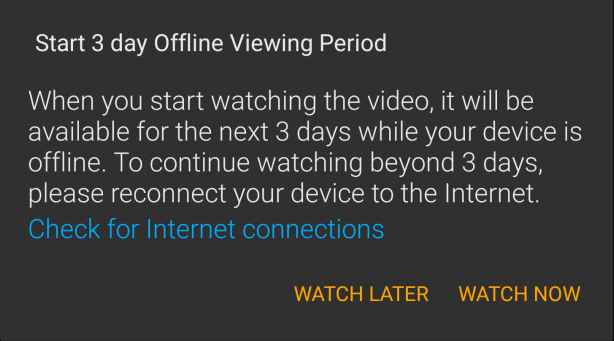How Long Do Amazon Prime Downloads Last?
By Cara Miller
Updated on May 28, 2024
21.3K views
5 min read
You may love the convenience of being able to download movies or TV shows from Amazon Prime Video for offline watching, especially when you lack a stable internet connection. Amazon Prime Video does offer a download feature, allowing you to save your favorite content for later viewing. However, there’s a problem: downloaded Amazon movies or TV shows come with an expiration date. Once this period expires, you can no longer access the content.
Therefore, in this article, I will not only let you know “how long do Amazon Prime downloads last”, but also introduce you to a handy tool that helps you save your favorite Amazon Prime videos permanently: TuneFab VideOne Amazon Downloader. So read on to know more.
How Long Do Downloads Last on Amazon Prime
When it comes to downloading videos from Amazon Prime Video, the duration that your downloads will last depends on the type of content and your membership status.
For rented videos: Once you’ve rented a movie, you typically have 30 days to start watching it. But once you hit play, the final countdown begins. You’ve got a mere 48 hours to finish watching it before it expires.
And here’s another limitation: If you’ve downloaded it to two devices already and want to add a third, you’ll need to delete it from one of the previous devices.
For purchased videos: If you’ve purchased videos from Amazon, you’re in luck! There’s usually no lapse date for your content. However, there are rare instances where Amazon may remove downloaded videos from your library.
For videos included with Prime membership: They’re similar to rented ones. You’ve got 30 days to start watching after downloading, and once you’ve hit play, you’ve got 48 hours before it expires. Plus, if your Prime membership lapses, any Amazon downloaded content will disappear, regardless of whether it’s expired or not, unless you re-subscribe Amazon Prime.
How to Check the Time Left for Amazon Downloads
Now we know Amazon Prime Video has its limits. Let’s find out how you can check the remaining time for your downloads:
- Open the Amazon Prime Video app on your device.
- Navigate to the Downloads or Offline section. This is where all your downloaded content is stored.
- Find the video you want to check the time remaining for and tap on it.
- Look for the three-dot icon or menu options related to the Amazon video.
- Tap on the icon or menu and you should see an option to check the remaining viewing period.
When you’re going to start viewing an Amazon video, a notification will pop up to remind you of the viewing period. If you find a downloaded video has expired, don’t worry. You may be able to renew it, if the video is still available on Prime Video.
Why Does Amazon Prime Set Time Limits on Downloads
You may also wonder why viewing periods exist on Amazon videos. Amazon sets time limits on Amazon Video downloads for several reasons:
- Copyright and licensing restrictions: As a digital content provider, Amazon may need to comply with agreements signed with copyright holders and licensors. As a result, Amazon must set viewing periods within appropriate bounds.
- Business model: Viewing periods may serve as a strategy for Amazon to drive subscription services. By setting viewing periods, Amazon can encourage users to utilize its subscription services more frequently. This can increase user engagement, improve retention rates, and create subscription revenue for Amazon.
- Digital content management: Setting viewing periods can also be conducive to the management of digital content. With limited viewing periods, Amazon can better manage its content library, controlling distribution and usage.
How to Keep Amazon Prime Downloads Permanently
If you still want to watch Amazon videos offline after viewing duration, you will have to re-download/rent the videos. But if you want to skip this step, here’s another trick to keep your favorite content permanently on your computer: calling out TuneFab VideOne Amazon Downloader.
TuneFab VideOne Amazon Downloader is the ultimate solution for downloading 1080P Amazon videos in MP4/MKV/MOV format. It’s easy to use, with no viewing dates, download limits, or device restrictions. You can use it to download Amazon videos on both Mac and Windows. Plus, it’s ad-free and completely virus-free, ensuring a smooth and safe downloading experience.
Key Features of TuneFab VideOne Amazon Downloader:
- Download Amazon Prime videos in MP4/MKV/MOV format, delivering stunning 1080P resolution for an unparalleled viewing experience.
- Boast 3X download speeds compared to other downloaders.
- Preserve the original audio tracks and subtitles, with support for multiple languages, providing an immersive viewing experience tailored to your preferences.
- Save time with the batch download feature, enabling you to download multiple videos simultaneously.
- Effortlessly remove DRM protection from Amazon Prime videos, ensuring seamless playback on any device, at any time, without restrictions.
Here’s how to download Amazon videos using TuneFab VideOne Amazon Downloader:
Step 1. Install TuneFab VideOne Amazon Downloader and sign in to your Amazon Prime Video account. Once logged in, you’re good to go.
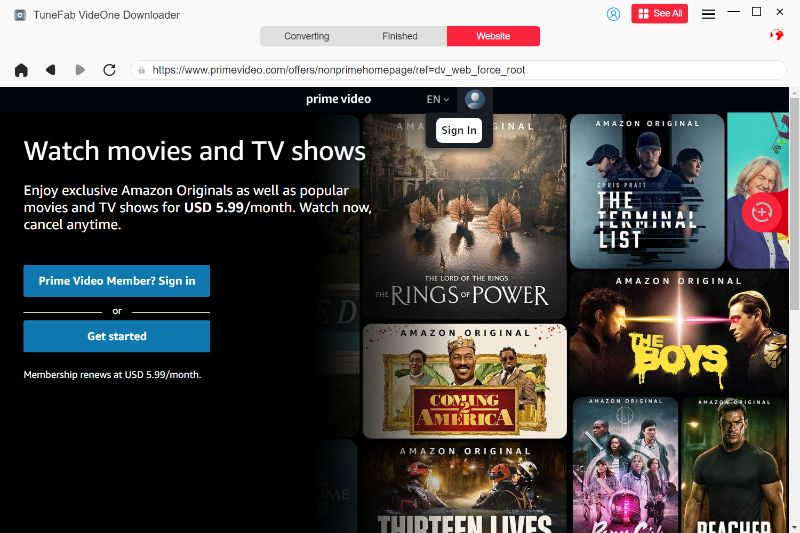
Step 2. Use the built-in web player to search for the movie you want to download. Enter the Amazon movie’s title in the search bar or use keywords/URLs to locate it. Once found in the Prime section, click to access the video’s details page.
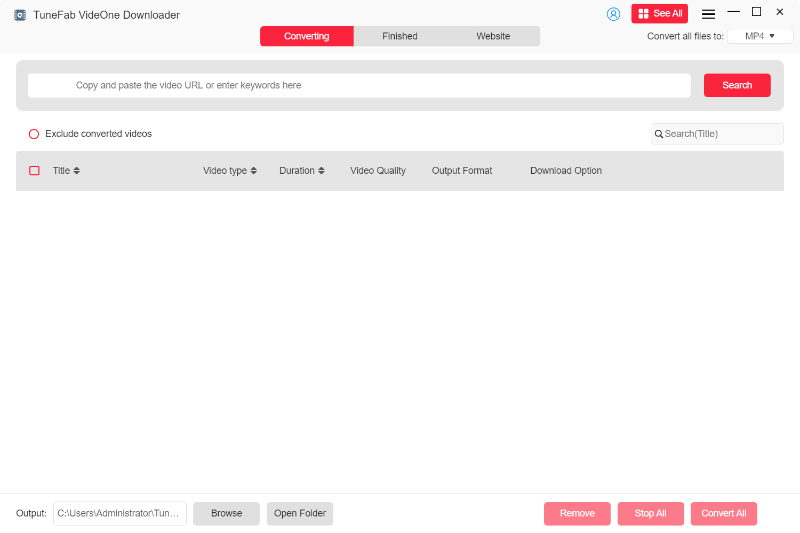
Step 3. Select the episodes or movies you want to download and add them to the conversion list by clicking Add to Queue.

Step 4. Customize your download preferences directly within the conversion list. Choose your desired video quality, output format, and other download options. Once you’re happy with your settings, click Convert All to begin the download process.
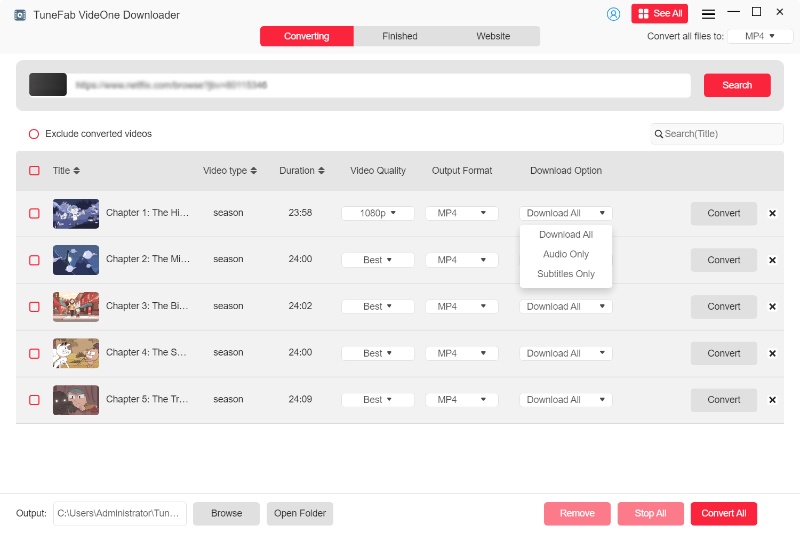
Step 5. Once the downloads are finished, go to “Finished” to find your downloaded files. They are neatly organized in the corresponding folder on your device.

Conclusion
In conclusion, Amazon Prime Video offers a convenient way to download movies and TV shows for offline viewing. However, these downloads come with limitations such as viewing periods and device restrictions. Make sure you have finished watching the Amazon downloads before the expiration date.
To overcome these limitations and keep your favorite content permanently, TuneFab VideOne Amazon Downloader is a helpful we recommended. With TuneFab, you’ll never be limited to viewing periods, and are free to download the content you want even if you have not purchased/rented, or subscribed to membership previously. If you’re looking for the best helper to keep your gems, try TuneFab VideOne Amazon Downloader at once!
100% Secure
100% Secure