How to Watch HBO Max on Any Smart TV? [6 Easy Ways]
By Iris Holmes
Updated on Jan 06, 2025
24.7K views
5-min read
With more people shifting to streaming services for their entertainment, HBO Max has become a popular choice for accessing exclusive movies, TV shows, and documentaries. While enjoying these on your phone, tablet, or computer is convenient, many of us prefer the comfort of a bigger screen. If you’re wondering how to watch HBO Max on TV, you’re in the right place.
In this guide, we’ll walk you through several simple and effective methods to stream HBO Max on your TV. Whether you have a Smart TV, streaming device, or an HDMI cable lying around, there’s a solution that fits your needs. Let’s explore the different ways you can get HBO Max on your TV and start enjoying your favorite content in a whole new way.

Related Reading: How to Watch HBO Max on PlayStation 2025 [PS4/PS5]
Method 1. Install and Watch HBO Max on Compatible Smart TV
One of the easiest and most straightforward ways to watch HBO Max on your TV is by installing the app directly on a compatible Smart TV. Many modern Smart TVs come with the HBO Max app either pre-installed or available for download through the TV’s app store. Below is a list of popular Smart TV brands and models that support HBO Max, followed by a general guide to help you install the app on your TV.
Supported Smart TV Brands:
- Amazon Fire TV (Brazil and Mexico only)
- Android TV
- Apple TV
- Claro Box TV (Brazil only)
- Hisense VIDAA TV
- LG Smart TV
- PlayStation
- Roku (in select countries)
- Samsung TV (in select countries)
- Totalplay TV (Mexico only)
- Xbox
Now that you know which devices support HBO Max, let’s walk through the general steps for installing HBO Max on your Smart TV. We will use Amazon Fire TV as an example, but the process is similar across most Smart TV platforms.
- Press the Home button on your Fire TV remote.
- Select “Find” and search for Max.
- Choose the Max app, then click the Install button to install.
- Once the app is installed, open it, sign in, and start enjoying your HBO Max content.
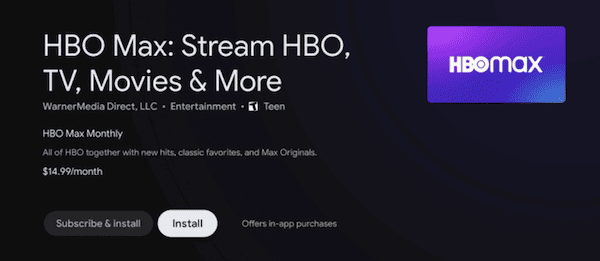
Method 2. Cast HBO Max to Your TV Using Chromecast
If you have a Chromecast device, casting HBO Max videos from your phone, tablet, or computer to your TV is an easy and convenient option. Chromecast allows you to stream content wirelessly from your mobile or desktop device directly to your TV, providing a smooth and hassle-free viewing experience. This method works well if you don’t have the HBO Max app installed on your Smart TV or if you prefer using your phone or computer for streaming.
Here’s how you can cast HBO Max to your TV using Chromecast:
How to Cast HBO Max from Your Phone or Tablet:
- Ensure both your phone/tablet and Chromecast are connected to the same network.
- Open the HBO Max app on your phone or tablet and start playing a video.
- Tap the Cast icon on the screen, and then select your TV from the list of available devices to start casting.
- Control playback from your phone/tablet, and enjoy the content on your TV.
- To stop casting, tap the Cast icon again and select Disconnect.
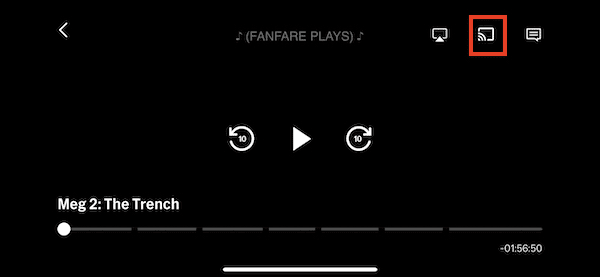
How to Cast HBO Max from a PC or Mac:
- Connect your computer to the same Wi-Fi network as your Chromecast.
- Open Google Chrome, go to max.com, and sign in with your account,
- Click the Cast icon in the Chrome browser and select your Chromecast-enabled TV.
- Play a video on HBO Max, and it will appear on your TV.
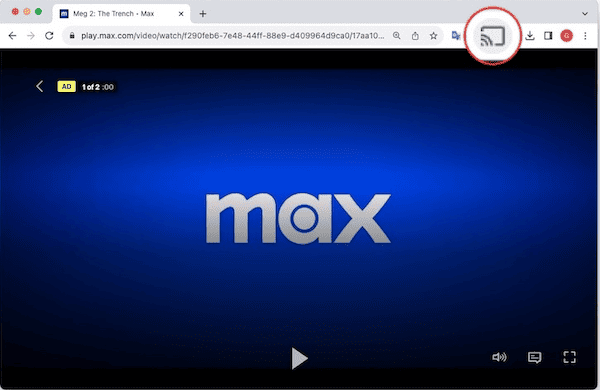
Method 3. Stream or Mirror HBO Max on TV via AirPlay
For Apple users, AirPlay offers a seamless way to stream or mirror HBO Max content from your iPhone, iPad, or Mac to your TV. Whether you have an Apple TV or an AirPlay 2-compatible smart TV, this method allows you to enjoy HBO Max shows and movies on your TV screen without the need for additional devices or cables. AirPlay is ideal if you’re already within the Apple ecosystem and prefer a wireless streaming solution.
Here’s how you can watch HBO Max on your TV using AirPlay:
Stream HBO Max to Your Smart TV Using AirPlay
- Connect your iOS device and your AirPlay 2-compatible smart TV to the same Wi-Fi network.
- Open the HBO Max app, start playing a video, then tap the AirPlay icon in the video player.
- Choose your TV from the list of available devices, and the video will now stream to your TV.
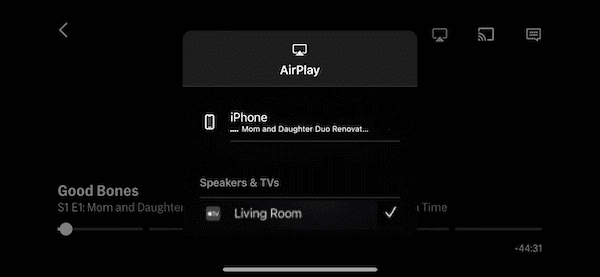
Mirror HBO Max to Your Smart TV Using AirPlay
- Ensure your iPhone, iPad, or Mac and your smart TV are connected to the same Wi-Fi network.
- Open the HBO Max app or go to max.com in a web browser on your Mac, sign in to your account, and play your chosen video.
- Click the Control Center icon in the top-right corner of the menu bar, click the Screen Mirroring icon, and select your Apple TV from the list of available devices.
- If your TV displays a 4-digit code, enter it to complete the connection.
- Your screen will now be mirrored to your Apple TV, and the HBO Max video will play on your TV.
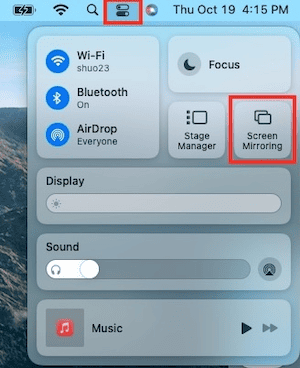
Method 4. Watch HBO Max on TV with an HDMI Connection
If you prefer a reliable, wired connection to watch HBO Max on your TV, using an HDMI cable is a great option. By connecting your device directly to your TV with an HDMI cable, you can stream HBO Max content without worrying about Wi-Fi or compatibility issues. Before getting started, make sure you have prepared the necessary equipment.
What You’ll Need:
- An HDMI 2.0+ cable
- An adapter (if required): Depending on your device, you may need an adapter. For example:
iPhone or iPad: Use an Apple Lightning Digital AV Adapter.
Mac or iPad Pro: Use an Apple USB-C Digital AV Adapter.
- A TV that supports HDCP 2.1+
How to Watch HBO Max on TV via HDMI:
- Plug one end of the HDMI cable into the HDMI port on your device, and plug the other end into an available HDMI port on your TV.
- Turn on your TV and use the remote to select the corresponding HDMI input (e.g., HDMI 1, HDMI 2) where the cable is plugged in.
- On your device, open the HBO Max app or go to the HBO Max website on a browser.
- Log in to your HBO Max account, select a title, and start playing the video.
- The HBO Max content will now be displayed on your TV. You can control playback from your device.

Method 5. Stream HBO Max on TV Using Streaming Devices
If you don’t have a Smart TV or prefer an alternative way to access HBO Max, using a streaming device is an excellent solution. A streaming device is a plug-and-play gadget that connects to your TV via an HDMI port and provides access to streaming platforms through its own operating system. Popular examples of streaming devices include Amazon Fire TV Stick and Roku Streaming Stick.
How to Stream HBO Max Using a Streaming Device:
- Plug the streaming device into your TV’s HDMI port. Connect the device to power and your home Wi-Fi network.
- Access the app store or channel store on the device (e.g., Roku Channel Store, Amazon Appstore), find the HBO Max app and install it.
- Open the app, and log in with your HBO Max credentials.
- Once logged in, you can browse and watch your favorite HBO Max content directly on your TV.

Method 6. Download HBO Max Content and Watch It on TV via USB
Downloading HBO Max content to watch on your TV via a USB drive is a highly flexible and convenient solution, especially if you want to enjoy your favorite shows and movies offline. This method is perfect for those who want to watch while worrying about internet access or subscription status. With tools like TuneFab VideOne HBO Max Downloader, you can easily download HBO Max videos to a USB drive and watch them on your TV.
TuneFab VideOne HBO Max Downloader is a versatile tool designed for downloading videos from streaming platforms, including HBO Max. Available for both Windows and macOS, it enables users to save their favorite movies, TV shows, and series for HBO Max offline viewing. With support for multiple download formats, high-quality output and customization options, it offers a user-friendly experience for streaming enthusiasts who want to enjoy their content anytime, anywhere.
Key Features of TuneFab VideOne HBO Max Downloader:
- Downloads DRM-free content from Amazon Prime Video, Netflix, Disney Plus, YouTube, Hulu, and HBO Max.
- Save videos in MP4, MKV, or MOV formats to ensure compatibility with your TV and other devices.
- Provides original video quality with resolutions of up to 720p for an excellent viewing experience.
- Delivers download speeds up to three times faster to save time.
- Enables users to select audio tracks, languages, and subtitles provided by the platform.
Follow these simple steps to download HBO Max content using TuneFab VideOne HBO Max Downloader, transfer it to a USB drive, and watch it on your TV.
Part 1: Download HBO Max Content to USB
1. Open TuneFab VideOne HBO Max Downloader, choose HBO Max from the main interface, and then log in to your HBO Max account within the integrated web player using your credentials.
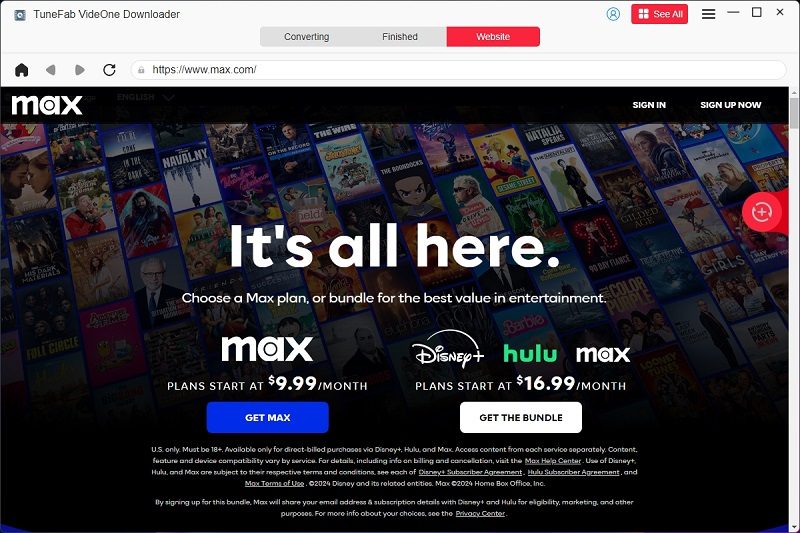
2. Search for the movies or TV shows you want to download. You can either browse the HBO Max library directly and drag the videos to the “+” icon to add them, or search by keywords or URL in the “Converting” section, then click Add to Queue.
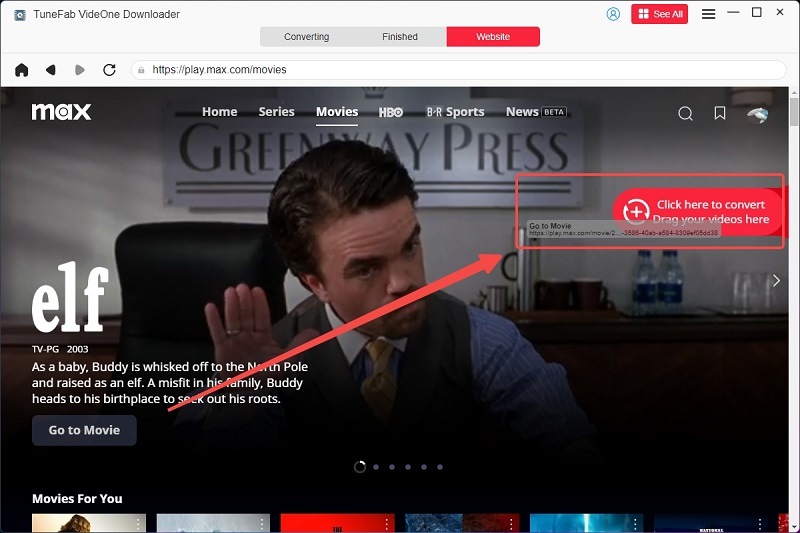
3. Before downloading, select your preferred output format and video quality. You can apply the settings to all videos or adjust them individually.

4. Click Convert All to begin downloading your selected content. Once the download is complete, go to the Finished section to view your files.

5. Insert a USB drive into your computer. Copy the downloaded files from your computer to the USB drive.
Part 2: Play HBO Max Content on TV Using USB
With HBO Max videos downloaded into MP4, you can easily stream them offline even on your TV.
- Plug the USB drive into an available USB port on your TV.
- Use your TV remote to navigate to the “USB Input” or “Media Player” option, and the TV will display the contents of the USB drive.
- Find the video file you want to watch and press “OK” or “Play” on your TV remote.
- The video will start playing on your TV screen.
FAQs about How to Watch HBO Max on TV
Can I watch HBO Max on multiple TVs with the same account?
Yes, you can use your HBO Max account on multiple devices, including different TVs, as long as you don’t exceed the account’s simultaneous streaming limit (usually 2-4 streams at once, depending on your plan). Simply log in on each TV or streaming device to start watching.
Can I control HBO Max on my TV with my phone?
Yes, you can use your phone as a remote control for HBO Max on your TV if you have a Chromecast or Apple TV. Simply open the HBO Max app on your phone, connect it to the TV, and use your phone to browse and control playback.
Is there an extra cost for streaming HBO Max on TV?
No additional cost is required to stream HBO Max on your TV if you already have a subscription. However, methods like streaming devices, Chromecast, or TuneFab Downloader may require an upfront cost for hardware or software.
Do I need an HBO Max subscription to watch it on my TV?
Yes, an active HBO Max subscription is required for most methods, including Smart TV apps, streaming devices, Chromecast, and AirPlay. However, if you use TuneFab VideOne HBO Max Downloader, you can save content during your subscription period and watch it offline on your TV even after your subscription expires.
Conclusion
In this guide, we’ve explored multiple ways on how to watch HBO Max on your TV, offering a variety of options to suit different needs and device setups. For users with Smart TVs, installing the HBO Max app is the most straightforward and convenient option. If you don’t have a Smart TV, using a Chromecast, AirPlay, or Streaming devices can also provide seamless access. HDMI cables are great when you prefer a physical connection while downloading content using TuneFab VideOne HBO Max Downloader and watching it on your TV via USB is perfect for users who want the flexibility of offline viewing, even without an internet connection.
Overall, the method you choose should depend on your device compatibility, internet availability, and whether you prefer to watch content online or offline. Each option allows you to enjoy HBO Max’s rich library of movies, TV shows, and exclusive content. Enjoy your streaming now!
