How to Watch Amazon Video on Chromecast [Full Guide]
By Laura Barnes
Updated on Jun 03, 2024
24.8K views
5min read
“I have been wanting to watch the popular K-drama Marry My Husband on my TV. Can I watch Amazon videos on Chromecast from my laptop? How to get things done?”
Many users on Reddit are talking about the way to watch Amazon videos on Chromecast, so that they can enjoy streaming content on a much bigger screen like TV, not just struggling with a phone or computer. If you are one of them, you’ve come to the right place. Here is a complete guide with step-by-step instructions on how you can watch Amazon Prime videos on Chromecast, so keep reading to get started!
Related Article:
How to Watch Amazon Prime Video on Roku in 2024
Method 1. Stream Amazon Video on Chromecast from Windows/Mac
Streaming Amazon Prime content to Chromecast from your computer is a common option. Before starting, make sure you have connected the Chromecast device to your TV via the HDMI port, and have a Windows/Mac computer with the latest version of Google Chrome installed. Chromebooks or other devices supported by the Chrome OS can also be used. Then, you can watch Amazon Prime on TV from your laptop/MacBook with the following steps.

Step 1. On your PC or iMac, run the Chrome web browser, go to the Amazon Prime Video website, and log into your Amazon account (Premium subscription required).
Step 2. Pick the movie/show you would like to cast and start playing it as usual and in the upper-right corner of your Chrome browser, click the three dots icon.
Step 3. Choose “Cast.” Select a Chromecast-enabled device or television. Your Chromecast/TV should now be able to mirror the display of your PC from Chrome.
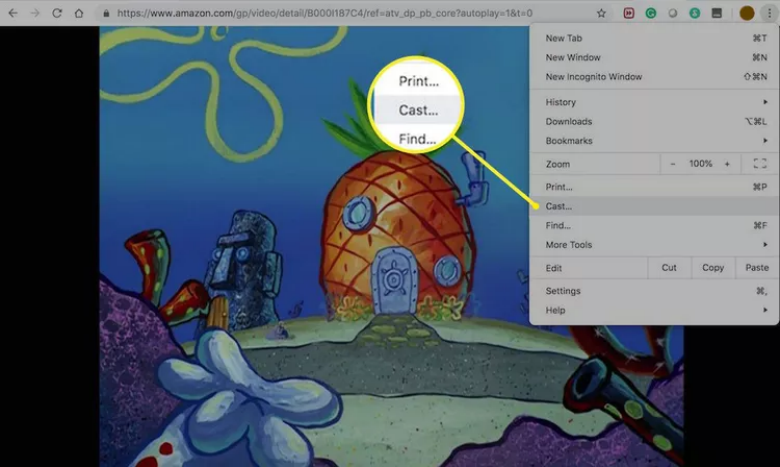
Note: Casting Amazon Prime Video to a TV drains battery life rapidly and requires processing power from a laptop. To use this approach, plug the laptop into a power source.
This way of watching Amazon Prime videos on Chromecast is easy to handle, but it has some drawbacks.
- Since you’re casting from the full browser tab rather than just the video, your picture quality may not be the finest. Amazon allows its users to watch Amazon Prime Video in 4K, but even with a 4K video and a 4K Chromecast, the Chrome browser can only cast movies up to 1080p.
- A lower bitrate than you may be used to and a lack of controls (you won’t be able to stop, fast-forward, rewind, or change other playback settings from the comfort of your couch) are two further disadvantages.
Method 2. Play Amazon Video on Chromecast from iPhone/Android
Since Amazon doesn’t provide the casting feature for the Windows/Mac app, using your mobile phone or tablet to play Amazon videos directly from the Prime Video app to cast on Chromecast will be a better choice. You must have the most current iOS or Android version of the Prime Video app to use Google Chromecast with Prime Video. Follow these steps to watch Amazon videos on Chromecast from Android/iPhone.
Note: Make sure Google Play Service is updated if you’re using an Android smartphone. Also, Chromecast cannot be connected to by Fire Tablet’s Prime Video app.
Step 1. Insert the Chromecast into the HDMI port of your TV and connect it to power, as well as to the same Wi-Fi network as your phone.
Step 2. Ensure you have the Google Home app installed on your phone, then launch the Amazon Prime Video app on your phone.
Step 3. Tap the Cast icon in the bottom right corner of your mobile device, then select the Chromecast device. Once done, you can choose the movie or series you want to watch on your TV from your phone.
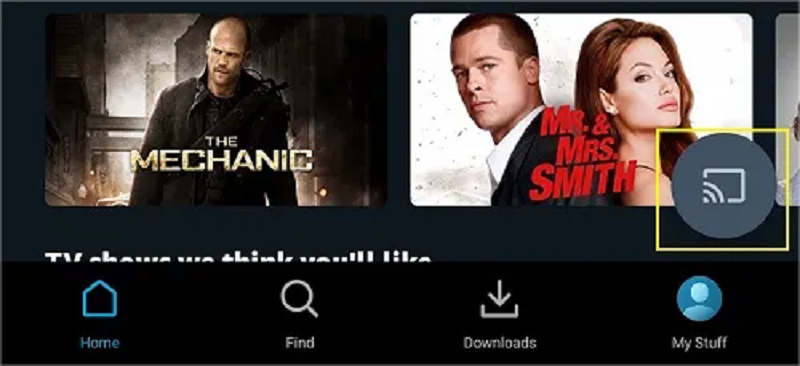
FAQs About Watching Amazon Prime Videos on Chromecast
Q1: Why Do I Fail to Stream Amazon Videos on Chromecast?
If you fail to watch Amazon videos on Chromecast when casting, check the network settings on the Chromecast device and your computer/phone, and ensure that they are both connected to stable Wi-Fi using the same frequency (2.4 GHz or 5 GHz). You can also check your TV to see if you have selected the wrong input port for Chromecast. Also, if you’re using a smartphone, turn off low-power mode, since it may prohibit casting.
If the above actions don’t help, then you can switch to TuneFab VideOne Amazon Downloader to turn the tables. It works smoothly on a Windows laptop or MacBook, and has embedded a Prime Video browser that allows you to download videos from Amazon to your computer in MP4, MKV, and MOV formats. Once completed, you can drag the downloaded local videos to Google Chrome on your computer to cast, without worrying about the problems.

Q2: Can I Watch Amazon Video Chromecast in 4K Quality?
Unfortunately, no. As previously mentioned, the maximum video quality is 1080p, limiting the viewing experience for users with TVs, streaming devices, or Internet connections capable of supporting 4K resolution. Additionally, even with the reduced resolution, the bitrate is much lower than what you may be used to, and the browser glitches and HDCP regulations may further restrict streams to only 720p.
Therefore, if you want to enjoy high-quality Amazon Prime videos, you should consider alternative methods beyond using Chromecast or similar mirroring methods. If you have a smart TV, simply installing the Prime Video app directly on it allows for online Amazon streaming without quality loss. Or, you can use Amazon downloaders to get HD Amazon videos onto external devices like USB drives, and then you can connect them to your TV for unrestricted Amazon videos offline viewing.
Conclusion
Watching Prime Video on Chromecast isn’t as straightforward as on other streaming devices, though it’s a good option if you lack a Prime Video-compatible device. If your Internet condition is not great and you want crystal-clear videos, TuneFab VideOne Amazon Downloader will provide the perfect experience, as you can download HD Amazon videos and transfer them to any device for offline viewing, without any restrictions.
100% Secure
100% Secure