7 Ways to Fix Amazon Prime Video Quality is Bad
By Iris Holmes
Updated on Jun 12, 2024
15.6K views
5min read
Experiencing poor video quality while streaming on Amazon Prime Video can be very frustrating, especially when you’re in the middle of an exciting show or movie. Whether it’s buffering, pixelation, or just low resolution, these issues can hinder your viewing pleasure. If you’ve been searching for solutions to improve your Prime Video experience, you’re in the right place. Here are seven effective ways to fix bad Amazon Prime Video quality.
Related Article:
Watch Amazon Prime Offline on Windows/Mac/Mobile [3 Ways]
Fix 1. Adjust the Amazon Prime Video Streaming Quality
One of the first steps to take when your Prime Video quality is bad is to check and adjust the streaming quality settings within the Amazon Prime Video app. Amazon offers different streaming quality options that you can change based on your internet speed and data usage preferences. The step-by-step guide to adjusting these settings is given below.
STEP 1. Open the Amazon Prime Video app
Launch the application on the device you are using and sign in to your account if you haven’t already.
STEP 2. Go to the ‘Settings’ menu
Go to the settings menu. This can be found by selecting the menu icon; the three horizontal lines will show the options, or you can click on the profile picture.
STEP 3. Select ‘Stream & Download’
In the settings menu, find and select the ‘Stream & Download’ option.
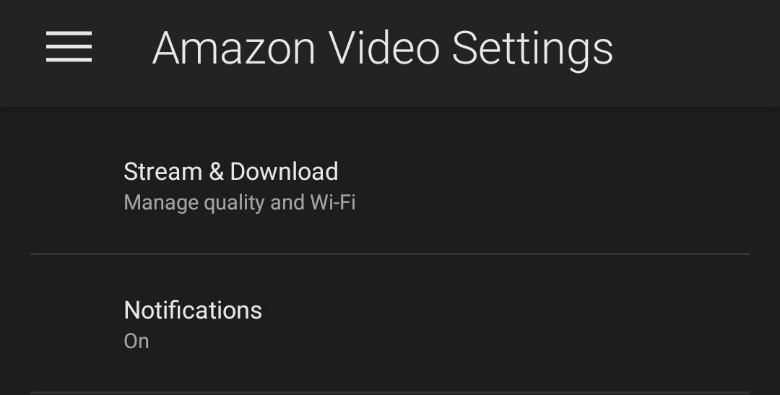
STEP 4. Choose ‘Streaming Quality’
Under ‘Stream & Download,’ you will see an option for ‘Streaming Quality.’ Select this to view the available quality settings.
STEP 5. Pick the desired quality setting
You will have options like Good, Better, and Best, and you can choose the highest quality setting that your internet connection can handle.
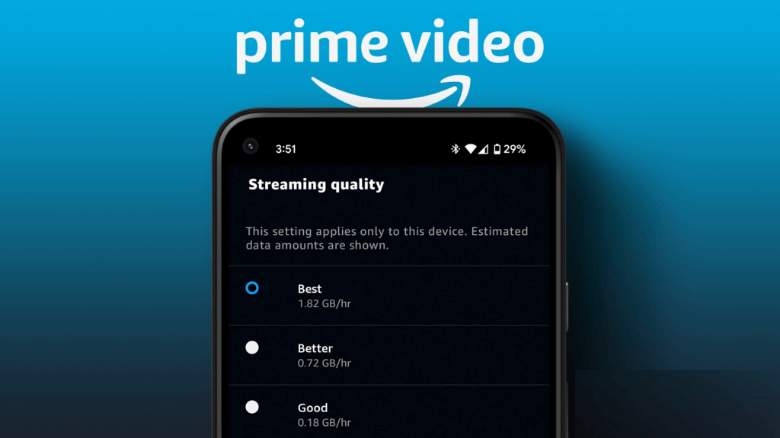
By selecting a higher quality setting, you can enhance your viewing experience, but make sure that your internet connection can support it. Higher quality settings will use more data, so keep this in mind if you have a limited data plan.
Fix 2: Check Your Internet Connection
The quality of the internet connection is an important factor while streaming videos. An unstable internet can result in buffering and poor video quality. Here’s how you can make sure your connection is stable enough to enjoy continuous video streaming.
Test Your Internet Speed
You can use tools to test the speed of the internet. an online speed test tool to check your current internet speed. Try to aim for a minimum speed of 5 Mbps for HD quality and 25 Mbps for 4K UHD quality.
Restart Your Router and Modem
More often than not, simply restarting your router and modem can solve connectivity issues. Unplug them from the main power source, wait for around 30 seconds, and then you can plug them back in.
Use an Ethernet Cable
If possible, try to connect your device to the router with the help of an Ethernet cable. Wired connections are more likely to be stable and faster than Wi-Fi.
Position Your Router Optimally
Make sure your router is in a central location and it is free from any obstructions. Avoid placing it near other electronic devices that may cause interference.
Fix 3: Pause Other Internet Activities
Streaming high-quality video requires a large amount of bandwidth. If other devices on your network are using the internet at the same time for activities like gaming, downloading large files, or video conferencing, your streaming quality can suffer. Here are some tips to manage your bandwidth:
Find out what other activities are consuming your internet bandwidth. This could include online gaming, large downloads, or multiple-device streaming video. Then temporarily pause downloads, online games, or other streaming services while you watch Amazon Prime Video.
Fix 4: Disable Any VPN or Proxy Servers
Using VPNs or proxy servers can affect streaming performance and video quality on Amazon Prime Video. These tools can introduce delays and reduce the available bandwidth. To deal with this problem, you can go into the settings of your VPN or proxy application and turn it off. If you are unsure how to do this, check the support manual for your specific VPN or proxy service.
After disabling the VPN or proxy, check if the video quality improves. If it does, you may need to stream without these tools or consider a VPN with improved streaming capabilities.
Fix 5: Check the Compatibility of Your Device
Not all devices are ideal for streaming high-quality video. Making sure that your device is compatible with Amazon Prime Video’s best streaming settings can make a significant difference. Follow the steps mentioned below to check compatibility and ensure you are getting the best viewing experience possible.
Verify Device Compatibility
Visit Amazon Prime Video’s help page to check whether your device is listed as a supported device.
Update Firmware and Software
Make sure your streaming device’s firmware and the Amazon Prime Video app are up to date. The updates often include performance improvements and bug fixes.
Optimize Device Settings
To avoid Amazon streaming low quality adjust your device settings. This could include changing display settings, activating hardware acceleration, or freeing up memory by closing unused apps.
Fix 6: Contact Amazon Prime Video Customer Service
If you’ve tried all the above steps and are still experiencing issues with streaming quality, it may be time to reach out to Amazon Prime Video’s customer service. They can provide precise guidance suited to your situation and help resolve any deeper issues to ensure prime video best quality. There are several ways to get in touch with Amazon Prime Video’s customer service.
- Go to the Amazon Prime Video Help page for problem-solving tips and contact information.
- Amazon provides options where you chat with a customer service representative or request a callback.
When contacting customer service, be prepared to provide detailed information about your issue, including the device you are using, your internet speed, and any error messages you’ve gotten. Make sure you know all these details.
Fix 7: Download Amazon Prime Video to Watch Offline
Looking at all these internet problems and the steps to solve them, it seems it is better to watch Amazon Prime videos offline. To watch the videos while you are offline, you will need TuneFab VideOne Amazon Downloader.
TuneFab allows you to download Amazon Prime videos to computer and watch them in 1080P high quality, ensuring you enjoy clear visuals without buffering or interruptions. Offline playing is an excellent way to avoid Amazon Prime Video streaming quality issues. You can watch the shows anytime, and anywhere, without having to worry about internet connectivity or bandwidth limitations.
Some of the Best Features of TuneFab VideOne Amazon Downloader:
- Download Amazon videos smoothly at 3X faster speed.
- Batch download multiple episodes of Amazon Prime videos at once.
- Save videos in MP4, MKV, or MOV file formats based on your preferences.
- Download subtitles in soft, hardcoded, or SRT format for enhanced viewing experience.
TuneFab also provides a user-friendly interface, making it simple to download and manage your video library:
STEP 1. Launch the application and log in
Download and install TuneFab VideOne Amazon Downloader.
Open it and then log in to your Amazon Prime Video account using your credentials.
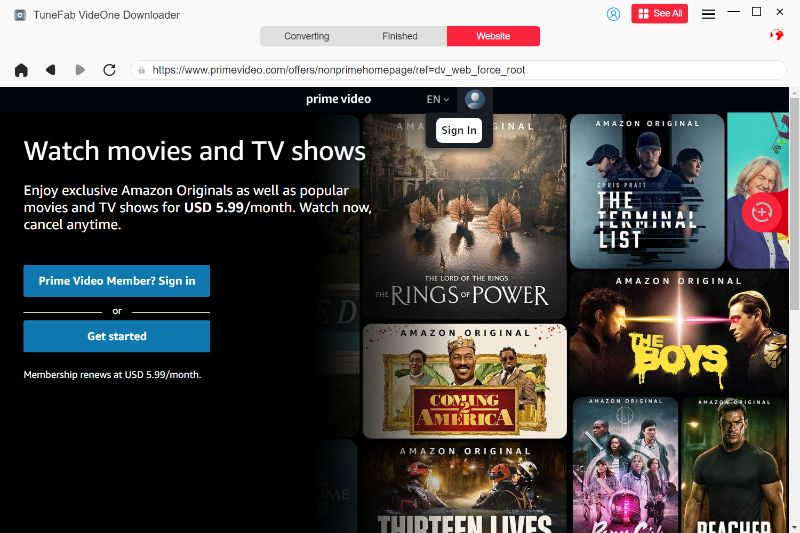
STEP 2. Search for the video
Use the search feature within the embedded Amazon site to find the show or movie you want to download. Then hit the download button next to the address bar.
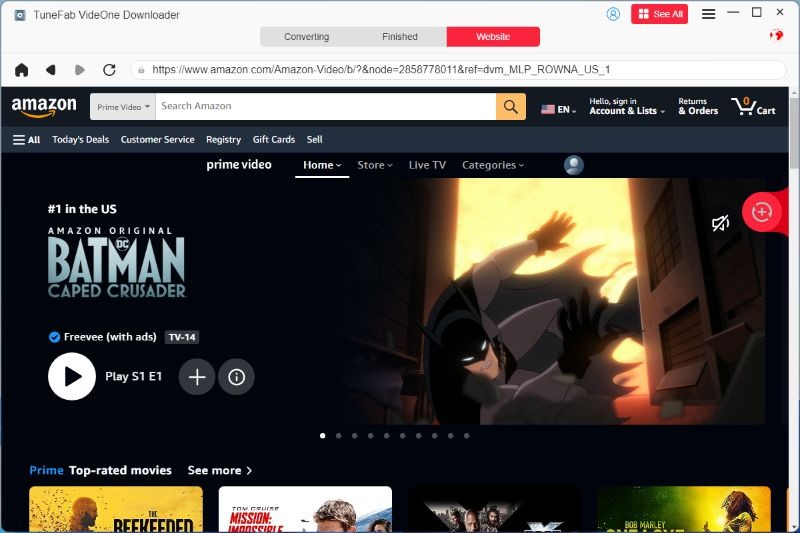
STEP 3. Select the desired video quality and format
Make sure that before you start downloading, choose the video quality (e.g., 720p, 1080p) and format (e.g., MP4, MKV) that best suits your needs.

STEP 4. Click the download button
Start the download process by clicking on the download icon. After that, the video will be saved to your device for offline viewing.
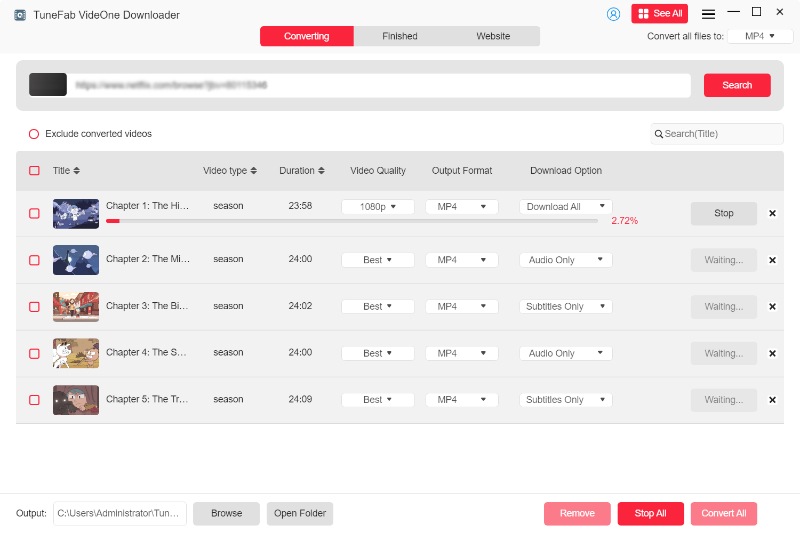
Final Words
Experiencing bad quality on Amazon Prime Video can be annoying, but with these seven fixes, you can improve your streaming experience and enjoy your favorite content in the best possible quality. However, the best way to enjoy your favorite shows without interruption is to get help from TuneFab VideOne Amazon Downloader, as it allows you to watch them offline anytime.
By downloading TuneFab VideOne Amazon Downloader, you can make sure that your viewing experience is smooth and enjoyable, free from the interruptions and frustrations of poor video quality.