How to Convert Hulu Videos to MP3 (2 Proven Ways)
By Leo Klein
Updated on Dec 19, 2024
20.6K views
5min read
In a world dominated by screens, audio offers a refreshing escape. It’s lighter on storage, more portable, and perfect for situations where you don’t need full visual attention, like commutes, workouts, or daily tasks. This is why the demand for converting streaming videos to audio has become increasingly popular.
In this blog, we’ll guide you through two methods to convert Hulu videos to high-quality MP3. They will surely expand how you enjoy your favorite streaming shows! Let’s take the ride to liberate your eyes from screens.
Can You Download Hulu to MP3 Directly from its App?
As we all know, Hulu allows users to download content for offline viewing. Who can enjoy the feature? What formats for downloads? For instance, is MP3 included? And what other download restrictions Hulu has imposed? Let’s take a closer look at this feature.
Firstly, when you’ve subscribed to one of Hulu’s No-Ad plans, you are allowed to access its streaming library and download certain titles for offline watching. However, this feature is limited to specific devices and is restricted to in-app playback. You can only download from a compatible mobile device. Then, all your downloads are DRM-protected video files. You cannot play them out of the device you used for downloading. Yes, only in-app watch is allowed. Also, you can’t extract the audio or convert the video to MP3 using the app itself.
In short, you’re not allowed to download Hulu to MP4 or MP3 on its app directly, even as a subscriber. Here comes the reason why you should keep reading on. We’ll guide you on how to get both MP4 and MP3 effortlessly with helpful tools.
Related Article: Easy Ways to Rip Videos from Hulu [100% Work]
Method 1. Convert Hulu Videos to Lossless MP3
Here we’ll show you how to convert Hulu videos to lossless MP3. Overall, it consists of two parts. The first is to download Hulu videos to MP4 files with a powerful Hulu downloader, and then convert the MP4 files to lossless MP3 format. This way, you have both video and audio available for offline use. As the downloader we pick can retain the original sound quality from Hulu, you can get the MP3 in its best quality after conversion.
Part 1. Download Hulu Videos to Local MP4 Files
Before showing you the how-to guides, let’s first get to know the tool you’ll use: TuneFab VideOne Hulu Downloader. Being compatible with Windows and MacOS, this versatile downloader is designed to streamline your Hulu video downloading. It not only allows you to stream content just like the official app, but you can also benefit from its powerful feature of searching and downloading. Below are more impressive features that make it the best Hulu video downloader.
Key Features of TuneFab VideOne Hulu Downloader
- Deliver seamless streaming, searching, and downloading with the built-in Hulu web player
- Download Hulu videos in DRM-free MP4, MKV, and MOV formats for unlimited offline playback
- Retain original audio and video quality with a maximum resolution of 720P
- Download videos at 3X lightning-fast speed, or even faster with better hardware and internet connection
- Save multilingual audio tracks and subtitles (hard, soft, and external SRT files) for all downloaded Hulu movies.
Now we can explore how to get high-quality MP4 videos with the original sound quality well preserved from Hulu.
Step 1. Log in to Hulu Web Player
Download, install, and run TuneFab VideOne Hulu Downloader on your computer. Then, select Hulu as the platform you want to keep on with and log into the web player with your account information.
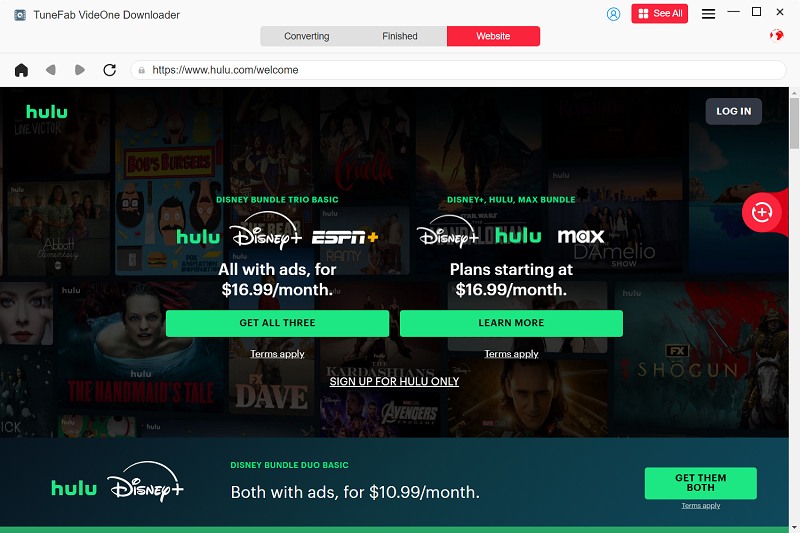
Step 2. Add Hulu Videos to Download
Click the “Converting” tab, type the name or copy & paste the URL of the video you want to download, and click the “Search” button. After TuneFab fetches all available video sources, select the wanted one and hit the “Add to Queue” icon to add it to the queue.
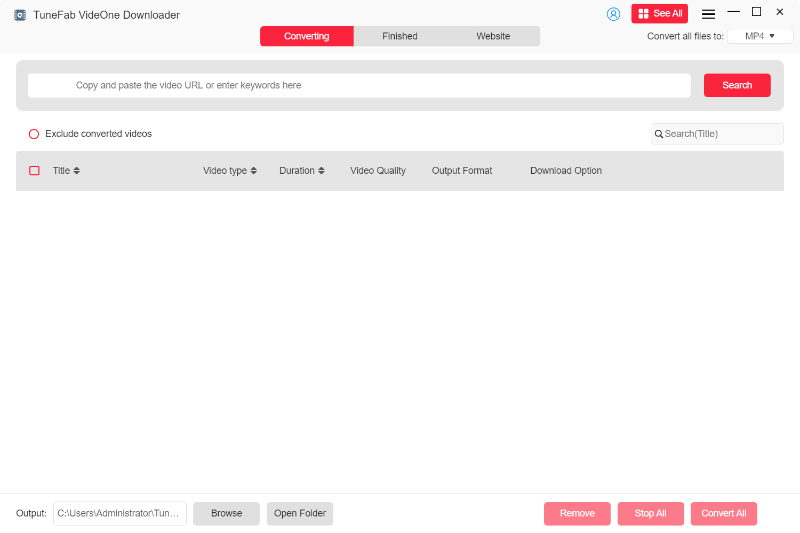
Step 3. Set Video Format and Other Output Parameters
Choose “MP4″ as the video format and set the video quality for each title. If you want to set “MP4″ as the output format for all titles, select from the dropdown menu under “Convert all files to” in the upper right.

Step 4. Download and Check Downloaded MP4 Videos
Click the “Convert All” button, and TuneFab will proceed with the downloading. When it finishes, go to the “Finished” tab, click “View Output File” next to each title, and you’ll be navigated to the folder where the downloaded MP4 file is stored.

Part 2. Convert MP4 Downloads to Lossless MP3
After ripping Hulu videos as common DRM-free files, we can easily convert it to MP3 with the online video converter: VEED.IO Video Converter. It is a free, browser-based video converter that allows you to convert videos to multiple formats including MP3. The process is quite simple: upload your video, select the desired format, and confirm your conversion. Below are detailed instructions you can refer to.
Step 1. Go to the official website of VEED.IO Video Converter, click “Convert your file” from the homepage, and upload the MP4 file you’ve downloaded with TuneFab.
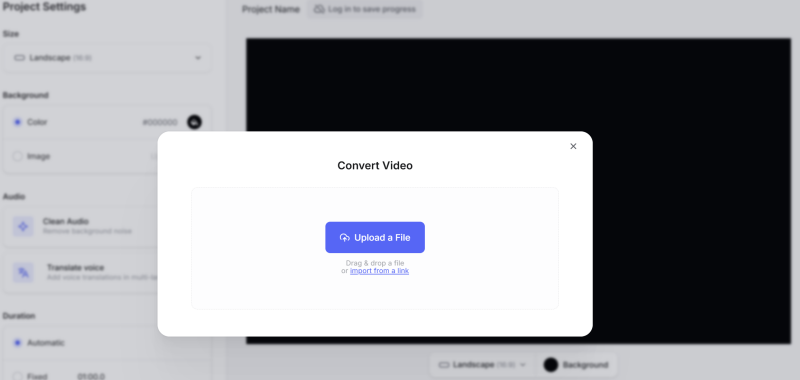
Step 2. While it is uploading, select “MP3” as the output format from the right panel.
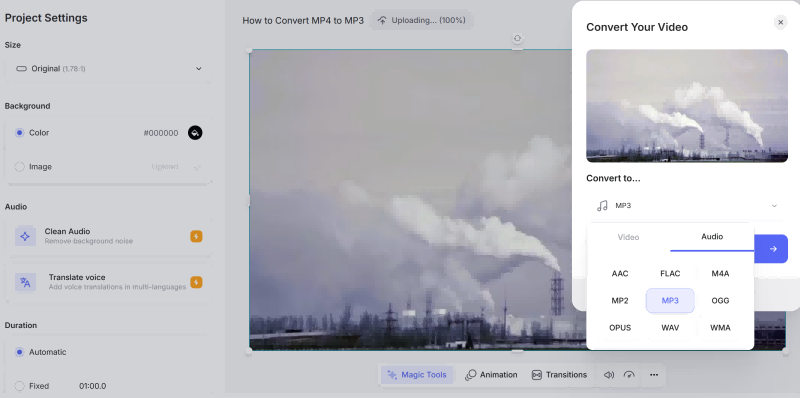
Step 3. Then, the tool will auto-convert the video to MP3. After it finishes processing, click “Download file” to save the audio to your computer. Now, you get Hulu videos to MP3 files and can listen to them whenever you want.
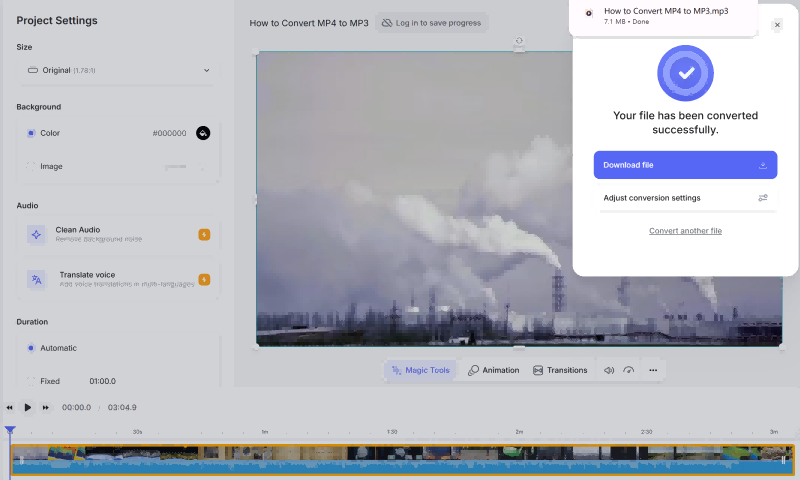
Method 2. Record Hulu Videos as MP3 Files
Downloading Hulu videos and converting them to MP3 is a great option for longer music videos, live performances, or similar content. However, if you only need a short clip for video editing or personal use, recording Hulu videos and exporting them as MP3 files is a more convenient choice.
Here we’d like to introduce FonePaw Audio Recorder, an exceptional tool designed to capture high-quality audio from both internal and external sources and output them as crystal-clear MP3, WMA, AAC, and M4A files. It is your first choice to capture audio from internet radio, music sites, video platforms, and much more. Better still, the recording tool comes with basic editing features, allowing you to trim, edit, or merge the audio you’ve recorded with ease.
Note:
Recording Hulu videos may result in a black screen. To avoid this, it’s advisable to capture Hulu audio from browsers like Chrome and disable graphics acceleration before recording. Below are steps for your information.
Step 1. Click the 3 dots on the upper-right of Chrome, navigate to “Settings”, click on “Systems”, and uncheck “Use graphics acceleration when available”.
Step 2. Relaunch Google Chrome as requested, stream Hulu videos, and record audio with FonePaw Audio Recorder.
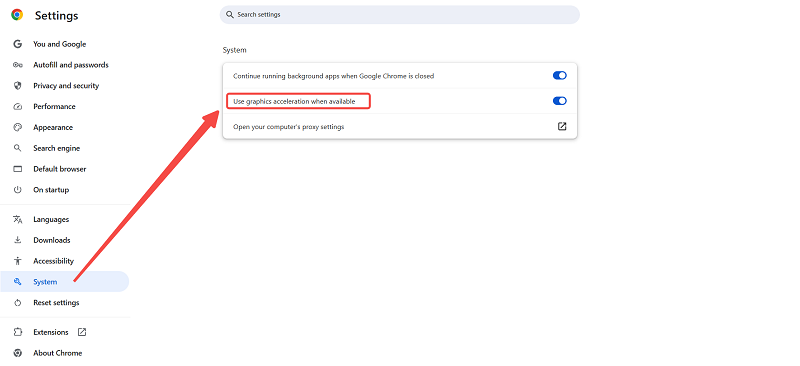
Step 3. Download, install, and launch FonePaw Audio Recorder on your computer. Then, select “Audio Recorder” from the homepage.
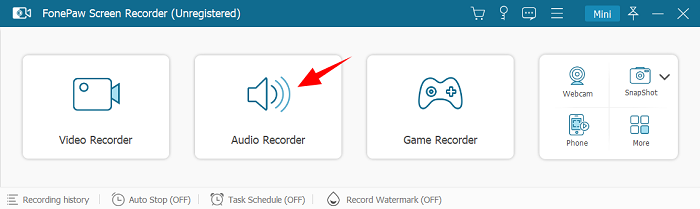
Step 4. Turn on the “System Sound” button and adjust to a proper volume by dragging the slider. Please also make sure the “Microphone” is off, or it will record your voice.
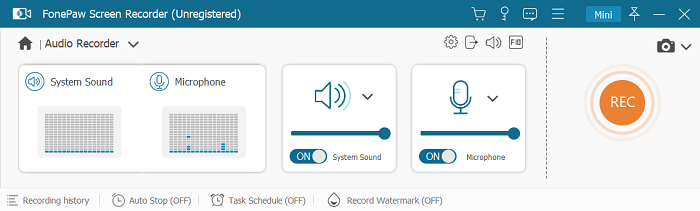
Then, go to “More Settings”, find “Output”, and select MP3 as the output format under “Audio Format”.
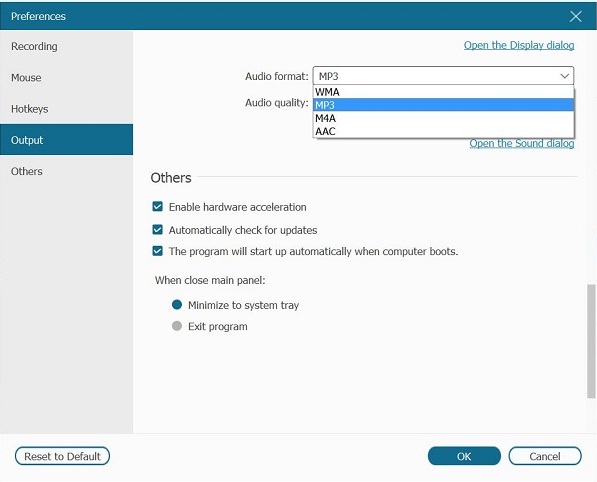
Step 5. Open Firefox, stream the video you want to get audio files, and click the “REC” button to start recording. When it finishes, click the “rectangle” icon to stop recording.
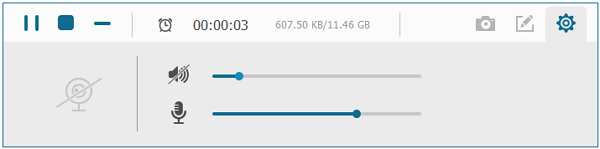
Final Thoughts
The two methods are proven ways to convert Hulu videos to MP3. Only if a suitable streaming video downloader is at hand for the first method, you can apply both ways for video-to-audio conversion of most mainstream streaming platforms.
However, if you want lossless audio from Hulu videos, downloading DRM-free videos with TuneFab VideOne Hulu Downloader is highly recommended. This way, manual recording is not required. The downloader can retain the original sound quality without any noise or disturbance. Moreover, the 3X download speed is quite time-saving. Download it now to get lossless audio from your favorite Hulu videos!
