How to Play Hulu on Switch (Online & Offline Watching)
By Wilson Kendal
Updated on Dec 30, 2024
20.2K views
5-min read
Today, Nintendo Switch has become a multi-functional entertaining device than a single game console, as it also adds support for more streaming apps like Hulu. With such apps installed, you can enjoy the playback of your favorite movies as well as TV series on Switch directly.
Hence, if you also get a Nintendo game console but now want to play movies or TV shows on it, this guide is what you need! In the following, the full guide on how to install and play Hulu on Switch will be introduced. Now, let’s get started reading to see how!
Related Reading: How to Watch Hulu on PlayStation 4/5 (2 Useful Methods)
How to Install and Watch Hulu on Switch
When Hulu has added support for Nintendo Switch, you can directly get its streaming app installed on the device and process movies as well as TV shows streaming on Switch. Hence, to get started, follow the steps below to install Hulu on Switch first:
STEP 1. On your Switch, go to the “Nintendo eShop” and press “A” to open the searching function.
STEP 2. Type in Hulu to find the app. Once you select it from the search results, confirm to install Hulu on Switch.
STEP 3. Now, return back to the home screen on Switch, and you will find the Hulu app is now installed.
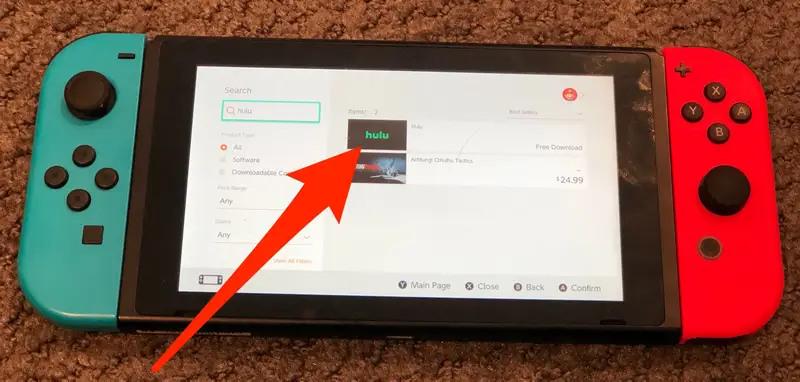
How to Sign Up Hulu for Switch
It is noted that Hulu is only available for subscribers to access its video library and process the streaming on any device. Therefore, you need to sign up for an account and start the free trial before processing content streaming on Switch. Here are the steps on how to process it:
STEP 1. On your computer or mobile phone, navigate to the web page used for sign up Hulu for Nintendo Switch.
STEP 2. Now, you need to check the device activation code displayed on Switch and then enter it on this page.
STEP 3. After entering the code and tapping the “Sign Up Now” button, you will continue to create your account and also select a subscription plan to get started accessing Hulu.
STEP 4. Once you complete the subscription setup and activate your account, you get ready to use Hulu on Switch!
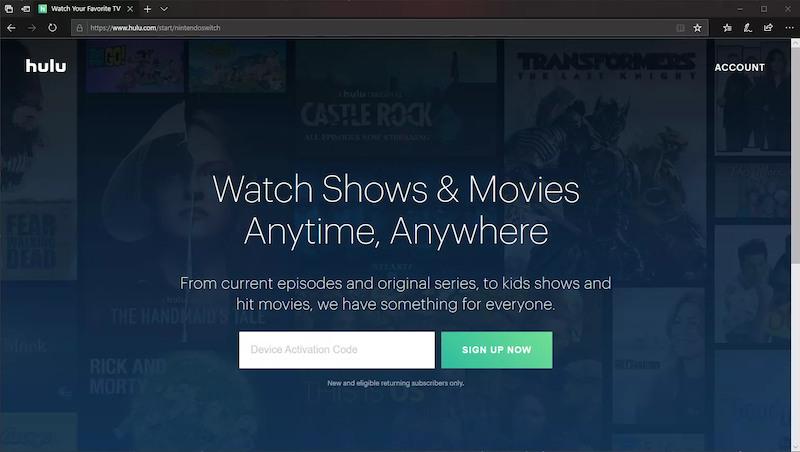
How to Watch Hulu on Switch
Now, if you have the Hulu account ready, you can begin the video streaming on Switch using the Hulu app:
STEP 1. Open the Hulu app on Switch.
STEP 2. Complete the account login with the one you just activated.
STEP 3. Access the movie or TV episode you like and start playing right away!
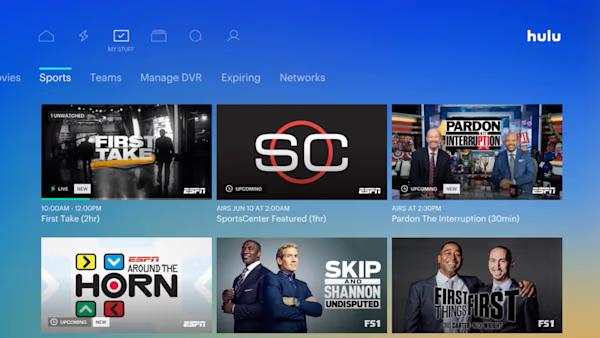
How to Download Hulu Videos to Switch to Watch Offline
When Switch is also compatible with Hulu, it makes video streaming an even much easier task, turning the device to be more entertaining than playing games only. However, as Hulu is only available for US audiences, and the download limits also restrict you from downloading your favorite Hulu videos to play offline on Switch directly, some of you may want an alternative to downloading Hulu on Switch to stream offline.
It is not a straightforward process to download Hulu offline for streaming on Switch. First, you need to remove DRM from Hulu videos and download them to Switch’s compatible formats like MP4. Here, TuneFab VideOne Hulu Downloader can bring you effortless help.
Download Hulu Videos for Switch Offline Viewing
TuneFab VideOne Hulu Downloader empowers powerful functionality to get rid of Hulu’s encryption technology, and then rip Hulu videos to mainstream formats such as MP4, MOV, and MKV offline. Once you get these DRM-free local files, you can freely transfer them to any device like your Switch game console to play them without installing the Hulu app at all. TuneFab VideOne Hulu Downloader will guarantee original HD quality and audio effects to ensure the best streaming experience. With the help of the software, you are able to enjoy Hulu video playback on Switch with great experience.
Highlights of TuneFab VideOne Hulu Downloader
- One-click to remove Hulu DRM and download Hulu offline as MP4, MOV, or MKV files for transferring to all other devices without limitations;
- Original HD resolutions and sound effects are maintained to output Hulu video downloads to bring you the best streaming experience;
- Preservation of full audio tracks as well as subtitles in optional languages to download with the Hulu videos;
- Batch process Hulu video downloads at 3X or faster speed to boost higher efficiency;
- Embedded Hulu web browser to access your favorite movies or TV series conveniently;
- Enhanced downloading algorithms guarantee the highest conversion success rate to deal with Hulu video downloads.
TuneFab VideOne Hulu Downloader is also designed with an intuitive interface to deliver hassle-free performance to download Hulu to MP4 for transferring to Switch later. In the following, grasp the brief guide and see how to process it:
STEP 1. Launch TuneFab VideOne Hulu Downloader and select Hulu from the main interface to complete the account login. Then you can access the built-in Hulu player and search for Hulu videos you’d like to download and play on Switch later.

STEP 2. Once access the Hulu videos you’d like to download and watch offline on Switch, drag and drop them to the “+” icon to import to the conversion queue.
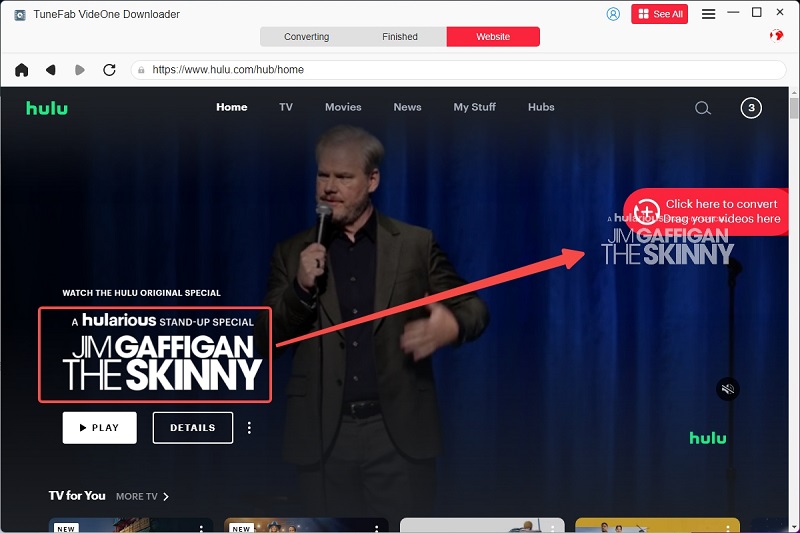
STEP 3. Now, navigate to the “Converting” window and further customize the output format as MP4. Video resolution and subtitles, and audio track options can be personalized as you desire here.

STEP 4. Finally, once all settings are completed, simply tap the “Convert All” icon to batch download Hulu videos offline right away.
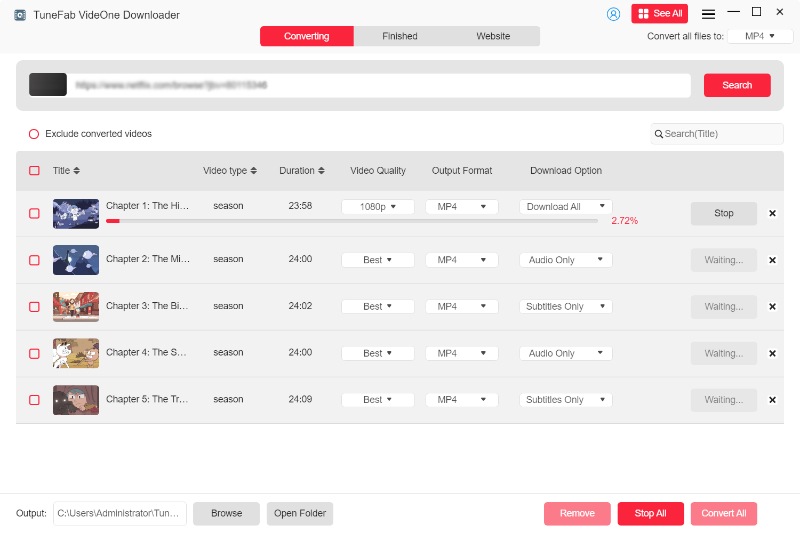
Once the download ends, you are able to access the downloaded MP4 Hulu videos by turning to the “Finished” section. By tapping the “View Output File” button and the folder will pop up to let you access the local Hulu videos right away.

Transfer Hulu Videos to Switch for Playing Offline
Once you get the MP4 Hulu videos on your desktops, you can process the video transfer and move Hulu to Switch for playback offline on the game console later.
However, as Switch doesn’t support playing local MP4 files directly, you will need to install the Android system on the device in advance. To transfer Hulu to Switch after downloading videos to MP4 via TuneFab VideOne Hulu Downloader, prepare the must-have items below and then simply follow the steps to process the transfer:
- Your Switch device (pathed available);
- A USB-C cable for connecting the game console and your computer;
- A Switch SD card with at least 16GD storage space.
STEP 1. Firstly, insert the Switch SD card to your computer. Then you need to download the Hekate bootloader in order to help move the Hulu video downloads to the SD card.
STEP 2. Take the SD card out and then plug it back into your Switch. Now, slide the RCM jig to right and also connect the game console with your computer using the USB-C cable.
STEP 3. Turn off Switch and then press both the “Volume+” and “Power” buttons at the same time to awake the RCM mode. Now, you need to inject the Hekate payload “hekate_ctcaer_[version].bin” file to boot it.
STEP 4. Once the booting completes, continue to remove the RCM jig and tap the “Nyx Options” to pair information of both the “Joy-Con BT” and railed “Joy-Cons” to make sure that it is matched.
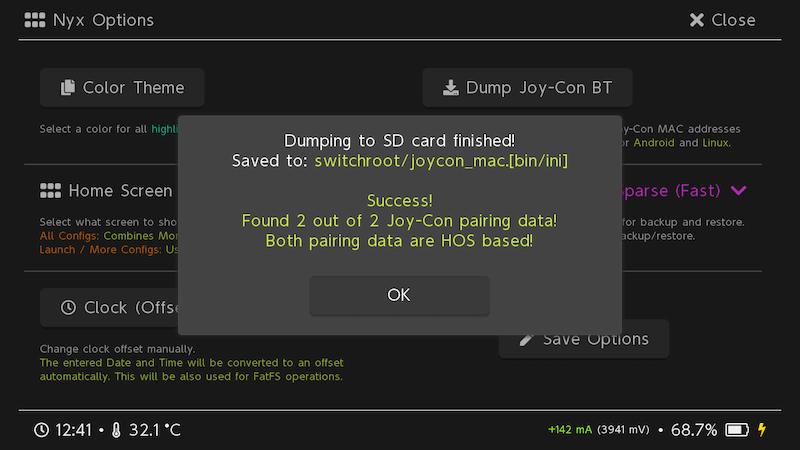
STEP 5. Then, turn to the hekate partition manager and go to “Tools” to choose the “Partition SD Card” option. Now, you can also select 16GB for the Android space that you are going to install on Switch.
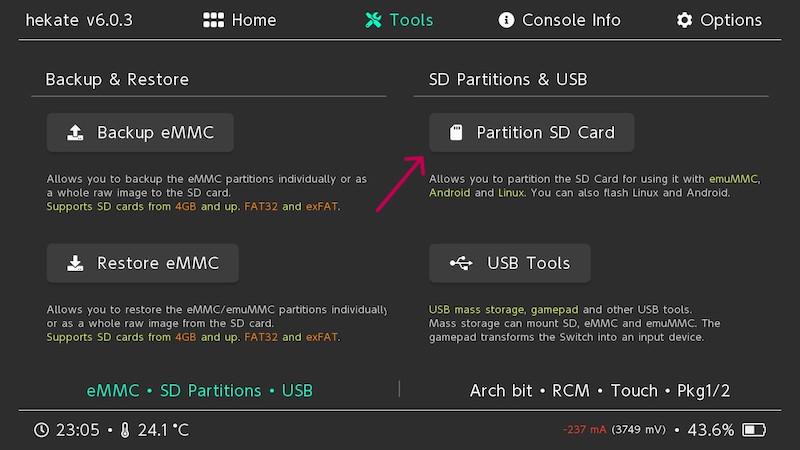
STEP 6. Now, plug the Switch device into your computer and choose “SD UMS”. You will need to extract the icosa-tab or icosa-atc.zip file to the root of the SD card.
STEP 7. Once the rooting completes, safely remove the SD UMS device and go to Switch to choose “Flash Android” and accept the promte to process the recovery rebooting. While installing, go to “TWRP” > “Select Storage” > “Micro SD card” to select the option.
STEP 8. Once the above settings complete, start the first boot to auto-pair the dumped JoyCons to Android system.
STEP 9. Once complete, you need to restart the Switch device and the system will be installed in Android. Now, you are able to access the transferred Hulu video downloads on Switch for directly playback.
FAQs About Playing Hulu on Switch
Q: Why can’t I find Hulu on Nintendo Switch?
A: As Hulu is only available for US audiences, so if you are staying outside US regions, you can’t access Hulu services at all, let alone install the app for playing movies and TV series on the devices. Instead, you need to turn to alternative solutions like using third-party downloader TuneFab VideOne Hulu Downloader to save Hulu videos to MP4 in advance, and then transfer Hulu to Switch for playback offline later.
Q: How to re-download Hulu on Switch?
A: If you need to re-install the Hulu app on Switch again, here are the steps for you to process it properly:
STEP 1. Go to “System Settings” > “Manage Software” > “Hulu” and confirm to “Delete Software”.
STEP 2. Reboot the device and go to Nintendo eShop to search for Hulu again.
STEP 3. Complete the app installation and you can start using Hulu once again.
Conclusion
When Hulu has added support for Nintendo Switch, it brings great convenience for those who want to enjoy the Hulu movie and TV series playback on their game consoles. However, to enjoy the streaming offline or you are staying outside US, where can’t access Hulu services at all, the alternative solution to watch Hulu on Switch offline with the help of TuneFab VideOne Hulu Downloader is also provided.
Although this method can be a bit complicated to process, the guide is clear for you to follow. Now, install the software and follow the guide step-by-step to download Hulu to Switch for streaming without any limitations!
