How to Watch Hulu on PlayStation 4/5 [Updated]
By Wilson Kendal
Updated on Dec 31, 2024
25.5K views
5-min read
PlayStation delivers high-resolution visual effects, in order to bring video game players a nice experience enjoying their gaming moments with the game consoles. More than this, when PlayStation models (including both the PlayStation 5 and PlayStation 4) also add support for Hulu, it becomes possible for users to enjoy high-definition movies and TV episodes streaming with the 4K solution display in an impressive way.
Therefore, this ultimate guide will walk you through the details of how to watch Hulu on PlayStation effortlessly. Please scroll down and dive into reading if you also have a PlayStation device and want to entertain with it in more ways!
Related Reading: How to Play Hulu on Switch (Online & Offline Watching)
How to Download and Play Hulu on PS4 and PS5 [Official App]
Currently, the Hulu app is compatible with PlayStation 5 and PlayStation 4. Therefore, you can install the application directly on your game console to access Hulu’s video library and enjoy video streaming directly.
To proceed with video streaming on your PlayStation device, first, please follow the manipulation guide below to process the application installation.
On PlayStation 5
Step 1. On the main menu (XMB), turn to Media >> All Apps.
Step 2. Scroll down the list to find the Hulu app, and then confirm installing it by tapping the Download button.
Step 3. Once the installation is complete, run the app to proceed with your video streaming on PlayStation 5!
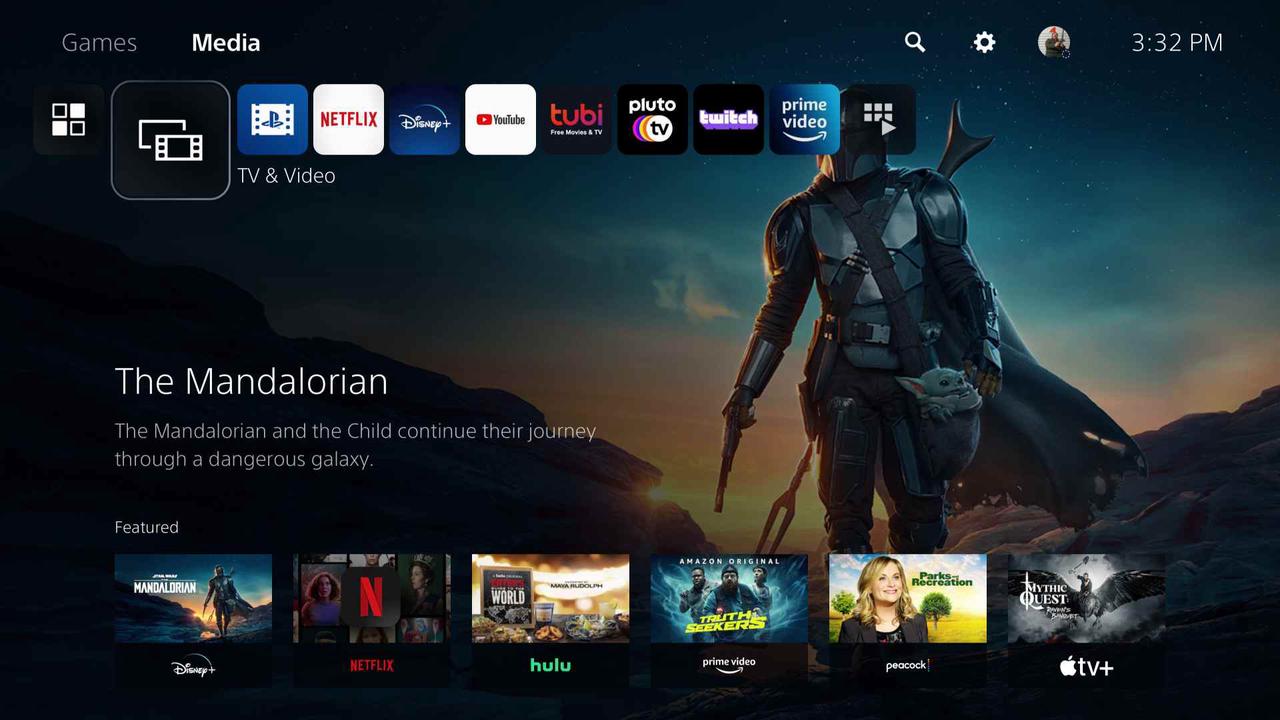
On PlayStation 4
Step 1. Open the PlayStation Store from the XMB main menu.
Step 2. Directly type in “Hulu” to search for the Hulu application.
Step 3. Tap Download to complete the application installation on your PlayStation 4 device in no time.
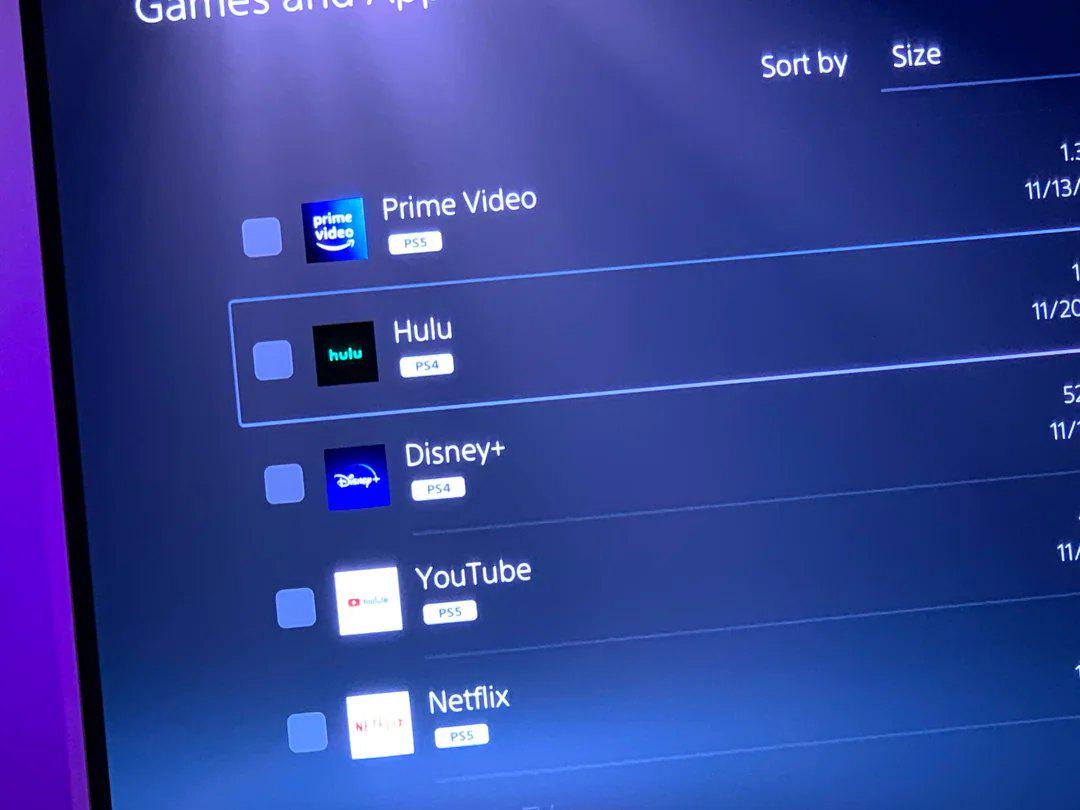
Once the Hulu application is well installed on your PlayStation game console, open it and you can access all available movies as well as TV series to enjoy the streaming directly!
How to Download and Watch Hulu on PlayStation Without the Hulu App
Despite using the official Hulu application, another more restriction-free and cost-saving way to play Hulu on PlayStation can be using TuneFab VideOne Hulu Downloader.
TuneFab VideOne Hulu Downloader delivers a powerful DRM decrypting function to remove Hulu protection and rip videos from Hulu to save in regular MP4 or other formats without any quality loss. It can get rid of regional restrictions to access all video resources, helping global audiences to download Hulu videos offline even without staying in the US (Hulu is only accessible in the US regions).
In addition, TuneFab VideOne Hulu Downloader guarantees advanced algorithms to retain HD definitions and original surround sound effects to output Hulu videos, with full multi-lingual audio tracks as well as subtitles retained. Once you get the MP4 Hulu downloads, you can freely transfer Hulu to your PlayStation and enjoy the streaming even without installing the Hulu app!
Tip: This can be helpful for PlayStation 3 users because Hulu is no longer available on this device model at all.
Sparkling Features of TuneFab VideOne Hulu Downloader
- Bypass regional restrictions to download Hulu videos offline in regular formats such as MP4, MOV, and MKV.
- High definitions at up to HD 720P for selection.
- Easy manipulation to download Hulu videos efficiently without synchronizing with the Hulu application at all.
- Retain multi-lingual audio tracks and subtitles to download Hulu videos offline.
- Deliver 3X or even much faster speed to batch process Hulu video downloads efficiently.
In the following, please walk through the manipulation guide and use TuneFab VideOne Hulu Downloader to download Hulu videos and transfer to PlayStation for streaming offline.
Step 1. Log into Hulu in TuneFab VideOne
First, run TuneFab VideOne Hulu Downloader on your computer. On the main feed of the program, please select Hulu and log in with your Hulu credentials.

Step 2. Add Hulu Videos to Download
Once the login completes, you can search for any of your favorite Hulu movies as well as TV episodes with the embedded web player. To add them to the downloading list, simply open the video information page and drag the items to the Add button.
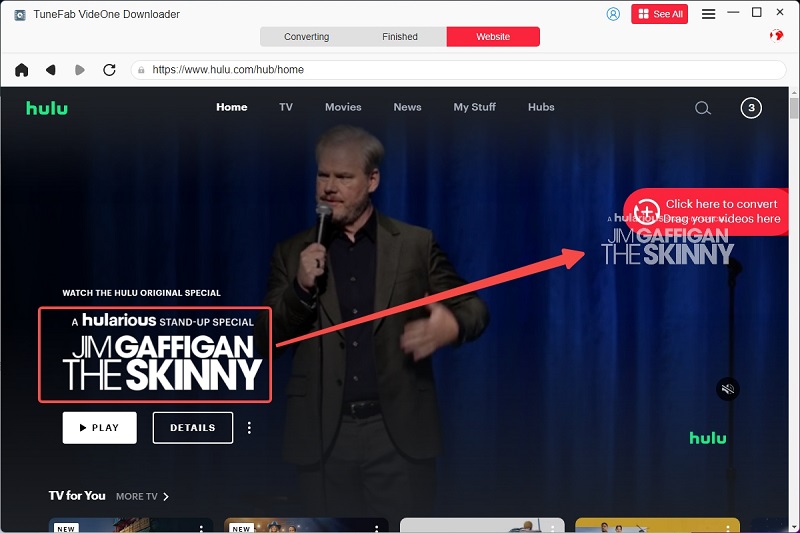
Step 3. Configure Output Settings
Now, please turn to the Converting window. Under this module, you can select MP4 for all video downloads from the upper-right Convert all files to menu. In addition, customizing both the definition as well as audio/subtitle options is also possible.

Step 4. Download Hulu Videos Offline
When the settings are over, please proceed with the batch video download by clicking on the Convert All button. To access the Hulu video downloads, please turn to the Finished module by clicking on the View Output File button.

Step 5. Transfer Hulu Downloads to PlayStation
To transfer Hulu to PlayStation, use a USB drive to store the Hulu downloads first. Then insert the drive to your PlayStation device and go to Main Menu >> three-dots icon >> select the inserted USB drive >> Display All to choose the video for playing on the device in no time!
More FAQs About Playing Hulu on PlayStation
Why is Hulu not available on my device?
It is noted that Hulu is not available in all regions. Currently, the service can only be accessed in the U.S. region. If you are staying outside the country, you can’t find it in PlayStation Store for installation at all.
To play Hulu on PlayStation if you can’t directly install the application, you need help from a third-party program like TuneFab VideOne Hulu Downloader to download Hulu videos to MP4 offline first.
Why Hulu is not working on PS5?
If you find the Hulu app is not working on PS5 at all, check if the network connection of your device is poor. Hulu requires a stable Internet connection status in order to function smoothly. To get rid of all kinds of streaming errors, you are recommended to download Hulu videos offline with the help of third-party Hulu downloaders like TuneFab VideOne Hulu Downloader. Then you no longer need to worry about running into any playback errors using the Hulu app on PS5!
Final Words
To sum up, when Hulu has added support for PlayStation 4 and PlayStation 5, it can be of great convenience to play Hulu on these devices effortlessly.
But even if you are using PS3 or staying in regions where Hulu isn’t supported yet, TuneFab VideOne Hulu Downloader also provides an alternative way to help download Hulu videos offline and then transfer to PlayStation for playback without any restriction. Now, you can also install the program and start with its free trial in no time! Enjoy!
