How to Block Ads on Hulu: Effective Solutions in 2025
By Iris Holmes
Updated on Jan 05, 2025
23.9K views
5-min read
Hulu, one of the biggest streaming platforms launched in 2017, boasts over 51.1 million users. While its massive content library draws in millions, the frequent ads can ruin the viewing experience for many. This has left a lot of users wondering how to block ads on Hulu.
In this article, we’ll explore different ways to skip Hulu ads and help you enjoy an uninterrupted streaming experience, tailored to various needs.
What Are Hulu Ads?
Hulu ads are kind of over-the-top (OTT) advertising, wherein a video is placed into video content, which the platform uses for monetization. These ads disrupt the seamless viewing experience and can be categorized into three main types:
- Pre-roll Ads: They appear before the video starts and are 15 to 30 seconds long.
- Mid-roll Ads: These ads are so long as they interrupt the video at the very point of playback and run from 30 to 90 seconds.
- Post-roll Ads: These ads, played at the end of the video, tend to run 15 to 30 seconds.
These ads help Hulu make money but also help them serve personal advertisements that are better targeted toward a user’s viewing history, interests, or preferences. It allows the platform to maximize ads’ relevance and quality engagement. While Hulu ads contribute significantly to the platform’s profitability, their frequent interruptions can negatively impact the viewing experience for users.
Block Hulu Ads With Hulu Ad Block Extensions on Chrome
If you’re streaming Hulu’s massive library through Chrome, using Hulu ad-blocking extensions can really make a difference. Although they are effective, note that they are not always 100% working and success is inconsistent. Most of them are free, and here are two useful extensions.
Pros: The Hulu ad blocker extension effectively eliminates most common Hulu ads and brings a much more refreshing, ad-free viewing experience. It has been tested by many users and gets a 4.8 grade that it can effectively interrupt the ads.
Cons: This extension might occasionally fail due to Hulu’s frequent advertising technology.
2. Hulu Ad Skipper | Ad Blocker
Pros: Beyond fundamental ad blocking, this extension has an additional skip feature enabling quick skipping of almost any ad that’s hard to block with a single click, no interruptions, and no wasted time.
Cons: Over-reliance on this extension can interfere with Hulu’s core functions. For example, actions like adjusting playback speed or switching video quality may experience delays or not respond as expected.
How to install and use ads blocker extension:
Step 1: Click the menu icon in the top right corner of Chrome, select Extensions, then click Visite Chrome Web Store.

Step 2: Look for the extension that you will want to install to block ads. When you’ve found it, click Add to Chrome.
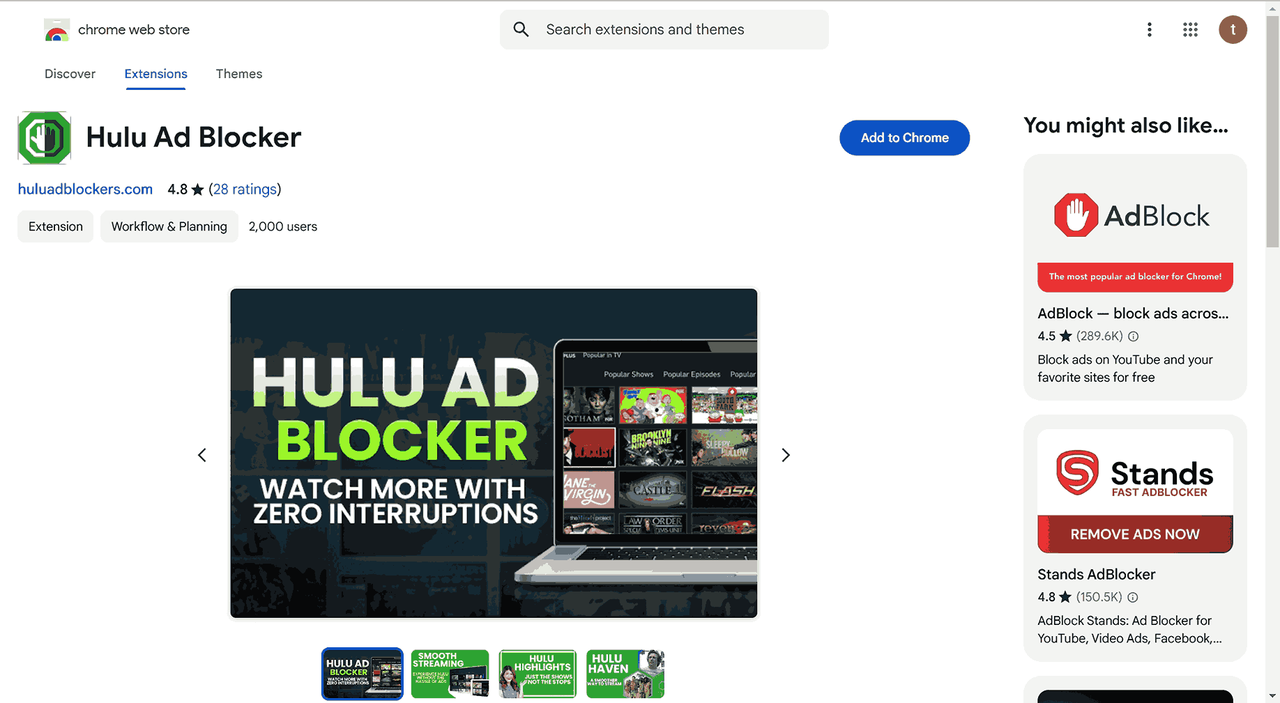
Step 3: After you install the extension, you’ll find a little icon in the top right of the browser that will automatically block ads when you stream Hulu.
Block Hulu Ads With Ad-Free Browsers
If you are searching for a glitch-free method of eliminating Hulu ads without relying on browser extensions, browsers with inbuilt ad-blocking features, such as Brave and Opera, can provide a quick solution.
- Brave Browser – Built for speed and privacy, it automatically blocks intrusive Hulu ads, including Hulu’s pre-roll and mid-roll ads. Besides that, it also prevents websites from tracking your data.
- Opera Browser – Opera’s built-in ad blocker effectively eliminates Hulu ads, even hidden ones. Its customizable settings let users fine-tune their ad-blocking preferences, offering a tailored and ad-free streaming experience.
Unfortunately, using ads-blocking browsers also has a drawback. They may not block all Hulu in-app ads, as it focuses on browser-based advertisements. Also, this can be inconvenient for those who have to switch from familiar browsers such as Chrome, Edge, or Safari. Brave and Opera may also have slower page load times and occasional compatibility issues, causing interruptions to overall viewing.
How to use Brave to block Hulu ads:
Step 1: Download and install the browsers like Brave.
Step 2: Open the installed Brave browser and click on the menu icon (three horizontal lines or dots) in the top-right corner.
Step 3: Go to Settings > Shields.
Step 4: Under Trackers & ads blocking, select Standard or Disabled to adjust the ad-blocking level.
Step 5: Navigate to Settings > Privacy & Security and ensure other strict privacy settings are turned off to avoid interference with Hulu playback.
Step 6: Open Hulu in the Brave browser and start streaming to experience reduced or minimized ads.
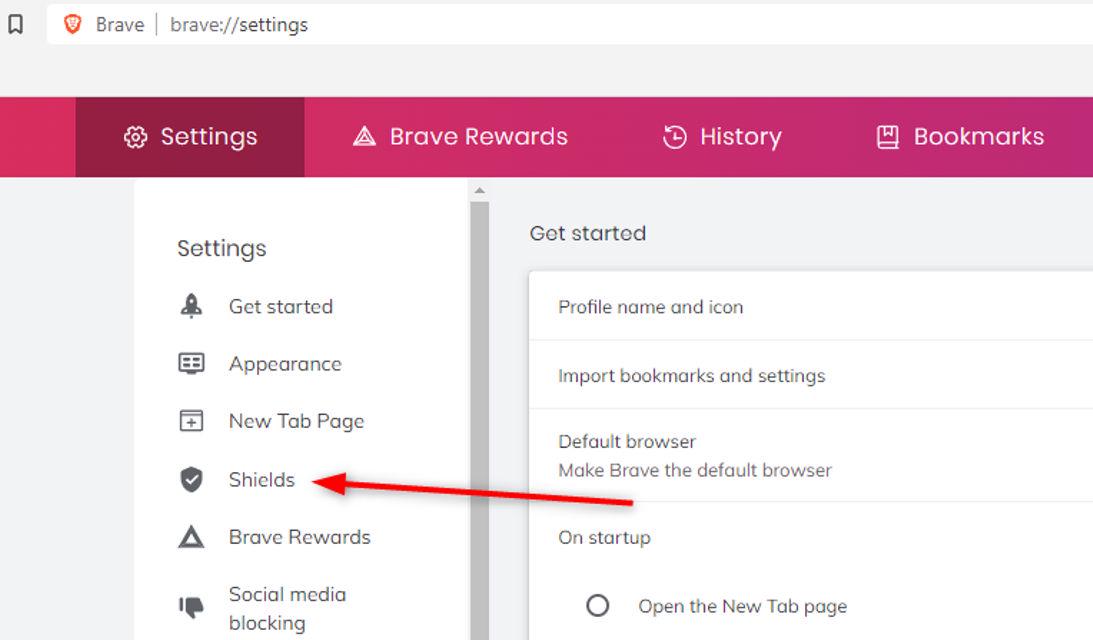
Block Hulu Ads With Hulu Ad Block Software On All Devices
Browser extensions and certain browsers are effective in blocking Hulu ads on a desktop browser, but they are not working on the phone. In these scenarios, purpose-built ad-blocking software provides the most comprehensive solution for a consistent ad-free experience if you use both computer and phone to stream Hulu. Here are two popular options.
- Total Adblock – Total Adblock provides you with smooth ad-blocking software and mobile apps on your desktop and mobile devices. It can block all the pop-ups, banners, and other advertising to prevent interruptions when streaming from your device. There’s a free plan with basic features and a premium plan where you get advanced tools such as integration with the antivirus software TotalAV.
- NordVPN – NordVPN goes beyond just VPN services. Using its embedded Threat Protection feature, NordVPN stops unsolicited ads, trackers, and malware on your computer and mobile. Whatever your activity, this added layer of security will keep your connection safe from possible attacks.
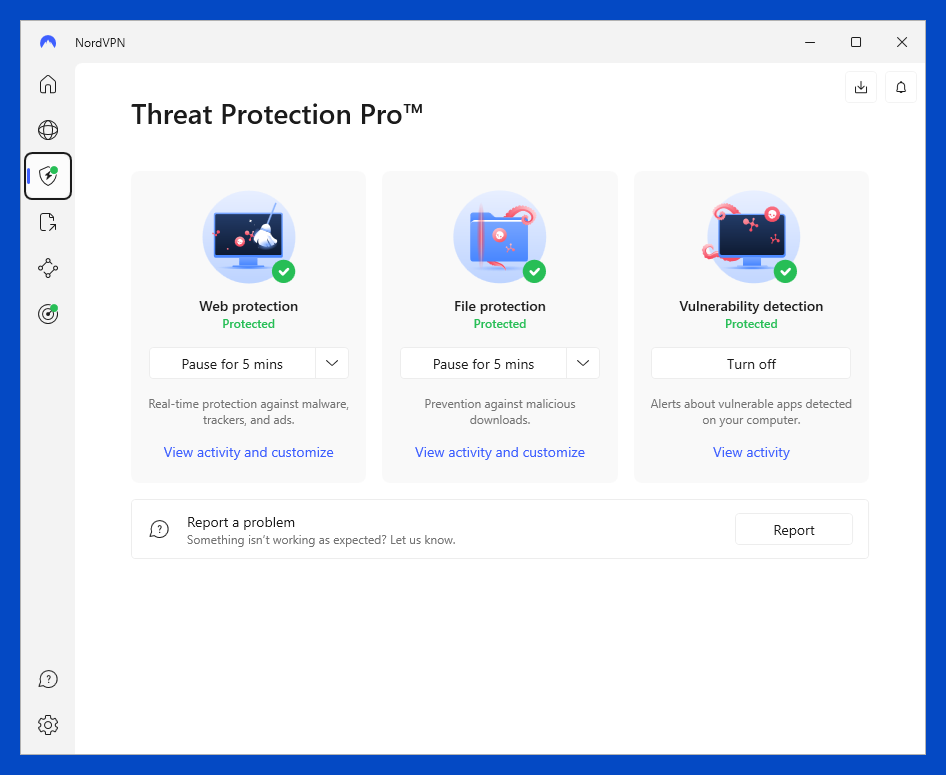
Ad-blocking software is typically associated with a paid subscription, which will raise your cost. Moreover, such software tends to consume a significant amount of device resources. By reserving a portion of the device’s RAM for ad-blocking purposes, it can lead to a reduction in video playing speed. This often results in buffering issues during video playback, disrupting the viewing experience.
How to use NordVPN to block Hulu ads:
Step 1: Download and install NordVPN.
Step 2: Enable the Threat Protection of it.
Step 3: Connect to a US or Japanese VPN Server, and after that, you can stream Hulu videos without ads.
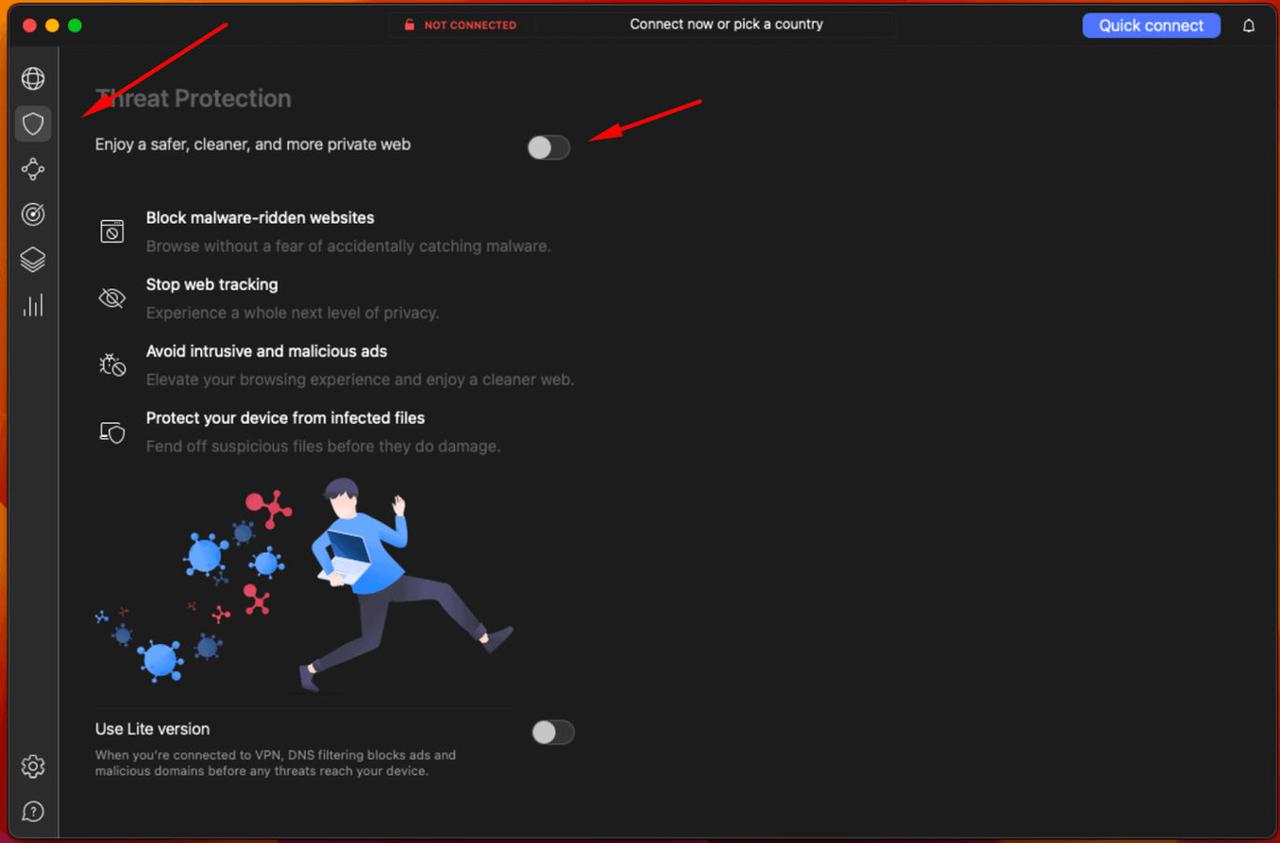
Watch Hulu on Two Browser Tabs to Skip Hulu Ads
If the browser extensions and commercial software approaches are too complicated or expensive for you, and you don’t want to give up using familiar browsers, an easy, free way is to open Hulu ads by opening two browser window taps.
However, this method has clear drawbacks. It’s cumbersome and inefficient, requiring you to monitor the ad and switch tabs quickly. If you miss the scheduling, you will still have the ad to watch.
Here’s how to do it:
Step 1: Open your preferred browser (Chrome, Firefox, etc.). Log in to Hulu to play the video and mute the page.
Step 2: Open a second tab in the same browser and stop the same video.
Step 3: If an ad plays in the first tab, immediately switch to the second tab and skip the ad by playing the video.
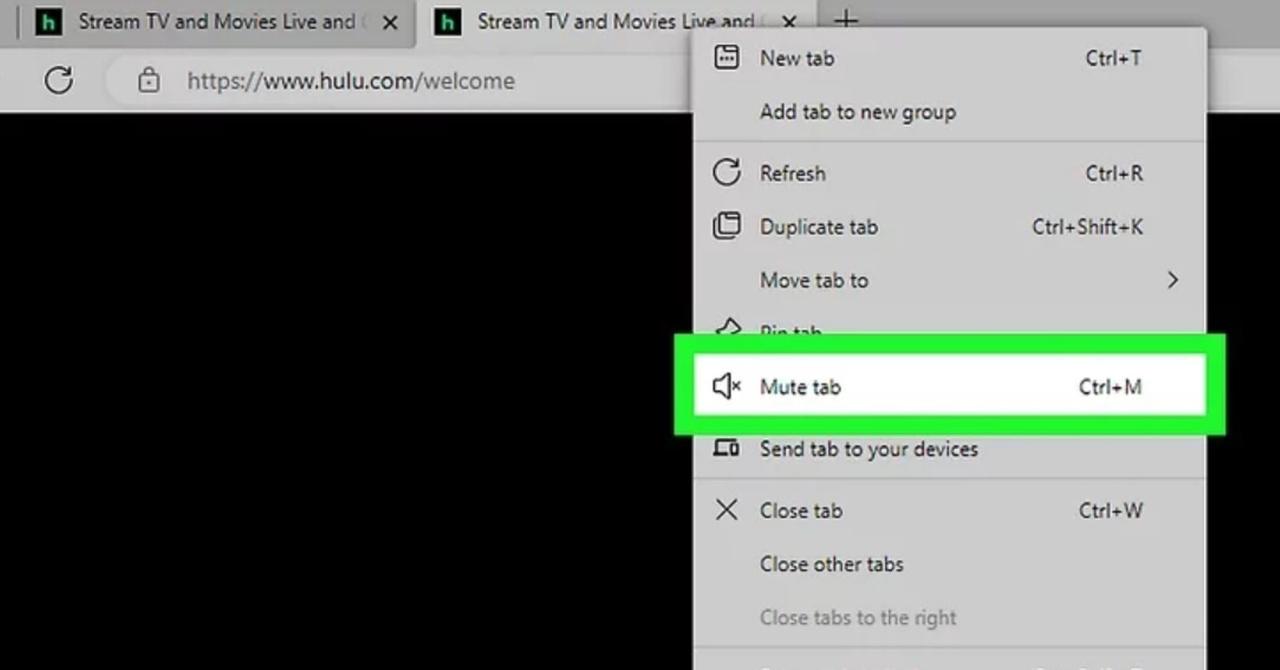
Watch Hulu Without Ads by Downloading Them as MP4
If you are not satisfied with the above ad-blocking methods and want a simple and lasting solution, TuneFab VideOne Hulu Downloader is just the right tool. With this feature-filled software, you can download Hulu videos as MP4 to your computer, USB, or any other device, which provides you with the convenience of playing it ad-free and easily offline.
Specifically intended for Hulu users, TuneFab VideOne Hulu Downloader provides an easy operation with an intuitive interface. It removes Hulu ads while downloading and keeps the original quality up to 720p, with options to choose multiple subtitles and audio tracks. No matter if you want to binge on Hulu originals or catch up on your favorite show, you can do it all without interruption with unparalleled convenience and flexibility.
Key Features of TuneFab VideOne Hulu Downloader:
- Multiple Output Format: Save Hulu videos in MP4, MKV, or MOV format for no-advertisement playback.
- High Compatibility: Compatible with both Windows and macOS systems.
- Audio Selection: Download videos with your preferred audio track.
- Subtitle Customization: Choose from hardcoded, soft, or external subtitle formats.
- Fast Downloads: Enjoy up to 3x faster speeds for efficient downloads.
- Batch Downloading: Download the Hulu series, multiple videos at one time.
With TuneFab VideOne Hulu Downloader, you can download Hulu shows and movies to watch offline as you like, skip the hassle of ads, and enjoy a truly immersive Hulu experience. Now, follow the step-by-step guide below to start using it.
Step 1: Download and install TuneFab VideOne Hulu Downloader on your Windows or macOS computer.
Step 2: Launch the software and choose Hulu from options. Log in to your Hulu account using its embedded web browser.

Step 3: Locate the target Hulu show or movie through the in-app search engine. Drag the corresponding title to the “+” button for downloading queueing.
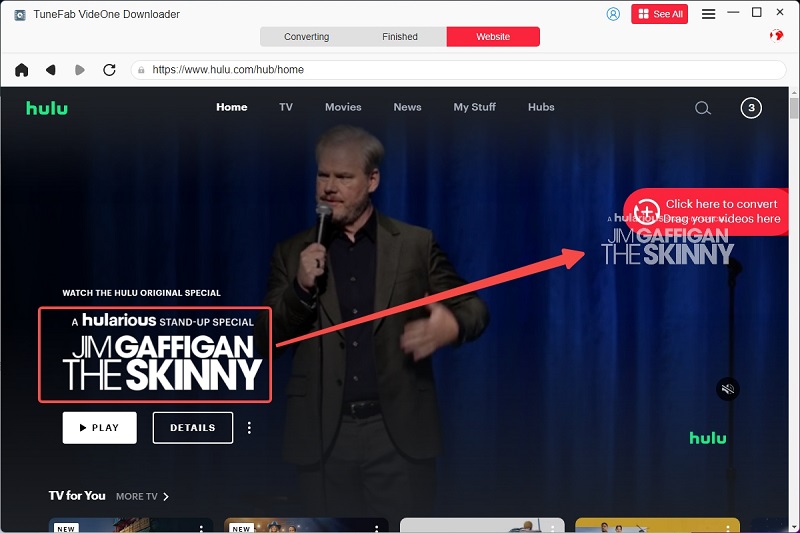
Step 4: In the conversion window, configure the output options, such as the video format, resolution, subtitles, and audio tracks respectively.

Step 5: Click the “Download” button, and the target video will be downloaded to your device for later offline viewing.
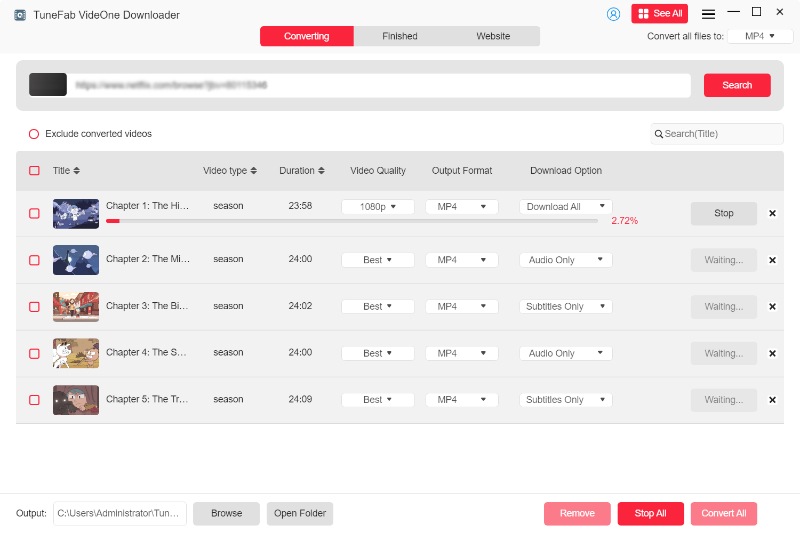
How Much Is Hulu Without Ads? Should You Upgrade?
After discussing various ways to block ads on Hulu, you might be wondering about the most straightforward solution: opting for a Hulu subscription to have no ads in playback. Hulu does offer several subscription plans, including with and without ads. Here is a comprehensive price chart to help you make an informed decision.
| Plans | Price per Month | Ad-Free On-Demand Streaming |
|---|---|---|
| Hulu (With Ads) | $9.99 | No |
| Hulu (No Ads) | $18.99 | Yes |
| Hulu (No Ads) + Live TV | $95.99 | Yes |
| Hulu (With Ads) + Live TV | $64.99 | No |
| Disney Bundle Trio Premium | $95.99 | Yes (for Hulu and Disney+) |
As for selecting whether to switch to an ad-free plan, the final decision is made by you based on the available budget, degree of irritation with ads, and ease of use of the methods discussed above. If you are tired of a complete ad viewing experience, then upgrading might be a good option. However, if you are on a tight budget and/or prefer alternative ad-blocking methods, you might not need to.
FAQs
Can I Block Hulu Ads for Free?
YES. You can block Hulu ads for free, but the methods are highly limited. For instance, an ad-blocking extension with the Chrome browser is free to use. But as mentioned earlier, the success rate can be inconsistent and may work against Hulu’s website and has to be updated regularly.
What’s the Easiest Way to Skip Hulu Ads?
You can either directly subscribe to the no-ads plan or install an ad-blocking extension, which is relatively quick and simple without the installation software. However, there’s no universally “easiest” method, as the choice depends on budgets, individual habits, device compatibility, and the desired effectiveness of the ad blocking.
Why Am I Still Seeing Ads After I Subscribed Hulu(No Ads) During On-Demand Videos?
Even with Hulu (No Ads), some shows may still include short ads due to streaming rights. Additionally, content from network partners or live TV channels might have ads. For recorded content, ads from the live broadcast are included, but you can fast-forward through them.
Conclusion
This article discusses different ways of blocking ads on Hulu, their advantages and disadvantages. If you’re looking for a simple solution, installing an extension might suffice. However, if you want a one-stop solution to ad-free viewing, TuneFab VideOne Hulu Downloader is the best choice.
It removes ads and also offers HD 720p quality, batch download, and offline view, enabling you to watch any Hulu content anytime, anywhere, limitelessly. Ultimately, the choice depends on your needs. Now, just select a method and enter Hulu’s entertainment universe without interruption.
