How to Cancel Hulu Subscription in 2025 (6 Methods)
By Iris Holmes
Updated on Jan 04, 2025
24.6K views
5-min read
Many video enthusiasts subscribe to Hulu for its abundant video resources and exclusive originals. However, there may come a time when you decide to cancel your Hulu subscription. For example, when the Hulu free trial ends, you’re cutting your monthly budget, or switching to another service.
In this blog, we’ll walk you through the steps to cancel your Hulu membership across different platforms—iOS, Android, iTunes, Roku, web browser, and third-party billers. Plus, we’ll show you how to keep your favorite Hulu videos forever even after unsubscribing. Scroll down to pick the best guide for your situation!
Part 1. How to Cancel Hulu Subscription on App (iOS/Andriod)
Hulu is easily accessible through its app on both iOS and Android devices. If you’re looking to cancel your Hulu subscription directly through the app, below are detailed steps to manage it quickly.
How to Stop Hulu Subscription on iPhone/iPad
Let’s make one thing clear before starting. That is, you can’t unsubscribe to Hulu via its iPhone/iPad app. Instead, you need to cancel your Hulu membership from the built-in “Settings” app on your Apple device. You can refer to the following steps. By the way, they are also applicable to your Apple Vision Pro.
Step 1. Open the “Settings” app, tap on your Apple ID profile at the top of the screen, and select “Subscriptions” from the list.
Step 2. Find “Hulu”, tap it, and scroll download to find “Cancel Subscription”.
Step 3. Confirm your cancellation when prompted.
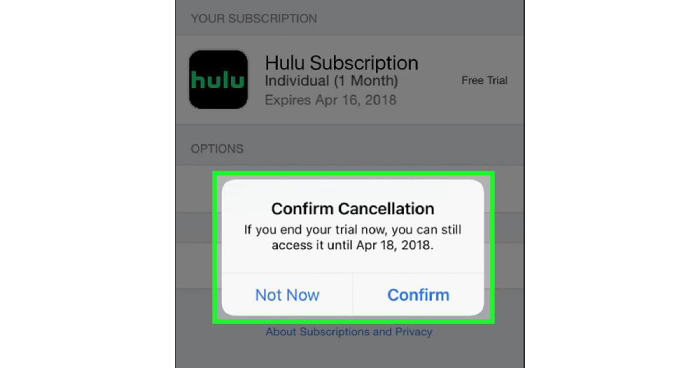
How to Stop Hulu Subscription on Android
Unlike Apple devices, you can manage your subscription directly on Hulu for Android. All the steps are listed below.
Step 1. Open the Hulu app and tap the “Profile” icon in the bottom-right corner.
Step 2. Select “Account” and re-enter your password for verification if required.
Step 3. Scroll down to find “Cancel Your Subscription”, tap “CANCEL” to select a reason, and confirm your decision.
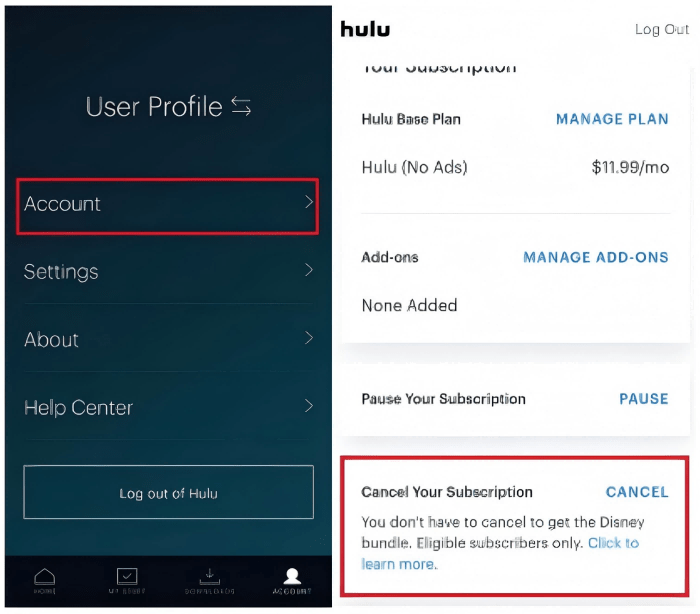
Part 2. How to Cancel Hulu Membership on iTunes
Though iTunes is no longer integrated with macOS since the launch of macOS Catalina, you might have subscribed to Hulu through iTunes when dealing with an old version or a Windows PC. In this scenario, you must manage your membership through the following steps.
Step 1. Launch iTunes, select the “Account” menu, and right-click to select “View My Account”. Here you may be asked to log into your Apple account. Please follow the on-screen instructions.
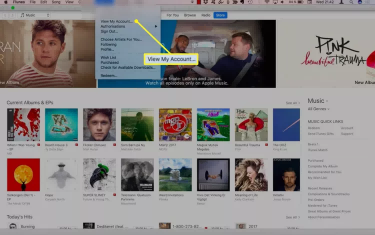
Step 2. Scroll down to the “Settings” section, locate “Subscriptions”, and select “Manage”.
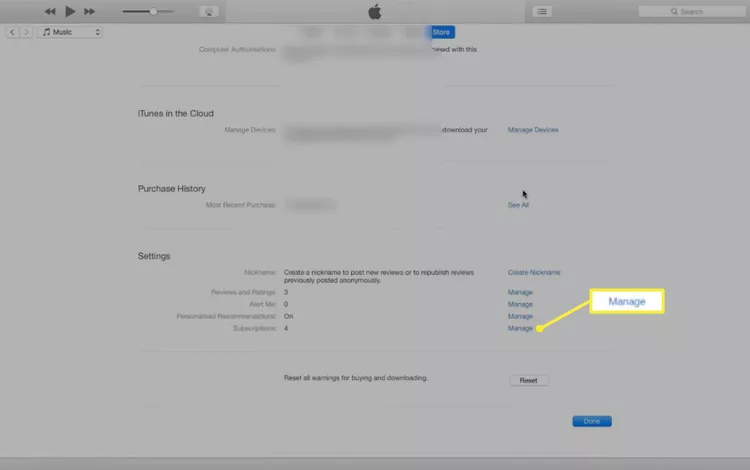
Step 3. You will be navigated to all active subscriptions. Find “Hulu”, click “Edit” next to it, and confirm your cancellation as instructed.
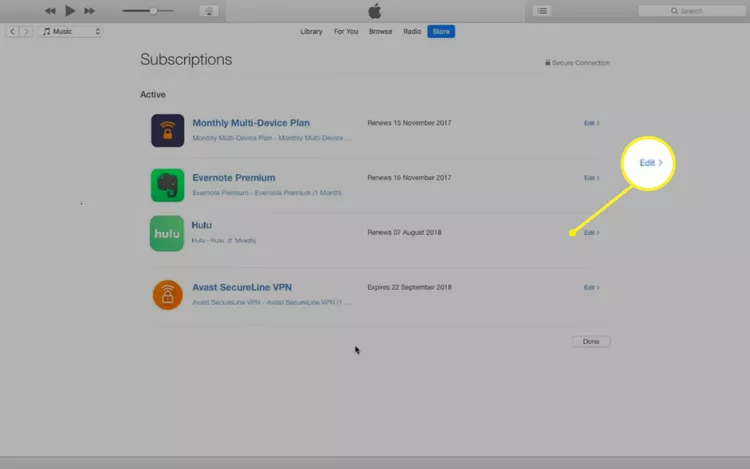
Note:
If you’re using a Mac, you can cancel your Hulu subscription with the following instructions.
Step 1. Launch the “App Store” on your Mac, click your profile, and select “Account Settings”.
Step 2. Scroll down to find “Subscriptions”, click “Manage”, and find your Hulu subscription.
Step 3. Click “Edit” to confirm your cancellation.
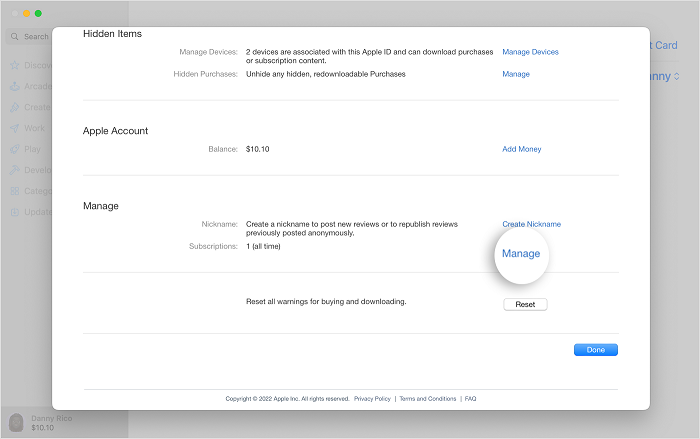
Part 3. How to Remove Hulu Subscription Online
If you’re billed through Hulu, canceling online would be the most straightforward way. By logging in, you can have an overview of your Hulu subscriptions, payment information, add-ons, etc. Below are steps to cancel Hulu subscriptions online. They go with both computers and mobile devices.
Step 1. Search for Hulu’s official website, log in with your account, and click your profile name to select “Account”.
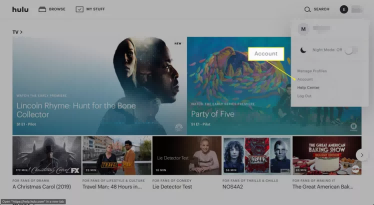
Step 2. On the “Your Subscription” page, select “Cancel” next to it. Then, Hulu will provide additional offers to keep you around. To proceed unsubscribing without accepting the offer, select “Continue to Cancel”, and click the “Cancel Subscription” button.
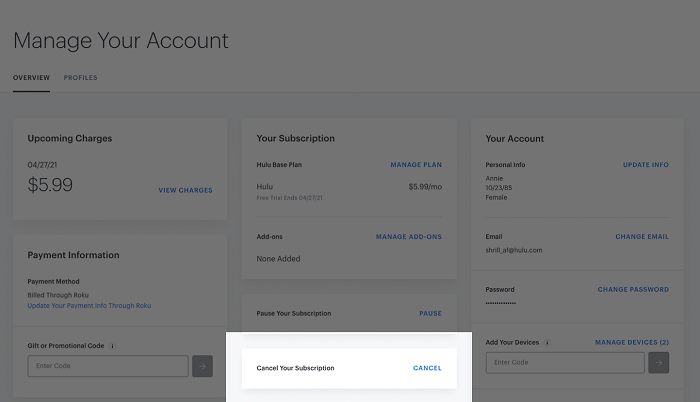
Note:
The “Your Subscription” section is also where you can manage all add-ons. You can add/remove them as per the steps below.
Step 1. Find “Add-ons” and click “MANAGE ADD-ONS” next to it.
Step 2. Click the “+” icon to add new ones or tick off any add-ons you’d like to remove.
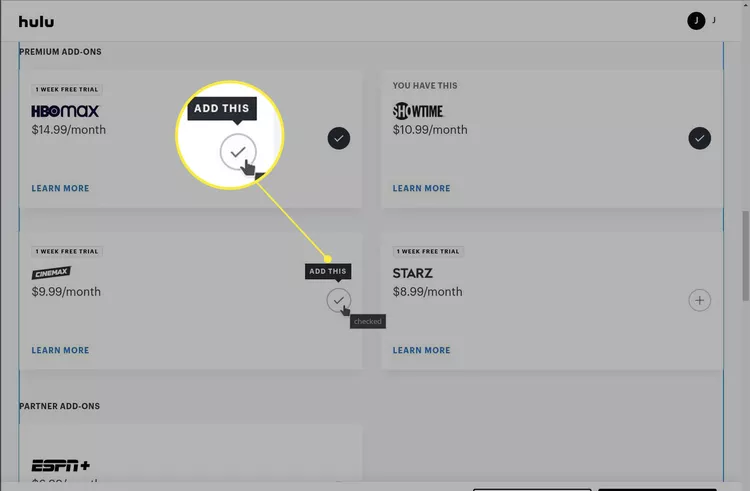
Part 4. How to Cancel Hulu Subscription on Roku TV
If you subscribed to Hulu through your Roku account, you’re in the right place for methods to cancel it. Please note that you can either cancel Hulu on a Roku TV or on the Roku website.
Cancel Hulu on a Roku TV:
Step 1. Press the “Home” button on your Roku remote.
Step 2. Navigate to the Hulu app and press the “Star (*)” button.
Step 3. Select “Manage Subscription” and then confirm to “Cancel Subscription”.
Cancel Hulu on the Roku website:
Step 1. Go to the Roku website, click “Sign in” to enter your account information, and select “Manage your subscriptions”.
Step 2. Find your Hulu subscription and click “Unsubscribe” next to it.
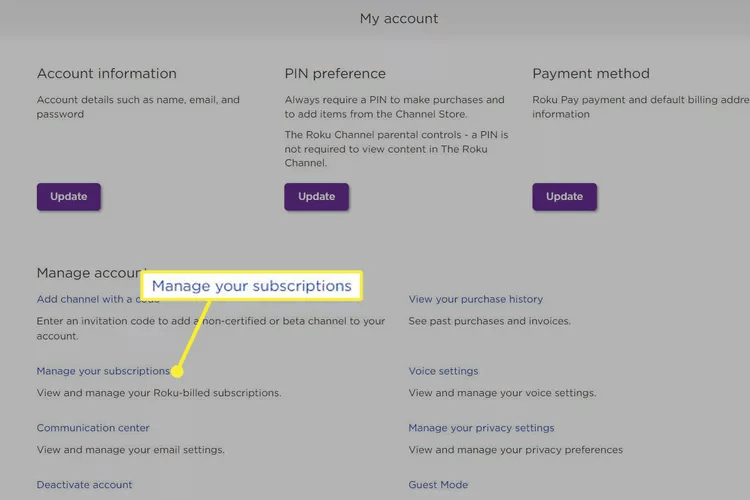
Part 5. How to Cancel Hulu Subscription on Third-party Biller
So far, third-party billing platforms including Amazon, Apple, Comcast Xfinity, Disney, Google, Kroger, Max, Roku, Spotify, T-Mobile, and Verizon are supported for Hulu subscriptions. The steps to cancel it vary from platform. Generally, you can log into your Hulu account to check who is billing you; then, go to the billing platform to find your Hulu subscription, and finally confirm your cancellation.
Here we’ll take Amazon as an example to show you how to cancel your Hulu subscription on a third-party billing platform.
Step 1. Go to Amazon Pay on a browser and sign into your account.
Step 2. Select “Check your Amazon Pay orders”, click “Merchant Agreements” to view the Hulu merchant agreement, and click “Cancel agreement” under “Manage Merchant Agreement”.
Step 3. When a dialog box opens, confirm cancellation by clicking “Cancel agreement”.
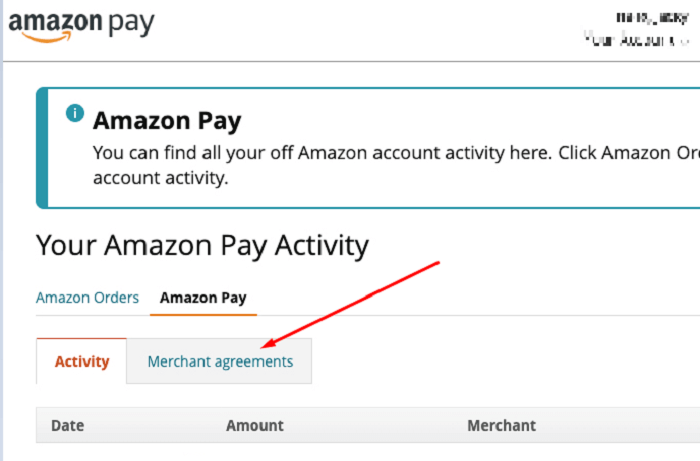
Part 6. How to Keep Hulu Videos Forever After Canceling Subscription
Canceling your Hulu subscription means losing access to your favorite content after Cancel Hulu Subscriptions on Roku Website current billing cycle. It is frustrating for those who have spent time building the video library on the platform. Is there a way to keep all your beloved shows and movies, even after canceling? Yes, the secret lies behind a powerful tool: TuneFab VideOne Hulu Downloader.
It is the perfect solution that gives you unlimited access to your content at any time. With it, you can effortlessly download Hulu to MP4, MKV, or MOV formats, with a maximum resolution of 720P. All files are DRM-free, you can transfer them to any device for offline playback. Together with the well-preserved original audio quality, you are sure to have the theater-grade playback at home.
Key Features of TuneFab VideOne Hulu Downloader
- Download Hulu videos to DRM-free MP4/MKV/MOV for unlimited playback
- Retain the original audio and video quality (up to HD 720P resolution)
- Download videos at 3X faster speed, or even quicker with better hardware and internet
- Choose from 3 subtitle options: soft subtitles, hard subtitles, or external subtitles
- Download videos in bulk with the powerful built-in Hulu web player
Below are steps to enjoy endless Hulu content offline with TuneFab VideOne Hulu Downloader.
Step 1. Log into Hulu
Download, install, and run TuneFab VideOne Hulu Downloader on your computer (Windows/macOS). Then, select Hulu and log into the web player with your account information.
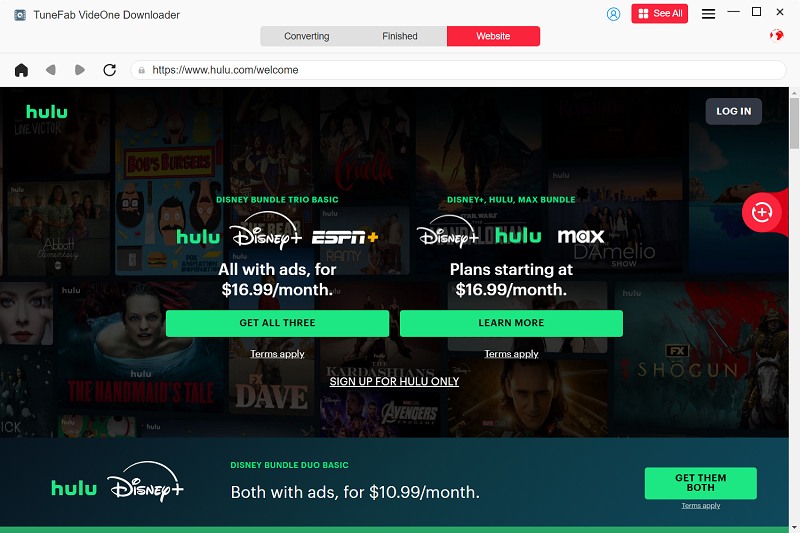
Step 2. Add Hulu Videos to Download
You’ll be navigated to the “Website” tab. Here you can browse all Hulu videos. Select the title you want to download, click the floating “+” button (drag & drop also applicable), and it will be added to the queue. Here you can add more than one title for parsing.
Note: By switching to the “Converting” tab, you can enter the name/keyword to search for wanted videos and add the most matching title for analysis.
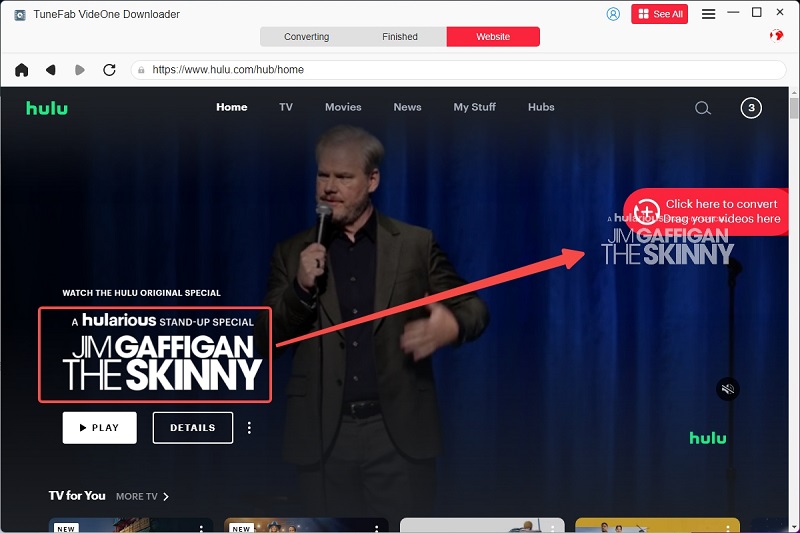
Step 3. Set Video Format and Other Output Parameters
After parsing, you can set the video format and video quality for each title. If you want to set a particular format for all titles, select from the dropdown menu under “Convert all files to” in the upper right, and TuneFab will proceed accordingly.

Step 4. Download and Check Downloads
Click the “Convert All” button, and TuneFab will start downloading. You can go to the “Finished” tab to find all downloads. By clicking “View Output File” next to each title, you’ll be navigated to the folder where the video file is stored. You can play it right now or transfer it to other devices for playback.

Part 7. FAQs About Cancelling Hulu Membership
Q1: Can Hulu subscriptions be put on hold?
Yes, you can temporarily pause your Hulu subscription. This is of particular use during a vacation or business trip. To pause your subscription, please:
Step 1. Log into your Hulu account to select “Account”
Step 2. Under the “Your Subscription” section, click “Pause”, and set the duration (up to 12 weeks).
Step 3. Click “Submit” and Hulu will pause for billing from the first day of your next billing cycle.
When the pause period expires, the payment will be resumed and your card will be charged monthly again.
Q2: How to cancel my Hulu account?
To cancel your Hulu account permanently, you first need to cancel your Hulu subscription. After that, you can delete your account on a mobile or desktop browser.
Step 1. Go to www.hulu.com/account/delete in a web browser and log in with your Hulu account.
Step 2. Click “Start Deletion” to delete your account.
Once these steps are complete, your Hulu account will be deleted forever.
Final Thoughts
This full guide makes it easy to cancel Hulu subscriptions across various platforms. You can follow the guide that fits your needs best.
However, if you don’t want to lose any of your favorite content after cancellation, TuneFab VideOne Hulu Downloader emerges as your perfect solution. This powerful tool allows you to download your favorite videos in batches, saving them as local MP4, MKV, or MOV files for unlimited playback. Don’t miss out—download it today and keep your Hulu library forever, even after canceling!
