How to Save OnlyFans Videos from Messages (PC/Mobile)
By Iris Holmes
Updated on Dec 27, 2025
25.4K views
6-min read
Exclusive videos can be sent to messages through OnlyFans, but it is difficult to save them. You are still not given the option to download them for offline viewing, even after paying for them.
If you simply want to save your OnlyFans messages’ videos, then this guide is for you. By using verified and trustworthy third-party tools, you can download the content that you have unlocked without having to engage in complicated procedures or unsafe methods. Let’s see how to do it efficiently and safely.
⚠️ Disclaimer:
This article is for informational purposes only. All methods discussed are intended for personal offline viewing and always comply with OnlyFans’ terms of service and local copyright laws.
- 1. Download OnlyFans Videos from Messages with Bulk Downloader (Best Choice)
- 2. Save OnlyFans Videos from Messages with Browser Extensions
- 3. Save Videos from OnlyFans Messages with Downloader App
- 4. Capture OnlyFans Videos from Messages with Screen Recorders
- Comparison of the 4 Methods for OnlyFans Message Video Download
- FAQs About Saving OnlyFans Videos from Messages
- Final Words
1. Download OnlyFans Videos from Messages with Bulk Downloader (Best Choice)
Supported OS: Windows & Mac
Using a third-party OnlyFans message video downloader can also help you save OnlyFans videos from messages by links in a pretty quick way. TuneFab VideOne OnlyFans Downloader is such a great helper that can deliver you effortless assistance.
TuneFab VideOne is able to handle any OnlyFans videos, including both DRM-protected, common videos and message videos. This is particularly crucial when you handle Pay-Per-View (PPV) videos that are often encrypted and set to expire. With it, you can download OnlyFans videos to MP4, MOV, or MKV formats before they disappear, while preserving the original HD quality with ease.
Additionally, the program guarantees 3X faster downloading speed and also great stability, offering you a user-friendly experience of downloading message videos from OnlyFans in one go.
Key Features of TuneFab VideOne OnlyFans Downloader
- The embedded web player is equipped to access OnlyFans messages and download videos directly.
- Deliver regular MP4, MOV, and MKV formats to save OnlyFans videos from messages and posts offline.
- Retain lossless HD definitions at up to 1080P to export OnlyFans video Downloads.
- Support batch downloading OnlyFans videos at 3X or even faster speed.
Plus, TuneFab VideOne OnlyFans Downloader features an intuitive interface, making it easy to get started. Next, let’s learn how to save OnlyFans videos from messages on PC/Mac with it.
Step 1. Access OnlyFans in TuneFab VideOne Directly
Run TuneFab VideOne OnlyFans Downloader after installing it on your computer. Once you select OnlyFans from the main feed, log in with your account to access the embedded web player.

Step 2. Locate and Analyze the OnlyFans Message Video
Directly access the videos in the messages that you want to download. Simply click on the download button next to the address bar.
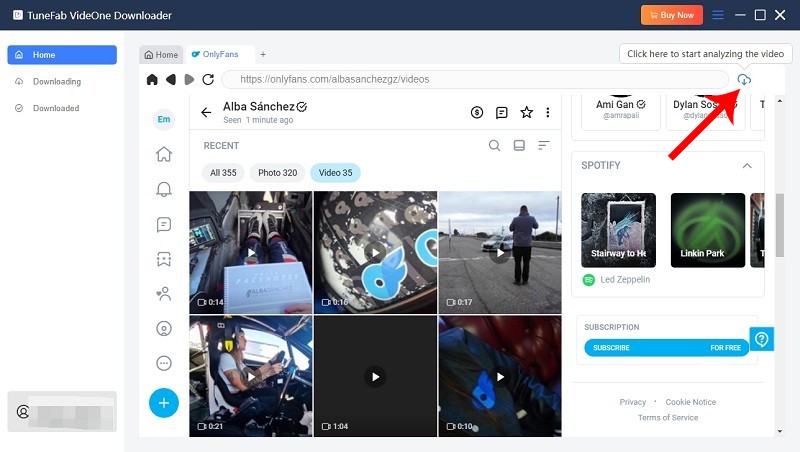
Step 3. Customize Download Settings
When the result window pops up, configure the parameter settings, such as the Format and Quality, before proceeding with the OnlyFans video download according to your requirements.
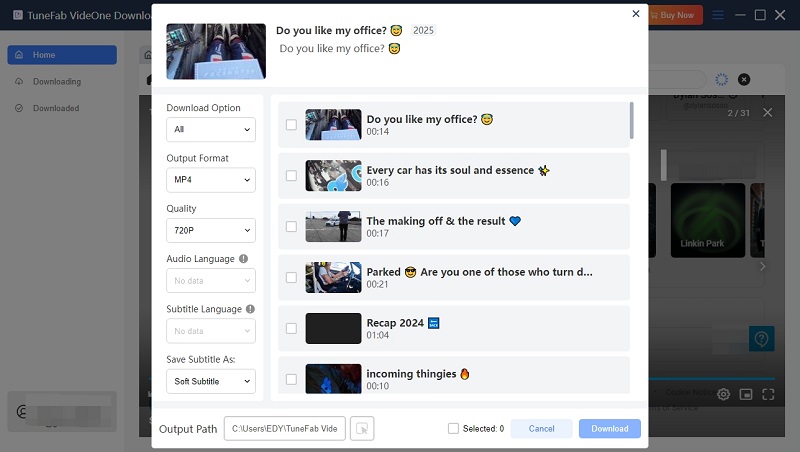
Step 4. Download OnlyFans Message Videos in Bulk
Eventually, please select the video and click on the Download button to save OnlyFans videos from messages in batches in no time.
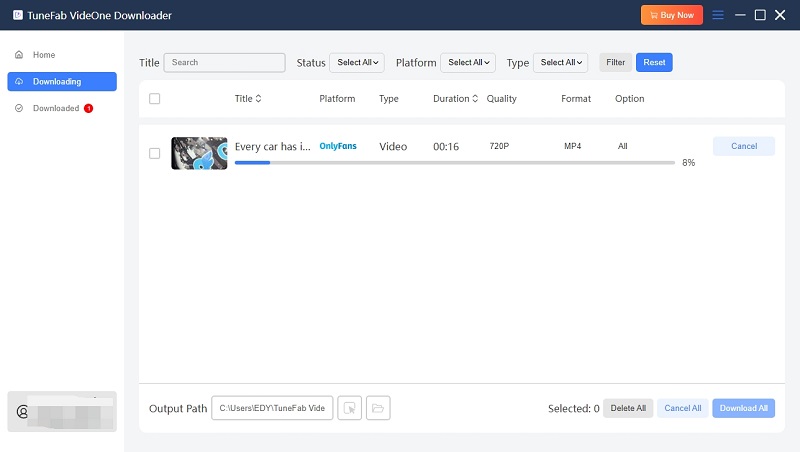
Pros:
- Supports HD quality up to 1080p.
- Batch downloads multiple videos at once.
- Works with protected videos.
- Provides multiple format options.
Cons:
- Requires software installation.
- A paid version is needed for full functionality.
2. Save OnlyFans Videos from Messages with Browser Extensions
Supported OS: Windows & Mac & Linux
Although OnlyFans doesn’t deliver the direct download option, you can manually add one by using add-ons in order to help save OnlyFans message videos with only one tap. Here, I am going to introduce three of the best OnlyFans video downloader extensions.
Use Streamfork (Chrome, Edge)
The next best way to save videos directly from messages in OnlyFans is by using Streamfork, a browser-based downloader for platforms like OnlyFans. Once installed, it integrates into the OnlyFans interface and lets users download private videos within a few clicks.
Most of the downsides include minimal video format support, as it downloads only MP4. You can also select the resolution from several options, such as 360p, 480p, 720p, and 1080p, depending on the original video’s quality. Also allowed are bulk downloads, including media type filtering, very useful if you are trying to save multiple videos and photos from the same conversation.
The best part? No scripts or unstable third-party apps are involved. Install the extension, then open your messages and click the download icon that appears. From here, Streamfork works on itself.
Step 1. Download Streamfork extension CRX file first, and then open the Extensions page to toggle on Developer Mode.
Step 2. Drag the CRX file to the page to install Streamfork. Once complete, go to OnlyFans and log in to your account, then access the message screen.
Step 3. Now, a download button will appear in the bottom-right corner of the page. Tap it, and a download panel will appear on the right side, with the message list displayed.
Step 4. Simply select the message and tap the Download button to save OnlyFans videos from the chat as regular video files offline.
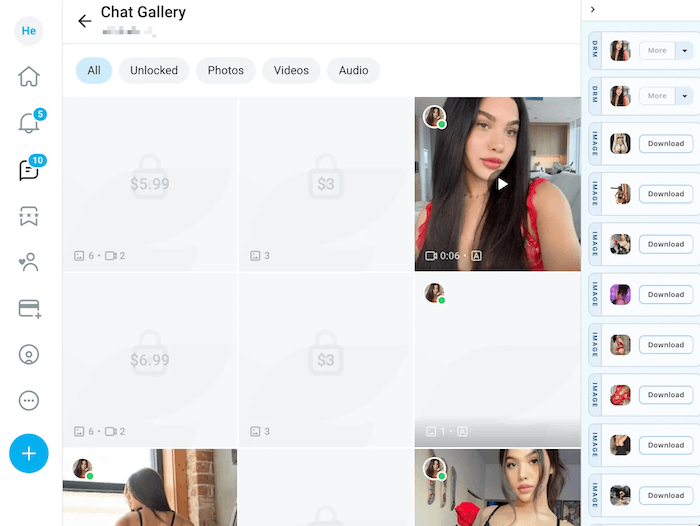
Use Video Downloader Global (Chrome)
Another helpful Chrome extension that can deliver you effortless help to save OnlyFans videos from messages is Video Downloader Global, one of the best OnlyFans video downloaders.
In MP4 format, the extension can download videos in various qualities-whether they offer 360p or 1080p. After a video starts playing on your message thread, the extension will show a download icon in the toolbar; clicking the toolbar icon will let you preview the video and then choose which version you want to save.
It may be hard or impossible to detect encrypted videos or highly restricted videos, but it works pretty well on regular types of messages. No fancy setup needed; just install it from the Chrome Web Store.
Step 1. Install Video Downloader Global from the Chrome Web Store.
Step 2. Now, open the OnlyFans web page and go to the message with the video you want to download. Play it and tap the extension icon.
Step 3. Once the extension detects the video in the message, there will be a Start Download button delivered to you. Tap it, and you can save an OnlyFans video from a message offline in MP4 format in no time.
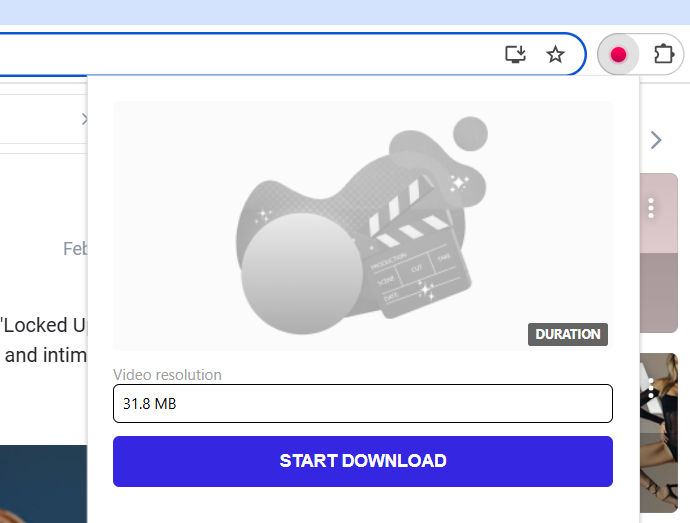
Use Video DownloadHelper (Firefox, Chrome, Edge, etc)
Looking for an OnlyFans video downloader Firefox extension? Video DownloadHelper is an ideal option that works on Firefox, Chrome, Edge, Safari, and more. It supports saving videos from OnlyFans messages online as MP4 files and lets you choose different resolutions, up to 1080P. Once a video starts playing, the extension icon lights up automatically and captures the download link, making the entire process intuitive.
It is a pity that, like most online tools, Video DownloadHelper cannot handle OnlyFans DRM videos. If you’d still like to give it a try, here is how to save OnlyFans videos from messages using this browser extension:
Step 1. Install the Video DownloadHelper extension on your Firefox, Chrome, or Edge browser.
Step 2. Go to OnlyFans and log in to your account. Then, navigate to the Messages page containing the video.
Step 3. Play the video you want to save, and wait until the Video DownloadHelper icon turns colorful automatically.
Step 4. Click the extension icon, select the desired video stream and resolution, and start downloading OnlyFans message videos.
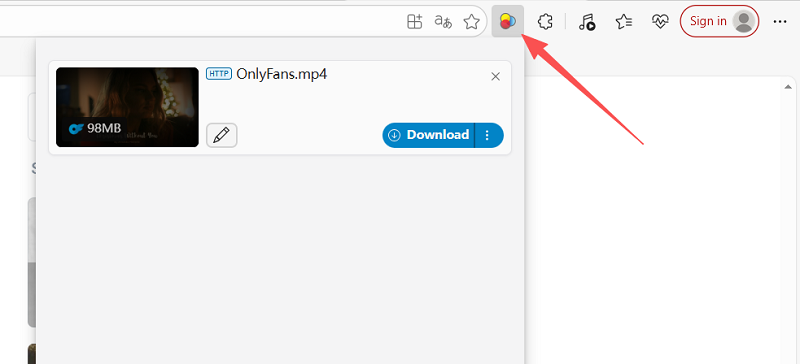
Pros:
- Quick and lightweight.
- No separate app installation needed.
- Allows batch downloads and resolution selection.
- Easy one-click operation.
Cons:
- Limited to MP4 format.
- May not detect encrypted videos.
- Browser updates can break extension compatibility.
Pro tips. To save OnlyFans protected videos, TuneFab VideOne OnlyFans Downloader can be your go-to choice as it can fetch and save OnlyFans media from DMs without any restriction.
3. Save Videos from OnlyFans Messages with Downloader App
Supported OS: iOS & Android
While browsing OnlyFans on your phone, StreamFork also allows for mobile-friendly video saves, including those from messages. It caters to iOS and Android users with specialized tools, allowing for downloads straight from the OnlyFans app or mobile browser.
This OnlyFans message video downloader can grab videos in MP4 from any mobile browser, be it Safari, Chrome, or others, and they can be maxed out at 1080p, based on the upload’s original quality.
Step 1. Download and install Expo Go from the App Store (if you have iOS) or from Google Play (if you’re using an Android phone).
Step 2. Open streamfork.com through the mobile browser and navigate to the OnlyFans App section. Tap on “Open in Expo Go” to open the StreamFork helper app in Expo.
Step 3. After the app has launched, use its built-in browser to sign in to your OnlyFans account. Go to the Messages tab and play the video that you wish to save.
Step 4. When the video starts to load, StreamFork detects it and presents an option to download it. Choose the resolution you want and save the MP4 file to your phone!
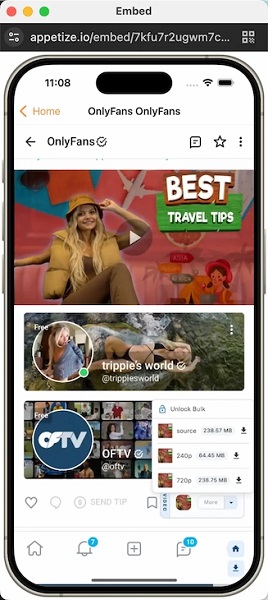
Pros:
- Works directly on mobile devices.
- Supports MP4 up to 1080p.
- Convenient for offline viewing on phones.
Cons:
- Setup can be tricky for non-technical users.
- Mobile storage can fill quickly with large video files.
- May fail on protected videos.
4. Capture OnlyFans Videos from Messages with Screen Recorders
Supported OS: Computer & Mobile
If you prefer not to rely on third-party downloaders or browser extensions, screen recording is a reliable alternative to save OnlyFans videos from messages. This method works across both desktop and mobile devices, allowing you to screen record OnlyFans videos in real time while maintaining original quality.
OBS Studio and built-in mobile recording features are the go-to solutions for many users. Let’s walk through the details.
Use OBS Studio On Windows/Mac
OBS Studio is a popular, open-source recorder that allows you to capture OnlyFans videos from messages on Windows and Mac. You can choose the output format (MP4, MKV, etc.) and up to 60+ FPS, ensuring you can save OnlyFans videos offline in high quality. Below is a simple guide to record and save OnlyFans message videos using OBS Studio:
Step 1. Turn off the Use graphics acceleration when available option on your browser by going to “Settings” > “System”.
Step 2. Launch OBS Studio on your computer.
Step 3. Click the “+” icon under Sources, then select “Display Capture” or “Window Capture”.
Step 4. Adjust the browser window size to fit the OnlyFans video area.
Step 5. Go to “Settings” > “Output” > “Recording” to configure output settings.
Step 6. Click “Start Recording” and play the OnlyFans video.
Step 7. Once finished, click “Stop Recording”. OBS will save your video to the specified output folder.
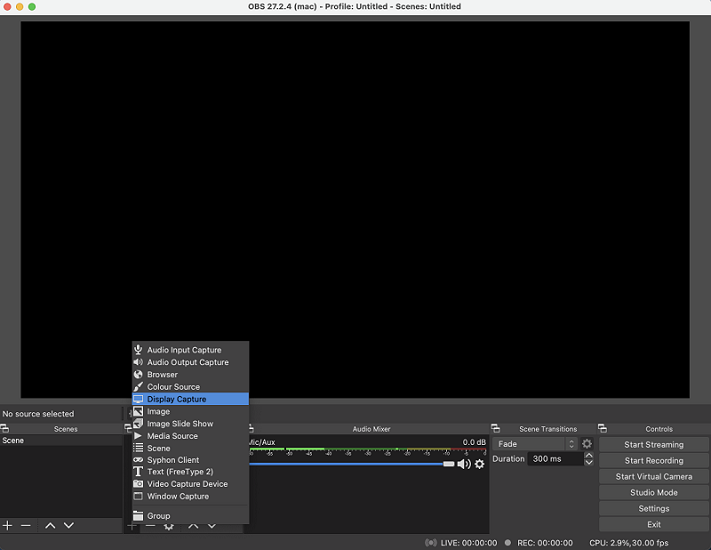
Use Built-in Recording on iPhone
Step 1. Get the OnlyFans video prepared.
Step 2. Swipe down the Control Center and tap the screen recording button to start capturing the screen.
Step 3. Play the OnlyFans video in the message, and it will be recorded instantly.
Step 4. When the recording is over, tap the button again to stop recording, and the recorded OnlyFans video will be saved in your Camera Roll in no time.
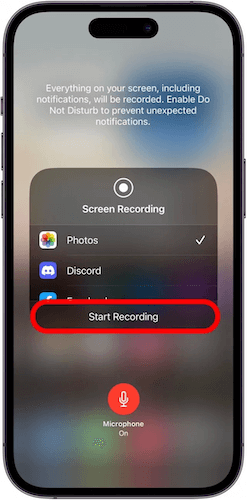
Use Built-in Recording on Android
Step 1. Similarly, you need to go to OnlyFans and log in with your account to access the video in message in advance.
Step 2. Subsequently, also open the Control Center and tap the Screen Recording button.
Step 3. Play the OnlyFans video before the countdown counts to 0 and let it capture the video.
Step 4. Once the recording completes, tap Stop to save the recorded OnlyFans video to the Gallery for playback later.
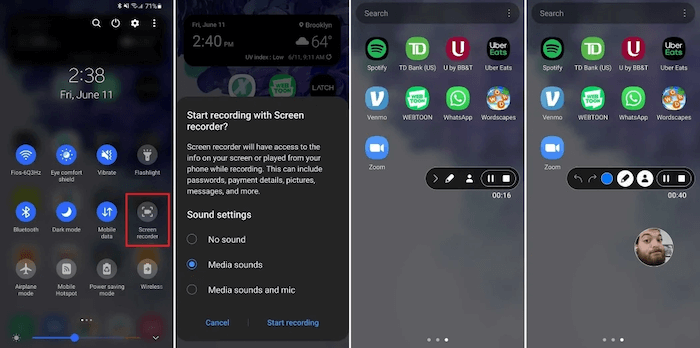
Pros:
- No third-party downloader required.
- Works on any device, any video.
- Free and built-in on most systems.
Cons:
- Cannot bypass DRM (may record a black screen).
- Lower quality compared to direct downloads.
- Time-consuming if saving many videos.
Pro tips. Tired of the black screen issue and waiting for hours? With TuneFab VideOne OnlyFans Downloader, you can bypass all black-screen restrictions and batch download OnlyFans videos from messages in original 1080P quality at 3X faster speed.
Comparison of the 4 Methods for OnlyFans Message Video Download
When it comes to saving OnlyFans message videos, there isn’t a one-size-fits-all solution. Each method has its own strengths and limitations, depending on your device, technical skills, and whether the videos are protected. To help you quickly compare these options and choose the most suitable OnlyFans message video downloader, we’ve summarized the four main methods below.
| Tools/Services | Supported OS | Output Formats | Highest Quality | Download Speed | DRM Support | Ease of Use |
|---|---|---|---|---|---|---|
| TuneFab VideOne OnlyFans Downloader | Windows & Mac | MP4, MOV, MKV | Original 1080P | 3X | ✔ | ✔ |
| Chrome Extensions | Windows, Mac, Linux | MP4 | Lossy 1080P | 1X | ❌ | ❌ |
| StreamFork Apps | iOS & Android | MP4 | Lossy 1080P | 1X | ❌ | ❌ |
| Screen recorders | Windows, Mac, iOS, Android | MP4, MOV | Depends on source video | 1X | ❌ | ❌ |
FAQs About Saving OnlyFans Videos from Messages
Is it legal to save OnlyFans videos from messages?
In general, saving OnlyFans message videos for your personal private viewing is usually safe. However, redistributing, selling, or sharing these videos is strictly prohibited, as it violates OnlyFans’ terms of service and copyright laws.
Can I download OnlyFans videos from messages online?
No. Most online OnlyFans downloaders can only fetch public post videos. They cannot access private messages because these require account login and even decryption.
To successfully save OnlyFans videos from messages, using a secure desktop software like TuneFab VideOne OnlyFans Downloader is the only reliable way, as it features a built-in browser that can safely fetch and unlock the high-quality video directly.
Can I download multiple message videos at once?
Yes. Tools like TuneFab VideOne OnlyFans Downloader and Streamfork support batch downloading, letting you save multiple message videos quickly.
Which devices and platforms are supported for downloading OnlyFans message videos?
Depending on the method, you can use Windows, Mac, Linux, iOS, or Android devices. Some tools, like TuneFab VideOne OnlyFans Downloader, work on Windows and Mac, while mobile apps and browser extensions can support iOS and Android.
Do creators know if I download videos from messages?
No, OnlyFans does not notify creators when a subscriber downloads a message video. However, using unsafe tools may compromise your account.
Final Words
Choosing the right tool to save OnlyFans videos from messages is crucial. This guide has covered various methods, including the best OnlyFans video downloader, browser extensions, mobile apps, and screen recorders.
Among them, a professional tool like TuneFab VideOne OnlyFans Downloader becomes a reliable choice. It allows you to save OnlyFans videos offline in MP4 format, keep the original 1080P quality, and batch download multiple videos at 3X faster, making it perfect for users who want a stable and hassle-free solution. Download it today and give it a try!
