How to Download Entire YouTube Channel [3 Tested Ways]
By Nicola Begmann
Updated on Oct 12, 2024
25.6K views
5min read
When you finally find your favorite YouTuber among the vast array of content on YouTube and discover that every video on his/her channel captivates you, you’ll likely want to download the entire channel for offline viewing. However, downloading a YouTube channel requires a YouTube Premium subscription, and clicking on each video to download can be time-consuming and tedious. Is there a way out?
You’re in the right place! This article will provide you with 3 tested and effective methods to help you easily download your favorite YouTube channel for unlimited viewing on any device. Scroll down for the details!
Related Article:
Method 1. Download YouTube Channel via Desktop Video Downloader
Convenience, stability, and quality are among the most relevant factors that impact the downloading of YouTube channels. It is best done with the help of some YouTube downloaders.
One great example is TuneFab VideOne YouTube Downloader. It is designed to download all videos from YouTube channels effortlessly. Embedded with a web player, it can access an entire channel and add all the videos to the download list in one click, allowing you to download them in a lossless quality. Hence, TuneFab is considered the be one of the best YouTube Channel to MP4 downloaders when it comes to efficiently downloading volumes.
Key Features of TuneFab VideOne YouTube Downloader:
- Grab the whole content of a YouTube playlist and channel with the embedded web player.
- Download YouTube videos in MP4, MKV, or MOV format so that they are playable on any device.
- Preserve up to 4K UHD resolution for the best YouTube downloads offline playback experience.
- Save time by downloading YouTube videos up to 3X faster with hardware acceleration.
- Grab YouTube videos with soft, hard, or external subtitles.
- Automatically remove all the ads in YouTube videos.
Now, follow the steps below to download all videos from YouTube channel using the best YouTube to MP4 converter – TuneFab VideOne.
Step 1: Download the downloader. Copy the channel link and paste it into the search box.

Step 2: A new window will pop up. You can adjust the output format, quality, and subtitles here.
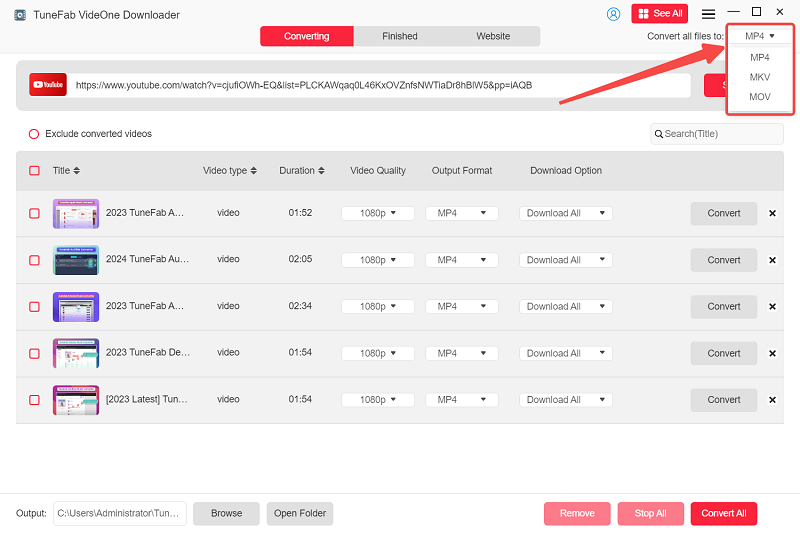
Step 3: Then, you can select all videos and click the “Download” button to download all the videos from the YouTube channel instantly.
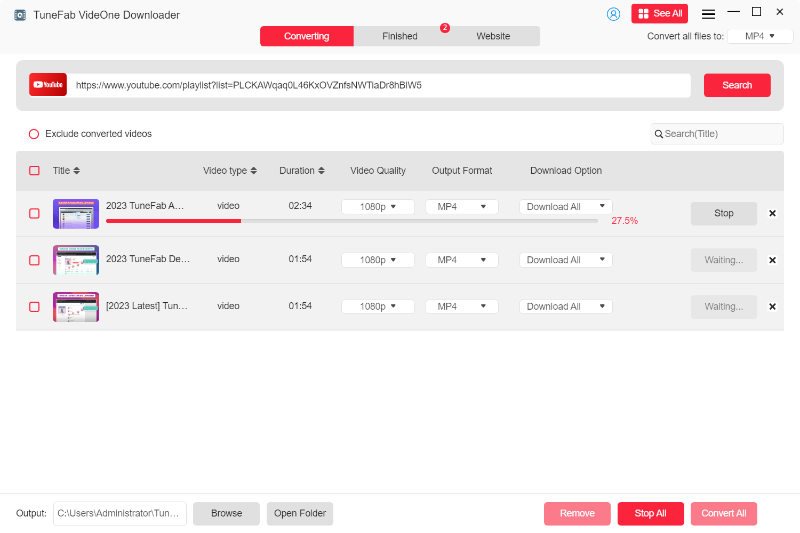
Method 2. Download All Videos from YouTube Channel via Online Tool
In addition to dedicated YouTube channel downloaders, you can use online tools like 10Downloader to download all YouTube videos without installing software. With 10Downloader, you simply paste the video URL to fetch and download the content, making it straightforward to use.
However, there are some drawbacks. Our testing shows that download speeds are generally slower than those of professional desktop downloaders. After video parsing, you’ll need to click to download each video manually. Additionally, online downloaders may be blocked or fail to parse due to various restrictions. While downloading smaller amounts of content can be manageable, using online tools for downloading entire channels is often inefficient.
Step 1: Copy your desired YouTube Channel’s URL, and visit 10Downloader’s webpage.
Step 2: Choose “YouTube Playlist Downloader”, paste the URL on the search bar, and replace the “you” in the URL with “000”.
Step 3: After the website analyzes it and shows you the result, you can choose the download options to download all videos from YouTube channel you want.
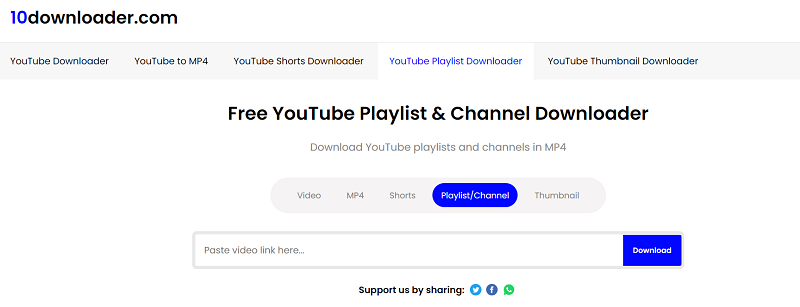
Method 3. Download YouTube Channel Using Commands (Windows Only)
If you are comfortable with coding, Python Commands also provides a more technical way to download videos from a YouTube channel. By using the YouTube-DI tool, you’ll be able to fetch videos right from your computer command line. However, this is trickier, more time-consuming, and less user-friendly than the above two methods.
While this method offers great flexibility and control over the download process, allowing you to specify formats, resolutions, and even subtitles, it can be trickier for beginners. It requires a basic understanding of command-line operations and might take more time to set up compared to user-friendly dedicated YouTube channel downloaders, like TuneFab VideOne YouTube Downloader.
Step 1: Go to YouTube-DL’s GitHub page and download the youtube-dl.exe file. Move it to a new, easily accessible folder on your computer.
Step 2: Press Windows + R to open the Run dialog. Type “systempropertiesadvanced” and press Enter. In the window that opens, go to the Advanced tab and click on Environment Variables. In the System variables section, find the Path variable, double-click it, and add the path to the folder where you saved “youtube-dl.exe”.
Step 3: To download videos, copy the link to the YouTube channel you want to download. Press Windows + R, type “cmd”, and press Enter. In the Command Prompt, type “youtube-dl” followed by the channel link, and press Enter. This will start downloading all available videos from that channel to your computer.
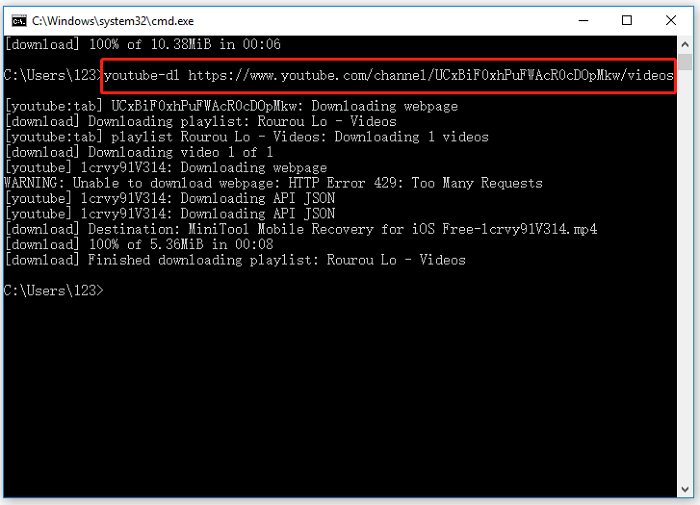
FAQs About Downloading YouTube Video Channels
Can I Download Videos from My YouTube Channel?
Yes, you can download videos that you have uploaded to your YouTube channel via Computer and Mobile devices. Here’s how:
Computer:
- Log in to your YouTube account and open YouTube Studio.
- From the left-hand Menu, select Content.
- Find the video that you want to download, click Options (three dots) beside the video, and select Download.
Android/iPhone/iPad:
- Open YouTube and sign in.
- On the bottom Menu, followed by the profile picture, tap Your Videos. Tap either the Shorts or the Videos tab. Scroll to the video you want to download
- Tap the Menu and then three dots beside the video. Then tap Save on the device.
Can I Download YouTube Channel on Android/iPhone?
It depends. Android users can utilize the tools that we mentioned earlier to download entire YouTube channels easily. However, iPhone users face problems due to some limitations, making it challenging to download directly. So, the best solution is to use TuneFab VideOne YouTube Downloader on your computer to download the videos from the channel first and then transfer them to your iPhone or any other device, which is a lot easier.
Final Words
Downloading entire YouTube channels is manageable with the right tools and techniques. While online downloaders and Python offer options, they come with drawbacks such as slower speeds and less user-friendliness.
The most reliable solution is TuneFab VideOne YouTube Downloader, which has an intuitive interface that allows you to effortlessly download all videos from YouTube channels of up to 4K high quality without the hassle of processing each video individually. Start downloading YouTube Channel content using it and enjoy offline viewing at your convenience!
